Borderland 3 was developed to take the legacy of the series to a new level; however, this seems to feel like a dream. Borderlands 3, since its release, has constantly been facing performance issues like stuttering, lagging, crashing, and low FPS. Community forums, Gearbox forums, and Twitter are filled with complaints regarding Borderlands 3 lag issues. The issue is not limited to a single device, but it can be seen on multiple devices, including Xbox One, PS4, PS4 Pro, and PC. The problem is said to be the in-game optimization issue that developers have failed to do. The aim of this Borderlands 3 Lag guide is to provide you with some solutions and tips to get rid of lag issues. And hopefully, you will be able to get a decent FPS and lag-free gaming experience.

Why Does Borderlands 3 Lag Issue Occur?
Issues like low FPS, stuttering, dropped frames, and crashing can occur due to a lot of reasons. Borderlands is an online as well as offline game. There is no denying that the game is not optimized. But there are some other factors as well which can make it worse. For example, if you are playing this game online and your internet connection is low or not working right, then also you can face frame drops and lag issues. Also who prefer to play the game offline can face these issues because of high graphics settings or because the user’s system is not that powerful enough to run the game at high settings.
- Network Issues
- Graphics Issues
Similar Types of Borderlands 3 Lag Issues
- Borderlands 3 lag ps4
- Borderlands 3 network lag
- Borderlands 3 stuttering
- Borderlands 3 lag reddit
- Borderlands 3 lag Xbox
- Borderlands 3 lag Xbox
- Borderlands 3 fps drops
- Borderlands 3 stuttering 2020
- Borderlands 3 rubberbanding
Methods to Solve & Fix Borderlands 3 Lag Issues
In this section on fixing Borderlands 3 Lag Issues, we have demonstrated some methods which you can use to improve the performance of the game. Using the below methods, you can expect better FPS, Minimized Stuttering, and lag. Choose a suitable way and follow the steps. So just Check out this Borderlands 3 Lag guiding article from here right now.
1. Update Graphics Driver
Make sure that your graphics drivers are up to date. Follow the below steps to check if there is any pending update available.
- STEP 1. Go to the start menu and open the Nvidia Geforce experience app
- STEP 2. Now that the app is opened up on the top, click on the Drivers tab
- STEP 3. Once you are on the Drivers tab, on the top right, click on the Check for Updates button
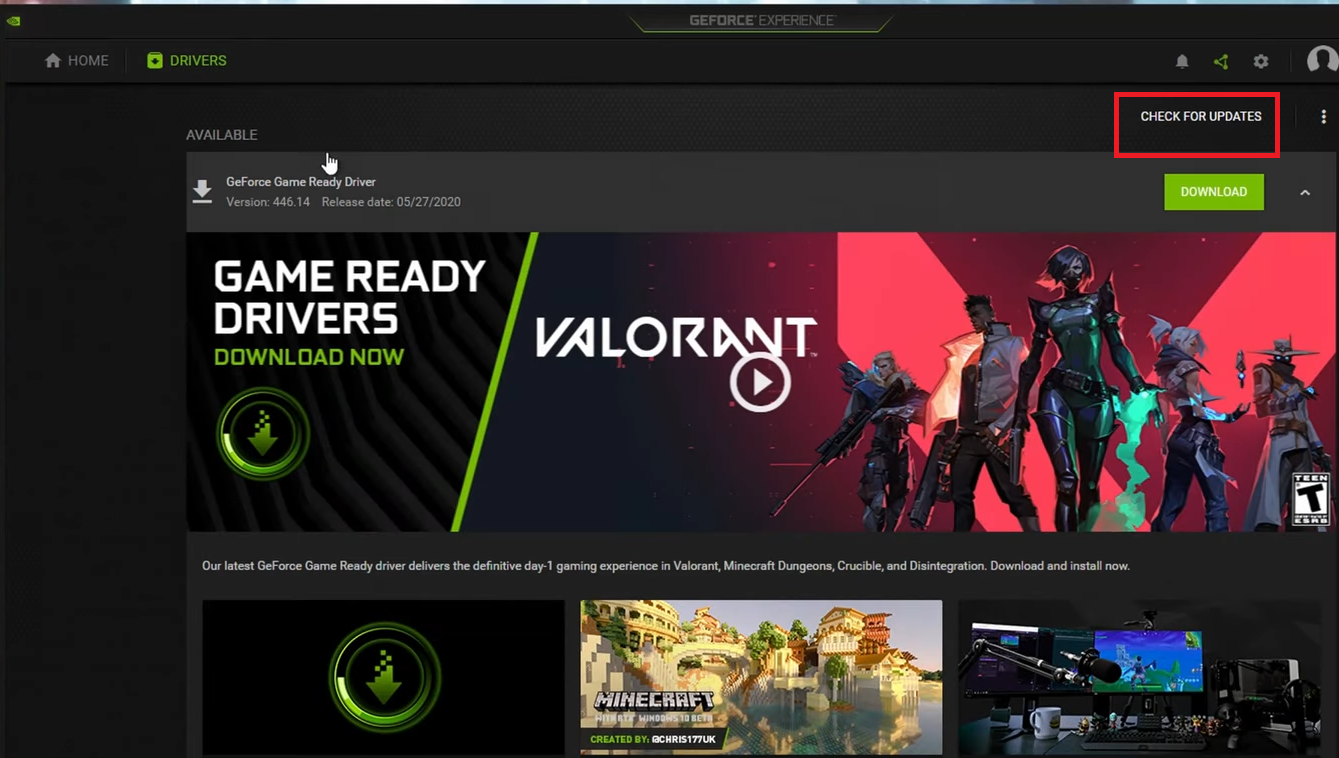
- STEP 4. If there is a pending update, make sure to complete it
2. Turn OFF Fullscreen
One of the ways that a lot of users have suggested is to run the game in windowed mode. To do this, there is an in-game option that allows you to run the game in windowed mode. Follow the steps to run the game in windowed mode.
- STEP 1. Head to the main menu of the game
- STEP 2. Now open up settings and head to the Video settings
- STEP 3. There you will find the Display Mode here put it into windowed
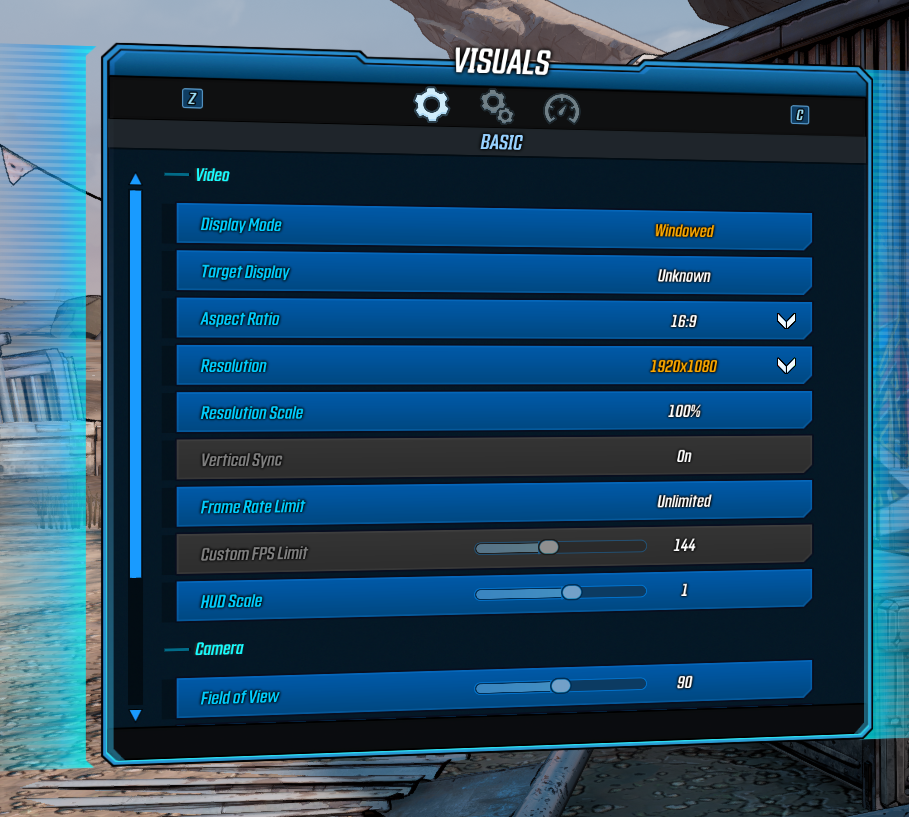
- STEP 4. Once done, save the changes, and your game will run in windowed mode and ultimately fixes the lag issue
3. Put the Graphics to Low
In case the above method does not work, make sure to turn the graphics too low or turn them off.
- Overall Quality
- Anti Aliasing
- FidelityFX Sharpening
- Camera Motion Blur
- Object Motion Blur
- Texture Streaming
- Anisotropic Filtering
- Material Complexing
- Shadows
- Draw Distance
- Terrain Detail
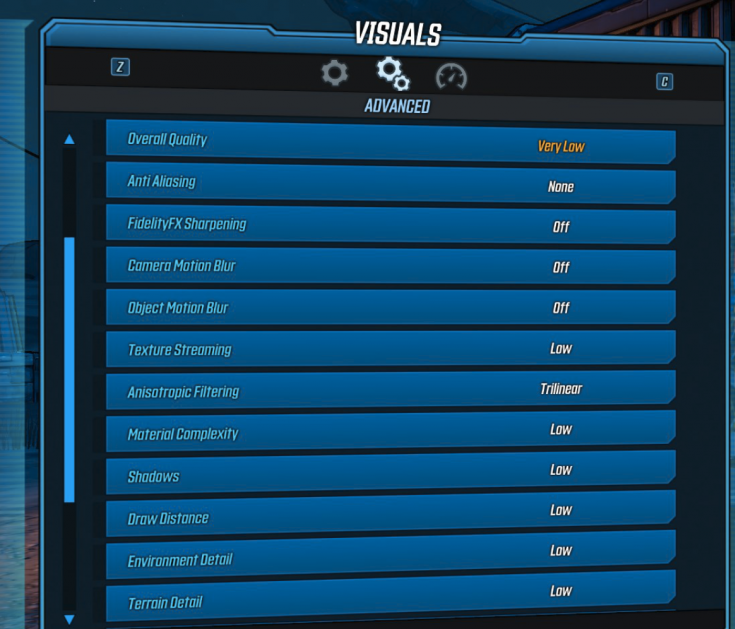
4. Update the Game
So the first thing that you should look for is whether the version of the game you are running is the latest version or not.
The initial or the first release of the game had some performance issues, and if you have installed that version, you will continue to face these lag issues. So make sure to update the game.
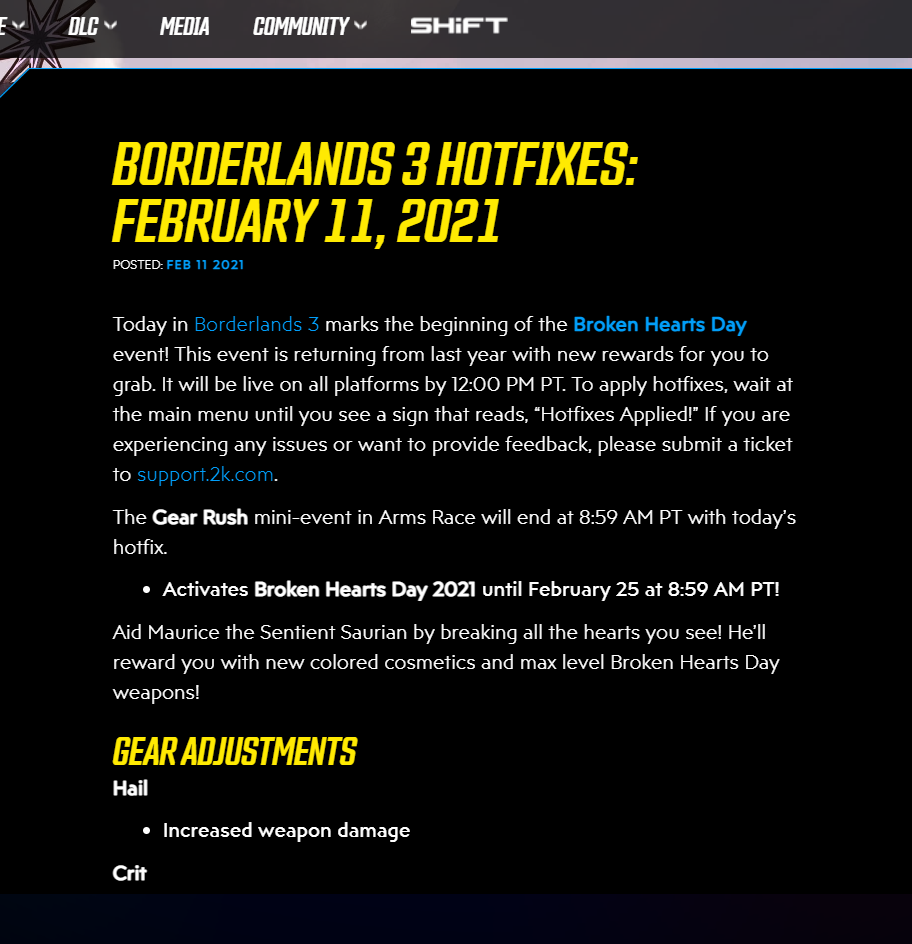
5. Restart the System
As basic as it sounds, this Borderlands 3 Lag simple trick works.
- So first of all, close the game completely and then restart it
- In case the issue is not fixed, restart the system
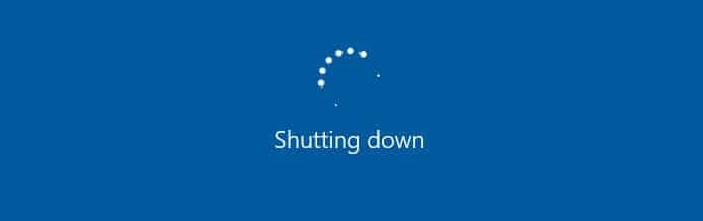
6. Choose the Automatic Location
One of the reasons why the lag issue persists is because of the network issues, and there can be multiple network issues. Among them is the location. If you are playing the game in online mode, be sure to set the location to either automatic or choose the closest location possible.
7. Use Ethernet instead of Wifi
If you are using a wireless connection, then it is suggested that you change your connection to a wired one. A wired connection will significantly lower the ping giving you better and fast connectivity. Furthermore, it also reduces Latency.
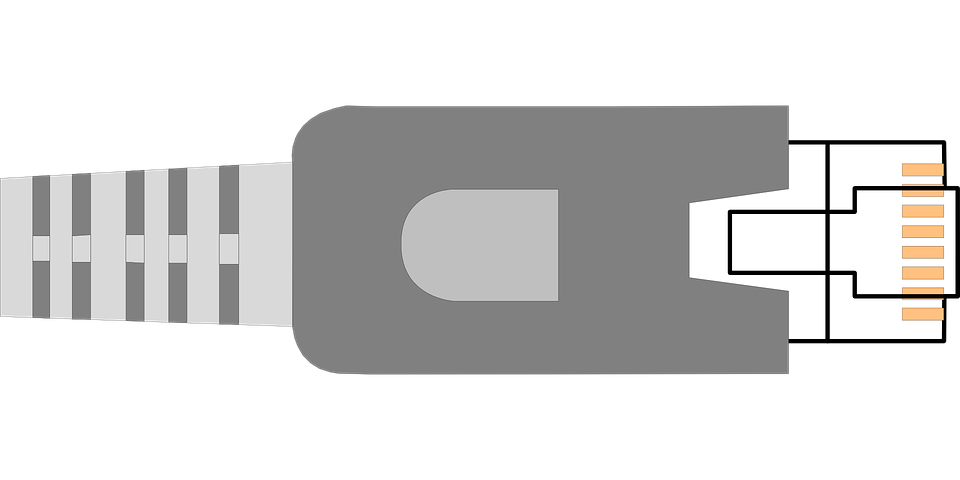
8. Reconnect the Internet & Restart Router
The next thing you can try is to first reconnect to your network, be it Wifi or Lan. Disconnect it and then wait for 5 minutes, and then reconnect.
- STEP 1. Move your cursor to the bottom right of the taskbar
- STEP 2. Click on the network icon and disconnect
- STEP 3. Wait for a few minutes and then reconnect
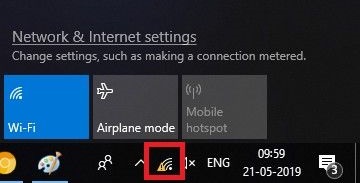
In case the issue does not fix. Restart you router
- STEP 1. Head to the Router
- STEP 2. Press the power button to turn it off
- STEP 3. Again press the power button to start the router

Conclusion:
By the end of this guide, hopefully, Borderlands 3 Lag issues. The guide talks about 8 different methods that can reduce the lag to the best.
For more guides on games and like this Borderlands 3 Lag guide, follow us. Thank you!














