Recently a lot of users have been reporting the Ffxiv fatal DirectX error. The error prevents the game from playing; sometimes, you get a black screen and sometimes BSOD. The problem has been around for quite a while and can occur because for certain reasons. The guide mainly tells you about some of the best FFXIV Fatal DirectX Error solutions that have been working for people.
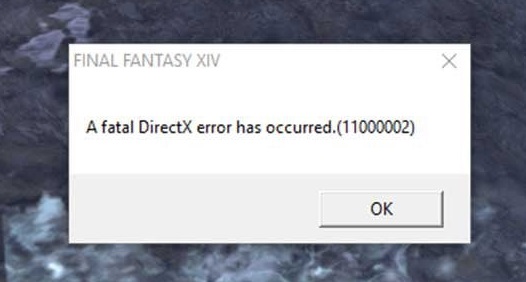
Causes of Ffxiv Fatal Directx Error
There are multiple reasons behind this issue. For example, if you are trying to play the game while multitasking, then you get the FFXIV Fatal DirectX Error. The problem also occurs if the game is played in borderless mode, outdated graphics drivers or graphics settings can also result in the error. One major reason behind this issue is running the game with an incorrect version of DirectX.
- Multitasking
- The game is played in borderless mode
- Outdated graphics drivers
- Graphics settings
- Incorrect version of DirectX
Similar Types of Ffxiv Fatal Directx Error
- Ffxiv fatal DirectX error 11000002 2021
- Ffxiv fatal DirectX error 2021
- Ffxiv fatal DirectX error 11000002 2020
- Fatal DirectX error ffxiv amd
- Ffxiv fatal DirectX error 10000000
- Fatal DirectX error ffxiv Reddit
- Ffxiv fatal DirectX error 1100000f
- Ffxiv DirectX error shadowbringers
How to Fix FFXIV Fatal DirectX Error Problem Issue Very Easily
Below we have provided a few of the working solutions that can fix the FFXIV fatal DirectX error right away.
1. Run FFXIV in Windowed Mode
One of the simplest ways that users have used to fix the FFXIV Fatal DirectX Error issue is to run the game using the windowed/borderless mode simply. Check the steps to see how you can run the game in window or borderless mode.
Make sure that the game is closed before you follow the FFXIV Fatal DirectX Error steps
- STEP 1. Press Windows key + E, then Open the Documents (or My Documents) folder
- STEP 2. In there, you will find the My Games folder, open it
- STEP 3. Here you will find the FINAL FANTASY XIV game folder; open it
- STEP 4. Locate the file FFXIV.cfg; once you have found it right-click on it and select Open With Notepad
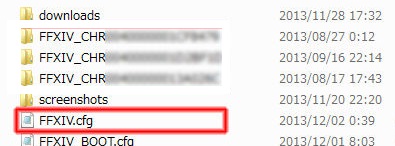
- STEP 5. You can now access all the contents of the configuration file look for ScreenMode
- STEP 6. Once you find the ScreenMode replace its value from 0 to 2; press Ctrl + S to save the file
2. Update Graphic Card Drivers
One of the issues that trigger this FFXIV Fatal DirectX Error issue is outdated graphics drivers. So keep the drivers up to date. If you have a dedicated GPU like Nvidia or AMD use the companion application to check the driver status. The below steps are for the Nvidia GPUs,
- STEP 1. At the start, menu look for Geforce Experience Application
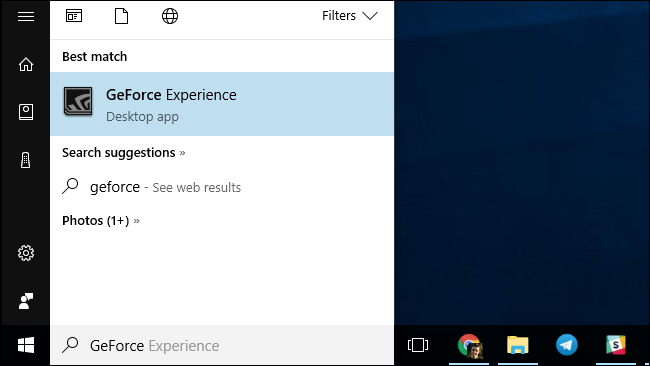
- STEP 2. Once the app is opened up on the top, click on the Driver tab
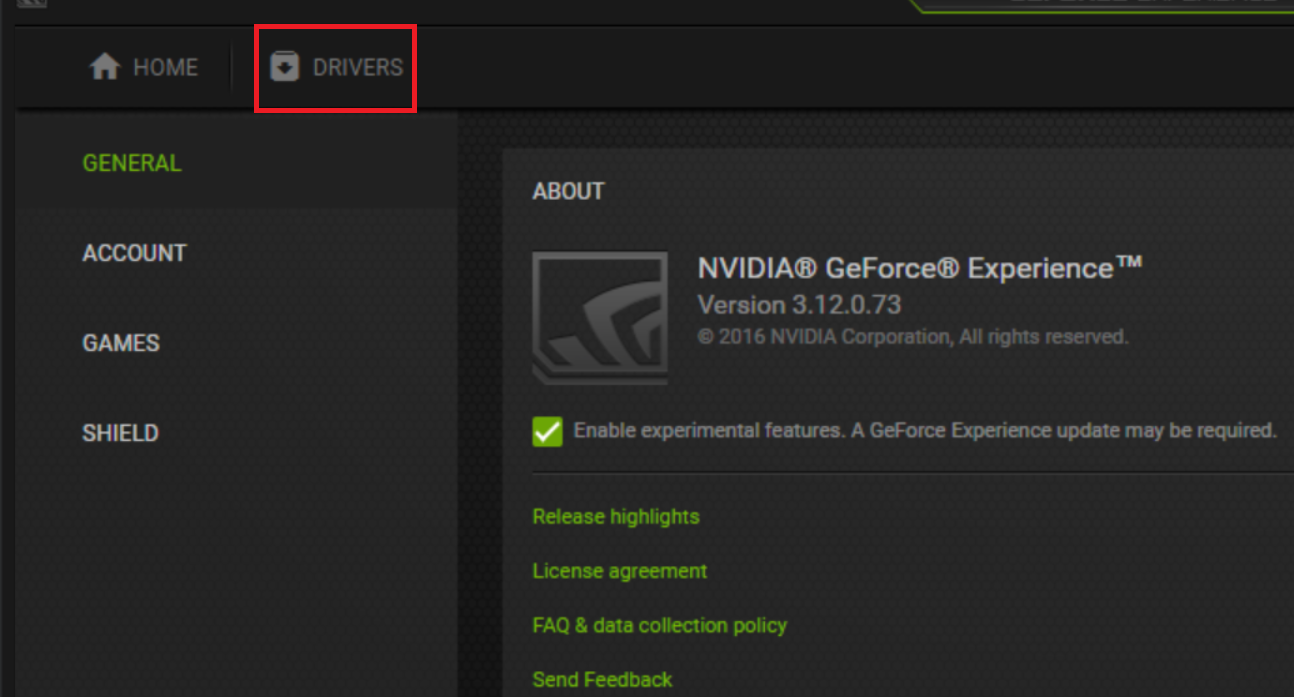
- STEP 3. On the right click on Check for updates buttons
- STEP 4. If there is any pending update, make sure to complete it
3. Run Final Fantasy XIV using DirectX9
There are times when the game runs with an unsupported DirectX version. If the same case is with Final Fantasy XIV, then you might get the FFXIV Fatal DirectX Error. Using the below steps, make sure that the game uses DX9 libraries.
- STEP 1. Make sure that Steam is opened up; now head to the library section, look for FINAL FANTASY XIV
- STEP 2. Once you find it right-click on it, and from the context menu, select Properties
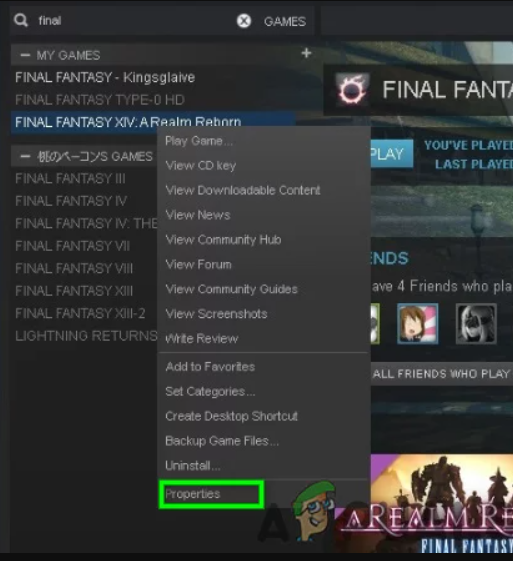
- STEP 3. Go to the General properties tab then click on Set Launch Options
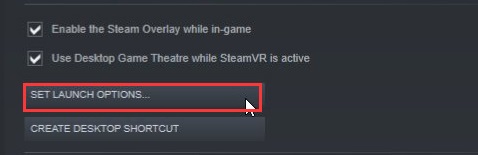
- STEP 4. Type -dx9 in the Launch Options box
- Note: In case there is already some entry, insert a comma to separate
- STEP 5. Finally, Click on OK to save the changes; now run the game
4. Disable SLI (For NVIDIA Users)
If all the above methods fail to work and you have an Nvidia GPU consider using this method. In case you have AMD follow the below method. Some of the users have claimed that If SLI is enabled, then the game gives the FFXIV Fatal DirectX Error.
SLI is a feature that NVIDIA uses to maximize performance. However, some games like final fantasy do not go well with this and give the FFXIV Fatal DirectX Error. So if you disable it, then the game will run without issues.
- STEP 1. Visit the start menu, open the NVIDIA Control Panel, or Right-click on your desktop and select NVIDIA Control Panel
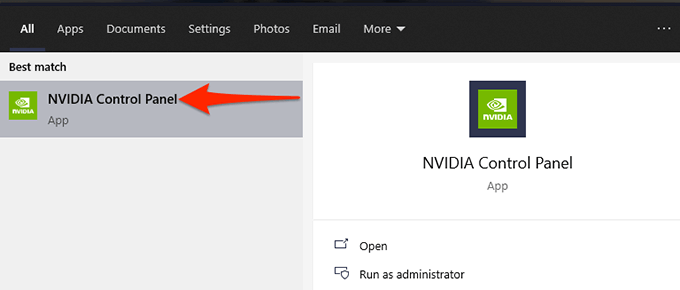
- STEP 2. In NVIDIA Control Panel on the right, expand 3D Settings
- STEP 3. Now you can see Configure SLI, Surround, and PhysX click on it
- STEP 4. On the right under SLI configuration, choose the Disable SLI option
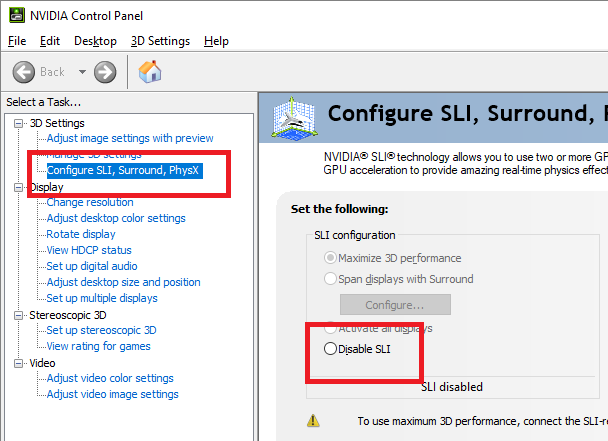
- STEP 5. Finally, apply the changes and run the game
5. Turn OFf Crossfire (For AMD Users)
If you have AMD GPU, then similar to NVIDIA’s SLI feature, you have crossfire which also aims to boost performance. Games similar to Final Fantasy do not work well and throw FFXIV Fatal DirectX Error. So to fix that, you have to disable this feature manually.
- STEP 1. While you are on the desktop screen; right-click and select AMD Radeon Settings
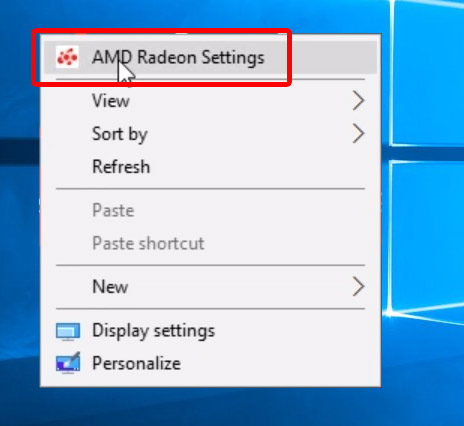
- STEP 2. Once the application opens up, click on the Gaming tab located at the bottom
- STEP 3. Now on the top, click on Global Settings
- STEP 4. Finally, in AMD CrossFire and there will be a toggle that enables and disables it
- STEP 5. If it is enabled, click on it to disable then restart your computer
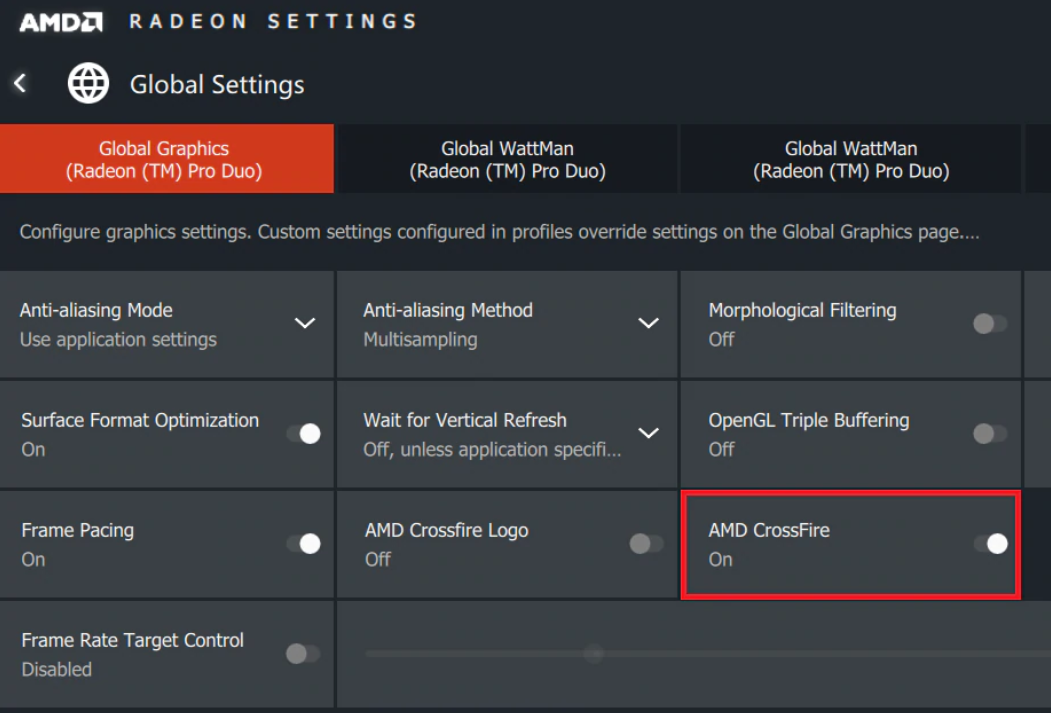
Conclusion:
FFXIV fatal DirectX error is a very common issue and has been faced by a lot of users. The above guide briefly talks about the causes of this issue. You also get various solutions to fix this issue as well.
For more helpful guides, follow us. Thank you!














