If you are also facing Fortnite Voice Chat Not Working error then read out more now. Multiplayer gaming and Voice chat go hand in hand; for some reason, if your voice chat fails to work, then it is surely a bad situation. Our today’s guide also acknowledges a similar issue. There have been a lot of complaints from users regarding Fortnite voice chat not working. If the same thing is happening to you too then, this Fortnite Voice Chat Not Working guide can help you in fixing the problem.

How to Fix Fortnite Voice Chat Not Working Issue
To fix the Fortnite voice chat not working problem, below are all the Fortnite Voice Chat Not Working methods, tips, and solutions that you can try. Make sure you have voice chat set to Friends Only, Friends and Teammates, or Everybody, and check whether you’re using Push-to-Talk to communicate.
1. Basic Troubleshooting Tips
Before you proceed and make changes in the settings, it is highly recommended that you must go through the below tips. Maybe the issue is not that big, and if you directly start to make changes in the settings, then it can take really long to fix the Fortnite Voice Chat Not Working problem.
- Try restarting the game: If the Fortnite Voice Chat Not Working issue has recently appeared and you are sure that you have not made any bug changes try considering a restart.
- Try to check if the Mic is working Properly: Make sure that your mic is in working condition.
- Update the Game: Make sure that your game is running the latest version.
2. Check the Internet Connection
If you have gone through the above tips and the Fortnite Voice Chat Not Working issue is not fixed, then the next thing that you got to check is your Internet connectivity.
A lot of the users do not care to look at their internet connectivity and start to mess around with the game settings, which makes the Fortnite Voice Chat Not Working issue more worst.
So try visiting a couple of websites and see if the websites are loading up just fine. Also, make sure that your internet is fast enough. If you have internet that has 8 Mbps of connection, it is good enough.
3. Cross Check All the Important Voice Related Settings (Xbox & PS4)
So in this Fortnite Voice Chat Not Working method, you will be cross-checking certain voice-related settings. The chances are that you might have missed one. Now make sure to go through each of them.
Also, all the settings that you will be checking are applicable to the Xbox as well as PS4.
- STEP 1. Launch the game, and once you are on the main menu, head to the Settings
- STEP 2. Once you are on Settings on the top, click on the Sound settings
- STEP 3. Scroll down to the Voice Chat sections here to make sure that the below settings are turned on
- Voice Chat is Turned On
- Voice Chat Method is set to Open Mic
- Voice Channel should be on Party
- Voice Chat Notification should be On
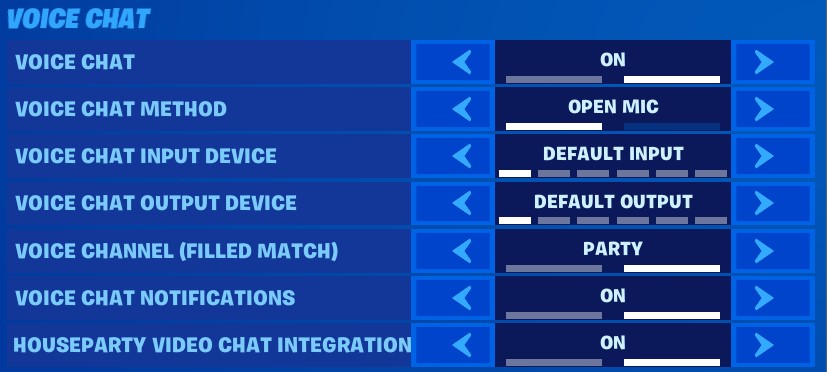
- STEP 4. Once the settings are the same as above, make sure to save the changes
- STEP 5. Now start a party, then get back to the Sound settings Put Voice Chat Off and Apply the changes
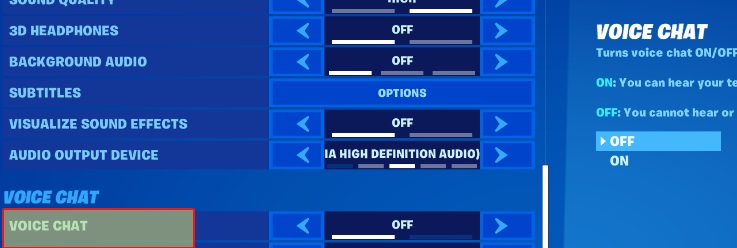
- STEP 6. Go back to your party, leave it, then again go to Sound settings > Turn on Voice Chat and finally save the changes
4. Check the Game Server Status
If you have gone through the above method and the Fortnite Voice Chat Not Working issue still persists, there might be a possibility that the server status of the game is down. Yes, if the game server is down, then you will not be able to use the Voice chat service on the game. To check the server status of the game, follow the below steps.
- STEP 1. Open up the Web browser and click on this link
- STEP 2. Once the webpage is opened up and you see All systems operational, then the server is working just fine
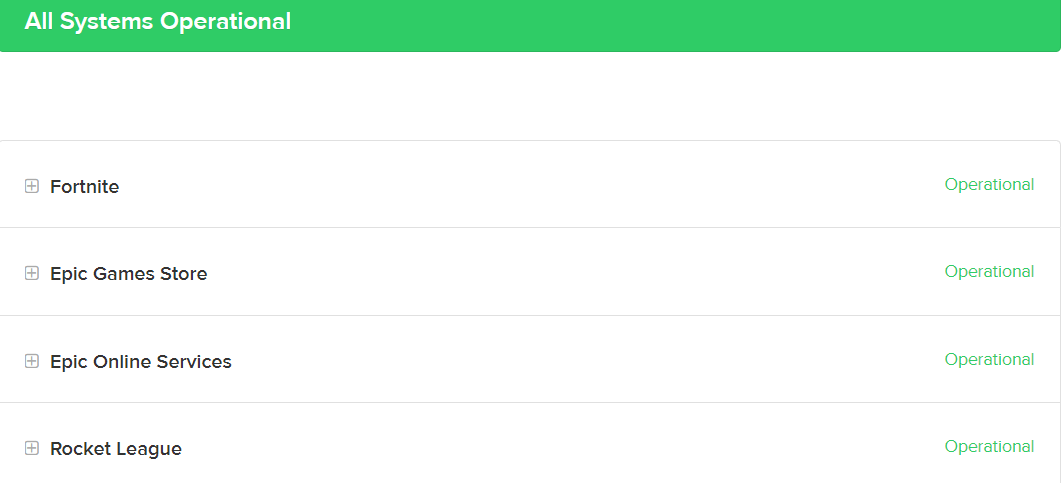
- STEP 3. In case it does not wait for a few hours till the server is live again
5. Set Audio Device to Default (Windows)
This method is only applicable to Windows. One of the reasons why you are facing this issue can be the Sound properties or the device that is set to default. Follow the below steps and check if the Fortnite Voice Chat Not Working problem is fixed.
- STEP 1. While the game is up and running, head to the Settings
- STEP 2. On the top, click on the Sound icon to access sound-related settings
- STEP 3. Now scroll down to the Voice Chat and put it to OFF; also, make sure to put Push to talk to OFF
- STEP 4. Once done, save the changes; on the bottom right, right-click on volume and select Open Sound settings
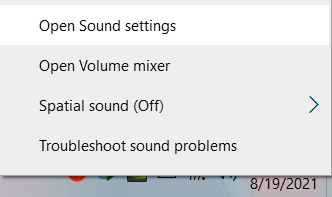
- STEP 5. Now on the right click on Open Sound Control Panel
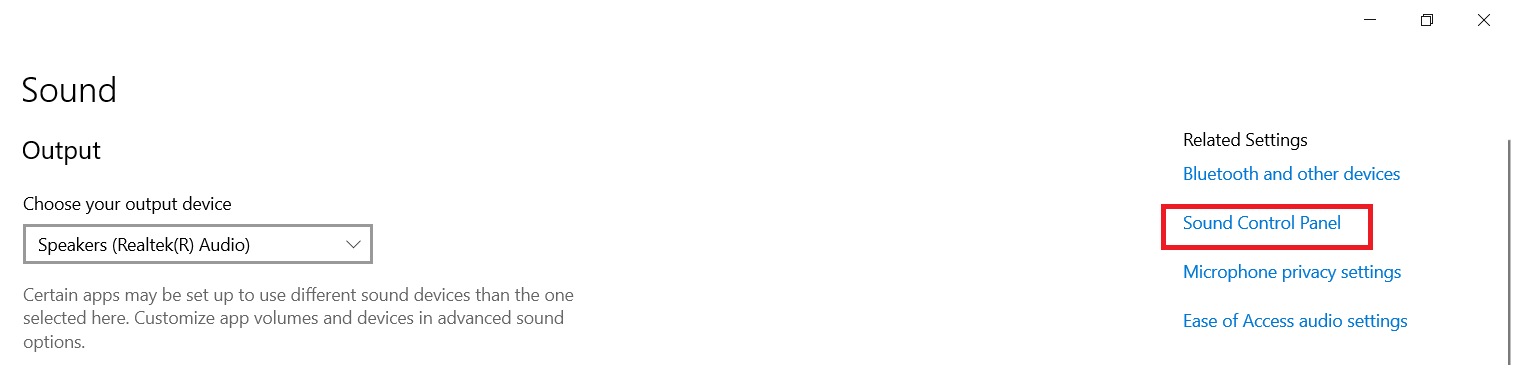
- STEP 6. Once the Sound setting is opened up on the top, click on the Recording tab
- STEP 7. Right-click on the Device that is enabled and set it to Default
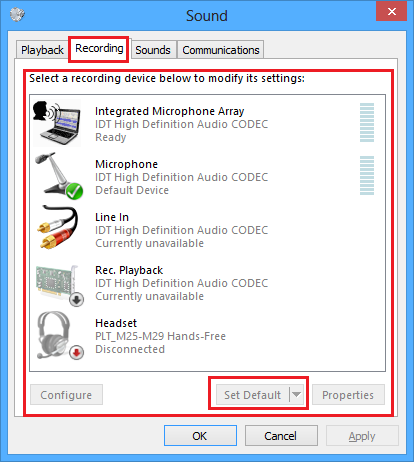
- STEP 8. Make sure that it is enabled
- STEP 9. Now head back to the game and check if the Fortnite Voice Chat Not Working issue is resolved
6. Making Changes in the Game’s Registry
It is highly recommended that you use this Fortnite Voice Chat Not Working method as your last resort; make sure that you have tried the methods explained above.
- STEP 1. Go to the Start menu and type Regedit, and open it
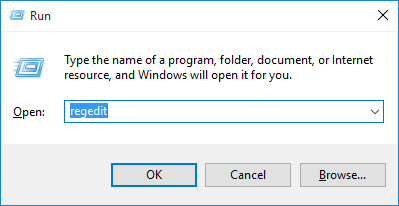
- STEP 2. Once the registry editor is opened up, head to the below path
HKEY_CURRENT_USER\Software\Epic Games

- STEP 3. Once you reach the location, kindly delete the registry
- STEP 4. Now head to the below path
HKEY_USERSLONG-STRING-OF-CHARACTERS-REMOVED\Software\Epic Games
- STEP 5. Once you reach the path, delete the registry
- STEP 6. Now restart your system and see if the Fortnite Voice Chat Not Working issue is gone
Conclusion:
Voice chat is important if you are playing multiplayer games like Fortnite; playing with your friends while voice chat is fun. However, sometimes voice chat fails to work due to certain reasons. This Fortnite Voice Chat Not Working guide aims to provide you with some solutions to fix the Fortnite voice chat not working issue.
Hopefully, by now, the Fortnite Voice Chat Not Working problem must have been solved. For more helpful guides like this Fortnite Voice Chat Not Working, follow us. Thank you!











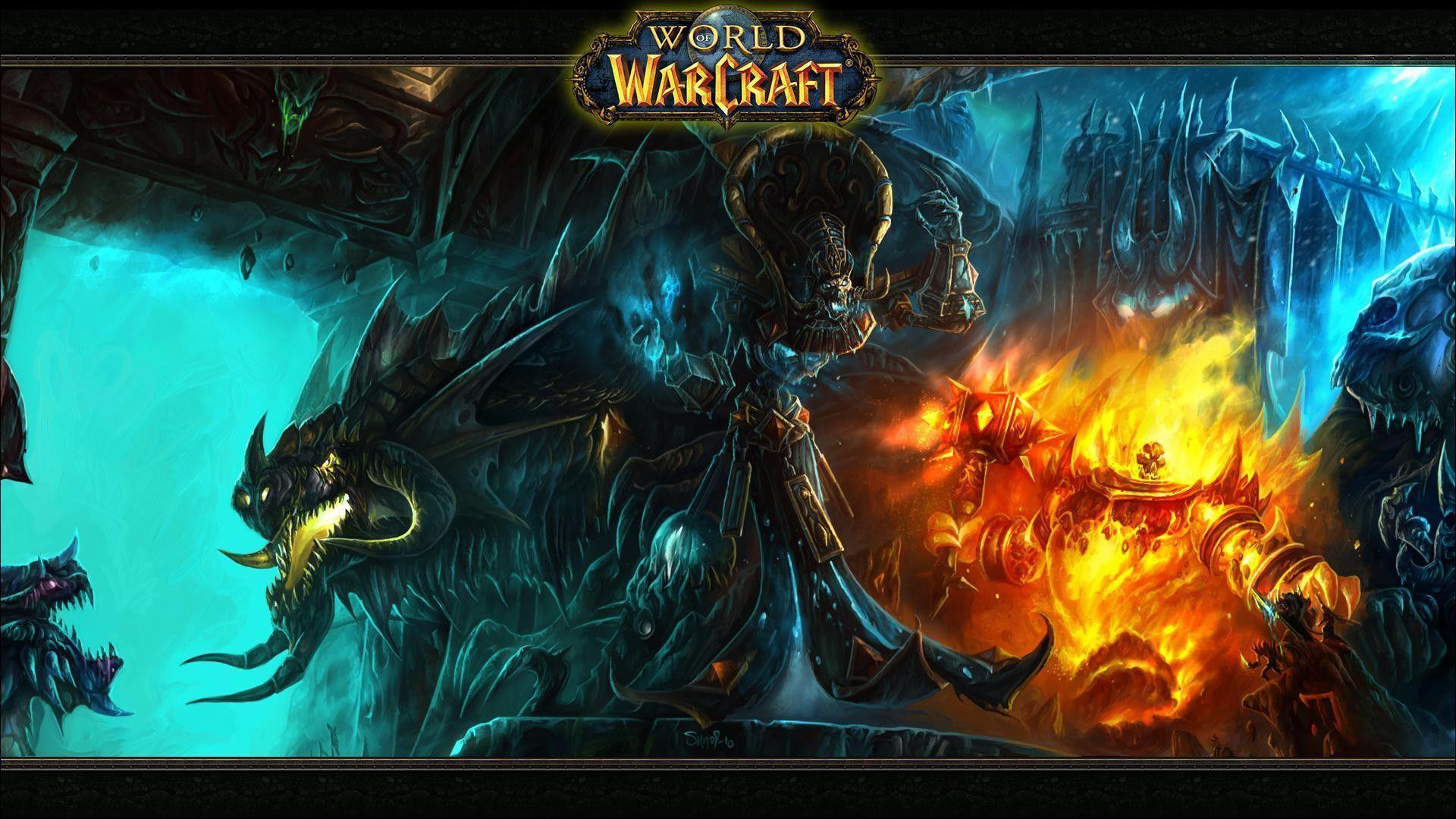

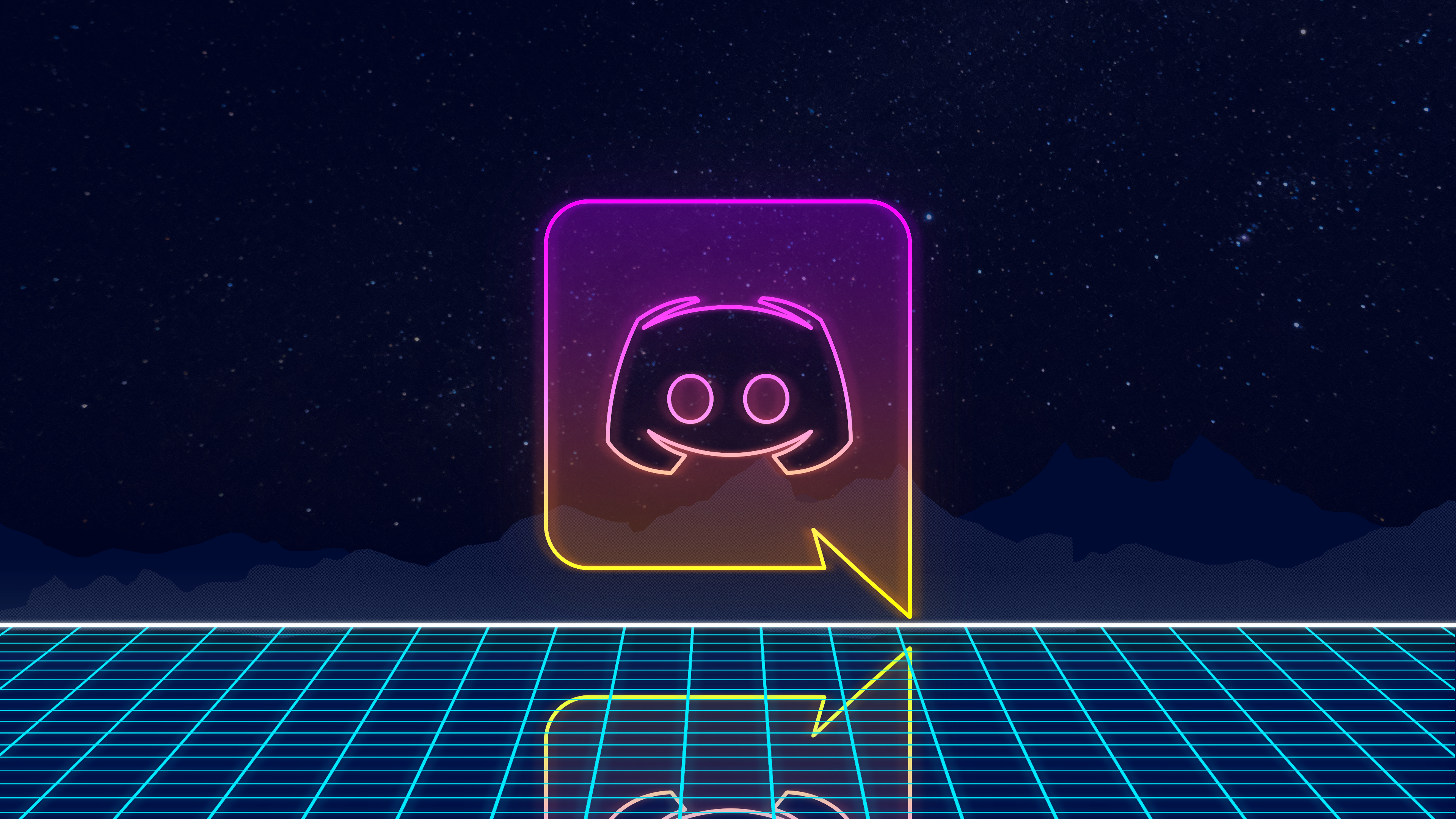

East or west, this post is the Best!!
Really enjoyed this article post. Thanks Again. Cool.
Great article! I had the same issue and following your steps solved my voice chat problem in Fortnite. Thanks for sharing this helpful information with us.
Great article! I had the same issue and following your steps solved my voice chat problem in Fortnite. Thanks for sharing this helpful information with us.