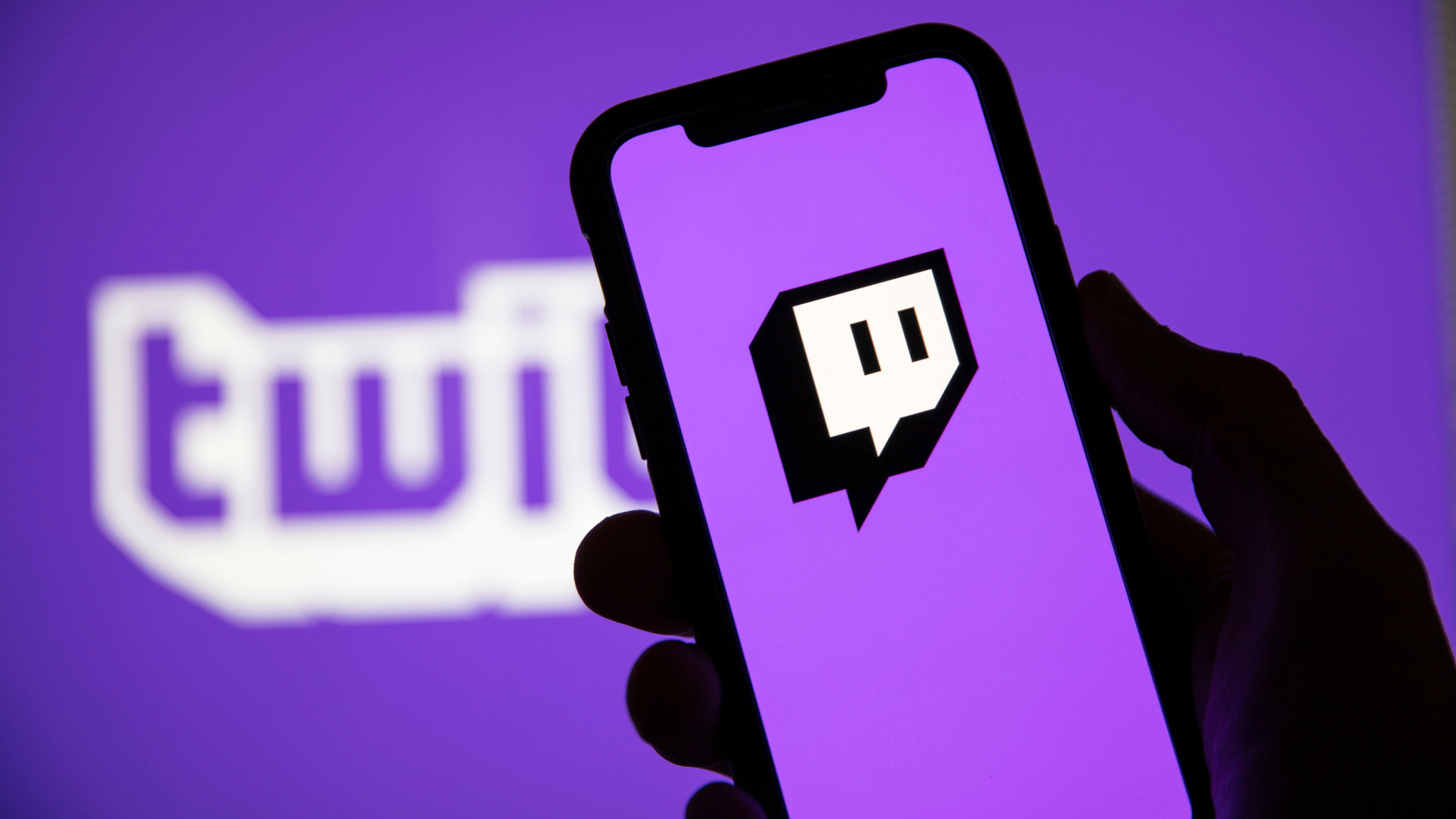The chances are that you created your Twitch account while you were a young teenager, or maybe you just created it for fun. Usually, these two are the most common scenarios where we mess up our Twitch name. Your account grows, followers increase, and you realize that name you set at first is not that appropriate. If you are also going through a similar scenario and want to change your twitch name. Well, in this How to Change Twitch Name guide, you will get to know all the steps that are required how to change twitch name across multiple devices.

How To Change Twitch Name Very Easily & Quickly
Now that you have decided to change your twitch name, you need to go through a process to accomplish that. Below we have tried to put together a step-by-step guide on how to change twitch name that will help you with the process across multiple devices.
How to Change Twitch Name Using Desktop Client
Since most of the twitch users use the twitch client on their PC so this How to Change Twitch Name method targets all those users. Be it windows or mac, and the steps will be the same for both OS. The process is relatively simple, and you will be able to change the twitch within a minute or two after learning. Since you are using the client, the feature of changing the user name easily works. Now let’s go through the How to Change Twitch Name steps.
- STEP 1. Once your PC is up and running, run the Twitch desktop application
- STEP 2. Once the app opens up and is loaded fully, log into your account
- STEP 3. Once you are logged in fully, on the top right, click on your profile
![]()
- STEP 4. A small dropdown menu with a few options will appear; click on the Settings
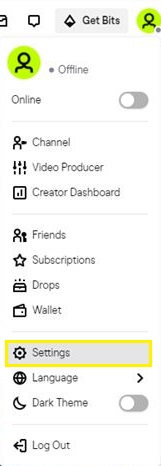
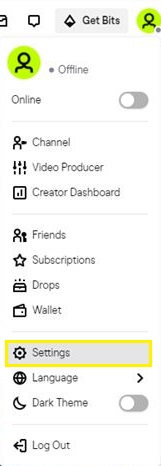
- STEP 5. Once the setting page is opened up on the top, click on the Profile tab
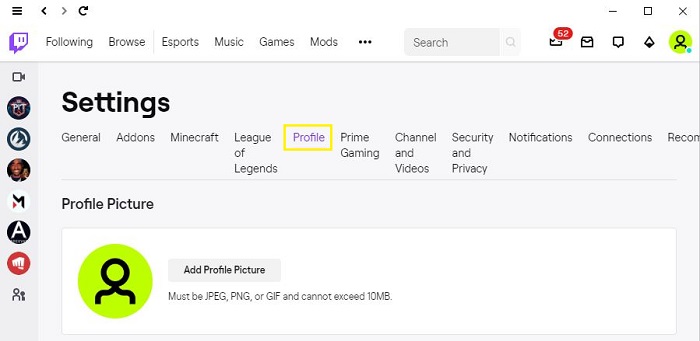
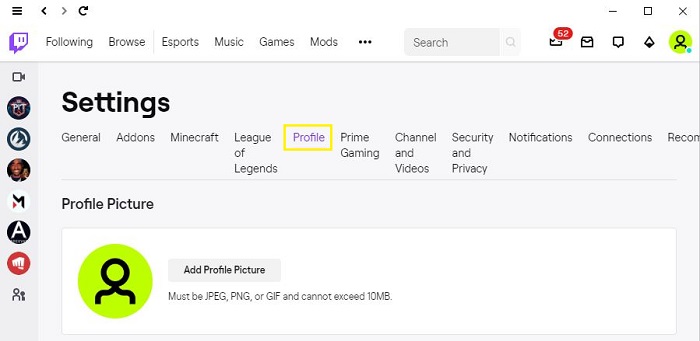
- STEP 6. After clicking on the Profile tab below, you will see a bunch of new options; click on the Username
- STEP 7. Besides the Username, you can see that it is greyed out. Click on the Pencil icon to type into the greyed outfield
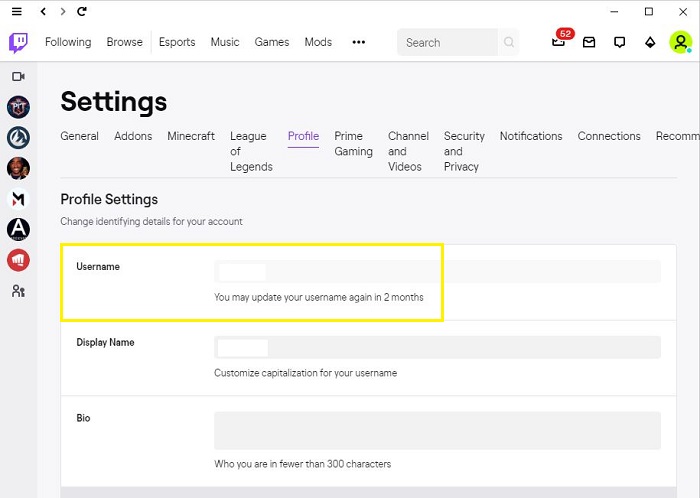
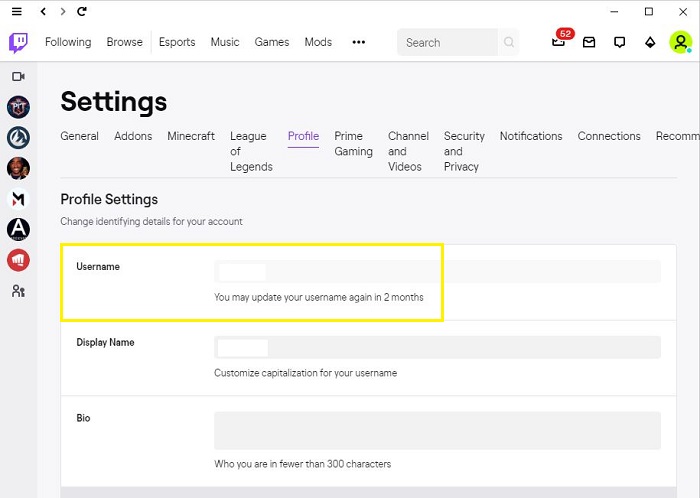
- STEP 8. You might be asked to enter your password for the confirmation
- STEP 9. After the confirmation is done, a small box will appear
- STEP 10. Now enter your desired username, then click on the update button
- STEP 11. Once you hit the update button, the request will be sent to twitch, and the changes can take up to a day or two
How to Change Twitch Name Using Browser
Now for some reason, if you do not have access to the Twitch app, you can use this How to Change Twitch Name method. The method is pretty similar to that of a client with a few different steps. Similar to the twitch app, the process takes a minute or two. So let’s get started with the How to Change Twitch Name steps.
- STEP 1. Since we are using the twitch website, open up your web browser
- STEP 2. Once the browser is opened up completely, head to the twitch website
- STEP 3. Once the webpage is completely loaded, on the top right click login
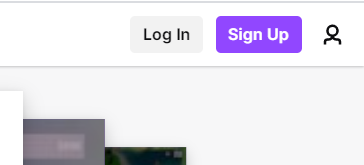
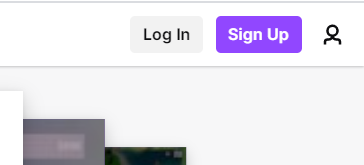
- STEP 4. Enter your user account credentials and let the website load your account
- STEP 5. Once your account is fully loaded, on the top right, click on your profile picture
![]()
![]()
![]()
- STEP 6. A small menu list will open up, and you have to click on the Settings option
- STEP 7. Once the settings page is opened up, go to the Profile tab and click on it
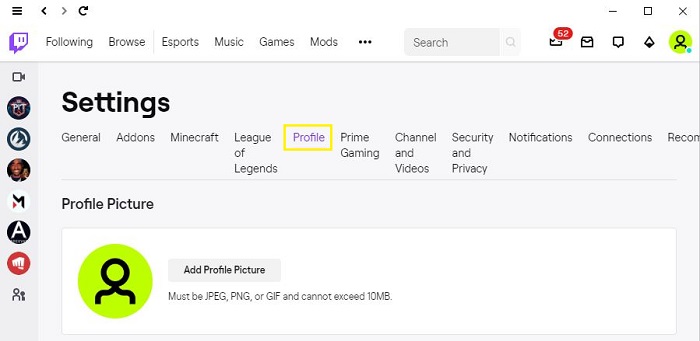
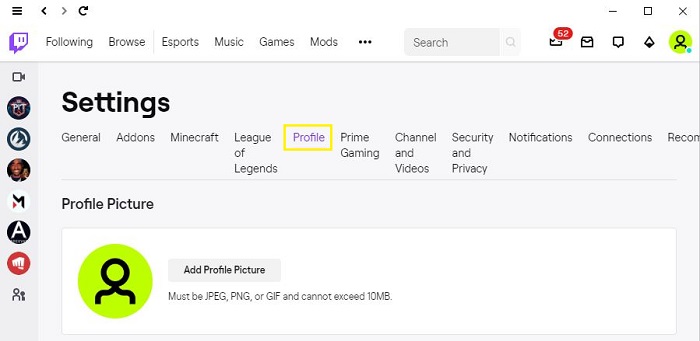
- STEP 8. After clicking the Profile tab below, you can see some of the profile information, Head to the very first option Username
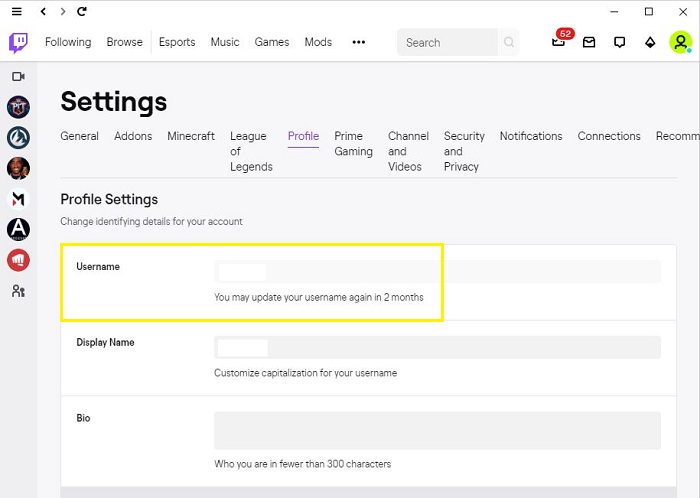
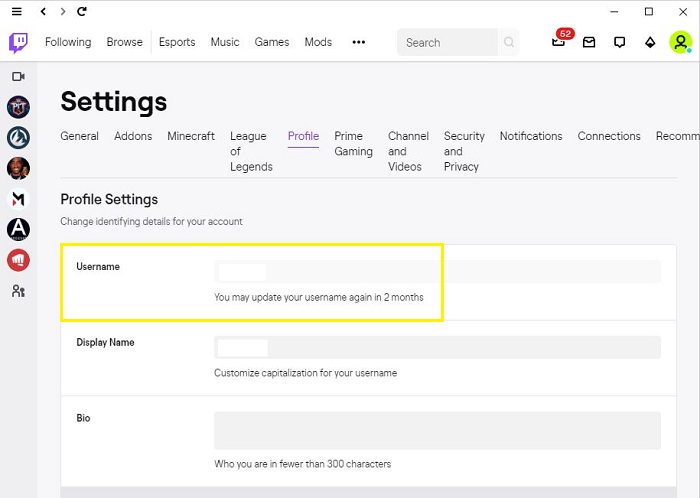
- STEP 9. You will see that it is greyed out, there will be the pencil icon click on it
- STEP 10. You will be asked to enter your password for confirmation, enter your password
- STEP 11. Now a small box will be presented to you here; enter the new Username
- STEP 12. Now click on the update button; the process from your side has been done
It will take a day or two to make the changes visible.
How to Change Twitch Name Using a Smartphone
Now, this How to Change Twitch Name method is a little bit of a workaround since you do not have access to the Desktop application and PC as well. You can use your smartphone as well.
We know that there is no way that you can change your username with your Twitch mobile application. However, if you have a chrome browser installed, then you can change the username.
- STEP 1. First of all, open the mobile menu and tap on the chrome browser app
- STEP 2. After the chrome browser is on the screen, simply visit the twitch website
- STEP 3. Here you have to change the view from the mobile website desktop view
**NOTE: Twitch mobile app and twitch mobile website do not allow you to change your username.
- STEP 4. Once you are on the twitch website, on the top right, click on the three-dot menu
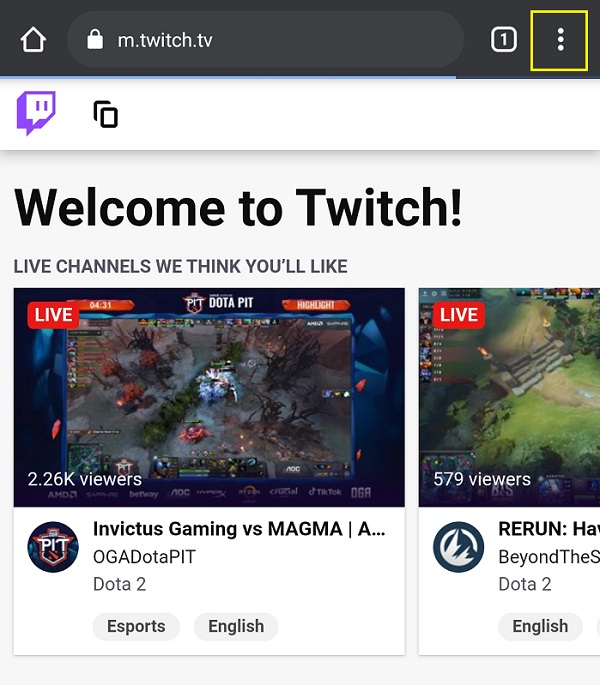
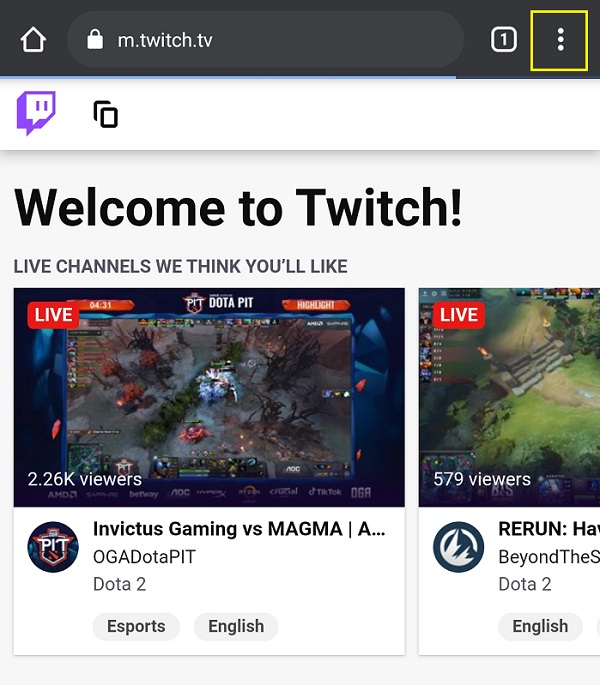
- STEP 5. From the menu, choose Desktop site/View Desktop Version or similar
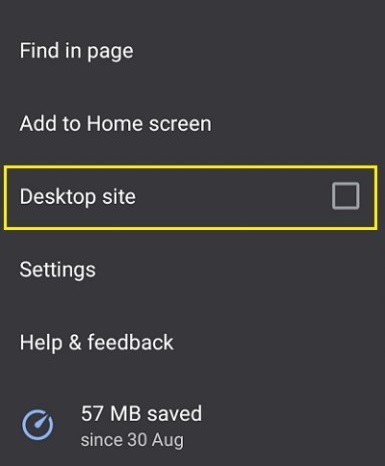
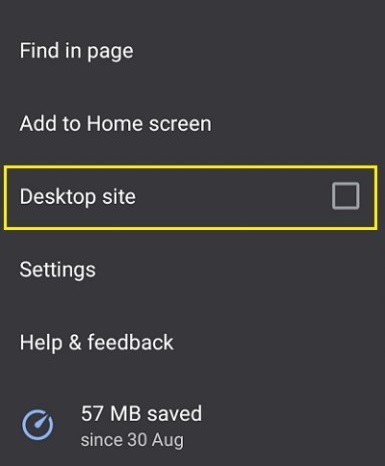
- STEP 6. Once you are on the desktop website, simply follow steps 3-12 from the above How to Change Twitch Name method
Conclusion:
In the above How to Change Twitch Name guide, we have several ways How to change twitch name, which can easily be used.
For more guides like this How to Change Twitch Name, follow us. Thank you!