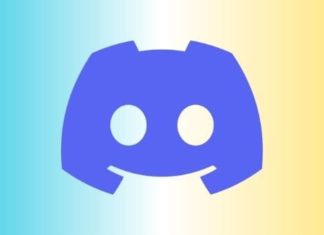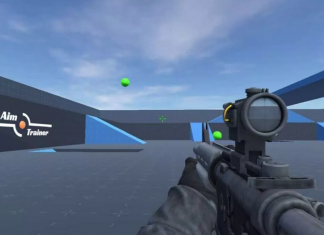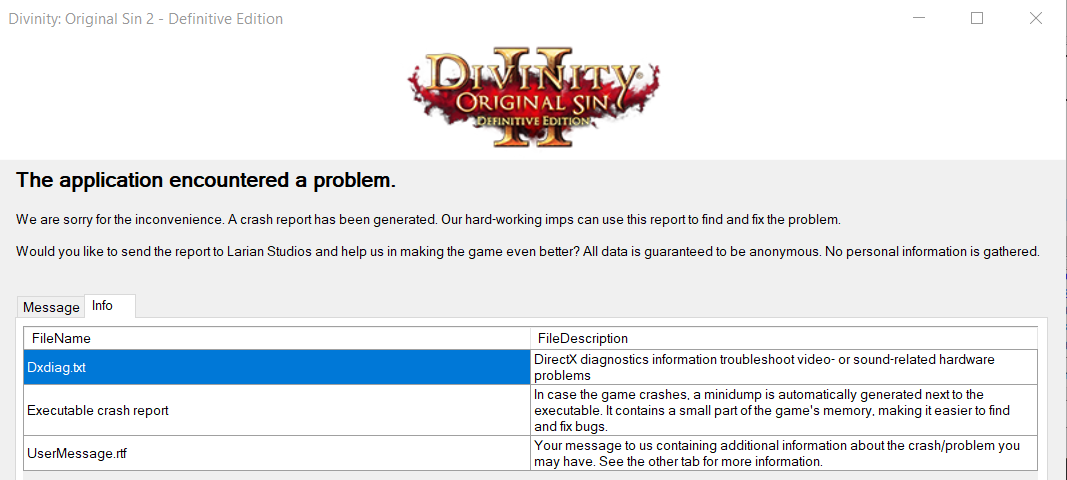Discord allows you to create your own server. However, the deleting part is something that can be a bit tricky, especially if you haven’t deleted a server before. In this guide, you will learn Ways How to Delete a Discord Server. It is suggested that you have to be sure about deleting the server as you will not be able to recover it once it is deleted. No matter what the reason is you are taking retirement from the discord, or the server is inactive for a very long or for some other reason. Once the server is deleted, you will lose all the chats, links, and stuff from that particular server. Below you will be able to get your hands on all the important steps on How to Delete a Discord Server in a few minutes.
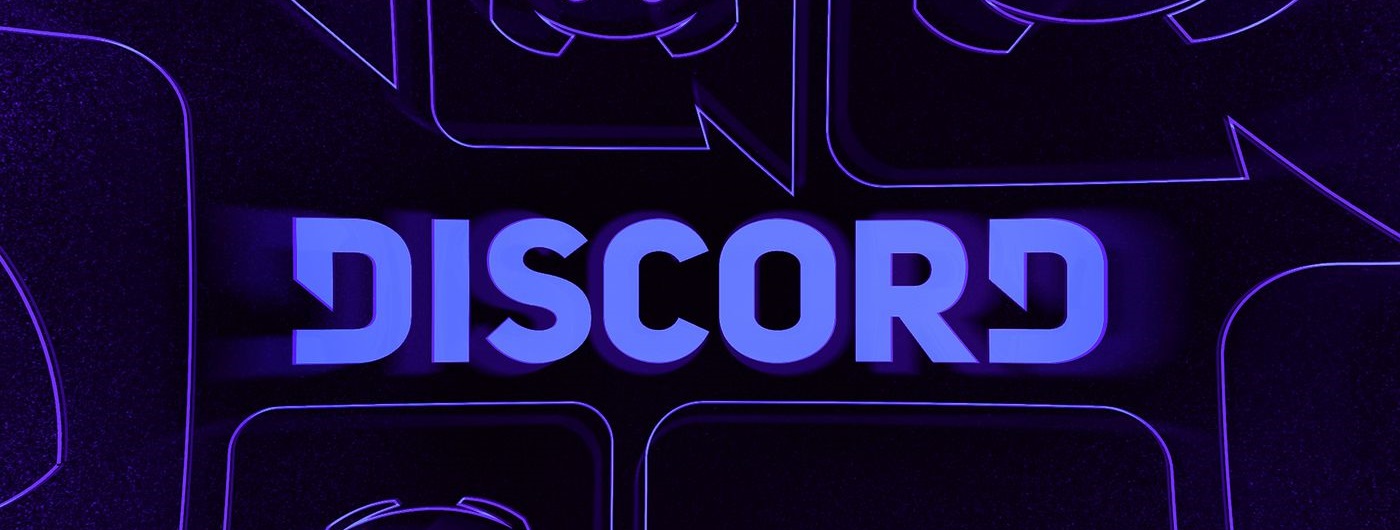
Best Ways How to Delete a Discord Server
Now to answer your query on How to Delete a Discord Server, follow the below ways. This section talks about two ways you can delete the discord server. The first one is all about the desktop version, and the latter one is all about deleting the server using your smartphone. By following the How to Delete a Discord Server steps, you will be able to delete your discord server within a minute or two. Let’s get started.
1. How to Delete a Discord Server (Windows/Mac)
In this How to Delete a Discord Server section, you will learn about the process of removing the discord using a PC. It can be windows or mac. The process will be similar.
- STEP 1. So at first launch your Discord app, now let it load up completely
- STEP 2. Now on the top left, click on your Profile, and a drop-down menu with lots of options will appear
- STEP 3. Among the options, you will find an option that says Server Settings; click on it
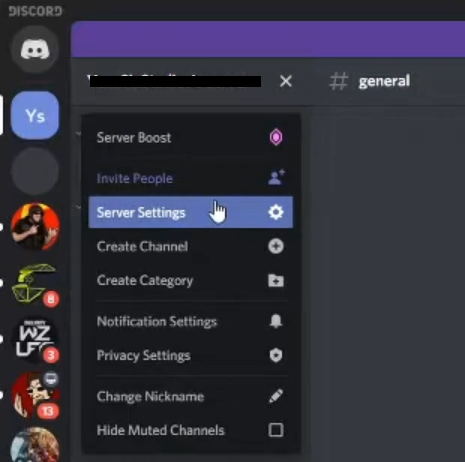
- STEP 4. Once the profile window opens up completely, at the button left, there will be an option Delete Server in red text; click on it
- STEP 5. As soon as you click on that option, a small pop will appear; here, type your Server name exactly
- STEP 6. After typing the name, click on the Red Delete Server button; once you hit the button, you will see that the server no longer exists
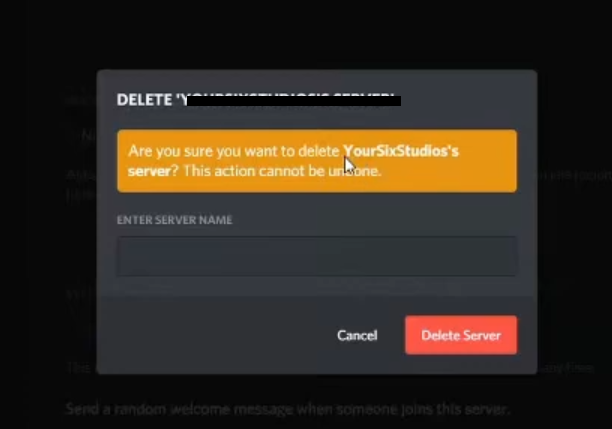
2. How to Delete a Discord Server (Smartphone)
In case you do not have access to your PC or Mac. In this section of the guide, you will learn steps on How to Delete a Discord Server using a smartphone, be it an Apple device or an android. The approach will be the same. Let’s see what the required steps are.
- STEP 1. So head to your mobile menu and tap on the Discord app
- STEP 2. Once the app is loaded fully on the left, click on the Server icon, you want to delete
- STEP 3. As soon as you click on the icon, the server page will open up with some details; click on the 3-Dot menu on the top right
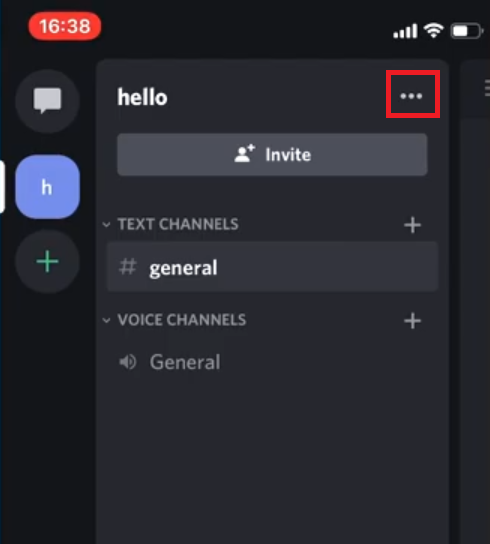
- STEP 4. A small pop with a few options will pop up at the bottom; tap on the Settings icon
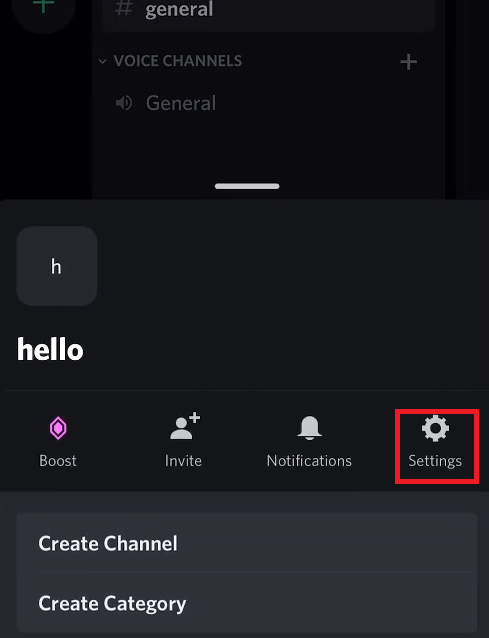
- STEP 5. Once the settings open up, tap on the overview option from the given list
- STEP 6. A new page will open up; here, and you need to scroll down to the extreme bottom
- STEP 7. You can see that the last option is Delete Server in red text
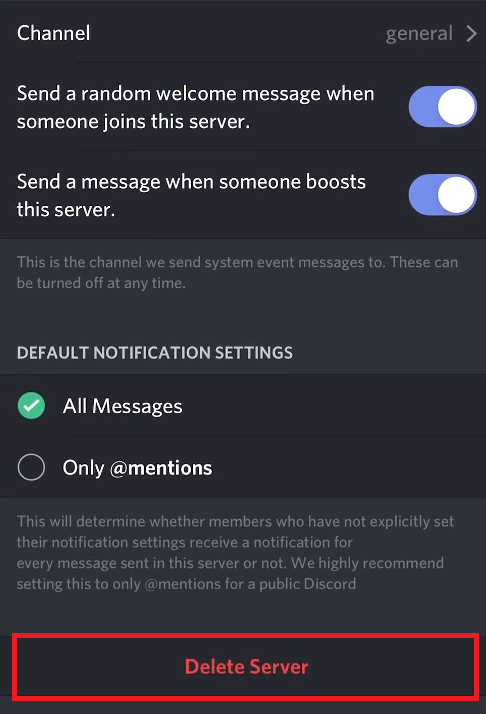
- STEP 8. Kindly tap on the option, and you will be asked for confirmation tap Yes
- STEP 9. As soon as you tap on Yes, the server will be removed
Conclusion:
Deleting a discord, all in all, is not that hard process. Once you know the process, it is pretty easy. The two methods on How to Delete a Discord Server explain that.
Hopefully, by now, you must have been cleared on How to Delete a Discord Server and more game stuff. Follow us. Hope you like this How to Delete a Discord Server article guide from here now. Thank you!