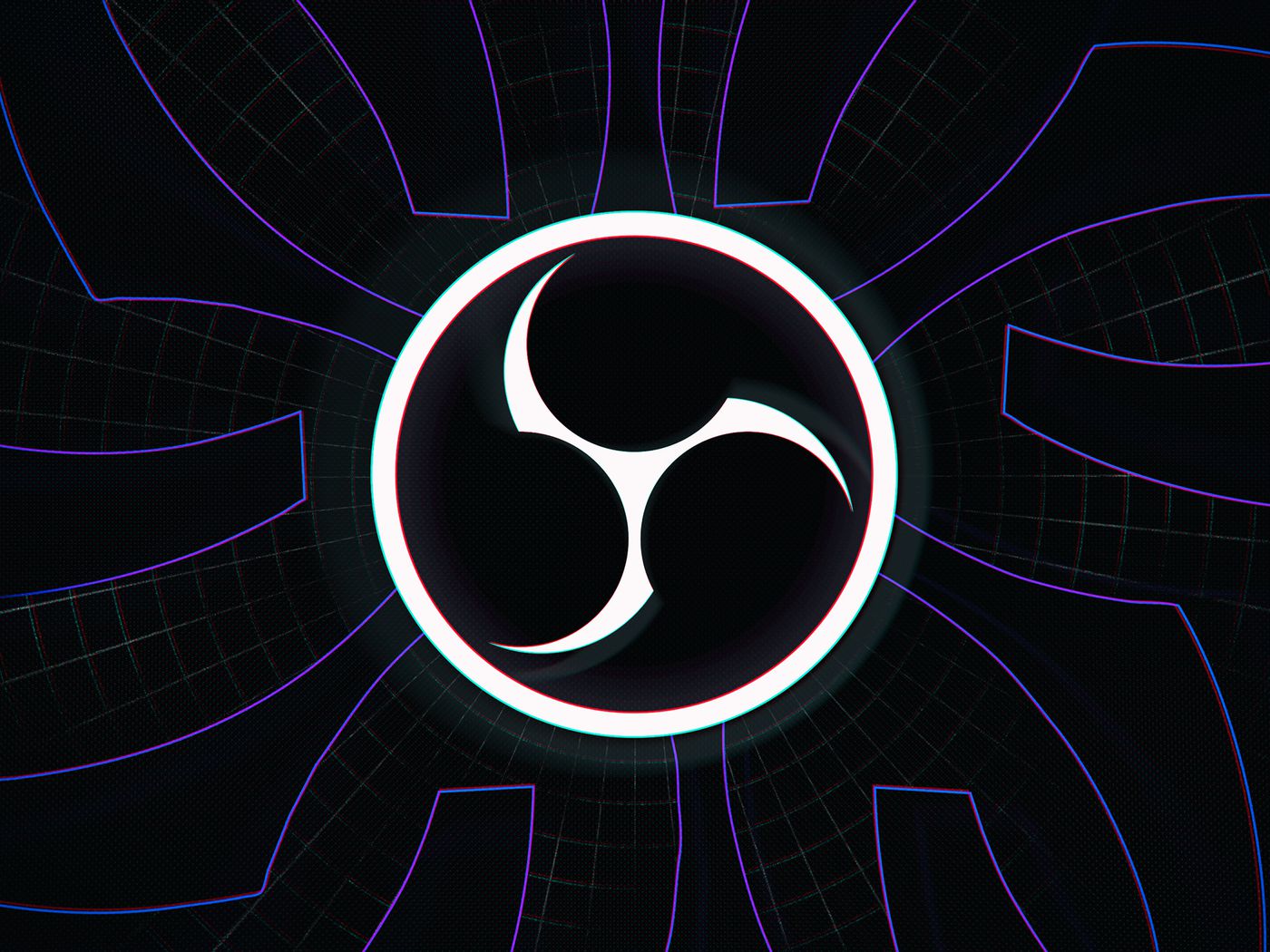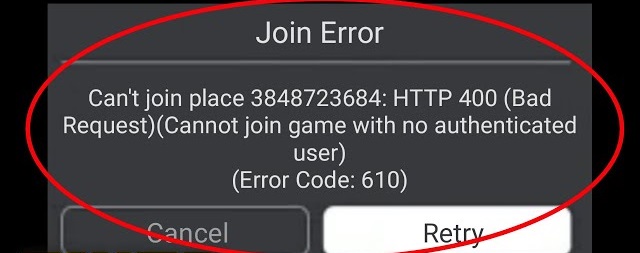Twitch is, without any doubt, one of the most popular game streaming platforms all over the world. It is a source of earning for a lot of people. However, most of the users are there as content consumers, and twitch can be addictive like any other social media if you’re one of those people who installed Twitch just to try it out and no longer want to keep your account active. Or maybe you are spending too much time on it and want to get rid of the twitch addiction, and then this guide is enough. In this How to Delete Twitch Account guide, you will get to know 3 simple ways How to Delete Twitch Account.

How to Delete Twitch Account Very Quickly & Easily
In the following section on How to Delete Twitch Account, you will find 3 suitable ways for the process. You can choose any of these ways, and your account will be deleted successfully. However, if you want to take some time off of twitch, then Disabling is better than deleting your account. To Disable your account follow the next section. In case you want to delete it, follow the How to Delete Twitch Account section right below the Disable your account section.
How to Disable Twitch Account
A vast majority of the users use twitch on their Windows PC or Mac. In this How to Delete Twitch Account section, you will get your hands on all the steps required to disable your Twitch account on your PC or Mac. The process will require the use of a web browser because the client does not have the functionality to disable the account. You have to visit the official twitch site manually, and then you have to delete your account from there. So let’s get started with the How to Delete Twitch Account steps now.
Make sure that your system is connected to the internet without the internet, there is no way you will be able to delete your account.
- STEP 1. Head to the start menu and launch the installed web browser
- STEP 2. Once you have opened up the browser, go to the official twitch webpage, you can click on this link to directly access the webpage
- STEP 3. Once the webpage is loaded completely, you have to log in to your account
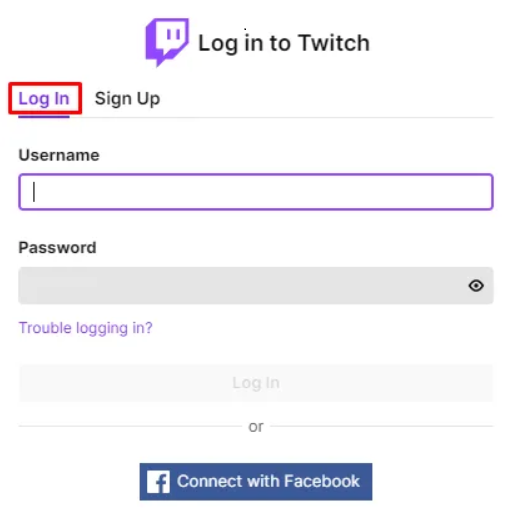
- STEP 4. To log in, click on the login button at the top right of the screen
- STEP 5. A pop will appear here enter your login credentials; after entering, press the login button
**NOTE: Incase you use Facebook as your login make sure to choose login with Facebook
- STEP 6. Now that you have logged in click on your profile icon located at the upper right of the screen
- STEP 7. From the list of the drop-down menu, click on the Settings
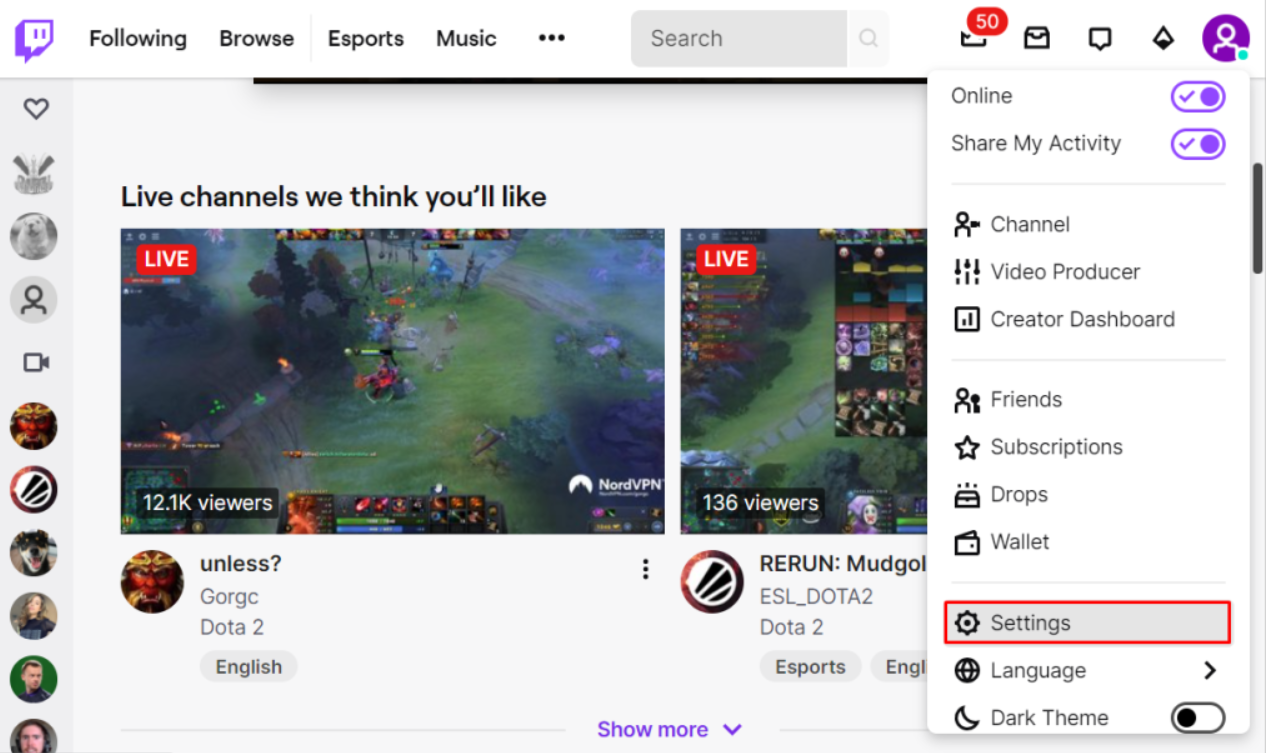
- STEP 8. After the settings page is opened up, kindly scroll to the bottom of the page
- STEP 9. At the bottom, you will find Disabling your Twitch account section; just below that, there will be a link to Disable your account click on it
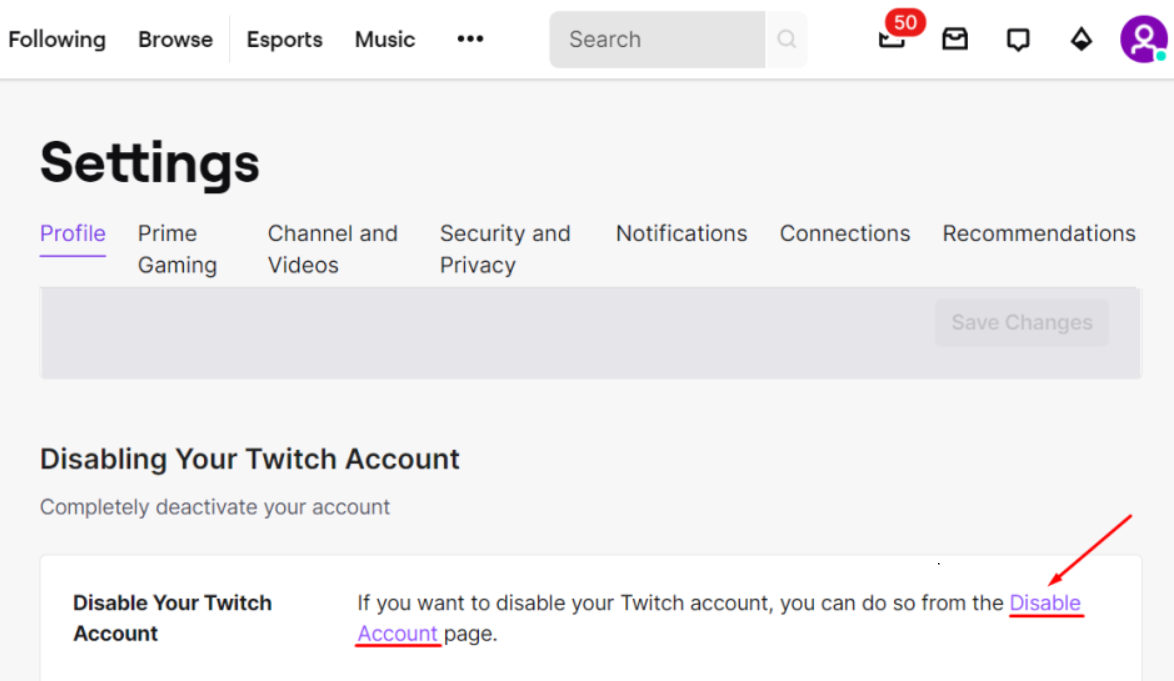
Once you click on the link, you will be moved to a different page. Here you have to enter some information, although it is optional so that you can click on Disable your account button. Once you click on the button, your account will be disabled.
How to Delete Twitch Account PC/MAC
If you have decided that you want to get fully rid of your twitch account, then this How to Delete Twitch Account section will demonstrate the entire process for that.
- STEP 1. Open up your favourite web browser and click on this link to open the Twitch homepage
- STEP 2. Once the website is opened up, on the top right, click on the login button
- STEP 3. Enter your credentials and login into your account
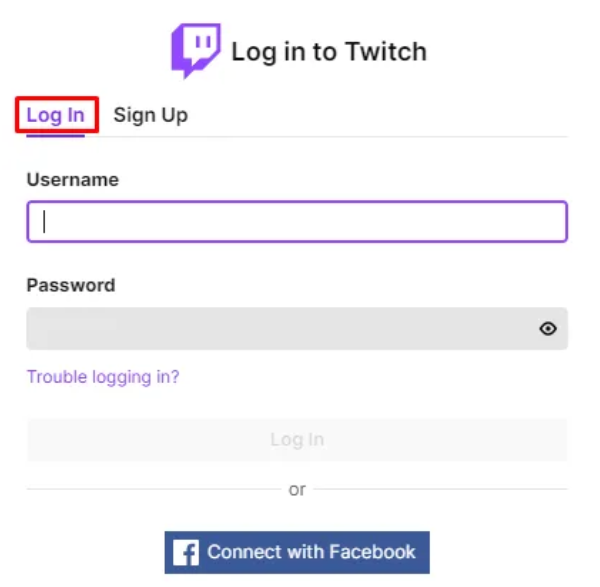
- STEP 4. Once you are logged in, open a new tab and then click on this link
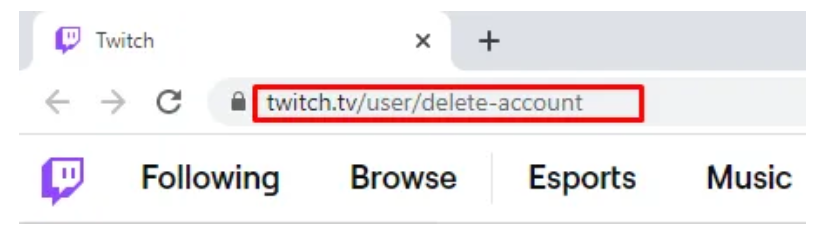
- STEP 5. As mentioned in the field, type in your account name
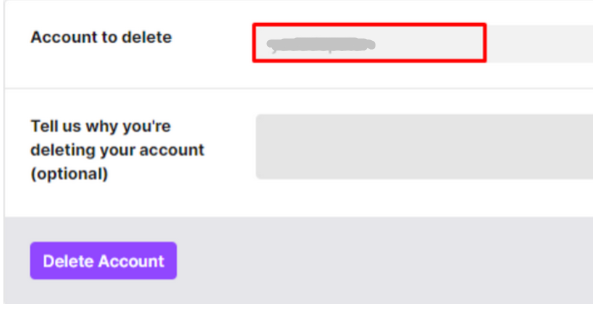
- STEP 6. You can also enter the reason behind your account deletion; it is optional
- STEP 7. Finally, click on Delete Account, and for confirmation, you will be asked to enter your password
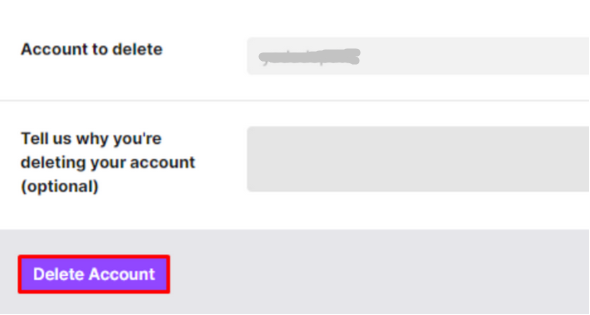
At the end of How to Delete Twitch Account STEP 7. you will get a message on your screen that your account is deleted now.
How to Delete Twitch Account on Android/iPhone
For some reason, if you do not have access to your PC/Mac, you can still delete your account using your smartphone, be it android or iPhone. The How to Delete Twitch Account process for deleting the account will be the same on both devices.
Similar to the above How to Delete Twitch Account method, you do not need the twitch mobile client to complete the process. The app does not have the feature to deactivate or disable your account. So the entire process will be done on your mobile web browser. So follow the How to Delete Twitch Account steps below to see how it is done.
- STEP 1. Head to the main menu of your phone and open up the browser
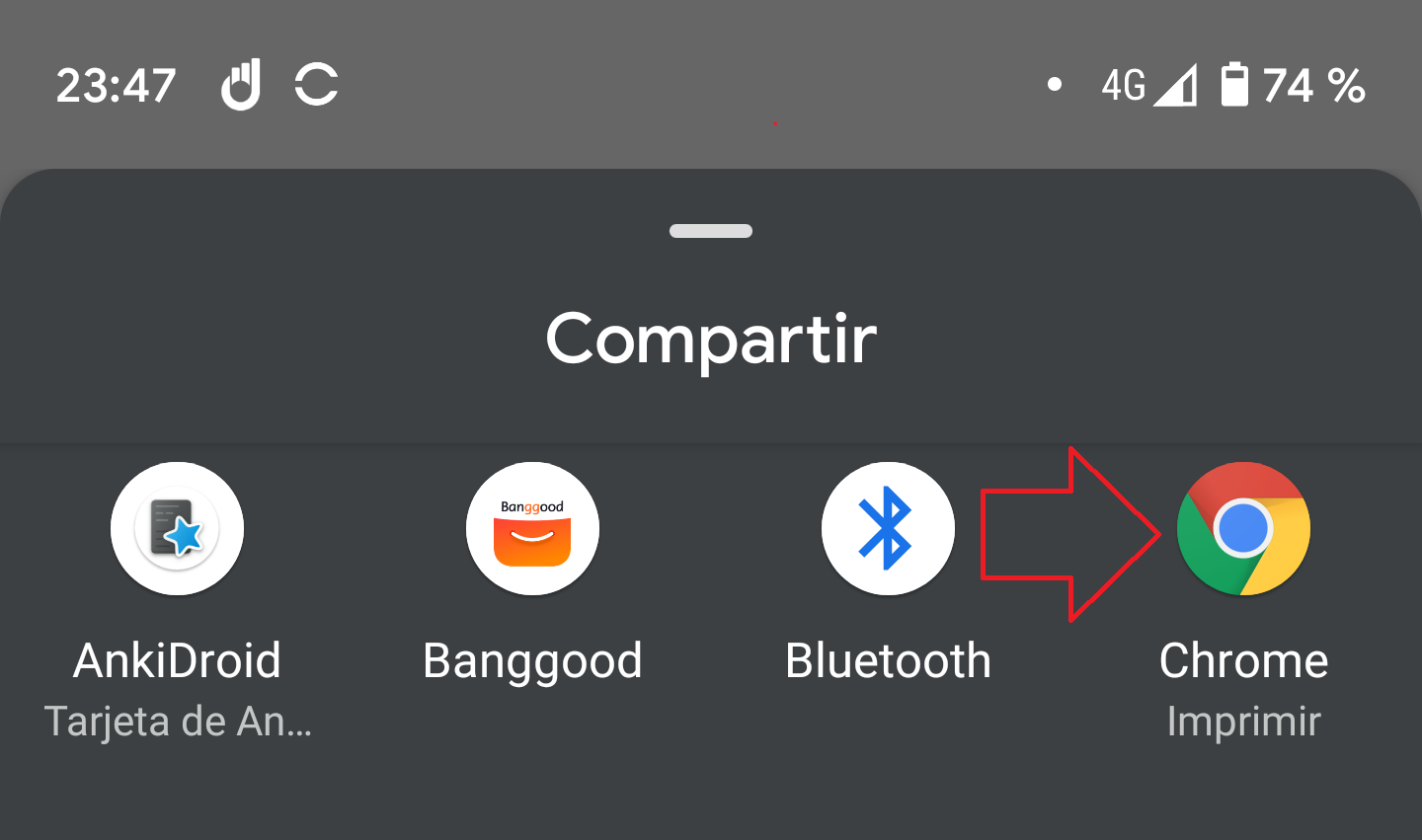
- STEP 2. Once the web browser is opened up, you have to visit the twitch website, and you can click on this link to do so
- STEP 3. Once the webpage is opened up completely, you have to change the view of the website to a Desktop view
- STEP 4. To change the view to the desktop, you have to go to the browser menu and there choose view desktop site or a similar phrase
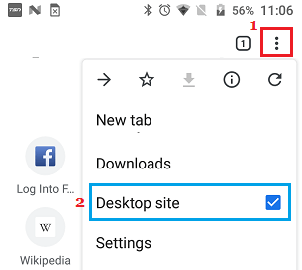
- STEP 5. Once you find the option and click on the website will be opened in the necessary desktop view
- STEP 6. Now follow the STEP 1 – 7 from the above method
How to Delete Twitch Account Using Firestick/Roku/Fire TV
In case you do not have access to a desktop or your smartphone currently, then you can use your TV for the same. Yes, your TV can be used to delete your twitch account. Follow the steps to see how it can be done. Now to make this How to Delete Twitch Account method work, either you need devices like Firestick/Roku/Fire TV, or you need to have a Smart TV. Make sure that your TV is connected to the internet as well.
- STEP 1. Make sure that your TV is turned on, and Firestick/Roku/Fire TV has connected property and working
- STEP 2. Once you are on the main page of your device, head to the search bar and search for Browser
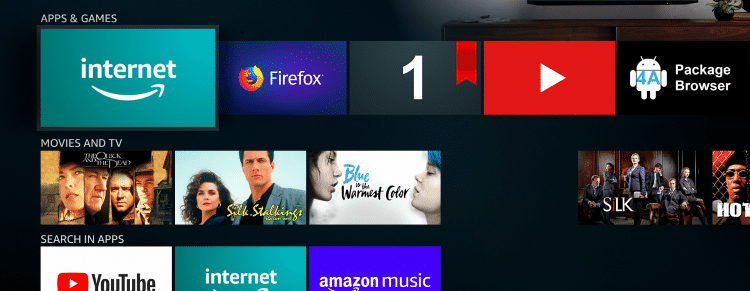
**NOTE: If you do not have such devices kindly open the Web browser.
Since you have a smart TV there will be a web browser installed onto your TV software.
- STEP 3. Once you have opened up the browser, open up the official twitch website
- STEP 4. Once the web browser is opened up completely, follow steps 1-7 from the very first method
Conclusion:
In the above How to Delete Twitch Account guide, we have seen several ways How to delete twitch account. The entire process is pretty much the same.
Hopefully, you have understood the How to Delete Twitch Account steps and deleted your account successfully. If you enjoy reading or checking this How to Delete Twitch Account article guide then please do share it with others as well also. Thank you!