Passwords are a very crucial detail for your account, and if it is stolen or forgotten, surely a lot of problems can happen. Whether you are resetting your password out of security concerns or you have forgotten it, Discord allows you to reset your password easily. In this guide on Discord Password Reset, we have shown you the correct approach to reset your password. The Discord Password Reset guide covers resetting passwords via the client, website, and mobile.
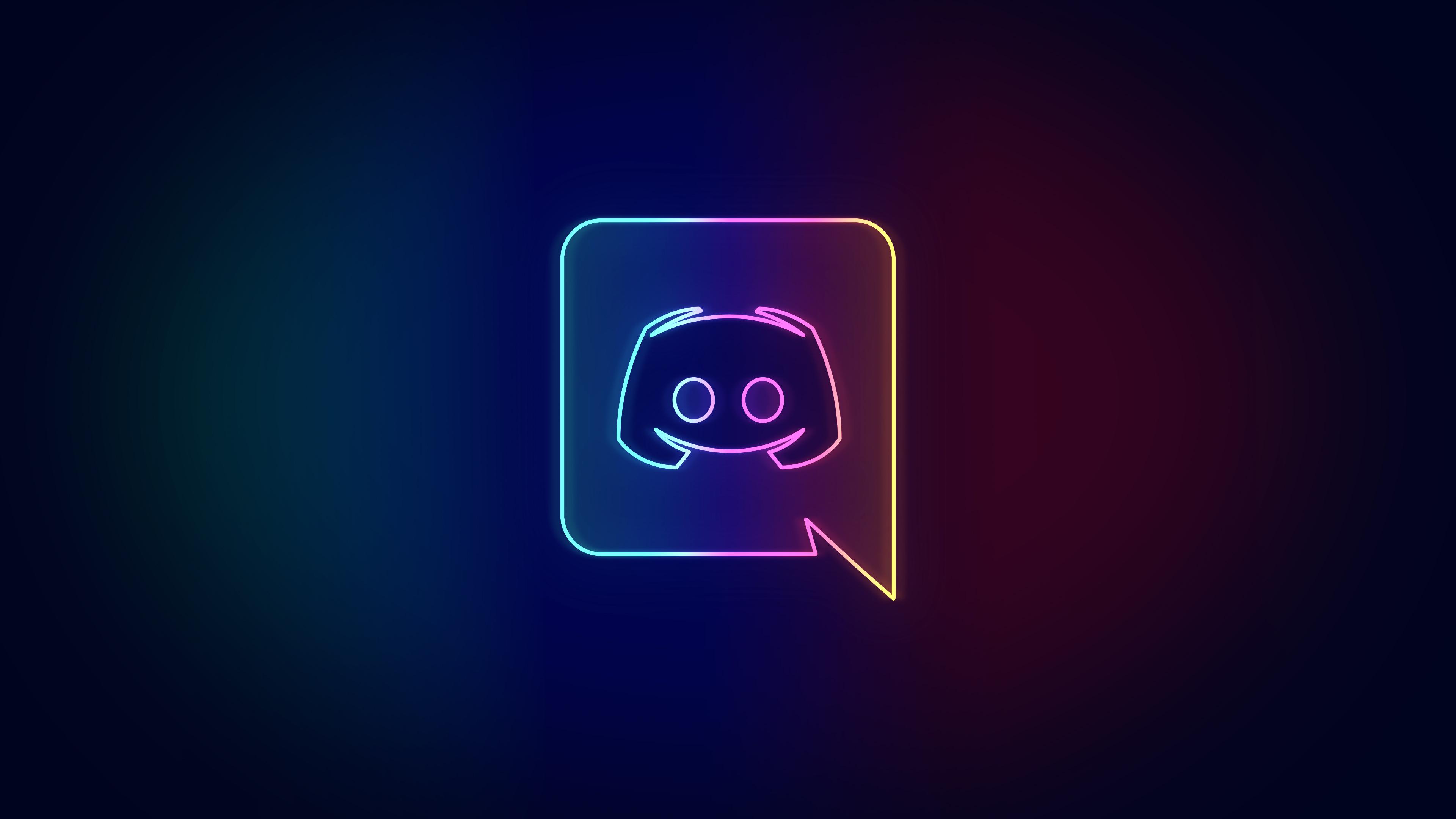
How to Discord Password Reset Using Client, Website & Smartphone
In this section, you will get to know several ways to Discord Password Reset. Choose the suitable method and just follow the steps. However, if you wish to change the password simply, then follow the section at the end of this Discord Password Reset article.
Discord Password Reset (Desktop Application)
The below Discord Password Reset steps will take you on a walkthrough of resetting your password on the Discord Desktop Application. Since you are resetting your password, it can be assumed that you no longer have access to your current password.
- STEP 1. Open up the Discord application on the Desktop and enter your Email address
- STEP 2. Just below, you can see a link that says Forgot your password? Click on it
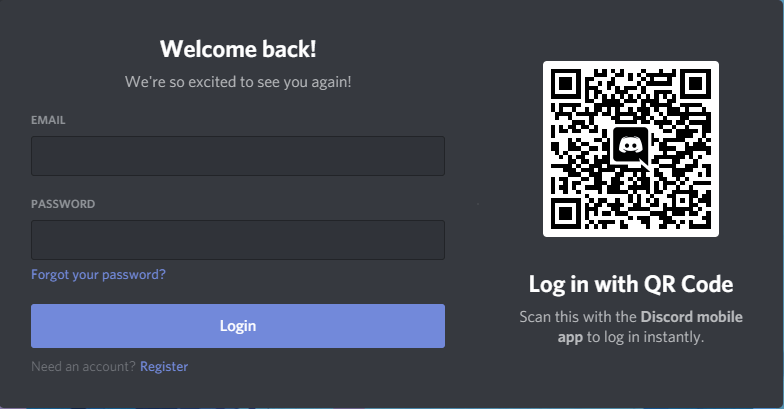
- STEP 3. Now a confirmation mail will be then sent to your registered email ID
- STEP 4. Kindly log in to your Email ID, and open the mail from Discord, read the mail, and there will be a link to reset your password
- STEP 5. Click on the link, and you will be redirected to a Discord webpage with a single-form entry field
- STEP 6. Here you need to enter your new password, then click on Change Password
- STEP 7. Once done, you are good to go; now, you can easily log in using your new password
Discord Password Reset (Website)
All the Discord Password Reset steps that you see below will be helpful if you want to reset your Discord password using the Website version.
- STEP 1. First of all, open up a web browser and then open the Discord website
- STEP 2. Once the website is opened up completely, on the top right, click on the login button
- STEP 3. A small pop will appear, prompting you to enter your credentials
- STEP 4. Enter your email address or phone number in the first field
- STEP 5. Since you want to reset the password, at the bottom, click on Forgot Password link
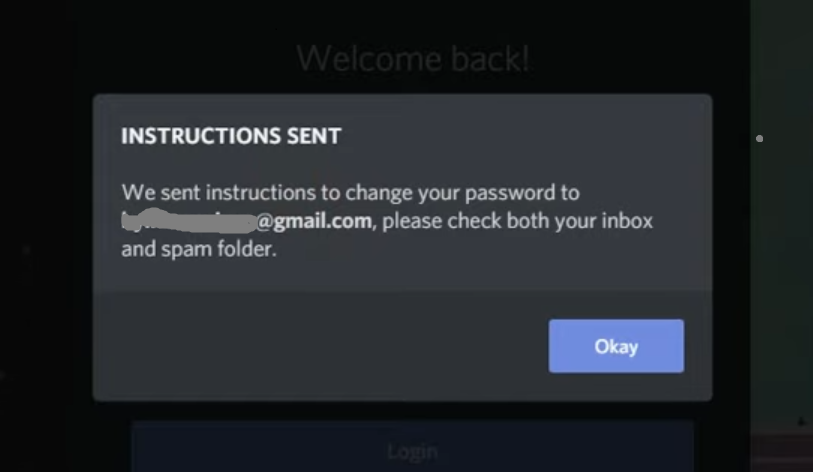
- STEP 6. Once you do that, a confirmation mail on the registered email id will be sent
- STEP 7. Now open up your email id and then open the mail from the Discord
- STEP 8. There you will find the link that says reset your password; click on it
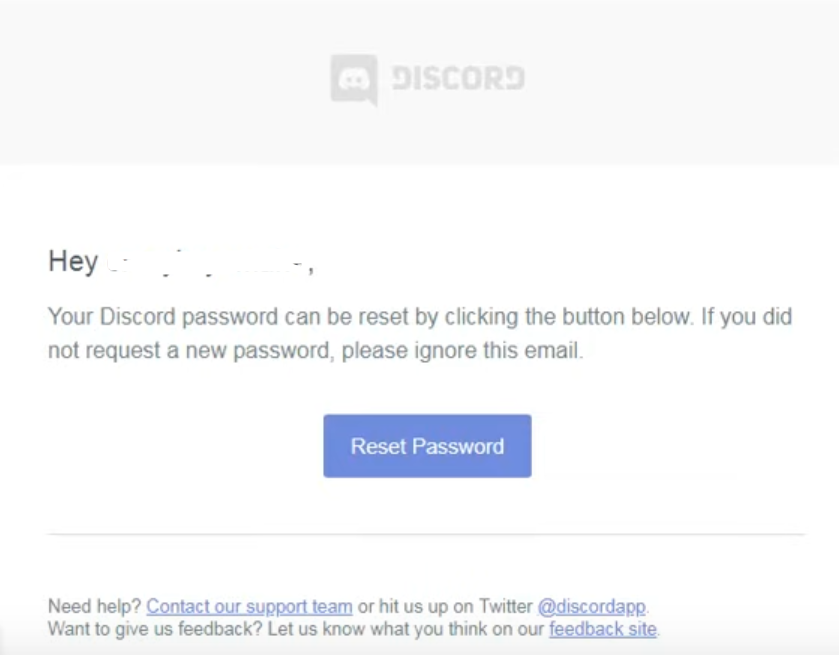
- STEP 9. You will be taken to a new page with a single empty field, and there you have to enter your new password and then click on Change password
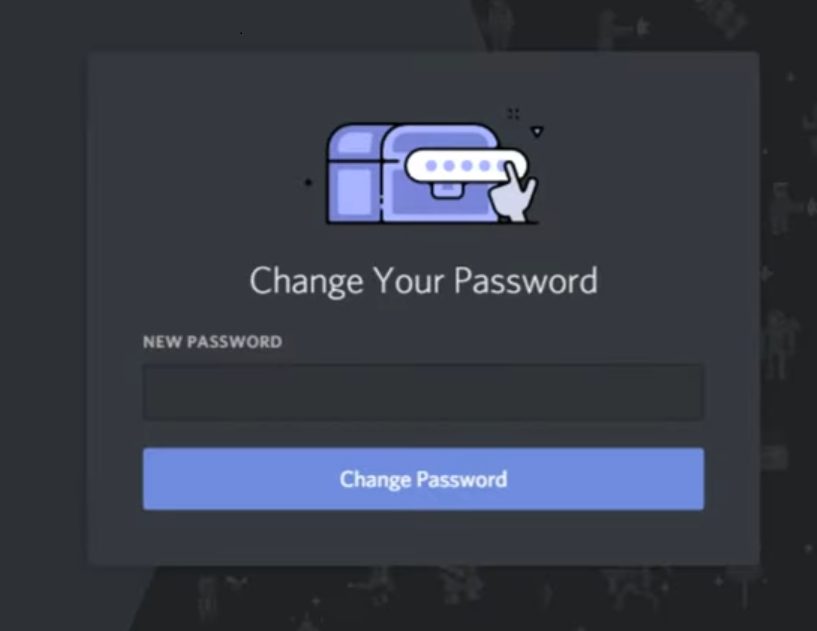
- STEP 10. Once done, your password will be reset, and now you can log in to your account with the new password
Discord Password Reset (Mobile App)
There are chances that you do not have access to your Desktop application and the PC. In that case, you can use your smartphone as well to Discord Password Reset.
- STEP 1. Unlock your smartphone and head to the menu, and tap on the discord app
- STEP 2. Once the application is opened up completely, you will see a page that prompts you to enter your login details
- STEP 3. In the first field, enter your email ID, then tap on Forgot your password link at the bottom
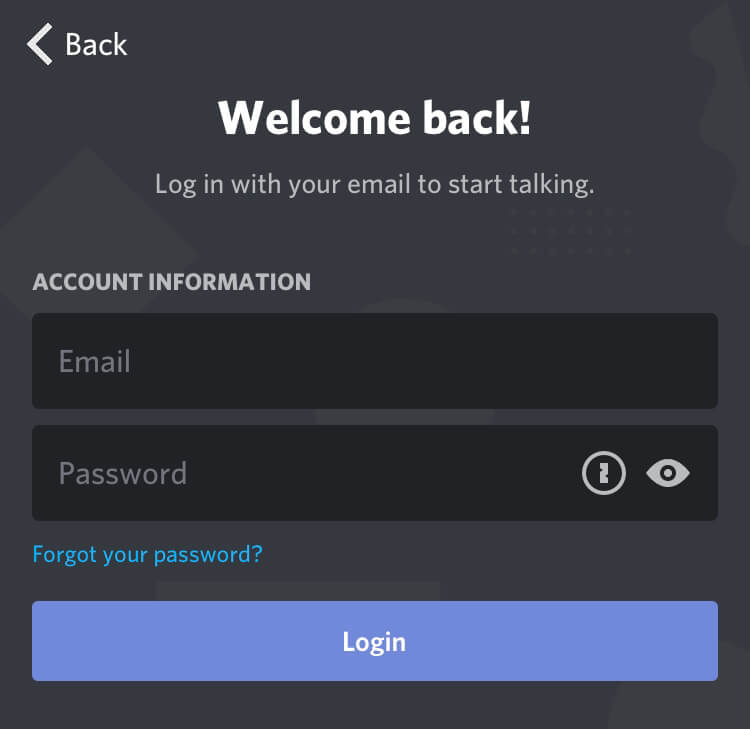
- STEP 4. Once you do that, an email will be sent by discord to process further
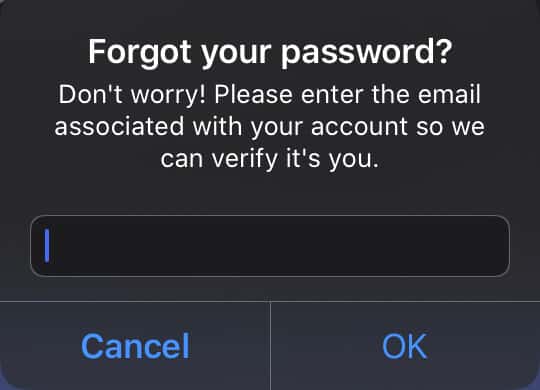
- STEP 5. Open up your email id and then open up the discord mail, there you will find a link to reset your password
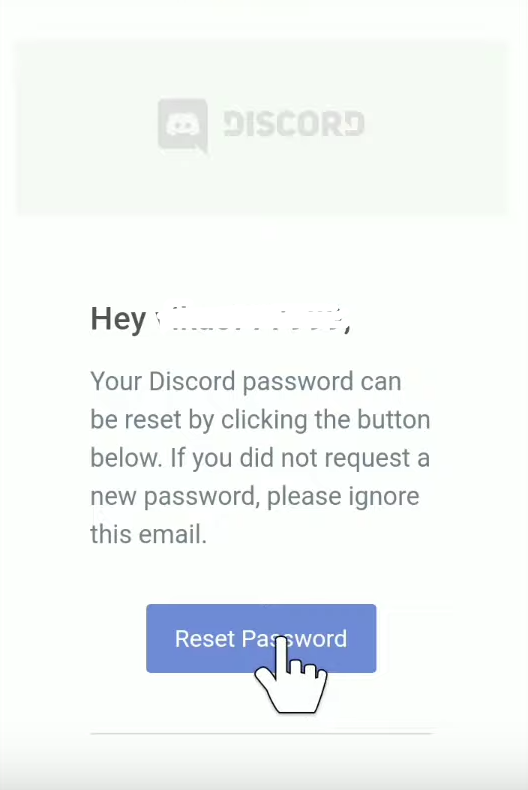
- STEP 6. Tap on the link, and the link will take you to a webpage where you can enter your new password
- STEP 7. Type the password and then tap on change password
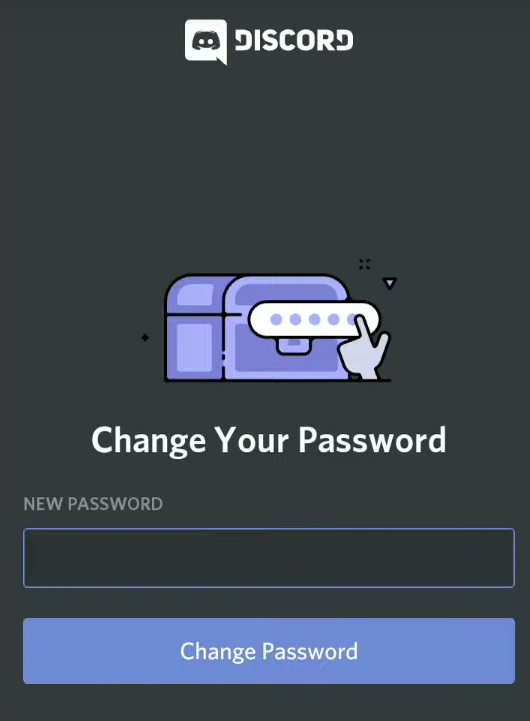
- STEP 8. Now you have successfully changed the password, and you can now log in easily with your new password
How to Change Your Discord Password
In case you know your password and want to change your current password, the below Discord Password Reset steps will be very helpful in accomplishing your goal.
- STEP 1. So first of all, go to the Start menu and search for Discord; click on it to open
- STEP 2. Once the app is opened up and loaded completely, at the bottom left, click on the little Gear icon to open up the settings
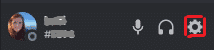
- STEP 3. Once the settings page is displayed on the left of the screen, click on the My Account
- STEP 4. On the right, a few of your Account information is displayed; there will be an option to Change your Password; click on it
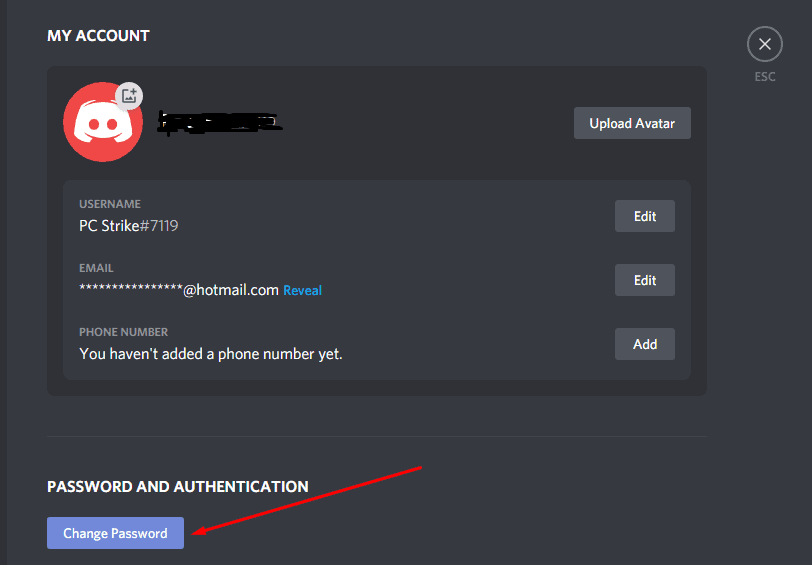
- STEP 5. Once you click on the change password, you will be redirected to a bit of the form field. Here in the first empty field, you have to enter your current password.
- STEP 6. In the second empty field, you have to enter the new password; finally, click on the Green Save button
Conclusion:
In this guide, we have demonstrated steps for Discord Password reset on several platforms. In addition to that, the Discord Password Reset guide also covers the steps for changing passwords.
Hopefully, by now, you must have successfully Discord Password Reset. For more guides on games and like this Discord Password Reset, follow us. Thank you!













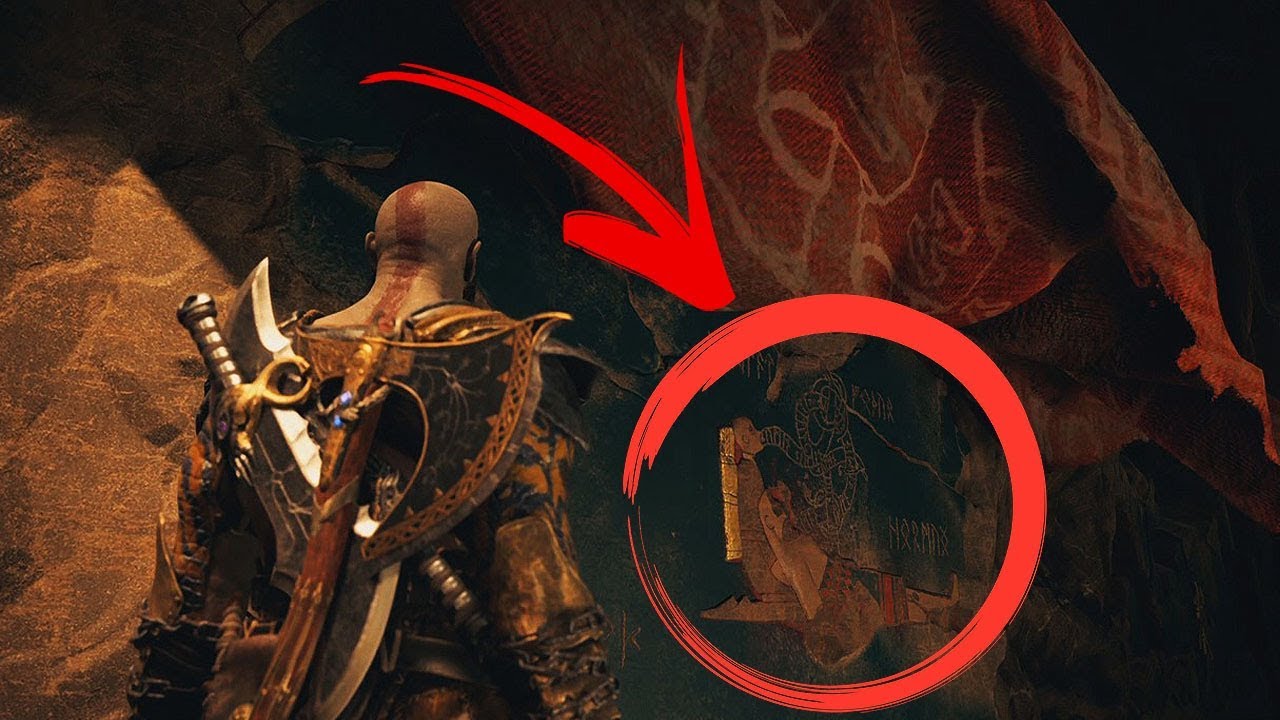

Gracias por la ayuda, me ha sido muy util.
You are my inspiration , I own few web logs and rarely run out from to brand.
Recovery and extract files, data from CD, DVD
Good day! This is my first visit to your blog!
We are a team of volunteers and starting a new initiative in a community in the same
niche. Your blog provided us valuable information to work on. You have done a wonderful job!
What’s up to all, it’s genuinely a nice for me to go to
see this web page, it includes useful Information.