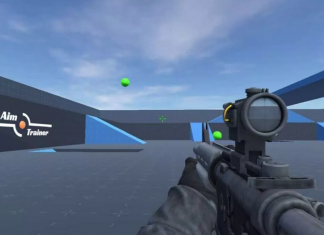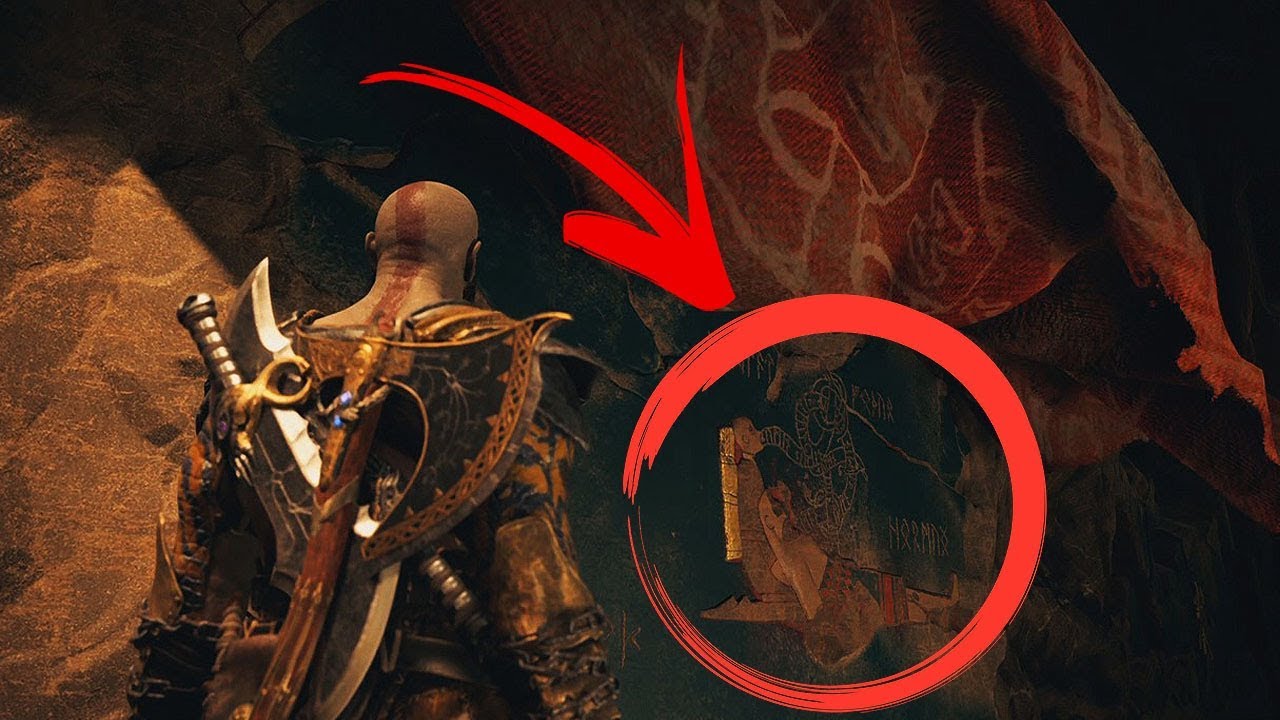Whether your TV is old or new, Amazon Fire TV Stick is a perfect solution to access almost all the famous OTT platforms instantly. Since it is an electronic device, it is not immune to random technical issues. Since you are on this How to Reset Firestick guide, your firestick might also be going through problems. Technical issues like a black screen, being stuck at one app, random apps opening, or occasional hangs are very common. Most of the time, such problems can be fixed with a simple Restart. However, in some cases, you have to reset your firestick completely. If you are also wondering How to reset firestick, this guide is for you.

After Effects of Resetting Firestick
If you have ever rested your smartphone, pc, tablet, or simial device, then you very know that almost all the configuration and settings are set to default. All your accounts that you were logged in are logged out, and all the installed are removed. Similarly, Resetting Firestick will result in the removal of applications, accounts, settings, and configurations. It will be at the stage where you feel like it has been brought new. You will have to pair your remote, connect to your Wi-Fi, add an Amazon account, download apps, etc.
How to Reset Firestick Very Easily & Quickly
By now, you have all the knowledge regarding the effects of resetting the firestick. With that in mind, let’s see all the ways How to reset firestick. All three methods are pretty easy to follow. You can choose either way to reset the device. Just follow the How to Reset Firestick steps carefully.
1. Resetting Firestick from Settings
So one of the very common ways to reset your firestick is through the in-app settings. If you have a working remote, then you can easily follow the How to Reset Firestick steps. Let’s see all the required How to Reset Firestick steps.
- STEP 1. So once you are on the main dashboard of your firestick tv screen
- STEP 2. On the top, you can see all the essential menus; use your remote navigation and click on Settings
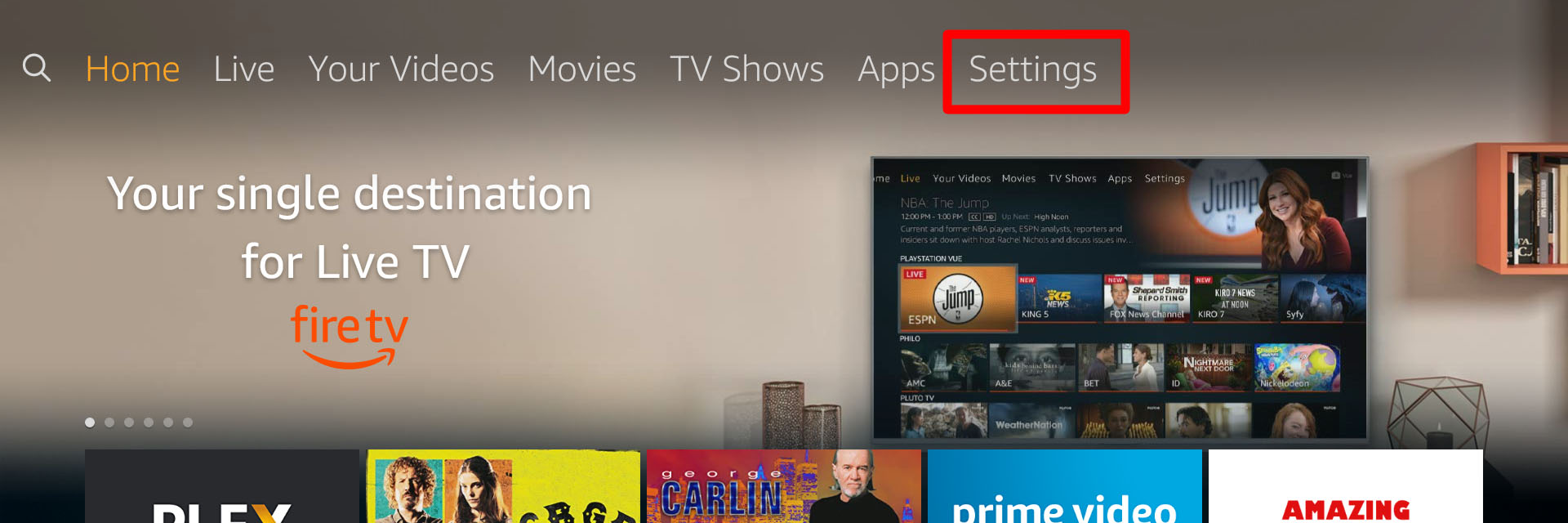
- STEP 3. Once the Settings page is opened up, click My Fire TV
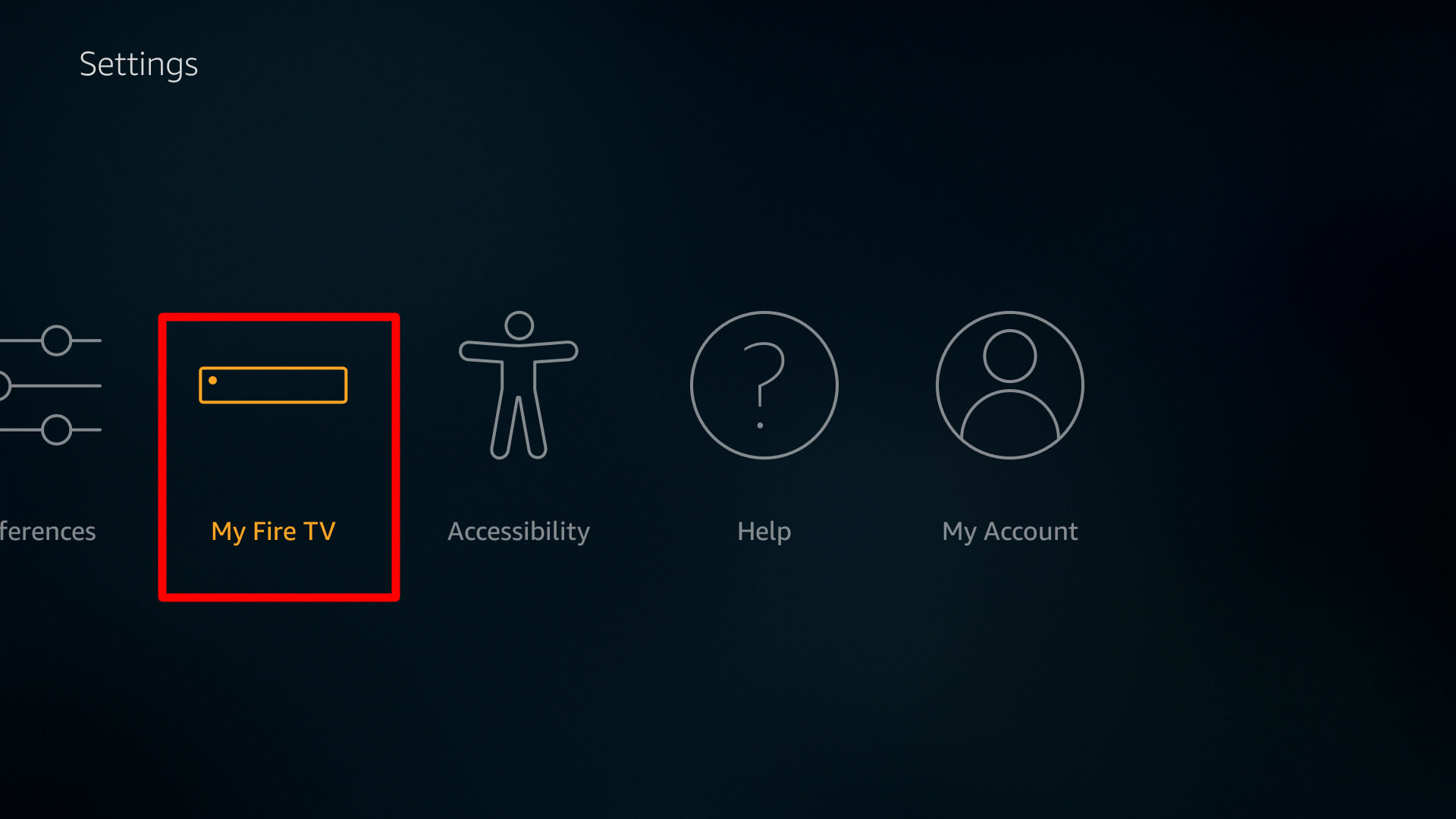
- STEP 4. A menu list will appear from there. Scroll a little, and you will find the Reset to Factory Defaults option
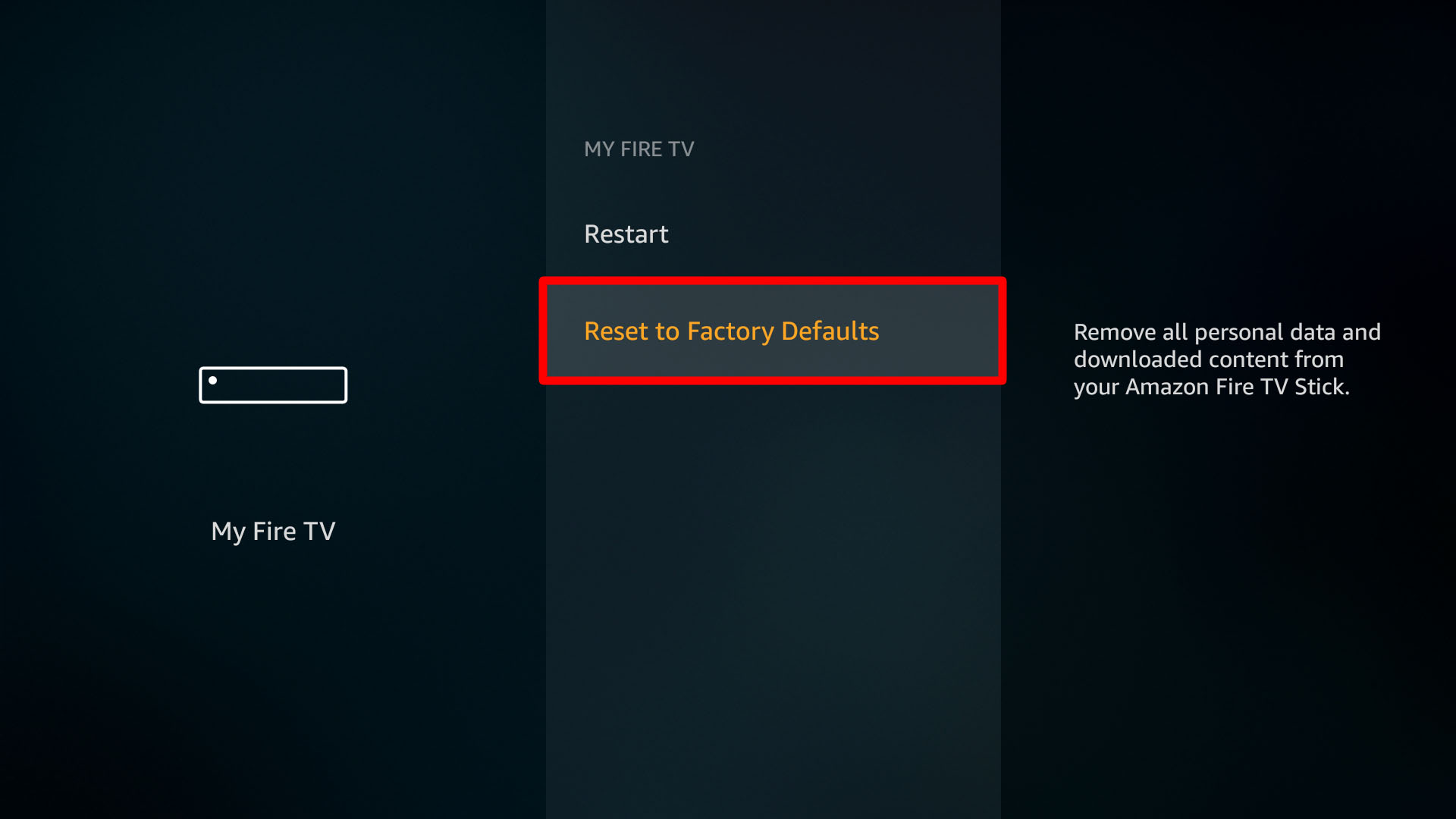
- STEP 5. Click on the Option, and a popup will appear for the final confirmation
- STEP 6. All you need to do is simply click on the Reset button
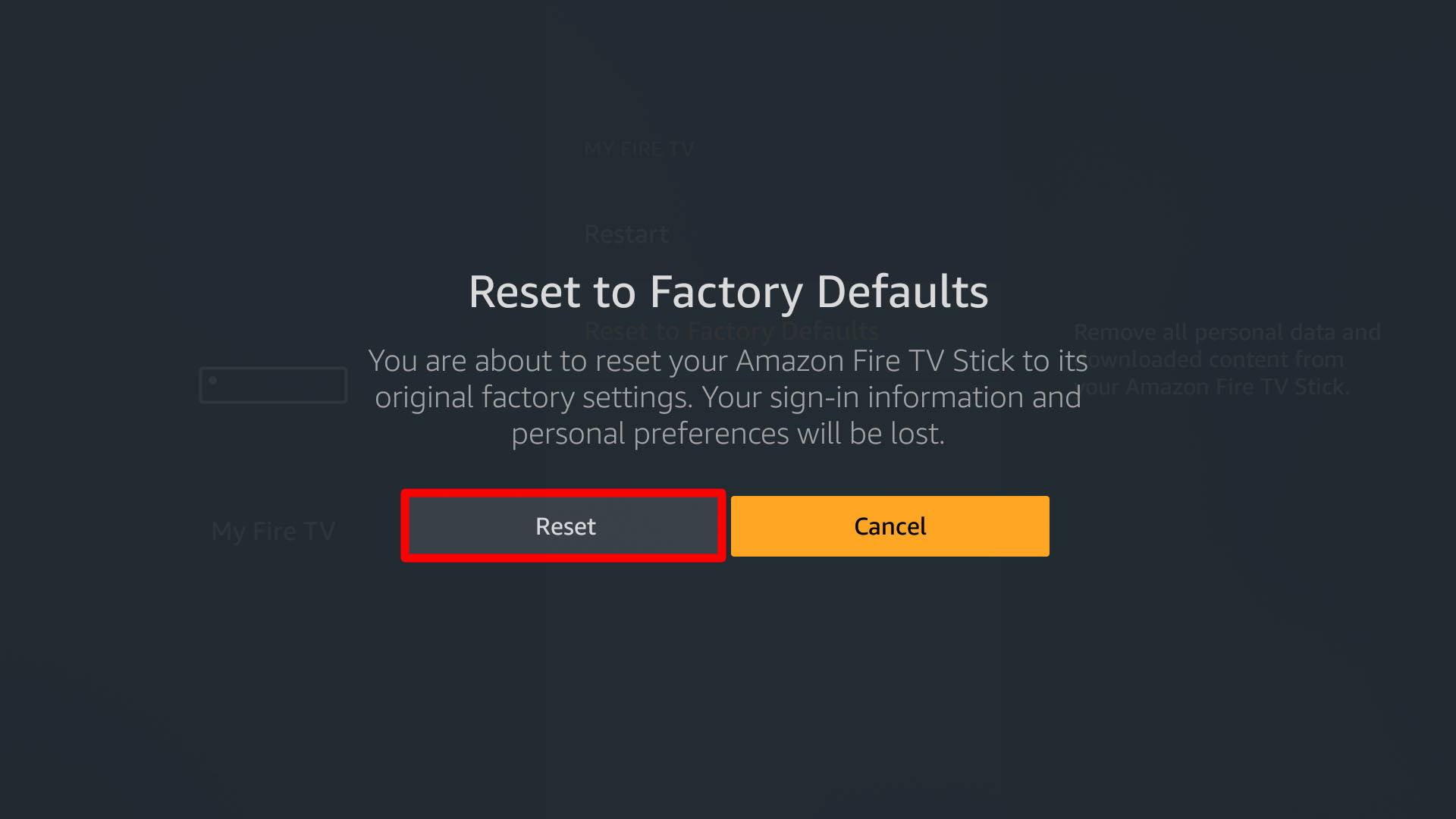
- STEP 7. The process will begin, and within 7-8 minutes, your firestick will reset
2. Resetting Firestick Using Remote Buttons
In some scenarios, you will not be able to access the settings due to firestick issues, maybe there is a black screen, or the navigation is too laggy. In such a case, you can use your remote directly. Furthermore, this is probably the easiest way to reset your firestick TV directly through the Remote buttons. Follow the How to Reset Firestick steps to see how it can be done.
- STEP 1. While you are on the main dashboard of your Firestick TV dashboard
- STEP 2. Now hold the remote and simultaneously press the Right and Back button
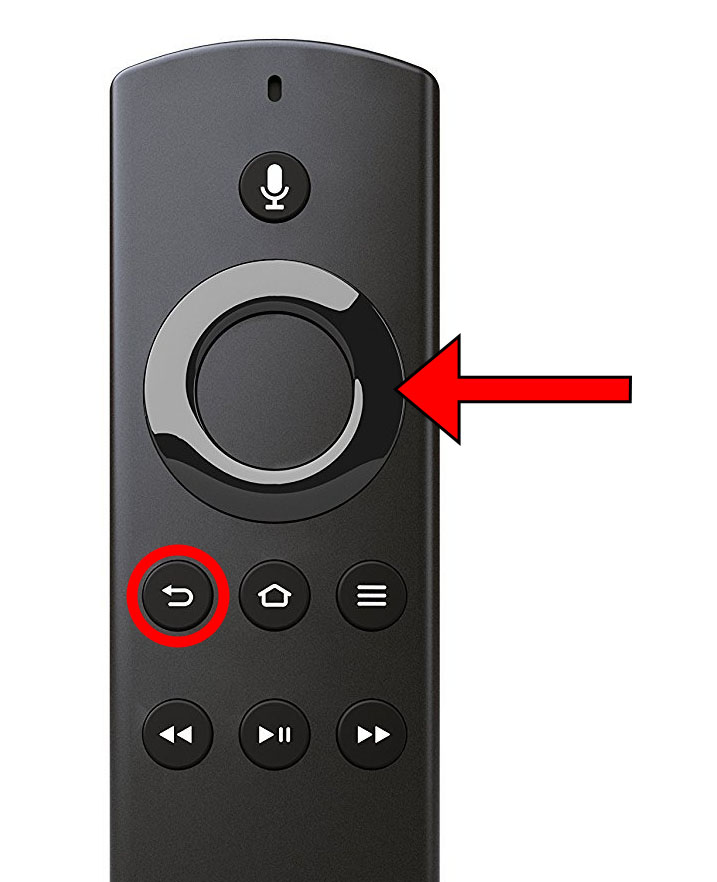
- STEP 3. Make sure to hold both the button for at least 10 seconds
- STEP 4. Now you will see that the resetting is started, now wait till the process is finished
3. Resetting Firestick Using Smartphone App
The third and final How to Reset Firestick way of Resetting Firestick is through the mobile application. For some reason, if the remote is not working or is not available right now, then you can use your mobile phone. You have to install the Firestick application on the phone, and after installation and setup, you can easily access the firestick dashboard and options. Follow the How to Reset Firestick steps to know the entire process.
- STEP 1. Make sure that your Smartphone is connected to the same Wi-Fi network as your TV
- STEP 2. Now on your phone, open up the Playstore/Appstore and search Amazon Fire TV
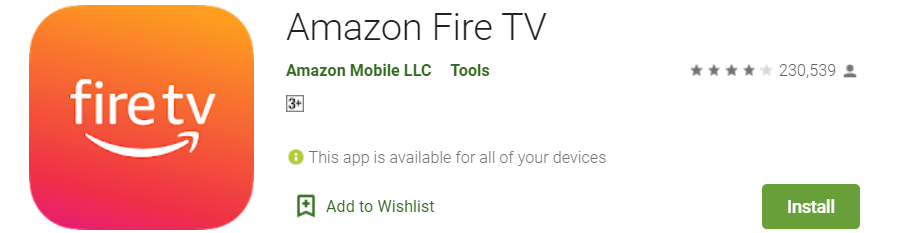
- STEP 3. Install the application, once installed run the app
- STEP 4. Now you have to pair the application with your TV
- STEP 5. Once you have paired your TV, you can now use it as a remote
- STEP 6. Now follow steps 2-7 and finish the resetting process
Conclusion:
With this being the end of the guide on How to reset firestick, we have demonstrated to you all the ways that can help you reset firestick. You can use any of the given How to Reset Firestick methods as per your situation.
Hopefully, this How to Reset Firestick guide has helped you. Thank you!