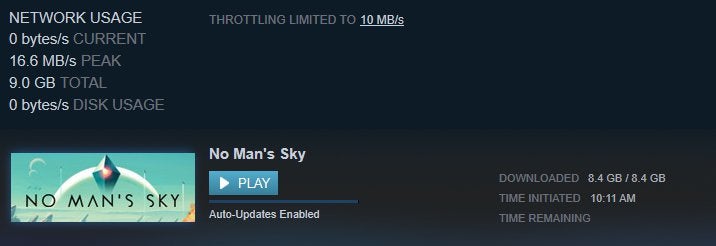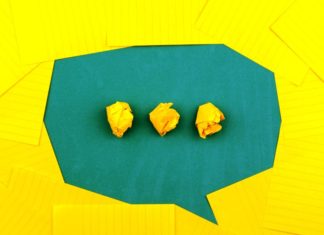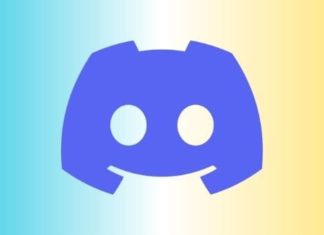Restarting is usually the best remedy that can cure temporary issues when it comes to programs and games. Be it a temporary glitch, unresponsiveness, memory error, or something similar. Restart your program, and the problem has suddenly vanished. Today in this particular How to Restart Steam guide, we will be talking about a similar scenario. This guide provides you with all the ways how to restart Steam.

How to Restart Steam Very Easily & Very Quickly
In this How to Restart Steam section, we will be discussing all the methods and Steps On How to Restart Steam when it is responding fine as well as when it fails to respond. This can be helpful in specific scenarios, mainly when the issues occur during the gameplay.
1. Restarting From the Client
There are several ways by which you can restart steam. In this How to Restart Steam section, we will go through each of the ways through steps.
A). Using the Exit Option
This is probably the very first way that you must try. The How to Restart Steam method is only effective if the steam client is running. Instead of closing the Steam window directly, you should probably try this way because closing the client directly from the close button may cause issues.
- STEP 1. While you are on the Steam client and it is running; on the top left, click on the Steam
- STEP 2. Once you click a few options will be presented there, you will find the Exit option
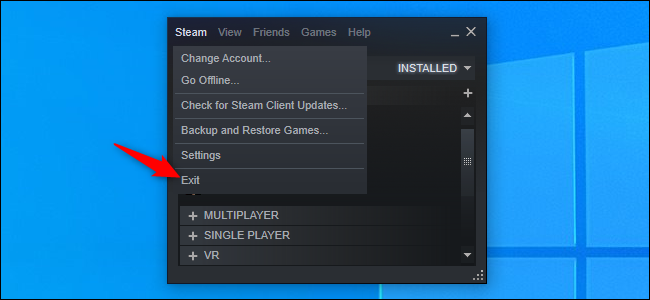
- STEP 3. Now to exit, click on it; Steam will automatically close itself
- STEP 4. To rerun the Steam client, simply click on the desktop shortcut or launch it from the start menu
- STEP 5. At this point, you might have to re-enter your login details; so enter them, and you will be ready to use the steam client
B). Using the Steam Online to Offline Mode Option
Although the first method is already very effective, alternatively, the below-given way can also be used. This How to Restart Steam method turns the steam client from an online state to offline that is, you can use steam without issues, but you will not be able to use social media and online services. Follow the below How to Restart Steam steps to see how it can be done.
- STEP 1. Assuming that your steam client is already running; take your cursor to the top left and click on the Steam
- STEP 2. Now you will be presented with some options, and there you will see the Go Offline option
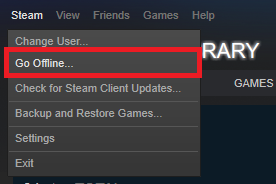
- STEP 3. Once you click on the option the Steam client will be automatically closed and restart in the offline mode
- STEP 4. You can now use the steam client; however, if you want to revert back to online mode
- STEP 5. Again click on Steam and from there choose Online mode
- STEP 6. The steam client will again close itself and restart, and now you can use all the online services
2. Restarting Steam When it Fails to Respond
There have been several cases where the steam client gets stuck no matter where you click or what you click. The options fail to respond. In that case, the above How to Restart Steam methods will be of no use, so follow the below How to Restart Steam steps.
- STEP 1. So the very first thing to do is to minimize the Steam window; if it fails, press the Windows key
- STEP 2. Once you press the Windows key, you will enter the Desktop screen
- STEP 3. Now take your cursor to the taskbar, and anywhere on the Taskbar, right-click
- STEP 4. From the list of menus, choose Task Manager: Alternatively, press the Press Ctrl+Alt+Delete key, and from the blue screen, select Task Manager
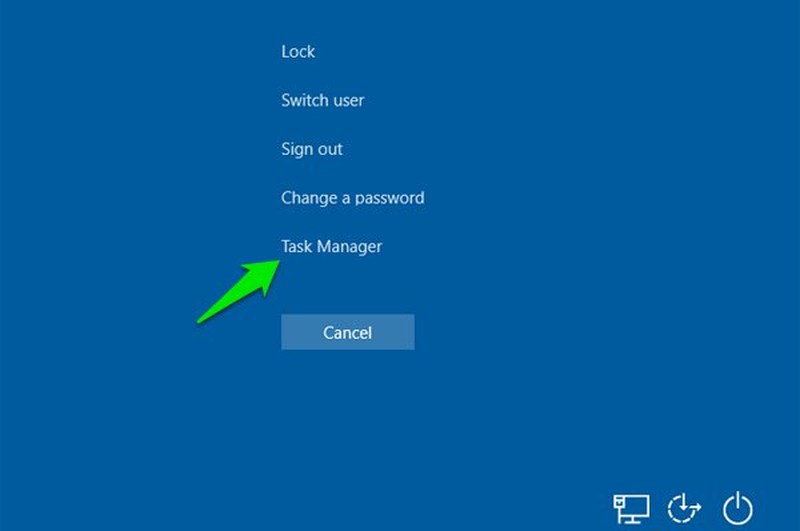
- STEP 5. Now that the Task Manager window is opened up make sure you are on the Process tab
- STEP 6. Now from the list of running processes, you have to look for Steam Client Bootstrapper
- STEP 7. Once you find it selects Steam Client Bootstrapper and clicks on the End Task button located at the bottom right
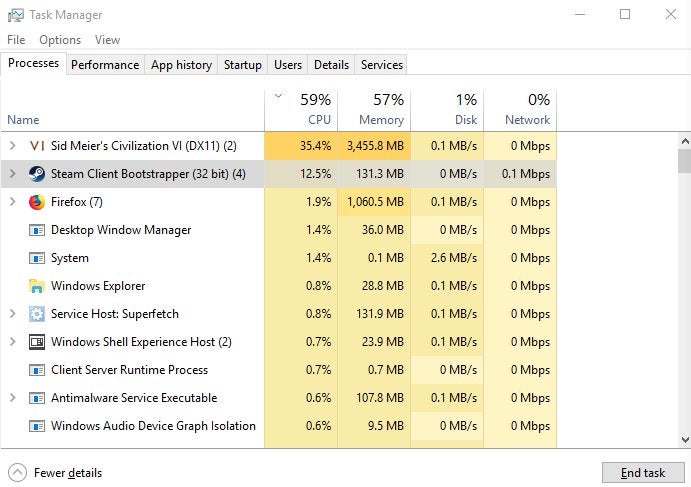
- STEP 8. Once you hit the End task button, you will see that the Steam client has been closed
- STEP 9. Now you can rerun the steam client and use it without issues
Conclusion:
So this is all about the How to Restart Steam guide from here. Restarting the Steam client is not a complex task now; you know that, with a scroll of the mouse and click, you can restart the steam client. Hopefully, now your query on How to Restart Steam has finally been cleared.
For more guides on games and like this How to Restart Steam, follow us. Thank you!