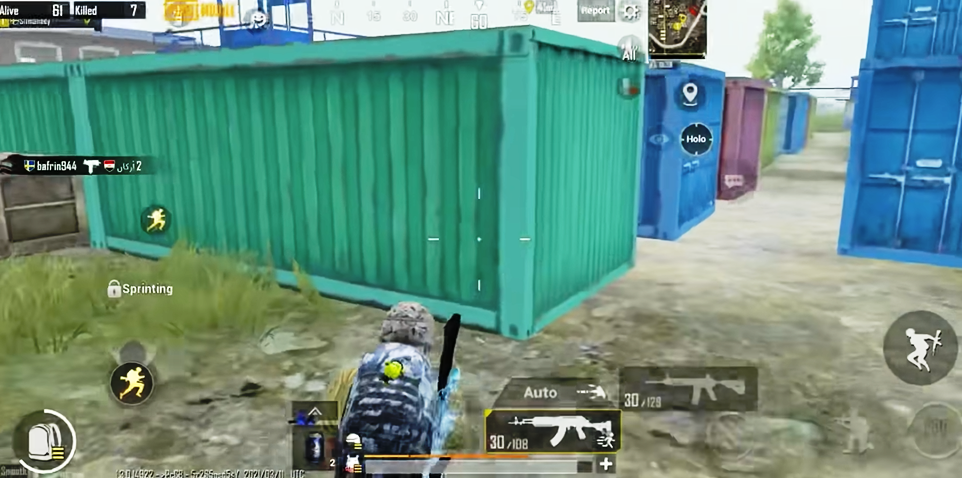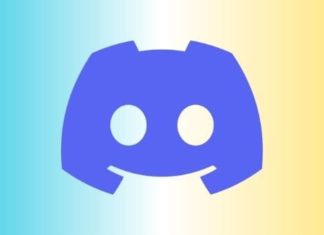If you are new to Valorant or League of Legends and want to Riot Change Username, well, it can be a bit complex process. In addition to that, there are some important rules that you need to know before you change the username. In this Riot Change Username guide, you will get to know each and everything regarding changing your Riot username.

Things To Know Before You Riot Change Username
So before you jump directly on Riot Change Username, there are a few things that you just need to know.
- Effective For All Games: The first thing that you must know is that once you change your Riot username, it will be reflected in all the Riot titles like Valorant, League of Legends, etc.
- Time Limit: There is a time limit when it comes to changing your Riot username. For example, once you have changed your username, then you can not change it again for the next 30 days. After 30 days are over, only then will you be able to change the username again.
- Costing: There is a lot of confusion with this point because, well, the clarification to this is that if you change the username through League of Legends, it will cost you some Riot. On the other hand, changing the username in Valorant is free of charge.
How to Riot Change Username Very Quickly & Easily
Hopefully, you have read the Riot Change Username above-mentioned important points. With that in mind, let’s go through all the Steps to Riot Change Username.
Riot Change Username (PC)
There are multiple ways by which you can change your RIOT Username; in this particular Riot Change Username method, we will be using the PC. All the required Riot Change Username steps will be carried out on the official RIOT website.
You just have to visit the RIOT website and then log in using your credentials; after logging in, head to account settings. In the account settings, you can perform all the necessary changes. For a better clear understanding, follow the Riot Change Username steps below.
- STEP 1. First of all, make sure that you are not running any RIOT game like League of Legends, Valorant, etc.
- STEP 2. Next, open up the web browser; it is suggested that you use the Chrome browser. If not, use the one you have installed.
- STEP 3. Once the browser is opened up, go to the search bar and type RIOT login, or you can click here to visit the login page directly
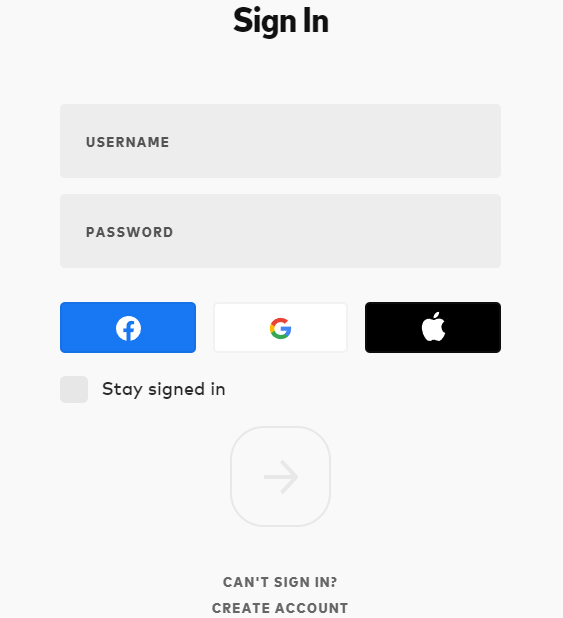
- STEP 4. Once you are on the login page, enter your username and password to log in
**NOTE: Alternatively you can use your Google, Facebook or Apple account to login.
- STEP 5. After you are logged in, you will be on the homepage of your account; take your cursor on the top right of your username
- STEP 6. From the drop-down menu, you have to click on the Settings option to access the account settings
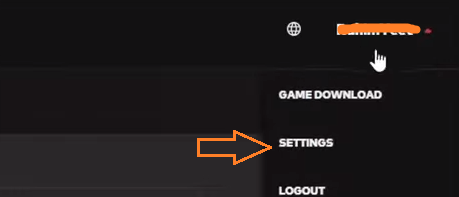
- STEP 7. Now that you are on the Account Management page, you have to select the RIOT ID tab, as mentioned in the picture below
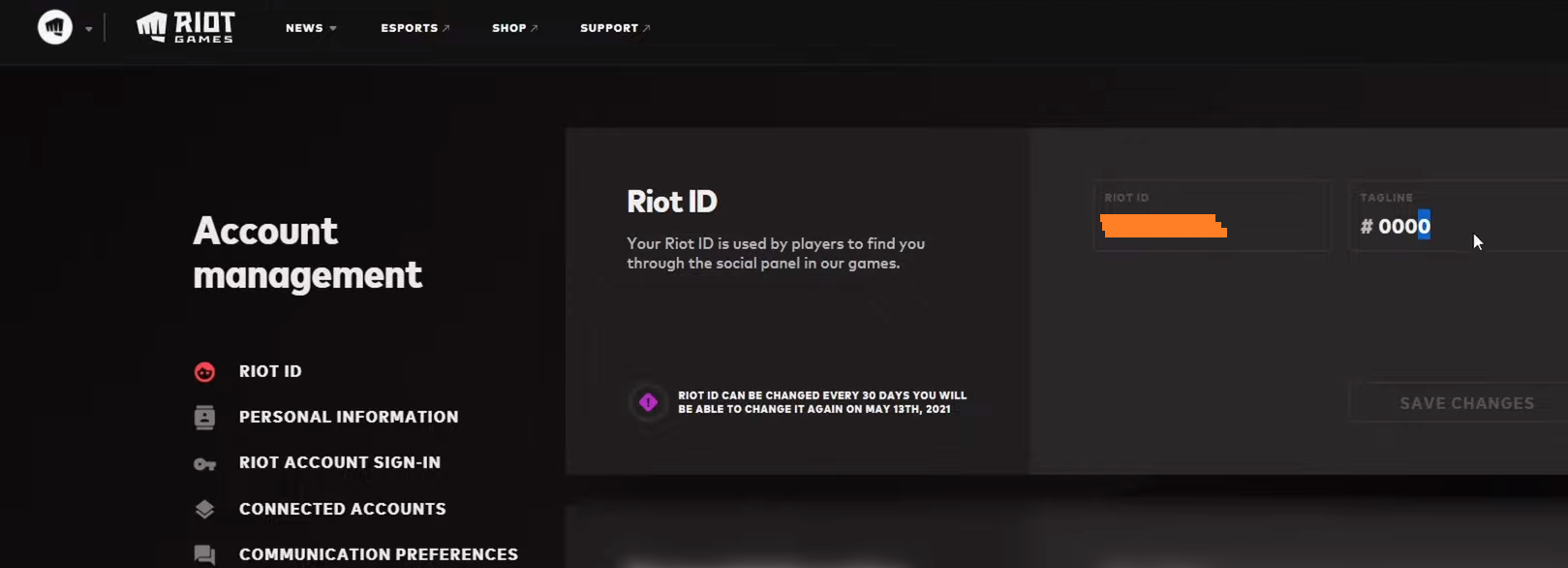
- STEP 8. Once you have selected RIOT ID, on the right, you can see your current Username, a.k.a In-game name
- STEP 9. Click on the existing username box, delete it and enter the new username
- STEP 10. Once entered, click on the Save Changes button, instantly you will see that your RIOT ID has been changed
Riot Change Username (PS4/XBOX)
In case you do not have access to your PC at the moment and you urgently need to change your In-game name/ RIOT username, then the same can be done on your console as well. The process is pretty simple and can be done within a few minutes. Follow the Riot Change Username steps to see how it is done.
- STEP 1. It is suggested that you are logged out of the RIOT games
- STEP 2. Now head to the main home screen of your PS4/XBOX
- STEP 3. Open up the web browser
- On PS4: While you are on the main home screen, scroll to the extreme right, and there you will find the browser, open up the web browser
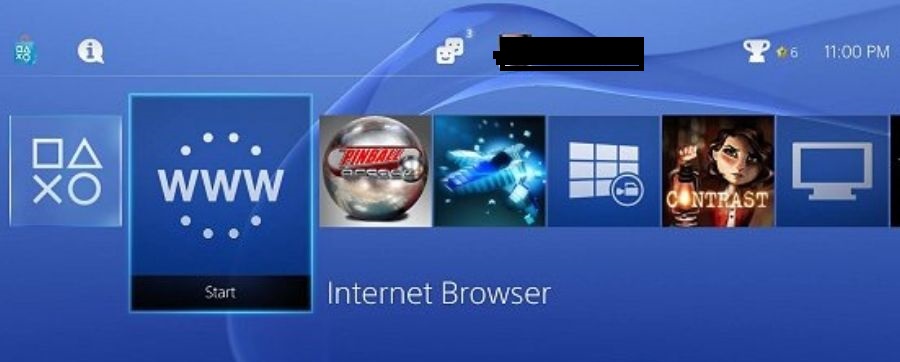
-
- On Xbox: Press the Xbox button on your controller > now select My games & apps.
- Now select See all, on the left select Apps, now on the right locate Microsoft Edge and open it.
- On Xbox: Press the Xbox button on your controller > now select My games & apps.
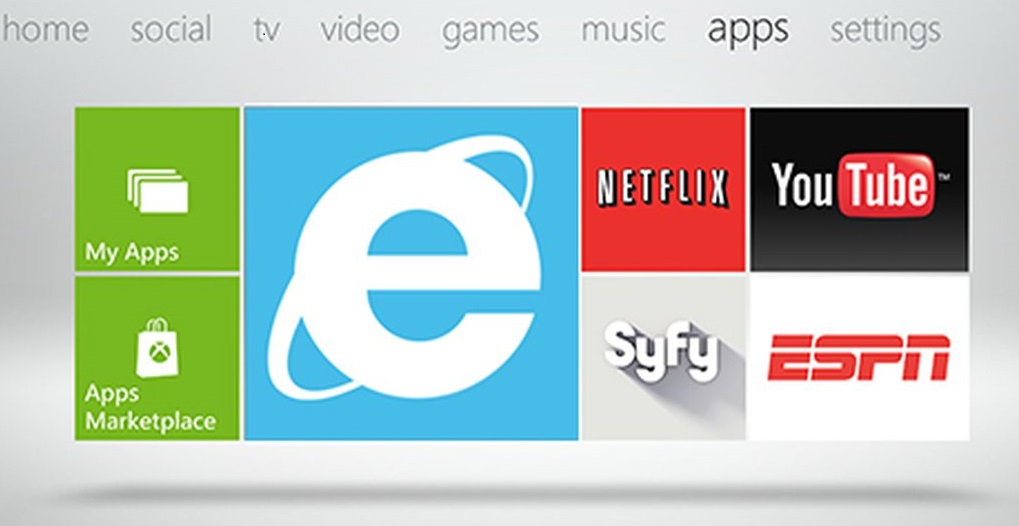
- STEP 4. Once the browser opens up, follow steps 3-10 from the above method
Riot Change Username (Smartphone)
If you want to change your RIOT username using your mobile phone, then it can also be done pretty easily. Follow the Riot Change Username steps below to see how it is done.
- STEP 1. Go to the menu and open up chrome
- STEP 2. In case you have not installed chrome, make sure to install it from the play store/Appstore
- STEP 3. Once chrome is opened up, search for RIOT Login and open up the page; for reference, check the image below
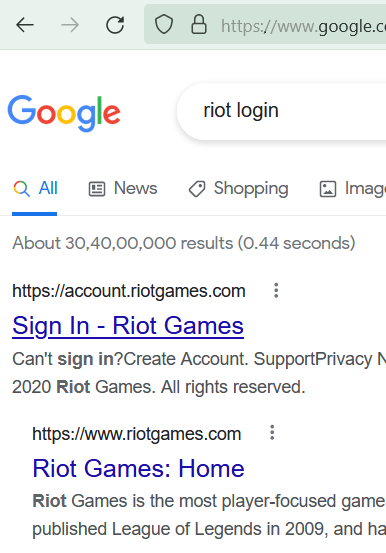
- STEP 4. Once opened up, on the top right, click on the 3-dot menu of the chrome browser
- STEP 5. Scroll down and tap on the option Desktop Website
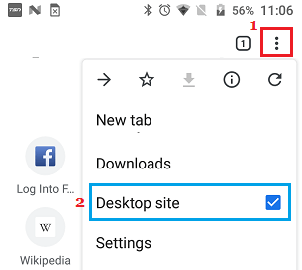
- STEP 6. Now simply follow the STEP 3 – 10 from the 1st method
Riot Change Username (ROKU/Firestick/Chromecast/Mi Box)
So another alternative to all the methods mentioned above is changing the RIOT username through your Smart TV. This method also follows the approach of the above methods. Even if you do not have ROKU/Fire Stick/Chromecast/Mi Box, you can also proceed to this Riot Change Username method.
- STEP 1. Once your TV is turned on, and you are on the main home screen
- STEP 2. Search or locate the Web browser application; if you have an Android TV, download chrome from the play store
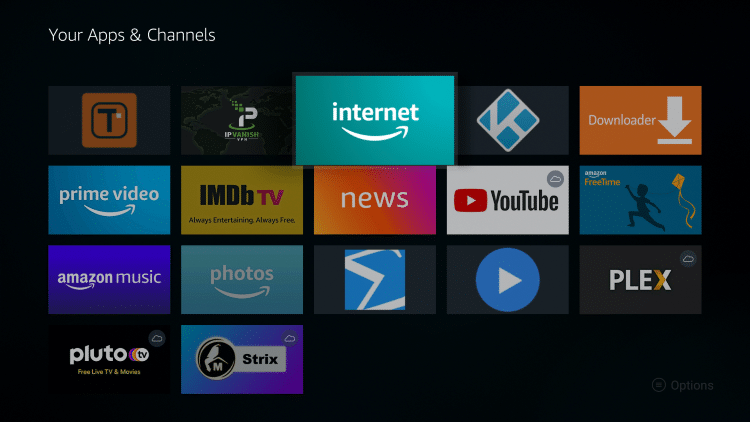
- STEP 3. Once the browser is opened up, follow steps 3-10 from method 1.
Conclusion:
In this How-to guide on Riot Change Username, we have demonstrated several methods by which you can easily change your username. Furthermore, we have also talked about all the important things that you need to know before Riot Change Username.
Hopefully, this Riot Change Username guide has been helpful to you. Thank you!