Have you ever had your PlayStation 4 freeze up while gaming? It can be pretty frustrating when that happens, especially if it’s during a game and you lose all your current progress. So let’s check out everything about this How to Start PS4 in Safe Mode guide. Every so often, something goes wrong with your PlayStation 4, and you need to start it in safe mode. It’s not difficult to do, but if you’ve never done it before, it can seem a little confusing. Not to worry, though; we’re here to help! In this How to Start PS4 in Safe Mode post, we’ll walk you through the process of How to start ps4 in safe mode. So follow the How to Start PS4 in Safe Mode post, and you will find all you need about the safe mode on PlayStation consoles.

About Safe Mode & How it is Useful?
Do you know what PS4 safe mode is? Most people don’t. Safe mode is a feature of the PlayStation 4 that lets you troubleshoot and fix problems with your console. There are times when your console by itself boots into safe mode, and there is a reason for it. Firstly let us give you a brief advantage of safe mode.
- Manually Update System software.
- Fix issues with the filesystem
- Fix System file issues
- Factory reset your PS4
How to Start PS4 in Safe Mode Very Quickly
In this How to Start PS4 in Safe Mode section, we’ll explain How to start ps4 in safe mode and how you can exit from it. We will also talk about some of the things you can do in safe mode, the importance, and the usage of major options in PS4.
Steps: How to Start PS4 in Safe Mode
Here you can see all the important How to Start PS4 in Safe Mode steps by which you will enter into the safe mode. We will cover each How to Start PS4 in Safe Mode step in further detail so that you do not have any confusion or query left.
-
STEP 1. Turn OFF your PS4 Console
So the first thing that you need to do is turn off your console. To do this, all you need is to press and hold the power button for at least 4 seconds. After that, the console will turn off.

-
STEP 2. Trigger the Safe Mode
Now that your console is turned off. Head to the power button, press it and keep holding it. There will be a beep sound when you press and hold the power button at first. Keep holding it until you hear the second beep. The second beep can take up to 7 seconds to come.
-
STEP 3. Boot into Safe Mode
Once you hear the second beep, release the power button. Now you can check your PS3 screen instead of the usual home screen, and you will see a black screen. You will be asked to connect your controller via the cable.
-
STEP 4. Connect Controller using Cable
Now the one thing that you should keep in mind is that in safe mode, your controller will not work wirelessly. So plug in the cable that connects the controller to the console. Once connected, press the PS button on your controller.

-
STEP 5. Access the Safe Mode
As soon as you press the PS button, you will be able to access the safe mode menu. You can now see all the options that come with the safe mode. Select your desired option and carry on.
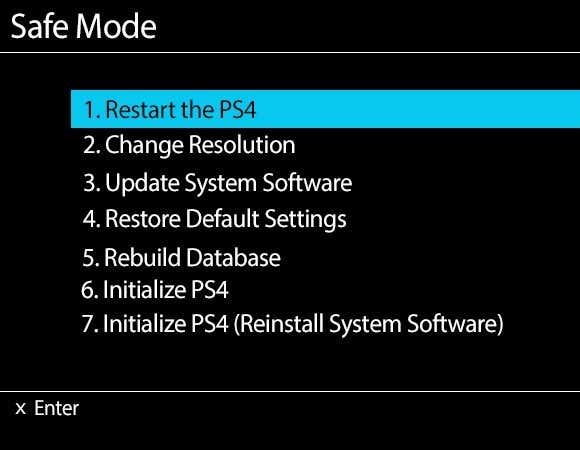
Major Safe Options & their Advantage –
Below we have talked about some of the most commonly used options in the PS4 safe mode and their advantage.
1. Factory Reset PS4
Probably one of the most used features of the safe mode. Most of us are already aware of factory resetting. Suppose you have made some configurations in your PS4, network, display, or device connectivity it can be anything. But the new changes you made turned out to be problematic. In such scenarios, the easiest How to Start PS4 in Safe Mode way to fix issues is to factory reset the console. Factory resetting reset every setting and the configuration of your console to the default.
2. Rebuild the Database
Rebuild database is a feature that you can access in safe mode. With this feature, you can fix all the temporary issues and possible corrupted data in the system files. Sometimes while installing or performing system updates, problems occur, and PS4 starts to exhibit issues. Like Games failing to play, internet connectivity issues, and configuration issues. Rebuilding the Database fixes these issues in most cases.
3. Allows You to Mannuly Update System Software
Probably one of the most useful safe mode features, there are times when a bad update or the way you updated your system was bad. Due to this, your PS4 behaves abnormally like UI becomes unresponsive, random reboots, stutters, the game does not load, and similar issues. In such scenarios, a manual update is the only solution.
Conclusion:
The PS4 is an amazing gaming console, but the complexity of its interface can sometimes be a challenge. While most of the time, it is just a temporary issue, sometimes safe mode is the only How to Start PS4 in Safe Mode way to the solution. The problem can become more complex if you are new to the PS4 console and do not know how to start PS4 in Safe Mode.
In this How to Start PS4 in Safe Mode guide, we have not only given you the proper How to Start PS4 in Safe Mode steps to enter into safe mode, but we have also talked about the major safe mode options in detail. Thank you!















You actually make it seem so easy with your presentation but I find this matter to be actually one thing which I feel I’d never understand. It seems too complicated and extremely extensive for me. I am taking a look forward on your next put up, I’ll attempt to get the dangle of it!