Games are a great way to enjoy free time and freshen up your mood. But there are times when some games, instead of giving you an enjoyable experience, can give you a somewhat bad experience. The chances are that the game is having some issues. Or you just do not have enough space to install a new game. In all such scenarios, uninstallation can be the end solution. If you are new to steam and figuring out How to uninstall steam games, then this guide can be helpful to you. In this How to Uninstall Steam Games guide, we have demonstrated all the steps that you need to know for removing the game from your PC.

How to Uninstall Steam Games Very Quickly & Easily
To show you the ways How to uninstall steam games below, we have managed to put together some of the ways that you can use to remove the game from your PC/Laptop. There are three ways that we will be demonstrating depending on your situation, and you can choose the suitable method. So let’s get started with the techniques.
How to Uninstall Steam Games Using the Steam Client
This is the official way of removing a game from your steam client. Steam has an inbuilt feature that allows you to remove the game from your system completely. Follow the How to Uninstall Steam Games steps to see the process.
- STEP 1. Open up the Steam client, and you can do this either by double click on the desktop or launching the client from the start menu
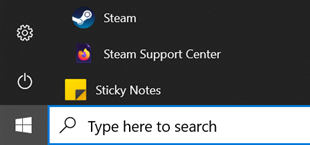
- STEP 2. Once the steam client is opened up and loaded completely, head to the Library section located at the top menu
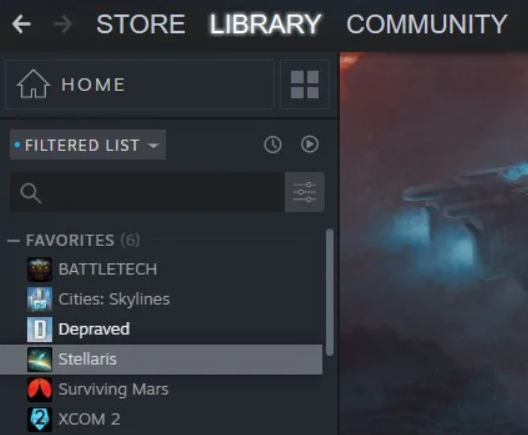
- STEP 3. Once the library is opened up completely, on the left under the Game section, there will be a list of all the games that you have installed
- STEP 4. Here you have to right-click on the game that you wish to delete; once you right-click, a menu list will pop up
- STEP 5. To remove the game, simply Click on Manage > Uninstall Game or
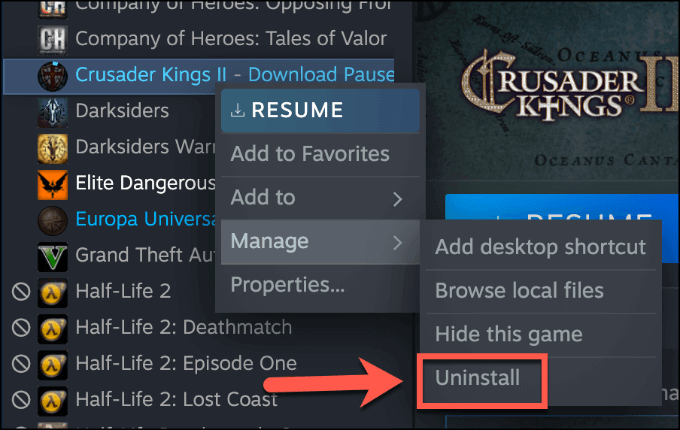
- STEP 6. Again confirmation popup will appear; make sure to confirm the uninstall
Using the above steps, you will be able to uninstall the game. To know the steps for re-installation, head to the last section of this How to Uninstall Steam Games article.
How to Uninstall Steam Games Using Settings (Windows 10)
In case your steam client has some issues, and you are not able to use it for some reason. Chances are, maybe the game is problematic and causing issues with the Steam client; in that case, you can use this method. This How to Uninstall Steam Games method will work as fine as the above one; just follow the steps carefully. Also, this method only works on the Windows 10 machine.
- STEP 1. Go to the Start menu, and click on the Settings icon located at the left of the start menu
- STEP 2. Once the settings page is opened up, you have to locate and click on the Apps settings
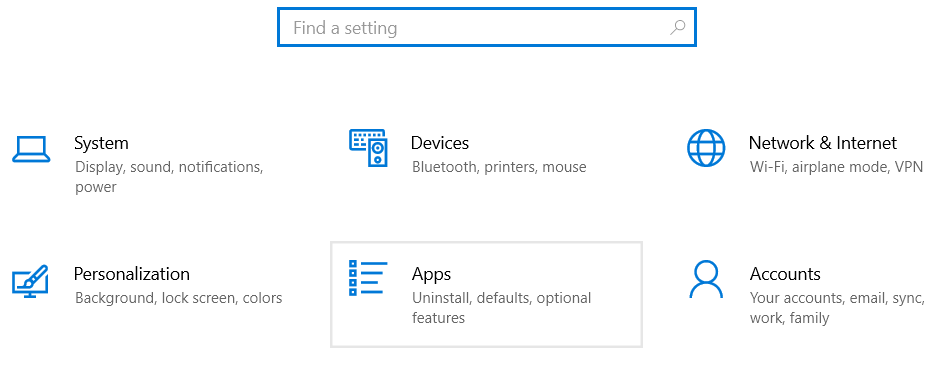
- STEP 3. Once the Apps page is opened up, there you can see all the installed applications and games
- STEP 4. Locate the game that you want to remove from your system, now click on it, and an uninstall button will appear
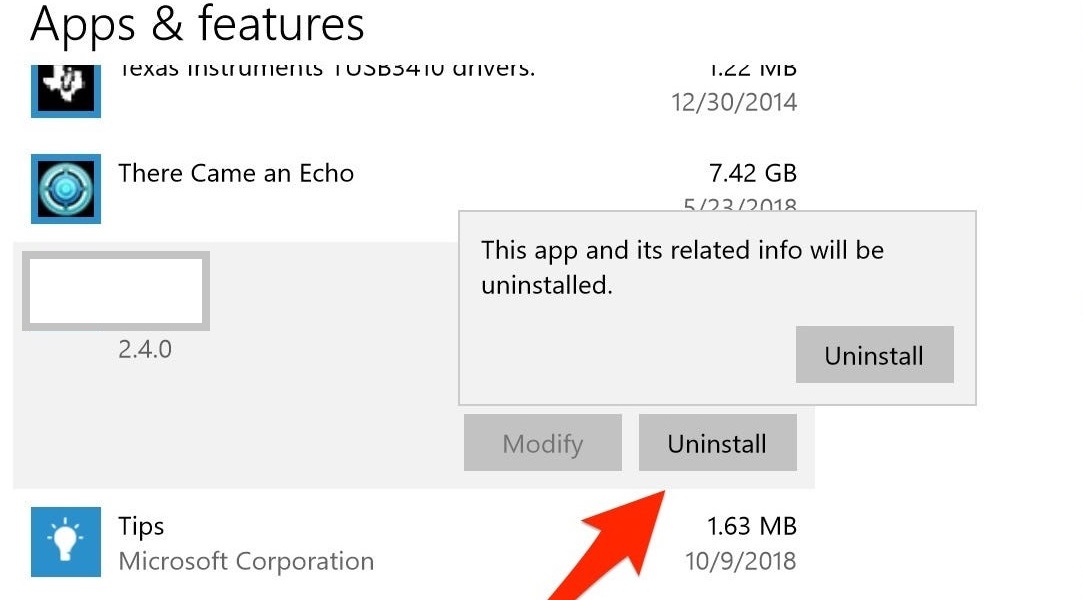
- STEP 5. Click on the uninstall button, and the uninstallation process will begin; it can take a few minutes
- STEP 6. Once uninstalled, restart your PC, and the game will be removed
How to Uninstall Steam Games Using Control Panel (Windows 7)
If you are using the Windows 7 system, then you can follow this How to Uninstall Steam Games approach. Here we will use the control panel to uninstall the game. Let’s see how it is done.
- STEP 1. Go to the Start menu, on the right click on Control Panel or search for the control panel and open it
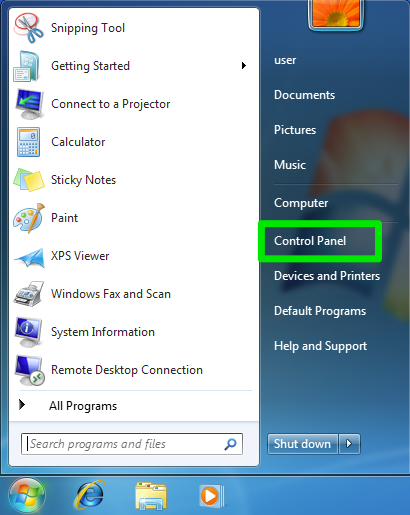
- STEP 2. Once the control panel is opened up completely, head to the Programs, then click Uninstall Program
- STEP 3. A new window will appear with all your installed games and program; now locate the game that you want to uninstall
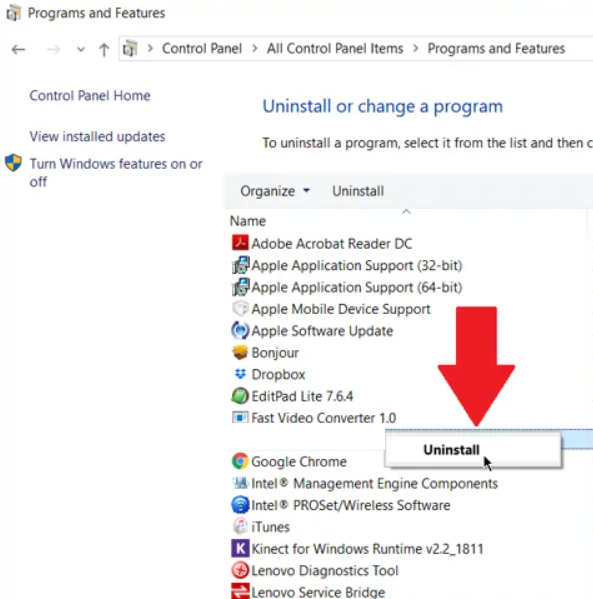
- STEP 4. Right-click on the game and choose Uninstall; the uninstallation process will begin and can take a few minutes
- STEP 5. Once the game is uninstalled, restart your system
Reinstall the Steam Game
If you have changed your mind and decided to reinstall the game, then you can follow the below-given How to Uninstall Steam Games steps.
- STEP 1. Open up the Steam client; once opened, on the top, click on the Library menu
- STEP 2. Once the library page is opened up, go to the left and go to the Games section
- STEP 3. Here you can search for the game and simply click on the install button
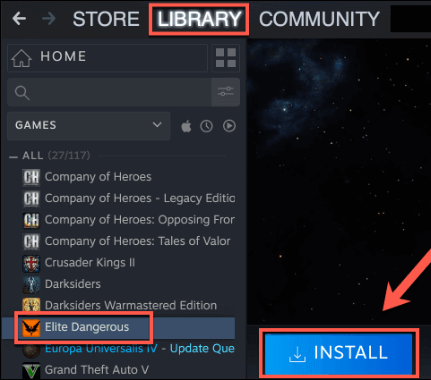
- STEP 4. Shortly after, the game installation process will start, and in the end, it will be installed onto your system
Conclusion:
In this guide on How to uninstall steam games, we have demonstrated to you several ways by which you can easily remove the game from your PC. The How to Uninstall Steam Games guide basically talks about three ways of uninstalling games and an additional guide on reinstalling the game as well.
We hope that this How to Uninstall Steam Games guide has solved your issues. For more troubleshooting guides on games and like this How to Uninstall Steam Games, you can stay tuned to our website. Thank you!














