Lately, a lot of users are facing issues while playing Minecraft. Users are not able to use the F3 key as they used to. Pressing the F3 key provides certain crucial information like coordinates, fps, block chunks, display, and CPU details. Since they are not able to use the F3 key, all this crucial information is unavailable to them. If you are also going through the Minecraft f3 not working issue, follow this guide. We will be covering some workarounds that have been found to be working. We will also talk about the possible reasons why this is happening.

Why I am facing Minecraft F3 Not Working Problem?
Talking of the possible causes of the F3 key not working issue, well, there are lots of things that can cause this issue.
- If you are wondering why the coordinates are not visible after pressing F3. It is because you have to manually enable it.
- The latest Computer System and laptop have an extra F-Lock key which you are not using. This is the key that is used to enable the F3 functionality in the game.
- Some keyboard has their own drivers and software to set the functionality of the keyboard, and if you have not set it right, you will face the issue.
- If you are using the latest windows 10 edition, then you will most likely get into this issue because it does not have an F3 screen.
Similar Types of Minecraft F3 Not Working Issues
- Minecraft f3 + h is not working
- Windows 10 edition f3 is not working
- Minecraft f3+p is not working
- F3 commands not working
- Minecraft f3+g is not working
- Minecraft f3 commands
- Minecraft f3+b is not working
- Minecraft f3 t not working
How to Fix Minecraft F3 Not Working Problem Issue
To fix the Issues below, we have collected some workarounds that have been working for the users. Feel free to try these solutions. In case a method does not work, try another method.
1. Manually Enable the Coordinates
A lot of users are not able to see the coordinates while pressing the F3 key; for them, Minecraft F3 Not Working. To enable coordination, you have to disable the reduced debug info. To disable this, you have two ways, both of which are demonstrated below.
- STEP 1. While Minecraft is running, go to the Main Menu
- STEP 2. Now click on the Options, then Chat Settings
- STEP 3. Once you are in the Chat settings, here set User Debug Info. to OFF
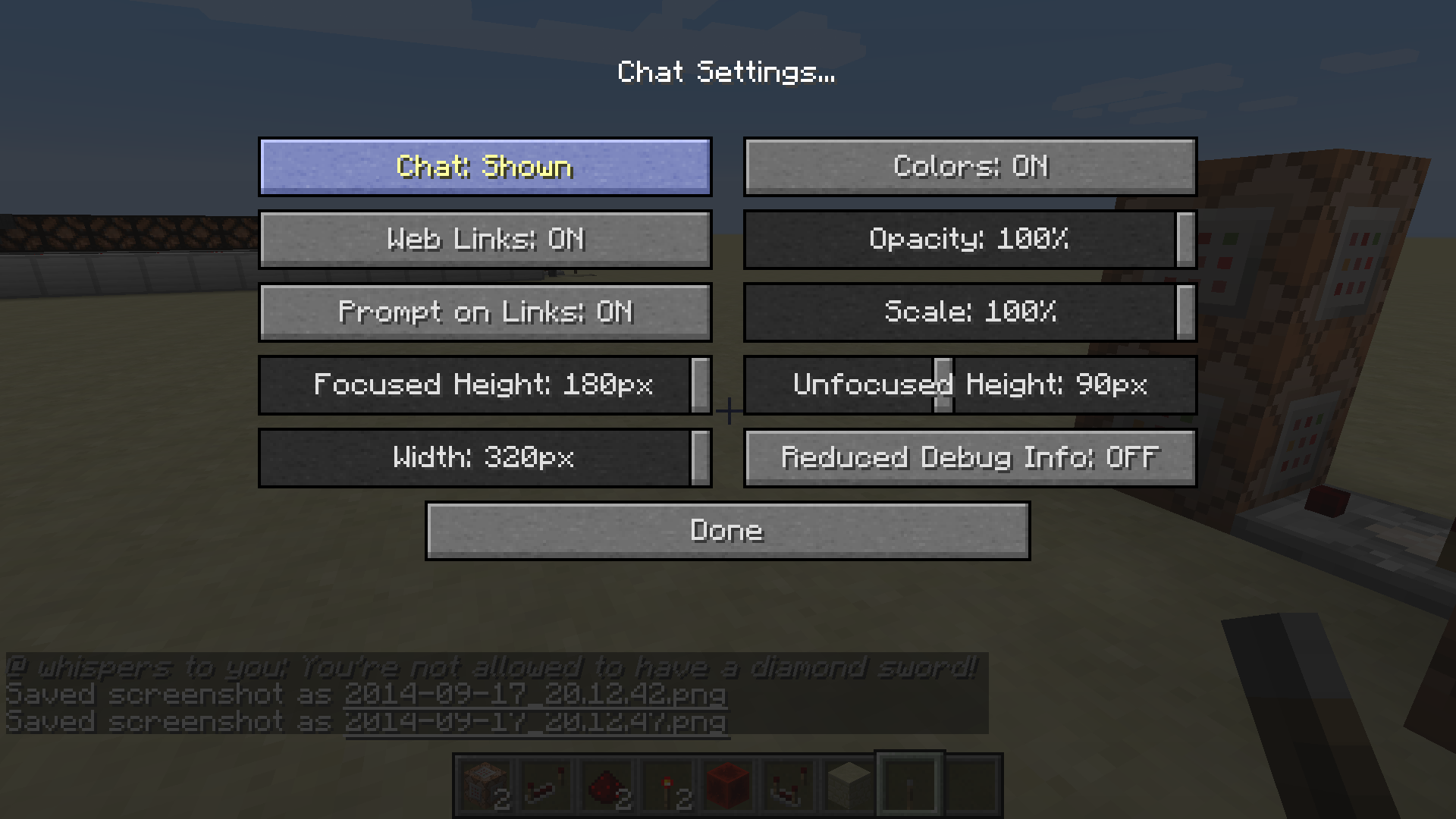
- STEP 4. Once done, save the settings, and your issue will be fixed
- STEP 5. In case you did not find that option, close the game completely
- STEP 6. Head to the Minecraft installation folder
- STEP 7. There locate the Options.txt file, right-click and open it with Notepad
- STEP 8. Here locate reducedDebugInfo and put it to FALSE
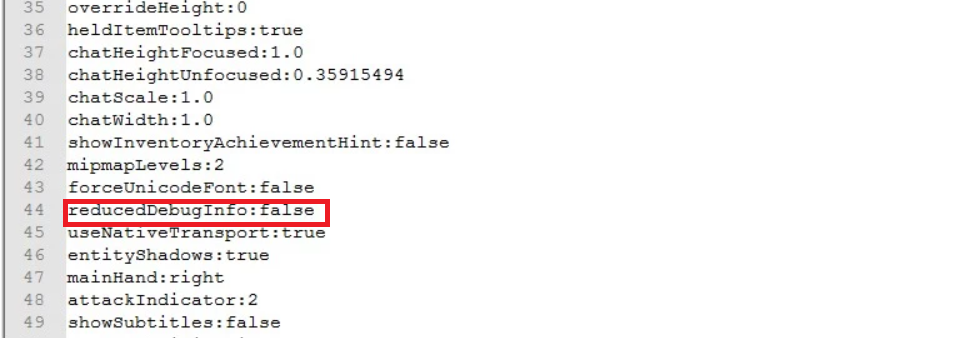
- STEP 9. Once done, save the changes and start your game
2. Use the Fn Key
In case the F3 does not bring anything on the screen while playing. Chances are that alone F3 key will not work. These days, computer systems and laptop keyboards provide multiple functionalities on the same button. So check out the Method to get rid of Minecraft F3 Not Working issue.
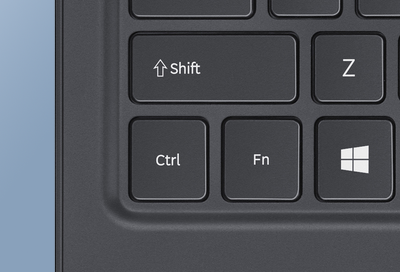
For eg. usually, the F3 key is also used to lower the volume. Apart from the basic functionality of the F3 key. On the keyboard, there should be an Fn key as well. Usually, it is located on the bottom left of the keyboard.
So while you are playing, press the FN+F3 key
3. Use the F-Lock Key
In some scenarios, the Fn key also fails to work, or your keyboard is missing the Fn key. If that is the case, look for the F-lock key. Usually, the key is located at the top right of the keyboard. So that you can fix this Minecraft F3 Not Working problem.
The key has an F lock written on it.
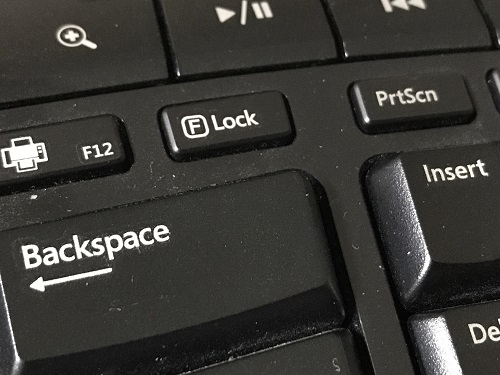
The function of the F-lock is similar to the Fn, and it is just once the F-lock is present, it only allows one function of the key to run. So press the F-lock and then try pressing F3. It will surely work.
4. Use the CTRL Key
If both the Fn and F-lock are not present on your keyboard or Minecraft F3 Not Working, then use the Ctrl key. Some users have confirmed that using the CTRL key is working for them.
Conclusion:
The above guide talks about the very problematic scenario of the Minecraft game. Users are not able to use the F3 key, or the function of the F3 key is not working for them. The guide briefly talks about Why Minecraft F3 not working.
Furthermore, we have also provided some working solutions that will help in resolving this issue. For more guides on gaming and other gaming stuff. Follow us.












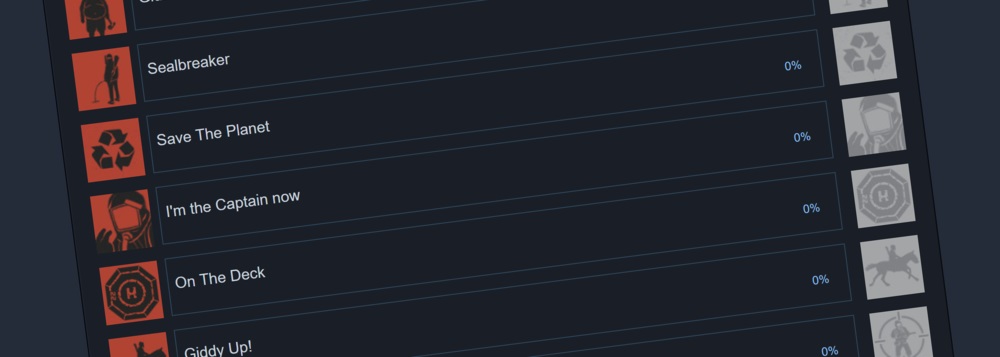
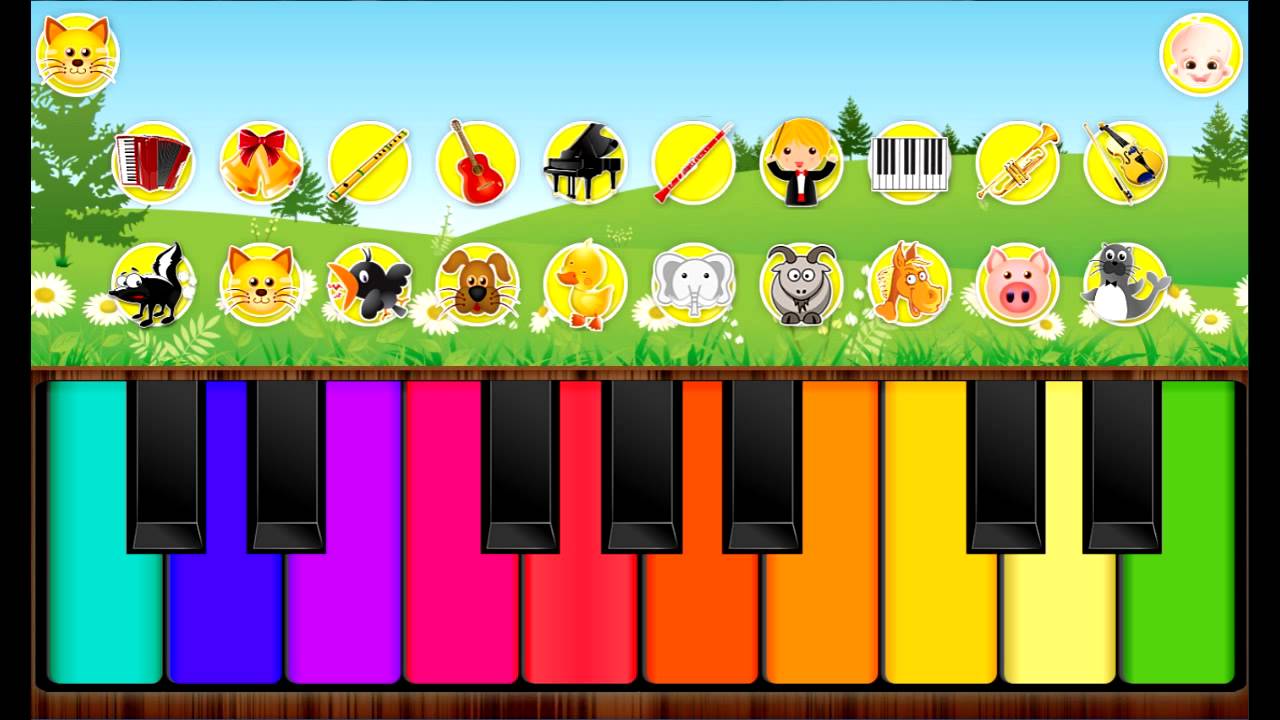

Hi there, not one of these solutions worked for me. I am using the Windows 10 version of minecraft, not the pocket, is this why? I have seen this suggested on other forums and seems to work for those using pocket edition. I am trying to get the sound to work, one day it just stopped and I can’t get it back. Tried re-installing just like others have but no luck so trying these commands.
THANK YOU BERI HELPGUL I KISS U ON THA ASS FOR THA GOPPD WORK I APRECITAE U I WANT TO ARRY UR DOAGHRTHER SO PLS SEND ME HER TELEGRAM PROFILE AND I WILL SEND HER MY COORDINATES AND THEN WE CAN HAVE SEXUAL OINTERCOURSE
P.S I VERY THANMK YOU
I tried everything but it is not working