PUBG (PlayerUnknown’s Battlegrounds) is a game that requires no introduction. The game is literally ruling the smartphone gaming world. The game follows a battle royale approach. In which up to 100 players can take part. All the players are dropped from the airships and dropped to an unknown battleground that shrinks as time gradually passes. The last player standing wins the match. This is pretty much a PUBG storyline in a nutshell. However, this game is much more than that. There are two versions of the game a full-featured graphic-centric and the other is a lite version made to run on low-end devices. The game is available for Mobile, PC, and Xbox. Today’s guide talks about the PUBG crashing issue in all of these devices and how you can fix these crashes in a minute or two.
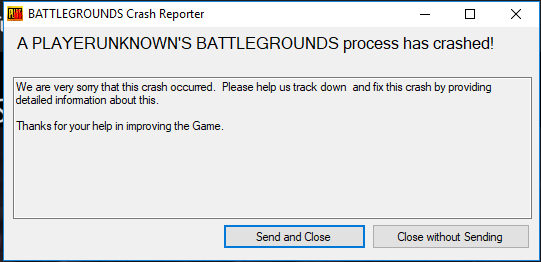
Causes of PUBG Crashing Problem
PUBG is a battle royal game that requires a decent machine to experience its full graphics. However, you can use the lite version and enjoy the game. So the first and foremost reason behind the crash issue would be your hardware specification. If it is low, the game will crash. Furthermore, high graphics settings on lower-end hardware also cause crashes. The game requires a constant and stable internet connection; if that is missing, you will face PUBG Crashing on startup issues. If you have overclocked your system, are running an outdated version of the game, or using any game mod, the game also crashes.
- Low hardware specification
- High graphics settings on lower-end hardware
- Unstable internet connection
- Overclocked system
- Running an outdated version of the game
- Using any game mod
- Corrupted game files
- Temporary Issue
Similar Types of PUBG Crashing Issues
- PUBG crashing iPhone
- PUBG mobile crashing 2020
- PUBG mobile keeps crashing in 2020
- After update
- PUBG crashing often
- PUBG mobile crashing on launch
- PUBG crash report
- PUBG crashing today
How to Fix PUBG Crashing Problem Issues Quickly
To fix PUBG crashing Xbox issues below, we have given you all the solutions demonstrated using steps. Follow the steps, and if the method does not work, proceed to the other method.
We have given you solutions for all the major devices, including Mobile, PC, and Xbox.
1. Fixing PUBG Crashing Issues on PC
If you are facing PUBG Crashing PC issues on the PC, below are all the methods demonstrated.
A). Make Sure You are Running Latest Version
The first thing that you must be sure of is that you are running the latest version of the game. The latest version is always patched and bug-free. Multiple versions of PUBG are prone to PUBG Crashing in-game. However, the developers have fixed this by releasing a new version. So make sure to run the latest version of the game.
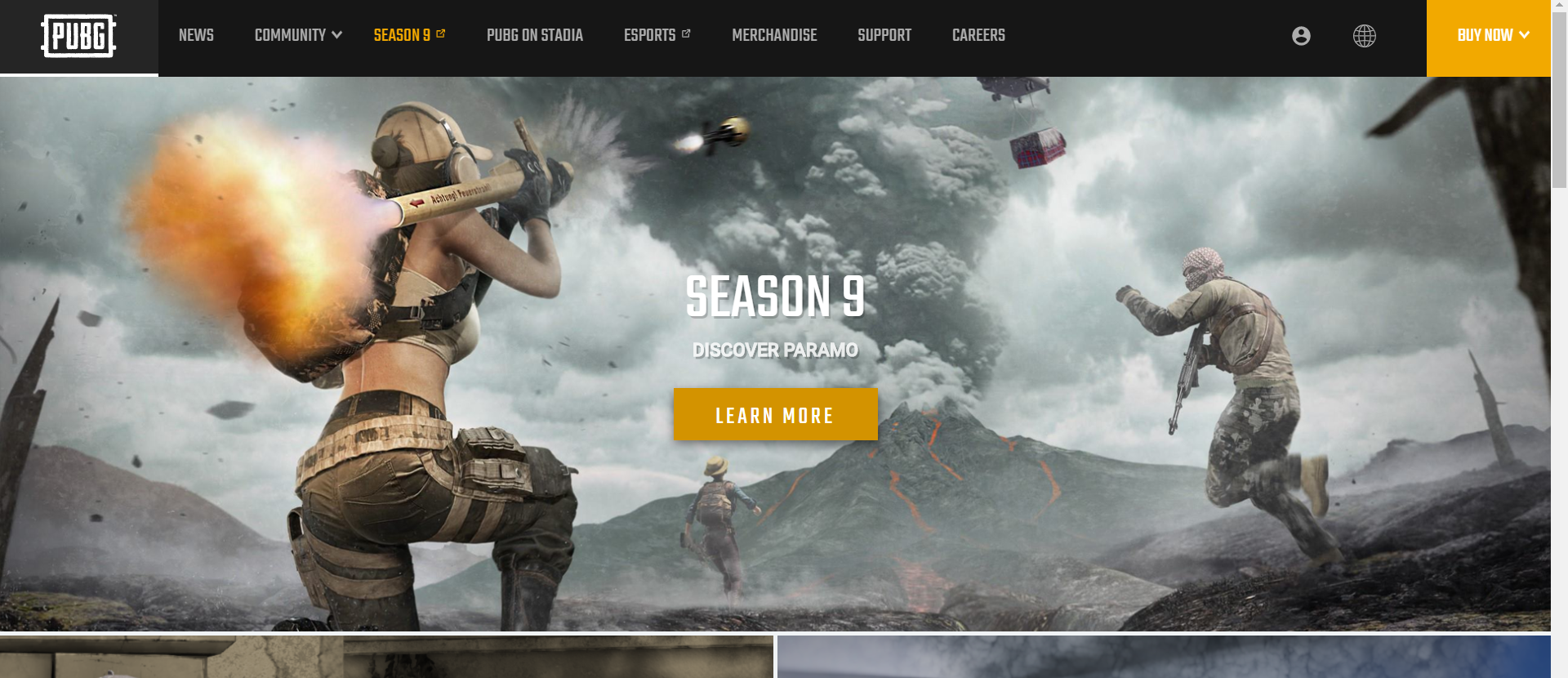
B). Check Hardware Requirements
PUBG is a graphics-centric game and requires good graphics hardware to run smoothly. Below we have mentioned the minimum requirements of the game. Make sure your PC satisfies these requirements to eliminate the PUBG Crashing computer.
- OS: 64-bit Windows 7, Windows 8.1, Windows 10
- CPU: Intel i5-4430 / AMD FX-6300
- Memory: 8 GB RAM
- GPU: NVIDIA GeForce GTX 960 2GB / AMD Radeon R7 370 2GB
- Direct: 11.0
- Network: Broadband Internet Connection
- Storage: 30 GB available space
**NOTE: In case your system is below the given hardware requirements,
Use the Lite version of the PUBG. It will solve your issue for sure.
C). Lower the Game Graphics
The second thing you can do is lower the game’s graphics settings. Many users have fixed the PUBG Crashing on the launch of 2018 by bringing the graphics down to low or medium.
- STEP 1. While you are running the game, head to the main menu
- STEP 2. Now go to Settings, then head to the Graphics tab
- STEP 3. Now make sure that the graphics settings are identical, as mentioned in the images below
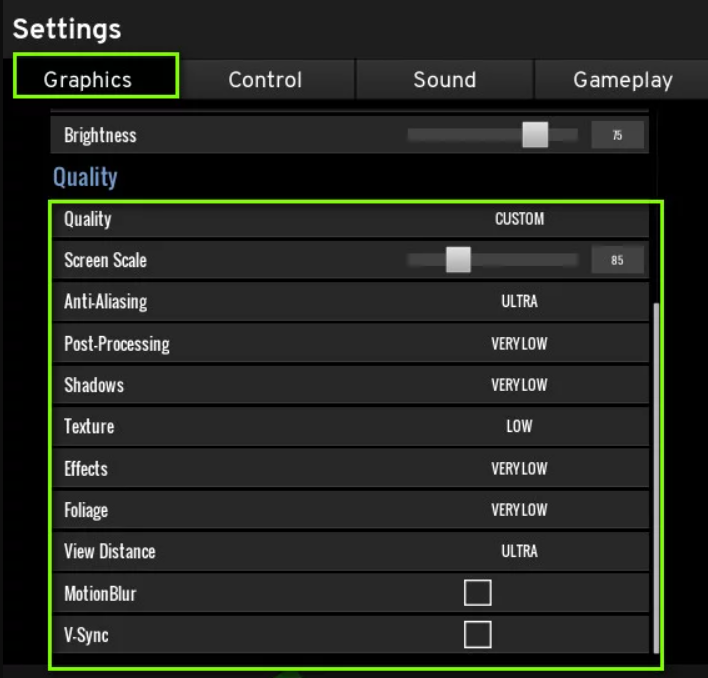
- STEP 4. Once done, save the settings, and hopefully, your issue will be solved
D). Run the Game on One Core
Users suggest this method. In this PUBG Crashing after update method, you must manually allow the game to run on one core and fully utilize that core. Below are all the important steps to do so.
- STEP 1. While the game is running, press the Windows key
- STEP 2. Now right-click on the Taskbar, and choose Task Manager
- STEP 3. Now head to the Details tab, and look for PUBG
- STEP 4. Once you find it, right-click on and select Set Affinity
- STEP 5. Now tick any one of the given cores and save the changes
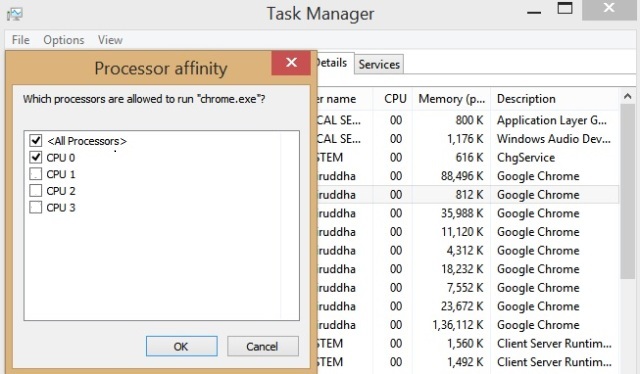
- STEP 6. Once done, try running the game and see if it crashes
E). Restart Security Center & ‘Windows Management Instrumentation Services
It is known that if the Security Center and Windows Management Instrumentation Service are not responding or stopped, then the game PUBG Crashes in the lobby instantly. So go ahead, follow the steps and restart both services.
- STEP 1. Close the Game Completely, then go to the Start Menu
- STEP 2. Now type Run and hit Enter; a small box will appear
- STEP 3. In the empty field, type services.msc and hit Enter
- STEP 4. Once you are in the Services Window, locate the Security Center service
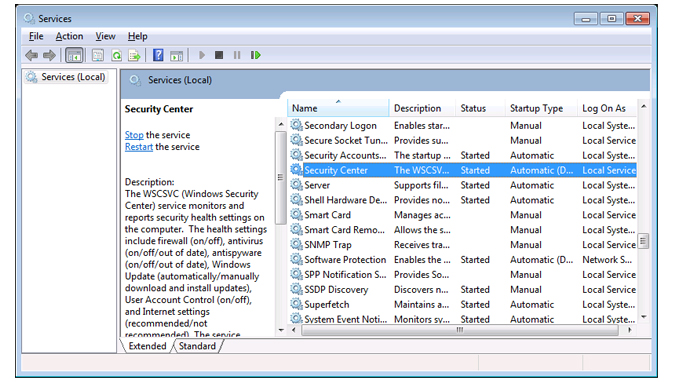
- STEP 5. Once you find it, right-click on it and hit Restart
- STEP 6. Once done, do the same for Windows Management Instrumentation Service
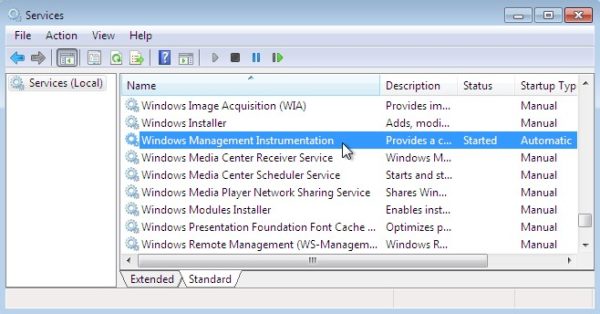
- STEP 7. After that, try running the game
2. Fixing PUBG Crashing Issues on Xbox
If you are facing PUBG Crashing 2019 issues on the Xbox machine, follow the solutions below.
A). Check Network Connection
First of all, check if your network is working properly. The game requires a constant stable internet connection to work to get rid of PUBG Crashing after every game.
You need at least a 5 MBPS connection.
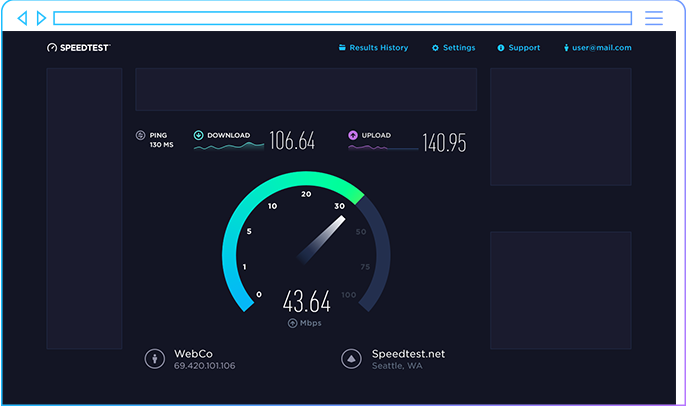
B). Install the Latest Patch
Since a lot of users have been facing PUBG Crashing constantly issues on the Xbox machine. Developers then looked at the issue and issued a patch for the game. The game had some memory leaks, and thus, it was constantly crashing.
Also, make sure that you are running the latest Xbox firmware. Use the below steps to update your Xbox firmware.
- STEP 1. Click on the Xbox button
- STEP 2. Then go to System > Settings
- STEP 3. Now go to System > Updates
- STEP 4. Install the latest update, and hopefully, your issue will be fixed
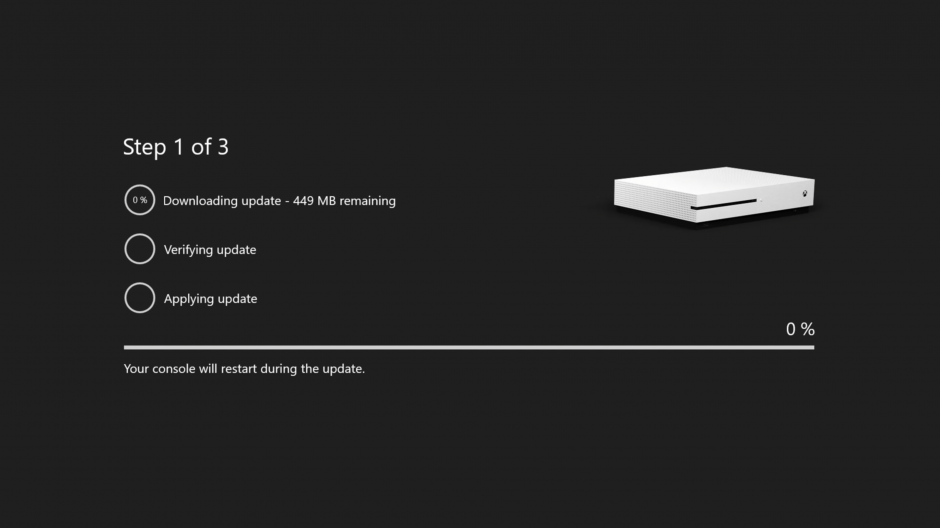
C). Reinstall PUBG
In case both the above PUBG Crashing 2018 method fails to work, you have to reinstall the game. Chances are that the game files might have been corrupted.
Follow the below to uninstall the Game.
- STEP 1. Head to the Game library or list
- STEP 2. Here locate PUBG
- STEP 3. Once you find it, highlight it over it and press the options button
- STEP 4. A menu will appear click Uninstall
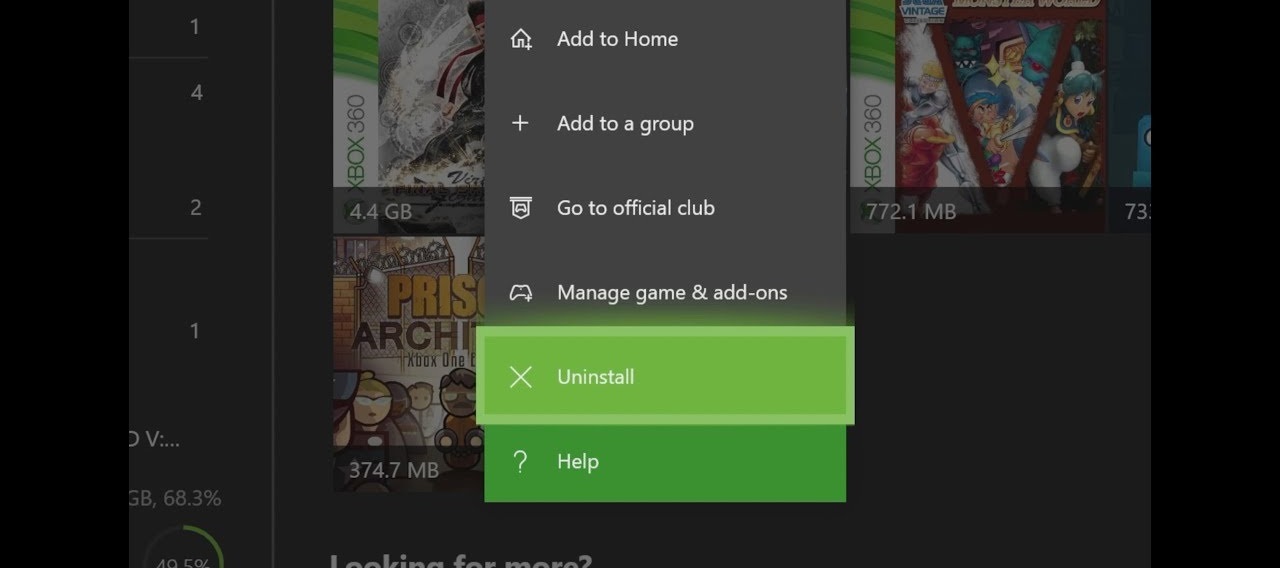
- STEP 5. Once the uninstallation is done, completely restart the Xbox and reinstall the game
3. Fixing PUBG Crashing Issues on Mobile
PUBG is mostly played on smartphones, and crashes are prevalent. Below are the best methods to help you fix the PUBG Crashing time issue.
A). Rooted Smartphone
If your phone is rooted, unfortunately, there is no way you can run the game that easily. There are some PUBG Crashing on loading screen ways that can be used to bypass the root detection, but they are not working for all the users and are kind of partially working.
So make sure to unroot your phone.
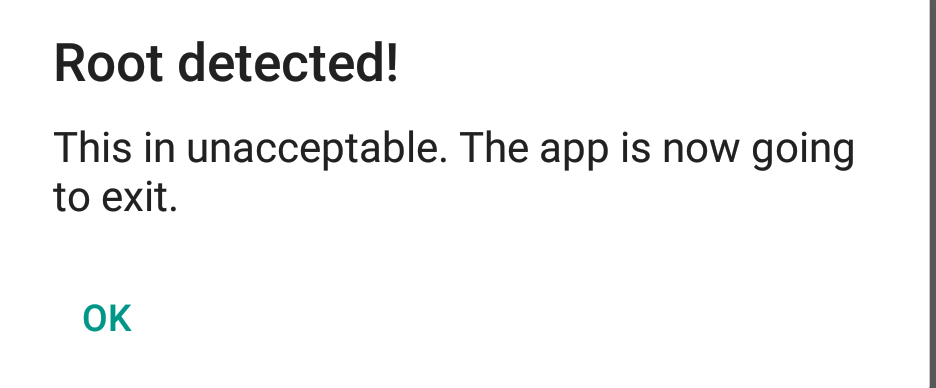
B). Update the Game
Make sure that you are running the latest version of the game. The game is updated regularly with patches and bug fixes. To update the game, follow the below PUBG Crashing random steps.
- STEP 1. Clear your Recent Applications
- STEP 2. Open up Playstore and click on the Hamburger menu on the top left
- STEP 3. Now head to My apps and games
- STEP 4. Locate PUBG and click on it; there will be an option for Update
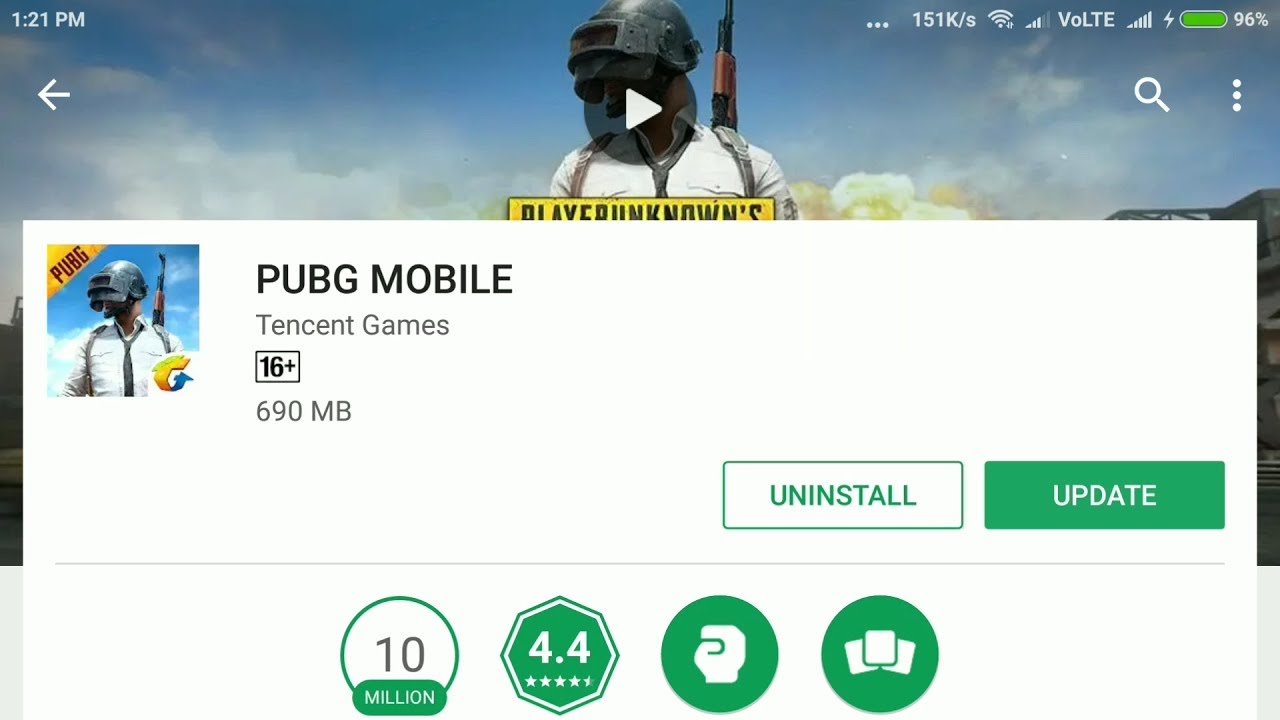
- STEP 5. Tap on Update and let the game update
- STEP 6. Once updated, run the game
C). Restart Your Smartphone
Maybe there is some temporary glutch between the game and the system. So restart your smartphone, and your Reddit PUBG Crashing issue will be fixed.
- STEP 1. Hold the Power Button
- STEP 2. Choose Restart/Reboot
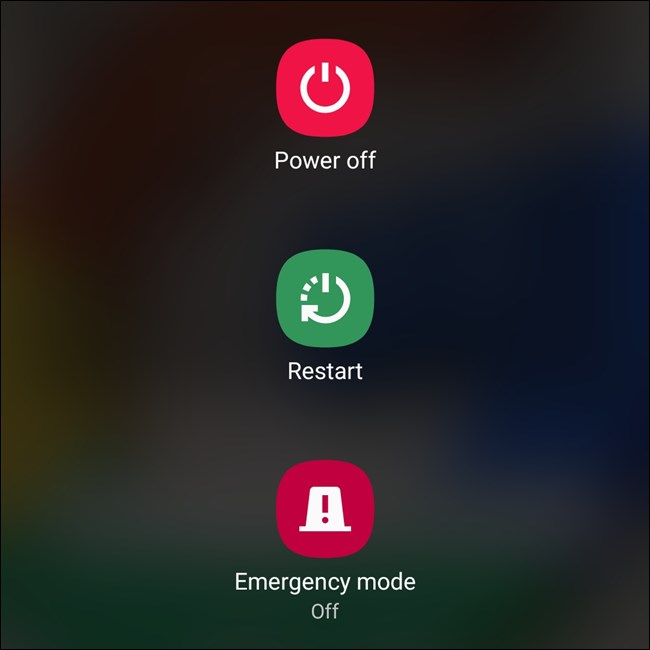
- STEP 3. Once restarted, try running the game
Conclusion:
The above article covers all the solutions to fix PUBG Crashing issue. Various reasons can trigger this issue which has been talked about briefly.
We hope that your PUBG Crashing issue has been fixed by following this guide. For more guides on gaming, follow us.










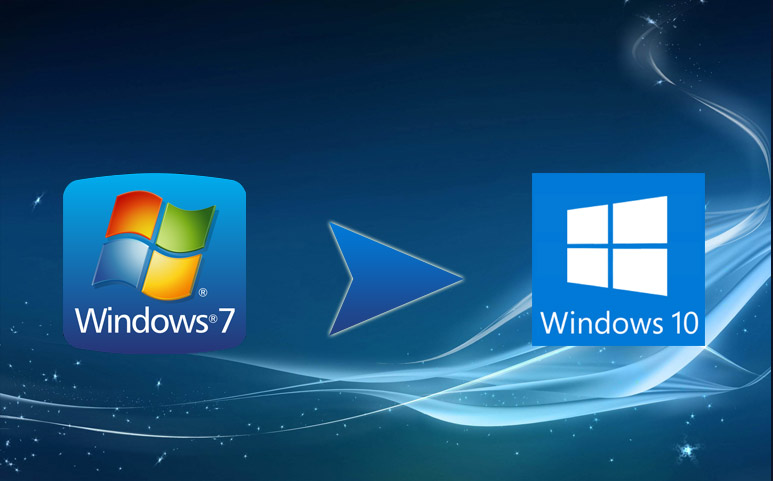
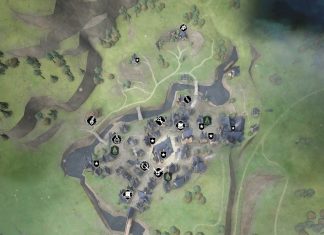

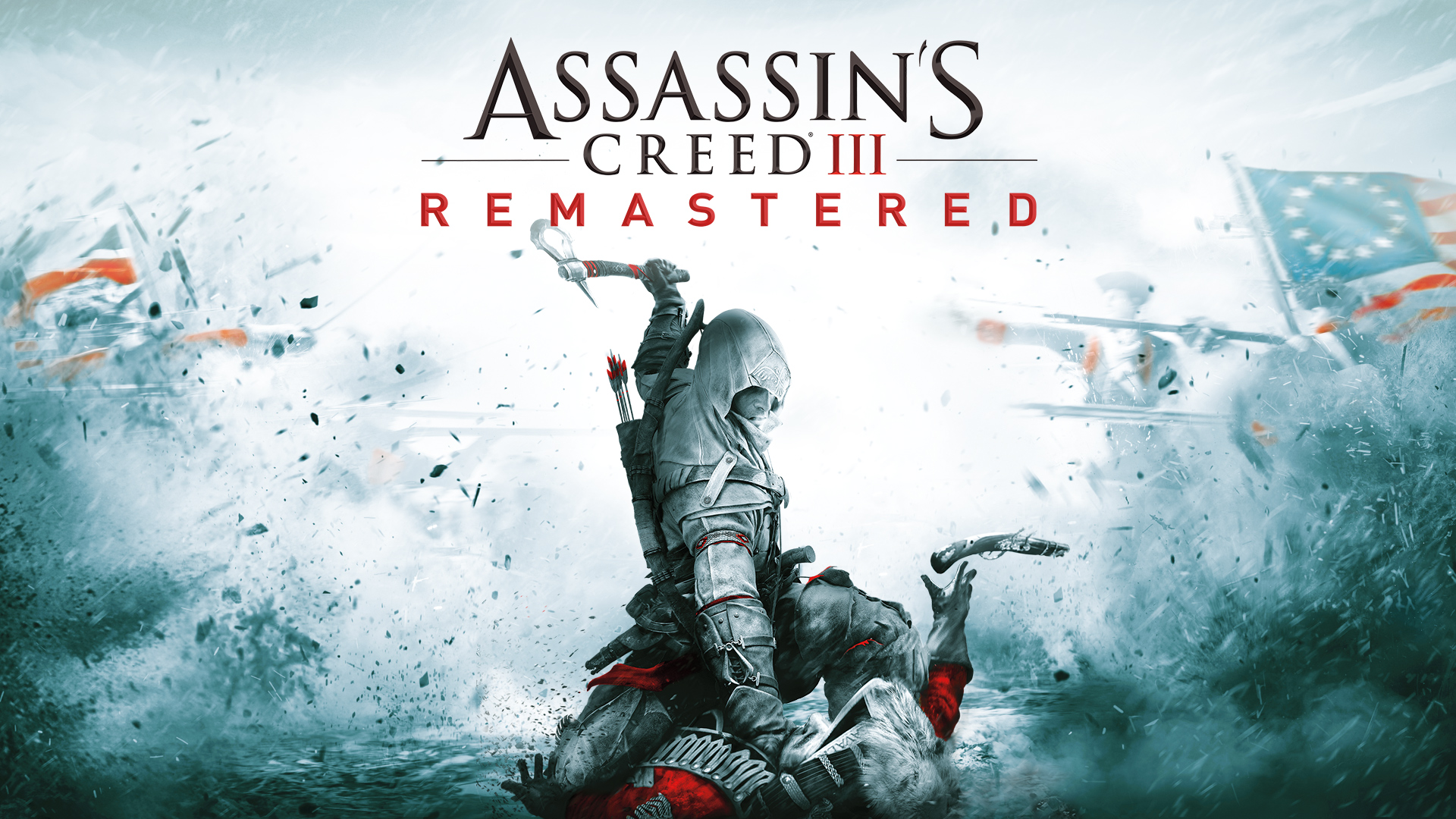

Wow that was odd. I just wrote an extremely long comment but after I clicked submit my comment didn’t appear. Grrrr… well I’m not writing all that over again. Anyhow, just wanted to say excellent blog!
Hello.This post was really fascinating, especially since I was searching for thoughts on this issue last Saturday.
My phone is redmi 6 ram 3gb and my pubg is latest version but after 1.5 update it kicks me out , when i entering the match or park then it kick me out of game and pubg mobile not responding
Your stupid. This guide is supposed to be fixing startup crashes, yet you say to lower the graphic settings in-game. Your guide is as stupid as you are.
nonsense