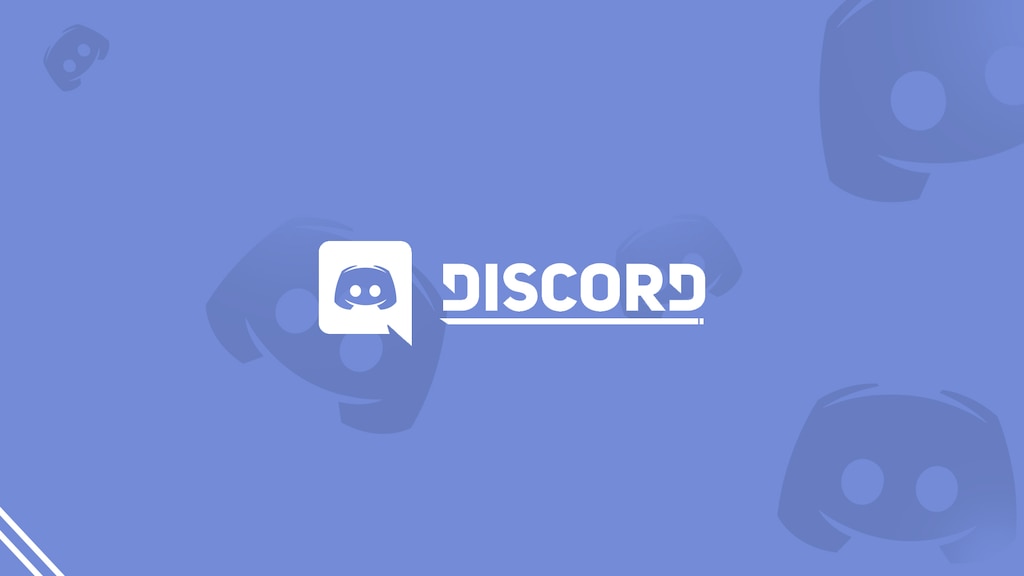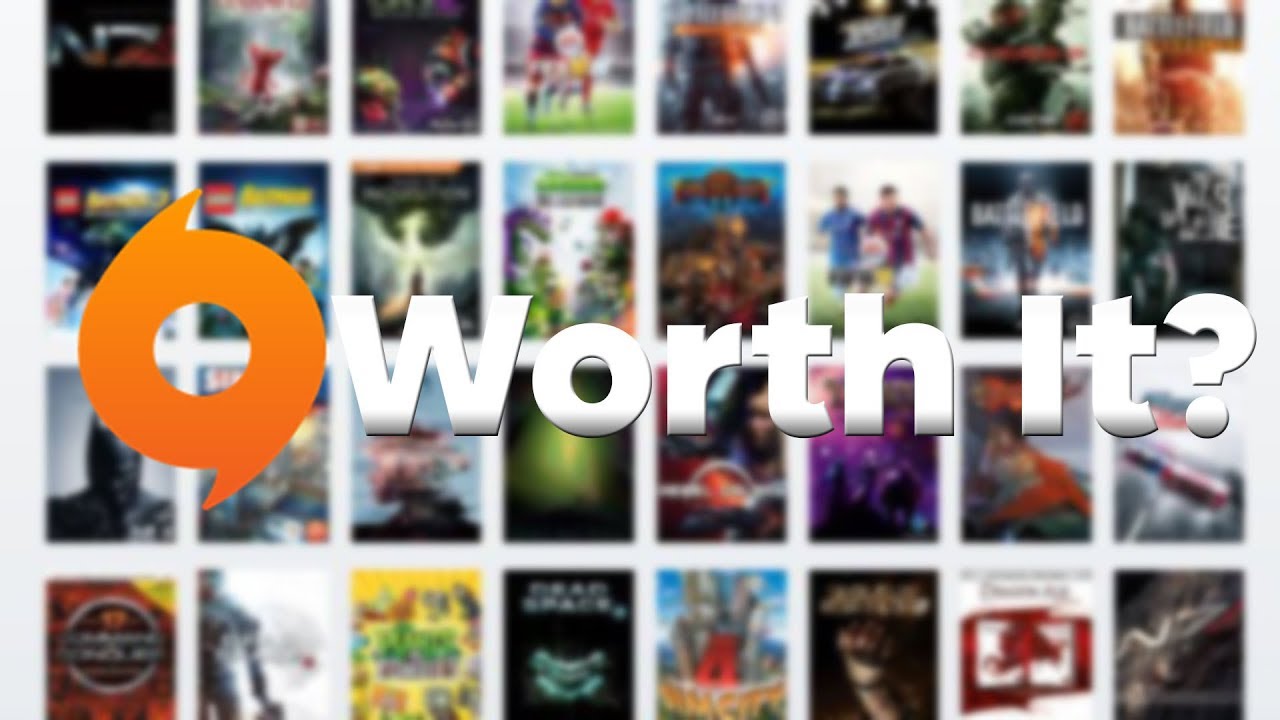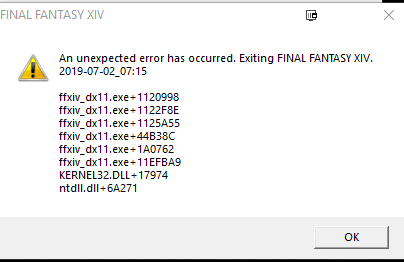PUBG is a game that has taken the world by surprise; the game is played by more than 30 million users on their smartphones, which is quite a big number. One of the very demanding questions that are asked by the majority of PUBG players is How to Play PUBG on Bluestacks. Games like PUBG, which requires constant attention, sharp gaze, and a quick reaction, can be compromised when played on mobile due to small screen sizes and congested options.
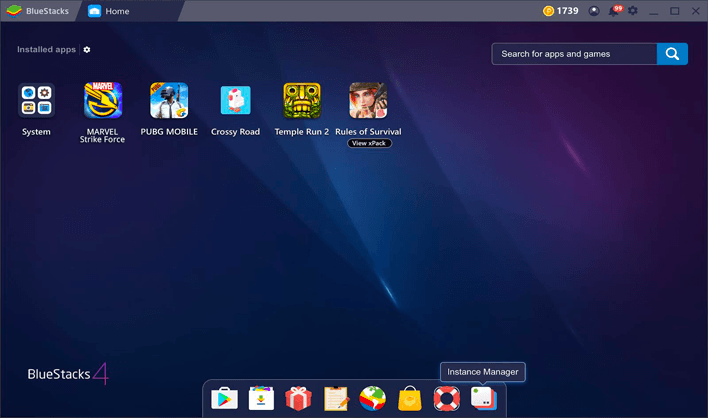
Frame drops, stutters, and lags are very common issues when playing PUBG on mobile as the majority of PUBG userbase does not have premium flagship devices. All these issues beg the question of playing the game on PC, and in order to play it on PC, you need a program like bluestacks. Now that you are on this guide all your issues will be fixed. This guide covers all your queries which majorly include how to install and play PUBG on your PC using Bluestacks.
What is Blusetacks?
Bluestacks is a unique software that is installed onto your Windows PC or macOS; once installed, you can use this software to virtualize the Android OS on your system. In simple language with bluestacks installed on your PC/Mac, you can run the android apps and games onto your Windows os or MacOS.
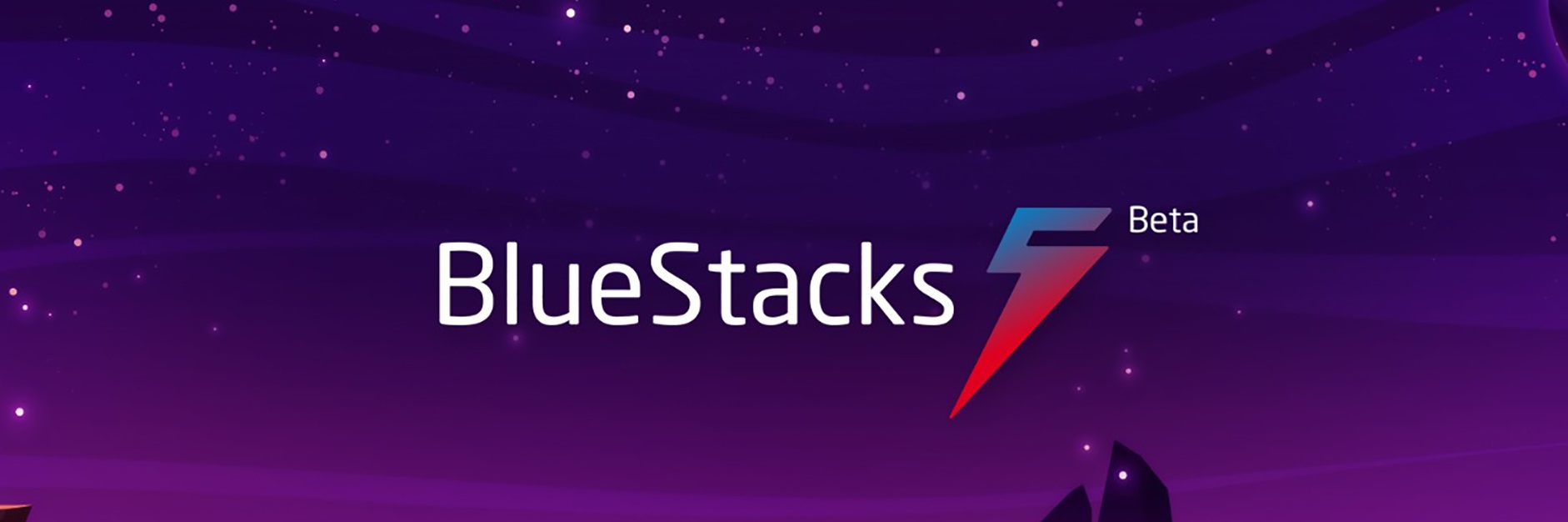
If you have used VirtualBox or heard of it and what it is, consider bluestacks similar to it. Although on the virtual box, you can install multiple different OS. While on bluestacks, you can only run the android. Bluestacks is specifically designed, optimized, and created just to run the android application. The program is very light, and fast and is being updated regularly.
Bluestacks System Requirements
Now that you have a very good idea about what bluestacks are, there is one more thing that you must know before you proceed with the installation, and that is the system requirements for bluestacks. Bluestacks is a virtualization program, and it does have some requirements to be able to run. These requirements are not that crazy high-end, but the better and latest hardware you have, the better the PUBG gameplay will be.
Minimum Bluestacks System Requirements
When it comes to the minimum system requirements, make sure that you do not go below windows 7 as it would create system compatibility issues. Furthermore, any intel or CPU will be OK; if your system has an integrated or dedicated GPU, it will surely be great. Lastly, make sure that your system has at least 2GB ram and 5GB of free HDD space available.
| Specifications | Requirements |
| OS | Windows 7 |
| CPU | Intel or AMD Processor |
| RAM | 2GB |
| HDD | 5GB |
Apart from these major specifications, make sure to log in with the administrator account while you run bluestacks. Also, make sure that your system is completely up to date, including all the major drivers like sound, graphics, display, etc.
Recommended Bluestacks System Requirements
Talking of the recommended system, and requirements again, there is nothing crazy or high-end going on. If you have a system that is 2-3 years old, then surely there is nothing to worry about. However, if you still want to go through them, make sure to have a processor above Intel Pentium E5200 or AMD Athlon 64 FX-62. In the GPU department, any GPU above the 750 benchmarks will be great. Lastly, make sure to have 5GB of storage available, and your system must have 8GB or above RAM.
| Specifications | Requirements |
| OS | Windows 10 |
| CPU | Intel or AMD Processor with single thread benchmarking > 1000 |
| GPU | Intel/Nvidia/ATI with benchmark score >= 750 |
| RAM | 8GB or more |
| SSD | 5GB |
How to Download, Install & Play PUBG on Bluestacks
Now that you pretty much know all the important things, let’s proceed to the downloading and installation of the Bluestacks onto your PC so that you can play PUBG on Bluestacks. For your ease, we have managed to break down the process into steps, and you will be able to download and install the program.
STEPS to Download Bluestacks
- STEP 1. While you are on your desktop screen, head to the start menu and launch the browser
- STEP 2. Once the browser opens up, simply search for Bluestacks and click on the first result, or you click on this link to directly visit the homepage
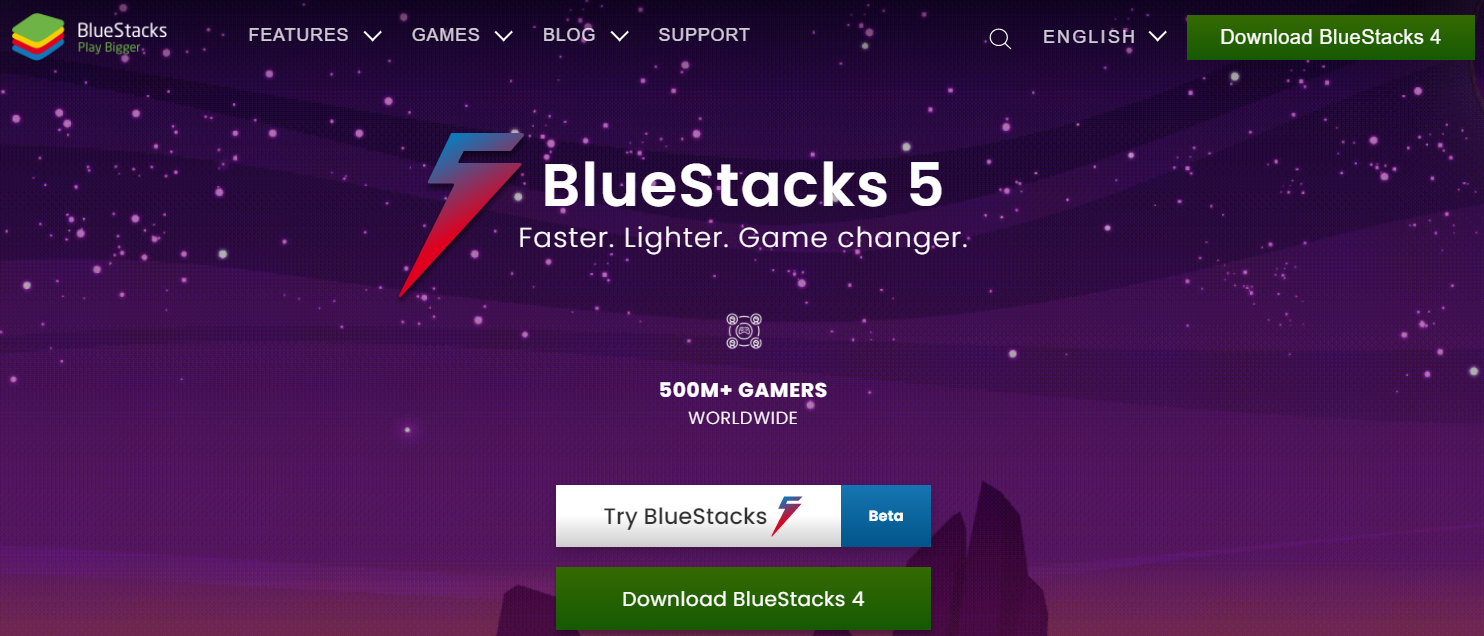
- STEP 3. Now that you are on the homepage, you will see that you have two options. As of now, you can either choose Bluestacks 4 or 5
**NOTE: Since Bluestacks 5 is still in the beta developments it is suggested that you use the Bluestacks 4.
- STEP 4. Click on Download Bluestacks 4, and a setup file of around 1.2MB will be downloaded
STEPS to Install Bluestacks
- STEP 1. Go to the downloads and double-click on the installer file
- STEP 2. Now you will see the window similar to the below picture
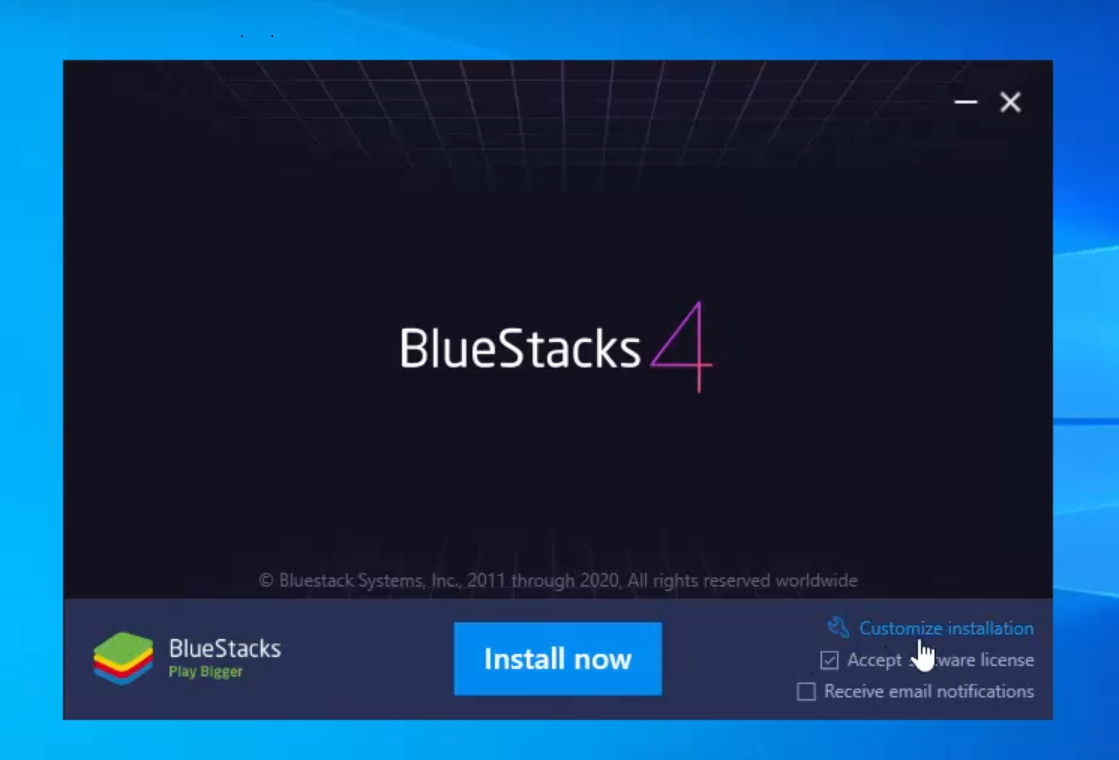
- STEP 3. Click on the install now button to begin the process; here, it can take a while to finish the installation completely
- STEP 4. Once the installation is done, you will see the desktop shortcut for bluestacks
- STEP 5. Double-click on the shortcut file to run the program
- STEP 6. As soon as the processing is finished, you will see the sign-in option
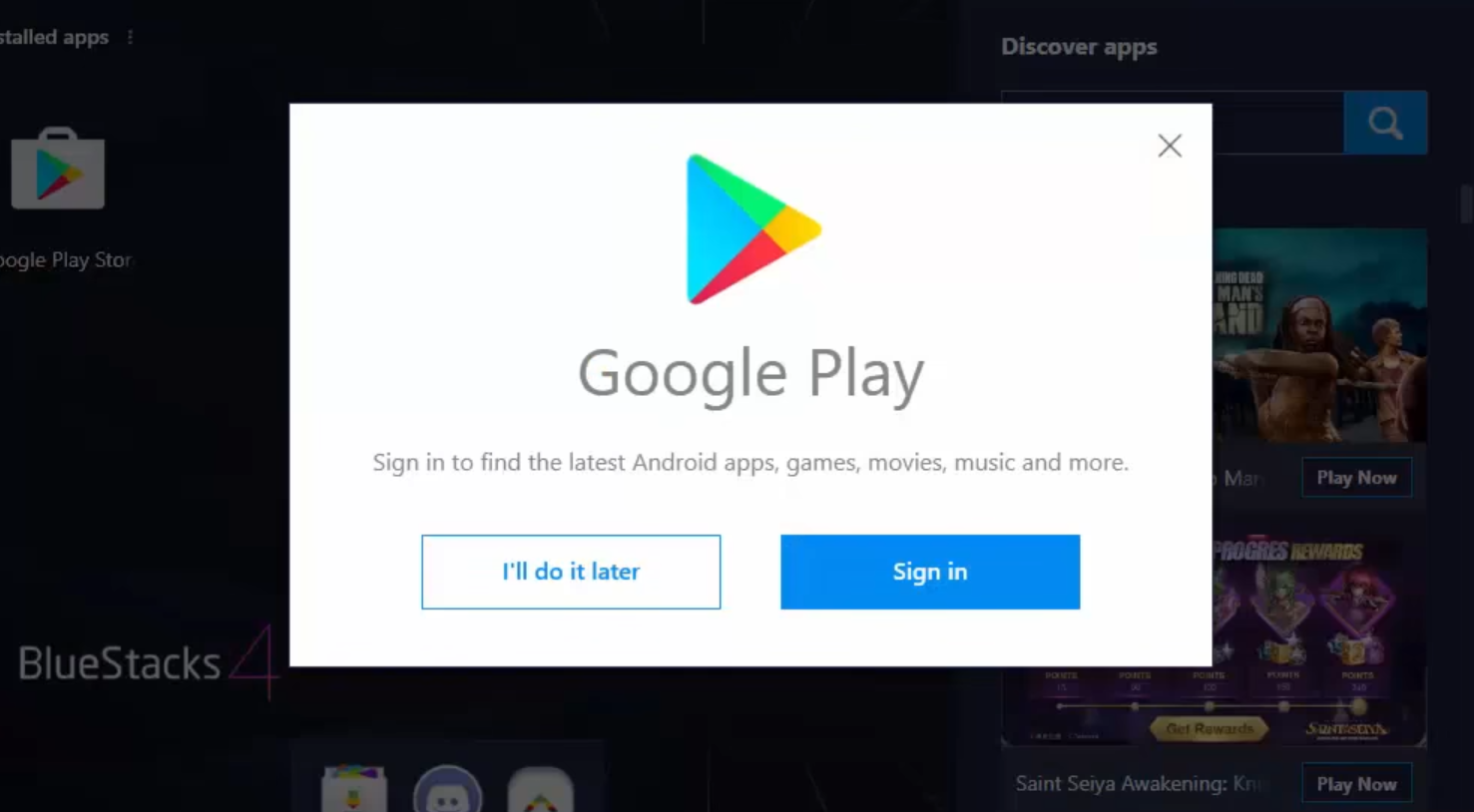
- STEP 7. Kindly sign in using your google id so that you can download programs and applications
STEPS to Install PUBG on Bluestacks
Now that you have installed bluestacks and logged in to your google account, you can now proceed to install PUBG.
- STEP 1. On the main screen of bluestacks, you will see the Search bar under Discover Apps
- STEP 2. Now click on the search bar; use your keyboard, and type PUBG, then hit enter
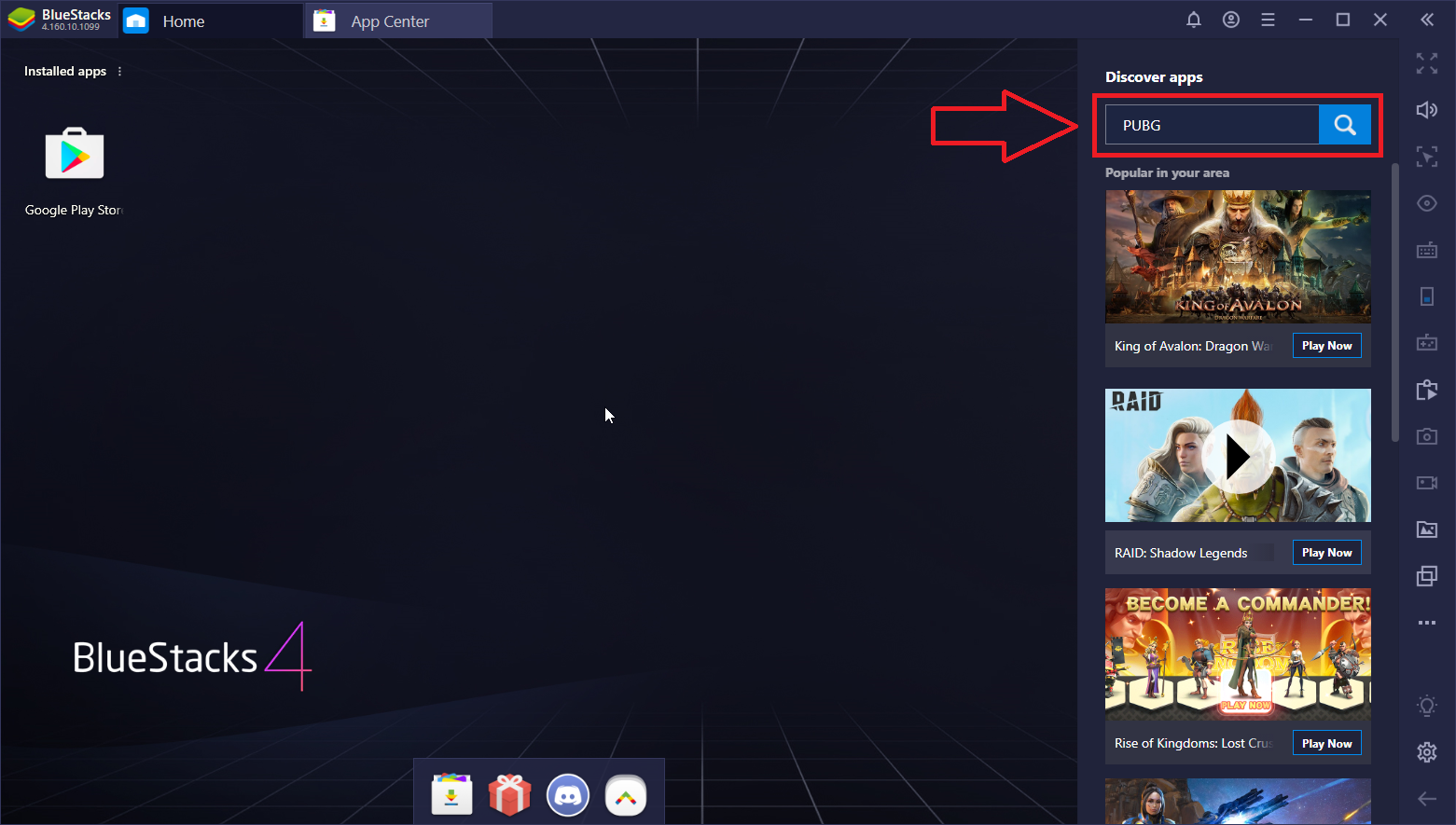
- STEP 3. Open up PUBG and click on the install button
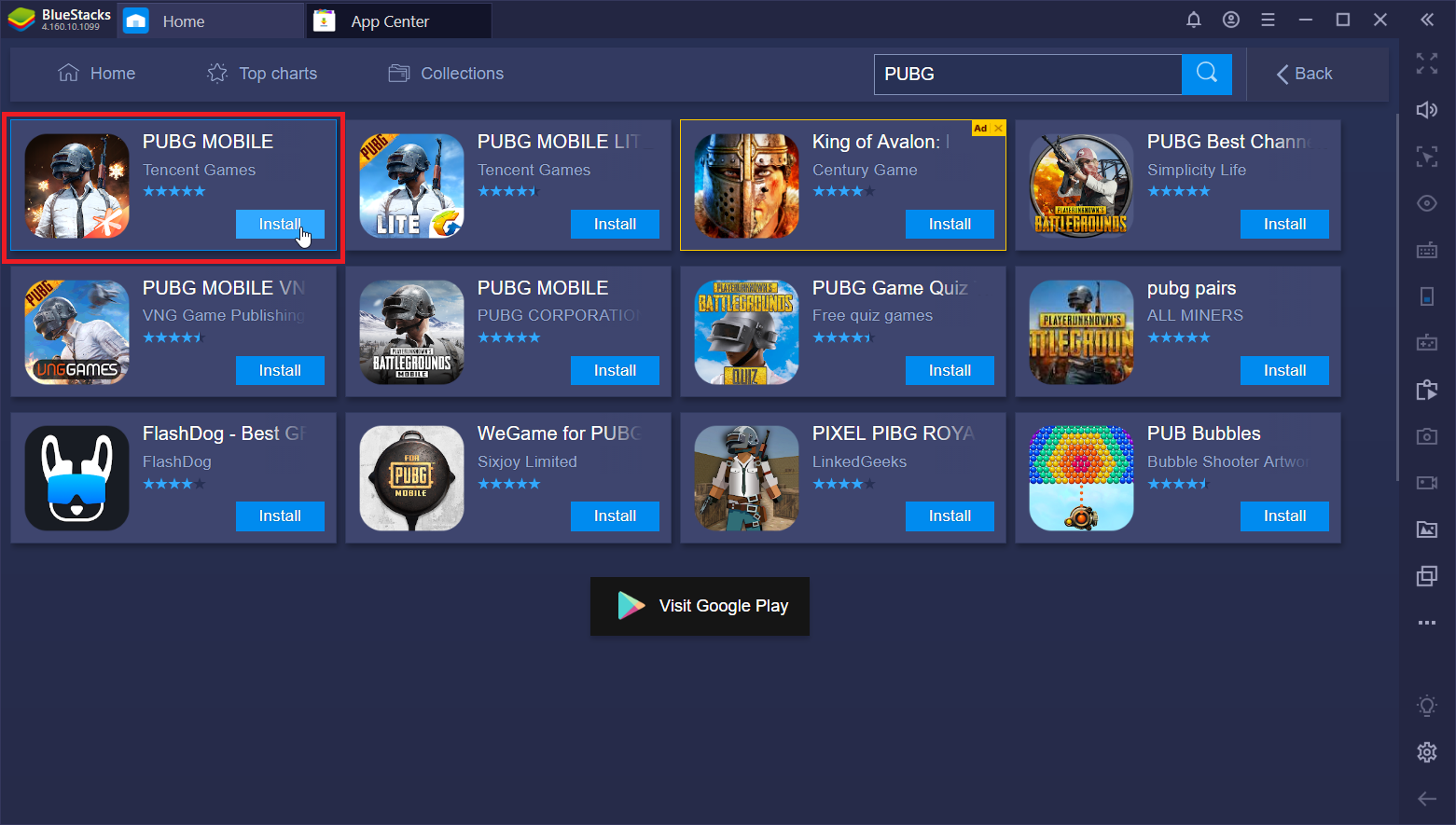
- STEP 4. Let PUBG install, then open it and proceed with all the onscreen instructions
- STEP 5. After all the post-installation is finished, you will be able to run the game without issues.
Conclusion:
Installing PUBG on Bluestacks is not that hard process. Once you go through the steps, you do not need to look at the steps anymore. You simply have to download bluestacks; install it, and then install PUBG. With this guide, not only do you get to know the steps but also all the other important information.
Hopefully, you have installed PUBG, and it is running fine. If you like to read more about games, then be sure to check out other interesting stuff on Gameinpost. Thank you!