Uplay is a game client from Ubisoft that has always been in issues one way or another. The client is not stable and prone to issues. Our today’s guide talks about such an issue. Many users have been complaining about the crash issues of the client; users have confirmed that when launching the client from the desktop shortcut or the start menu, the client instantly crashes. If you also have the same issue, stay tuned to this guide. We will cover all the solutions to fix uplay won’t launch game issue and some other important information regarding this issue as well.
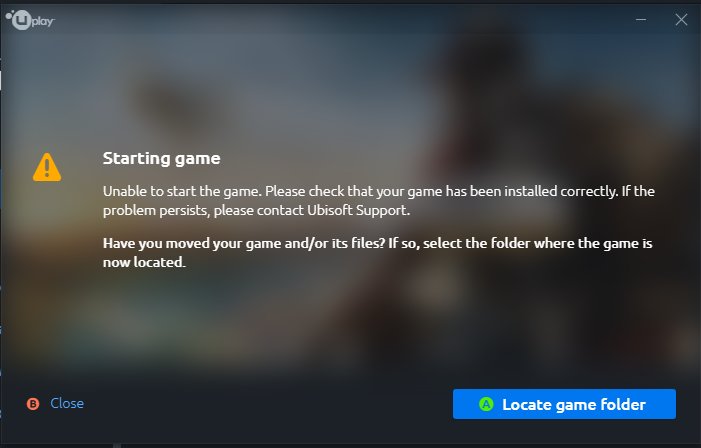
Why Does Uplay Won’t Launch Game Issue Occurs?
On examining the issue in detail, we have gathered some of the most frequent causes of this Uplay Won’t Launch windows 10 issue. There is no single issue that can trigger the error. Multiple things can trigger this issue. Starting from the missing .dll files, there are chances that while installing the Uplay client, you might have stopped to install c runtime libraries or the installation went wrong due to which essential files did not install, and thus you are facing the issue. Furthermore, the issue might persist if the game or the client cache gets corrupted. Some users have also confirmed that incompatibility of the program with the system also triggers the issue. Some other issues are mentioned below.
- Active Antivirus
- Failed Uplay Client Installation
- Incompatibility with the system
- Outdated Graphics driver
- Multiple background apps running
- Corrupted Cache files
Similar Types Of Uplay Won’t Launch Game Issues
- Uplay won’t launch windows 10
- Uplay won’t launch in 2020
- Uplay won’t launch games
- Uplay won’t connect
- Uplay not launching
- Uplay game is not launching
- Uplay launcher is not working
- Uplay not launching 2020
How to Fix Uplay Won’t Launch Game Problem Issues
Fixing the Uplay Won’t Launch game Issues is not that complex issue below; we have put together all the working methods that have been helpful for a lot of users. Make sure to follow each step carefully to fix the issue. In case a method fails to work, try another method.
1. Installing the Runtime Libraries
So in this method, we will gonna install the universal c runtime libraries as there are chances that these files are not installed correctly, and that is why you are facing the Uplay Won’t Launch games issue.
- STEP 1. Open up your browser and Go to this link, here locate and click download Universal C Runtime depending on your OS version
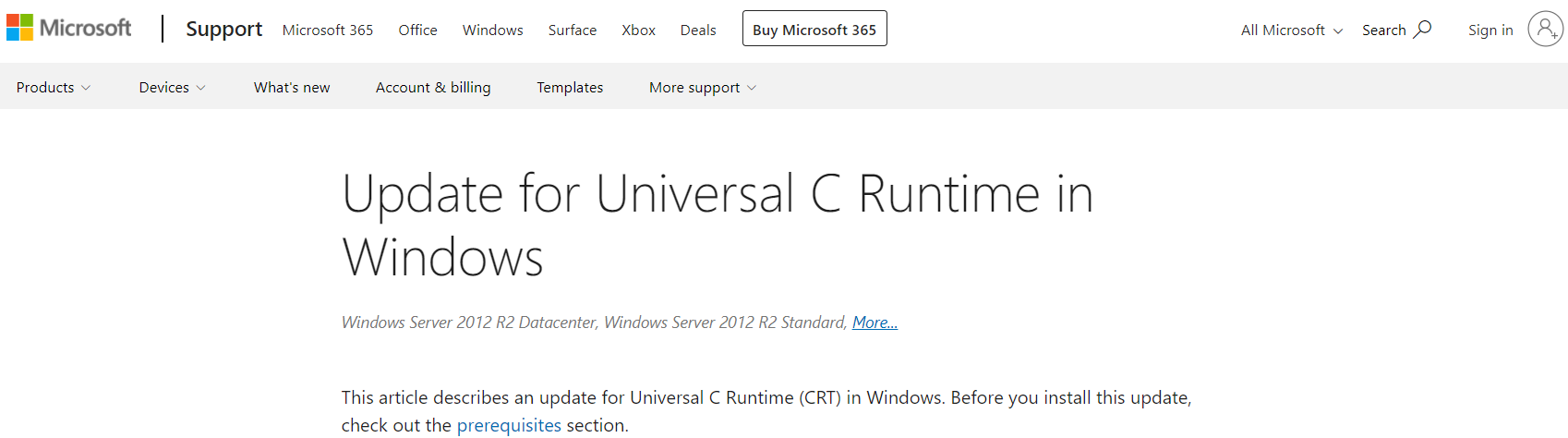
- STEP 2. Once the file is downloaded, right clinic on the setup file and run as administrator
- STEP 3. Once installed, Restart the computer and try running the client
2. Clear Out the Corrupted Cache Files
This Uplay Won’t Launch from the steam method is all about fixing the corrupted cache files of the client. If your system recently recovered from any virus attack or you have done a system restore or any other system changes, chances are that the client’s system file has been corrupted. Follow the steps to fix the corrupted cache.
- STEP 1. Make sure to close the game completely and visit the below path
C:\Program Files (x86)\Ubisoft\Ubisoft Game Launcher\cache
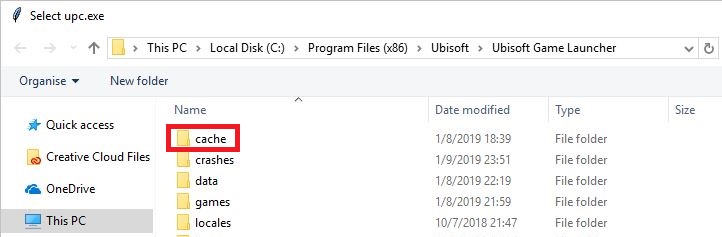
- STEP 2. Delete all the files inside the cache folder and restart your system
- STEP 3. Now try running the client
3. Run the Game Directly
For those facing the crash issue while launching the game in this Uplay Won’t Launch windows 10 method, we will try to fix the issue by launching the game directly through the shortcut instead of Uplay client. Usually, you launch the game from Uplay client, this time, you run the game directly from the Start menu or the desktop shortcut.
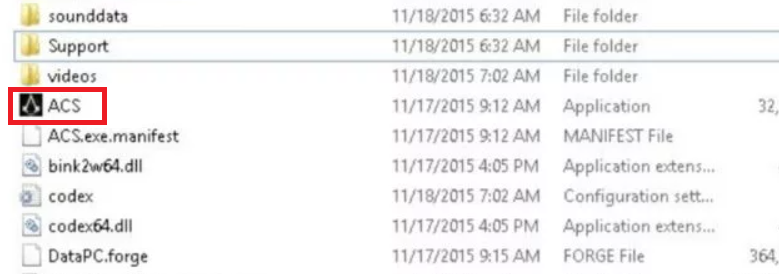
When you launch the game, some dependencies will be downloaded, which will help in ultimately fixing the issue. Once the dependencies are downloaded, run the game from the client.
4. Disable Antivirus
If you are using a third-party antivirus, disable it altogether. Antiviruses are one of the leading causes behind the crashing issue of games and applications. To disable your antivirus temporarily and then launch the game. Hopefully, your Uplay Won’t Launch game issue will be fixed.
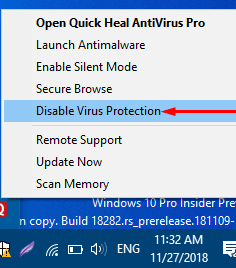
5. Run the Game in Compatibility Mode
Some users have confirmed that the client also crashes due to incompatibility between the system and the client. If you have already tried the above methods then follow this Uplay Won’t Launch games method.
- STEP 1. Make sure that the client is not running, now head to the installation directory of Uplay
- STEP 2. Once you are inside the client folder, locate and Right-click on Uplay application
- STEP 3. Now from the context menu, select Properties
- STEP 4. On the top, click on the Compatibility tab, tick on Run this program in compatibility mode for the option, and select Windows 7
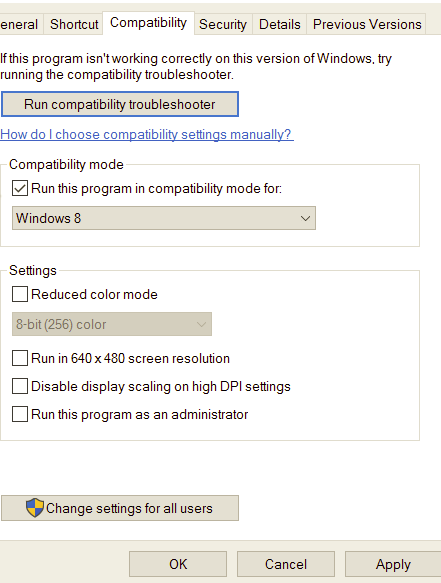
- STEP 5. Click the Apply button to save changes and click Ok; restart the computer
- STEP 6. Once the system is restarted, try running the client
6. Update Graphics Driver
Another reason that can trigger such an Uplay Won’t Launch from the steam issue is that your graphics driver is outdated. Use the below steps and check for any pending updates related to the graphics driver. If present, download and install them
- STEP 1. Open the NVIDIA Geforce Experience application from the start menu
- STEP 2. On the top, click on the driver’s cab
- STEP 3. Now on the top right, click on check for updates
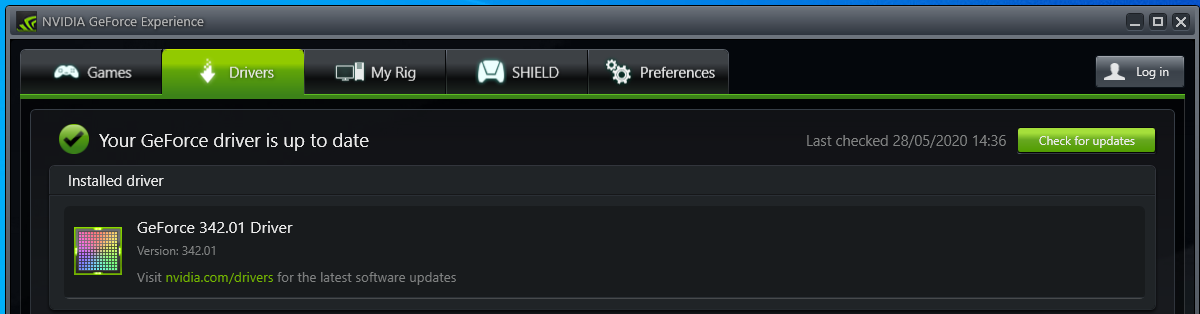
- STEP 4. If updates are available, download them and install them
7. Reinstall the Uplay Client
If you are tried the above Uplay Won’t Launch windows 10 methods, and none of them work, it is suggested that you reinstall the game.
- STEP 1. First of all, uninstall the client
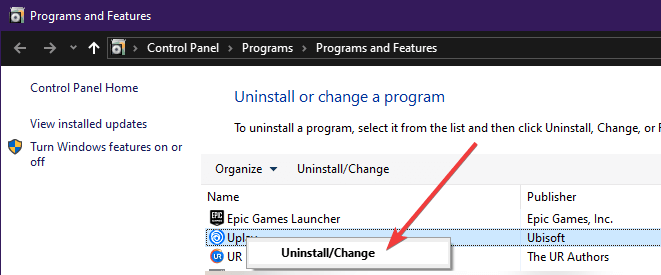
- STEP 2. Restart the system after uninstalling
- STEP 3. Now install the Uplay client again
**NOTE: Make sure that this time the process goes without any issues.
Conclusion:
This guide has demonstrated all the best methods to fix Uplay won’t launch game issues on your PC.
We hope that by now, your Uplay Won’t Launch game issue has been fixed. For more guides like this, follow us. Thank you!








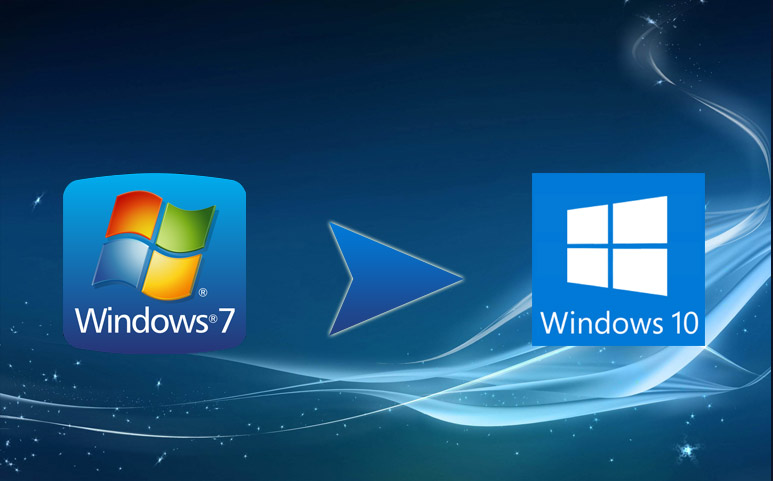





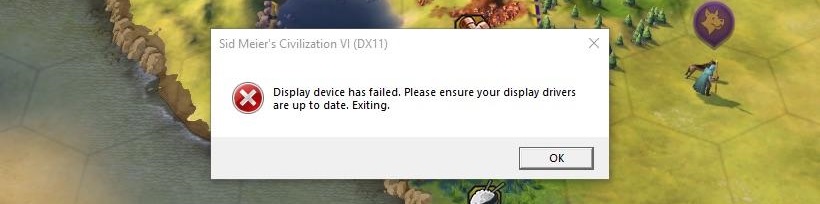
The Answer is that the Ubi Connect software need to be run in admin mode.