With the new Xcom 2 new update, a lot of users are facing issues, especially when using the mods. This new update makes changes at the system files level; furthermore, this time, you get a new launcher as well. The update does not bring any new features but surely has issues with the mods. While the older launcher runs fine with the mods. With that in mind, in this guide on Xcom 2 mods not working, you will get some of the working solutions that can fix this Xcom 2 Mods Not Working issue.

About Xcom 2
Xcom 2 is the second installment in the series. The series strictly follow its tactical roleplaying style approach. Initially released in February 2016 for the majority of devices which includes Microsoft Windows. macOS X, Linux, PlayStation 4, Xbox One, Nintendo Switch, and iOS. The game was critically acclaimed and liked by the people.

Gameplay
The incident of XCOM2 takes place twenty years after the events of Xcom Enemy Unknown. Now the earth is under the control of an alien species called Advent. The RTS approach of the game surely gives a sense of realism, and you feel connected. The game will always give the edge of seat experience. You will always find yourself completing a side objective, or task or running against a timer. Furthermore, this time you have complete freedom to custom-mod your character and feel really connected.
How to Fix Xcom 2 Mods Not Working Problem Issue
To fix Xcom 2 mods not working issue below, you will get tips and solutions that will help you in getting rid of the problem.
1. Basic Troubleshooting Tips
- XCOM 2 Unable to detect Mods: If the mods are not detected, then try restarting the game; try restarting the PC. If the issue still persists, then try uninstalling and reinstalling mods. If that also fails, then head to Documents and delete the ini file.
- XCOM 2 Not Responding: If Xcom 2 fails to respond with mods, then run it without any mods. If it runs, then enable each mod one by one and check if the game runs. The chances are that one of the mods is causing issues.
- XCOM 2 Mods Not Appearing (Steam): Go to the downloaded mods and make sure they are in the correct directory.
2. Fixing Xcom 2 mods not working with the New Launcher
One of the issues commonly faced by a lot of users is that the xcom2 mods fail to work with the new launcher. If that is the case with you also then follow the steps below.
- STEP 1. Make sure that the steam client is opened up; head to the game, then properties
- STEP 2. Now go to the Local files tab, then click on the Browse local file button
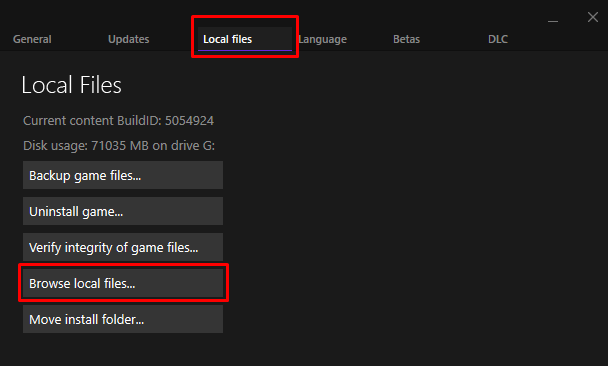
- STEP 3. You will be entered into a folder there locate the ModLauncherWPF file
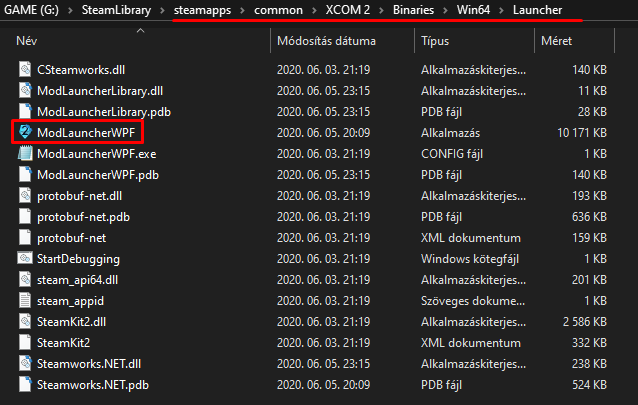
- STEP 4. Now right-click on it and run it as administrator
- STEP 5. You will see that the old launcher pops up with all the mods
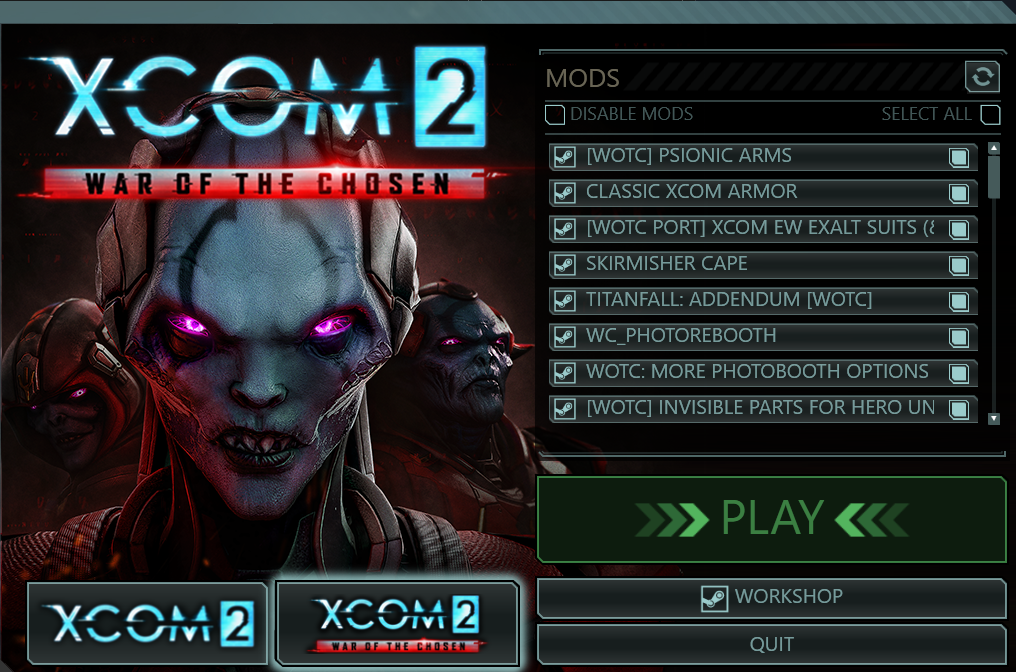
- STEP 6. Choose the mod you would like to run the game with and run the game from here
- STEP 7. Let the game load. It can take a while after that, and you see a red screen; close the game at this point
- STEP 8. Now run the game with the new launcher and selected mod it will run fine
3. Check the Integrity of Game Files
This Xcom 2 Mods Not Working method will make sure that there are no issues with the game files and that the game files are not corrupted.
- STEP 1. Open up the Steam client, and open the Xcom2 game properties
- STEP 2. Now head to the local files tab
- STEP 3. Below you will find a button that says Verify the integrity of game files. Click on the button

- STEP 4. Let the program check if any game file is corrupted or missing
- STEP 5. Once the process is finished, try running the game
4. Edit the XComEngine.ini File
The next method that can fix your issue is to edit the XComEngine.ini file located in the game folder simply. The technique is all about clearing out the configuration that overrides the new configuration.
- STEP 1. First of all, make sure that the game is not running; now open up This PC
- STEP 2. They follow the path mentioned below
Documents\My Games\XCOM 2\XComGame\Config\XComEngine.ini
- STEP 3. Once you reach the XComEngine.ini file, simply right-click and choose open with, and select Notepad
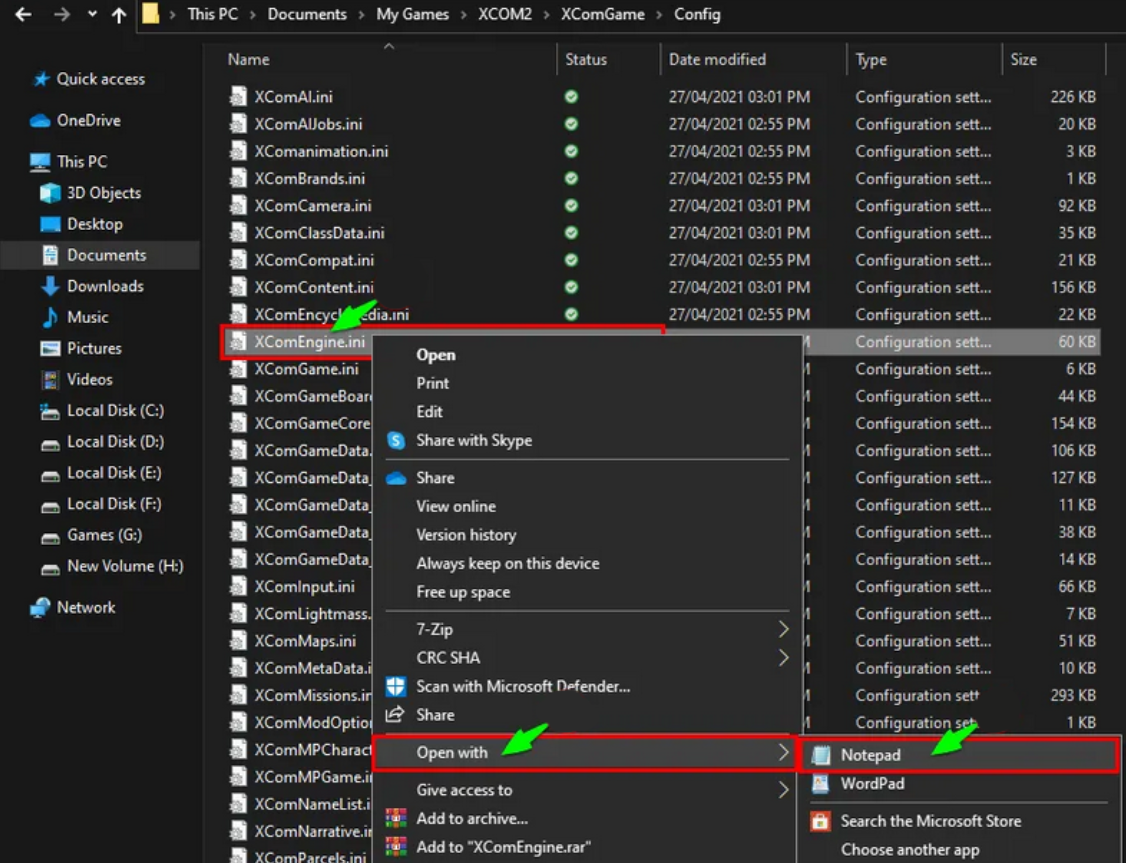
- STEP 4. Now you can see all the contents of the file; locate the ModClassOverrides= line
- STEP 5. You can use the search functionality as well; once you find the line beginning with ModClassOverrides= kindly delete it
- STEP 6. Now save the file and restart the system
Conclusion:
Xcom 2 mods not working is a problem that has been faced by a lot of users. The issue prevents the mods from running. The Xcom 2 Mods Not Working guide talks about all the various tips and solutions to fix the problem.
So this is all about this Xcom 2 Mods Not Working article guide. Hopefully, by now, the game is running fine with the mods. For more guides on games, follow us. Thank you!










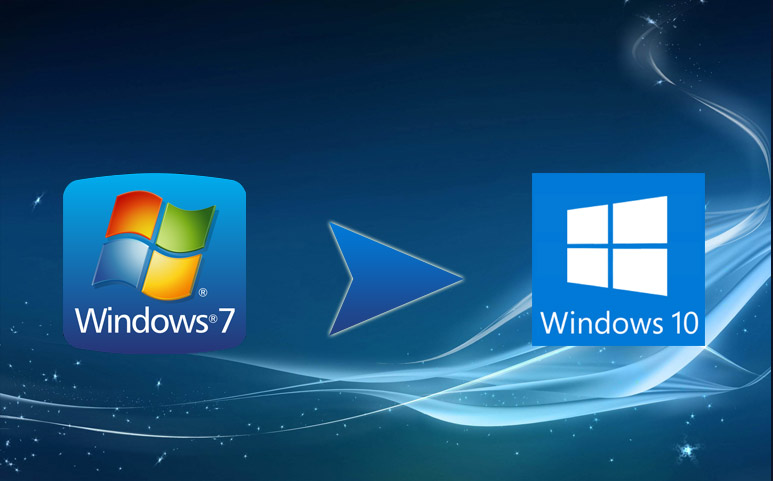

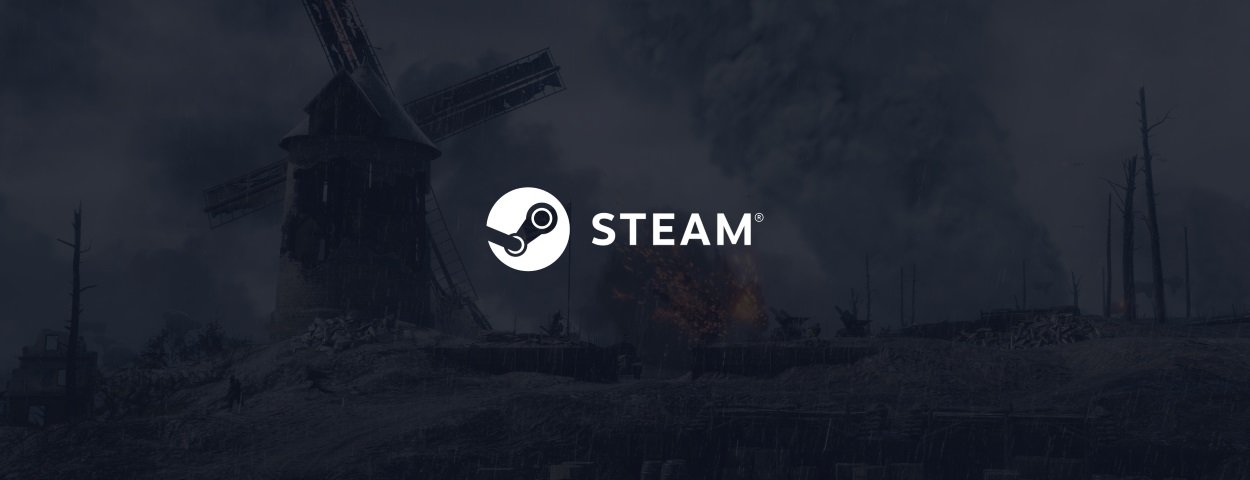


For some reason, I got a file that say Cant open it in notepad or anything.
What am I missing? D: