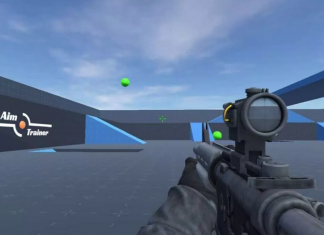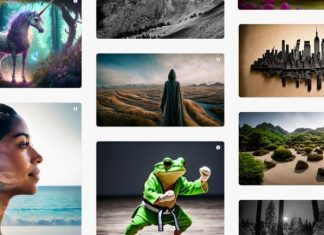Games can be addictive there is no doubt about that. Spending too much of your time playing games can be harmful to your health. Steam is a well-known platform that gives access to hundreds of games. Probably one of the reasons you are so addicted to games is because of such a vast collection of games and want to try all your favorite titles. Since you are on this guide you want to get free from the addiction to games and one of the biggest steps is to Delete Steam Account. This guide covers all the steps to remove your account from Steam.
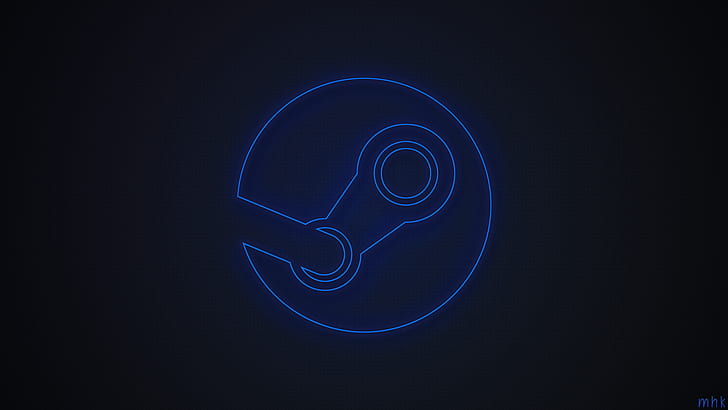
Methods to Delete Steam Account
So there are several ways by which you can easily delete Steam Account. So there are basically three methods demonstrated; the first method is deleting the account using the browser, the second method using the client to delete the account, finally we have also given you the steps to delete the account using the smartphone. You can choose any of the methods and follow the respective steps.
How to Delete Steam Account On Browser
Follow the below steps if you currently do not have access to the steam client app. You can use the browser and from the website, you can delete your account. However to delete an account from the Steam client follow the next method.
- STEP 1. So the very first thing to do is to launch the browser application from the Start menu or the desktop shortcut
- STEP 2. Now you can either click here to directly open the steam homepage or search Steam and then open up the homepage
- STEP 3. Now right on the top, you can see the login button click on it
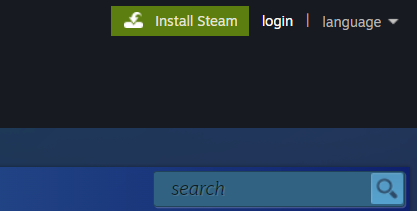
- STEP 4. You will now have to enter your login credentials
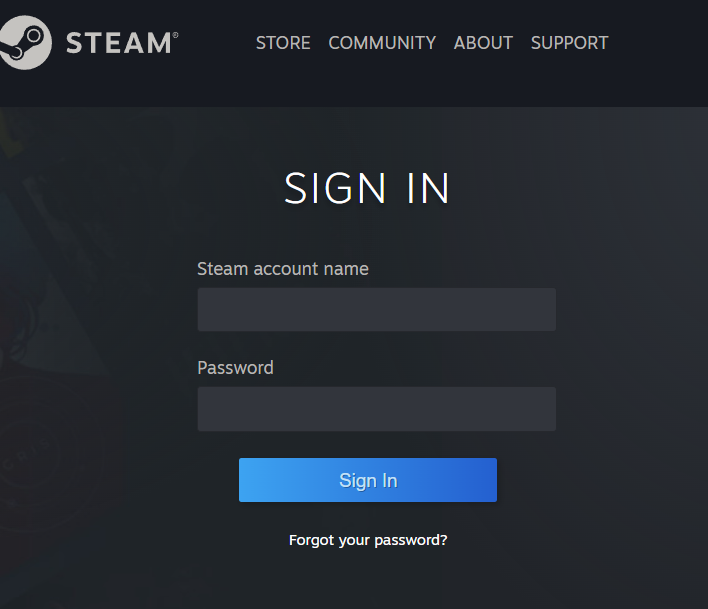
- STEP 5. Once you are logged in, take the cursor on the top right click on your profile name, and from the drop-down menu choose Account details
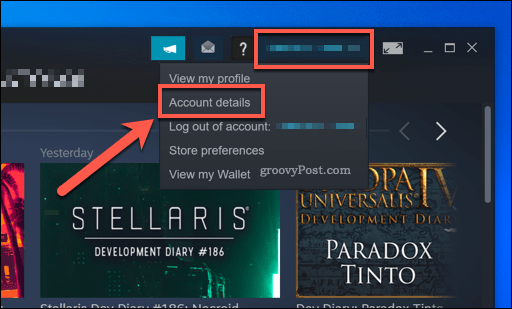
- STEP 6. Now you will enter into the Steam Account Management page Scroll down to the bottom
- STEP 7. At the bottom, you will find the Delete my Steam Account link as in the picture below click on it
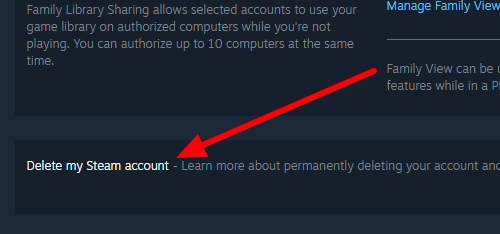
- STEP 8. Now it will show some instructions and how the process works; to proceed with the account deletion click on Proceed to account deletion button
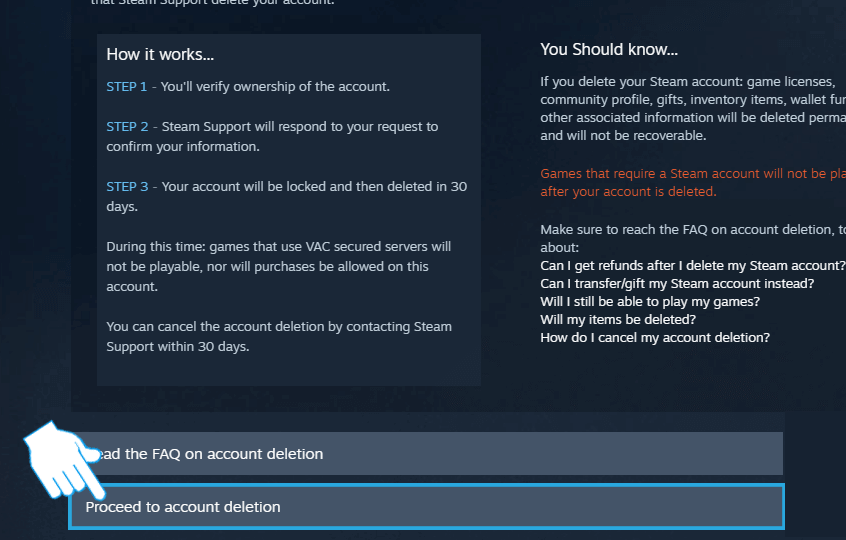
- STEP 9. On this page you have to enter some details that will verify whether you are the account owner or not; enter the required details and click on Send button
- STEP 10. Once you hit the send you will be logged out from your account and now make sure not login to your account in the next 30 days to permanently delete your account
How to Delete Steam Account On the Client
To permanently delete your steam account from the client you can follow the below steps.
- STEP 1. So the first is obviously to open up the steam client and make sure that you are logged in with your account
- STEP 2. Now that you are on the dashboard on the top right click on your profile name
- STEP 3. From the drop-down menu select the Account Details option
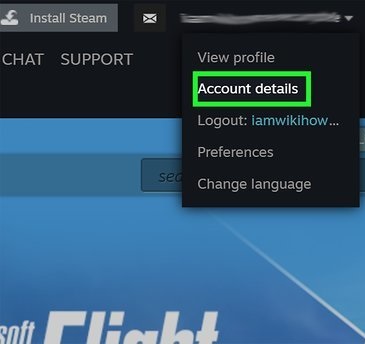
- STEP 4. Now you will be entered into the Account Management window; here you need to scroll down to the bottom
- STEP 5. At the bottom you will see the Delete My Steam Account link option; click on the option
- STEP 6. Now click on the button below that says Proceed to account deletion
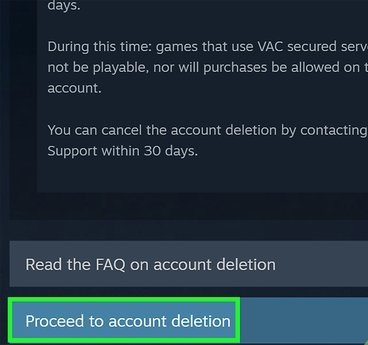
- STEP 7. On the next page, you will be required to prove your ownership by entering some details regarding your account
- STEP 8. Fill out all the details correctly then click on the Send button
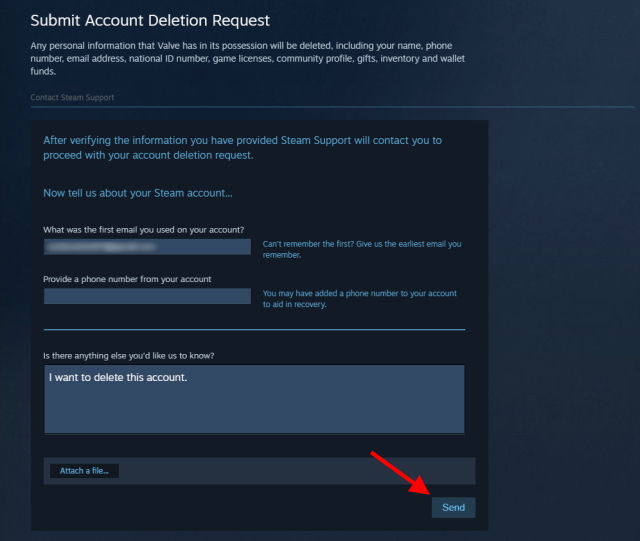
- STEP 9. You will then logout from your account and now within 30 days your account will be deleted
- STEP 10. Here make sure that after hitting the send button do not log in for the net 30 days
How to Delete Steam Account Using The Smartphone
If you currently do not have access to the PC then the chances are that the above methods can not be used. However, you can use the smartphone as well to delete your steam account. To make this method all you want is the chrome browser and internet connection. If you do not have chrome installed, firstly install it then follow the steps.
- STEP 1. Open up the chrome browser and search for the Steam
- STEP 2. Now open the Steam homepage
- STEP 3. Once opened, click on the 3-dot menu of the chrome browser
- STEP 4. From there you have to tap on the Desktop Website option
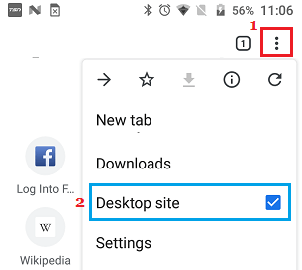
- STEP 5. Now follow Steps 3-10 from the first method
Conclusion:
So now that we are at the end of the article it can be said that all the above-mentioned methods are working. You can go with any of the methods to Delete Steam Account.
We hope that this guide has solved your query. Thank you!