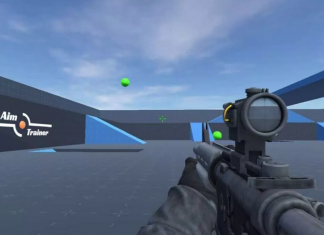If you asked us which is the best bot among Carl Bot, Groovy Bot, Rhythm, YAGPDB Bot, or Dyno Bot, our answer would be Rythm. Since you are also planning to install the bot, you are also somehow impressed with it. Rythm bot has some uniqueness to it which certainly makes sit the top choice of users. So let’s check out How to Add Rythm Bot from here. The bot is known for its lively vibe, which makes your server an interesting place and keeps up the hustling. Apart from that, it is very user-friendly as well, for instance, the easy-to-use commands that you can use to perform certain actions. In this guide on How to add rythm bot to your Discord server, you will learn how to install it, and how to set it, and you will also get your hand on all the commands.
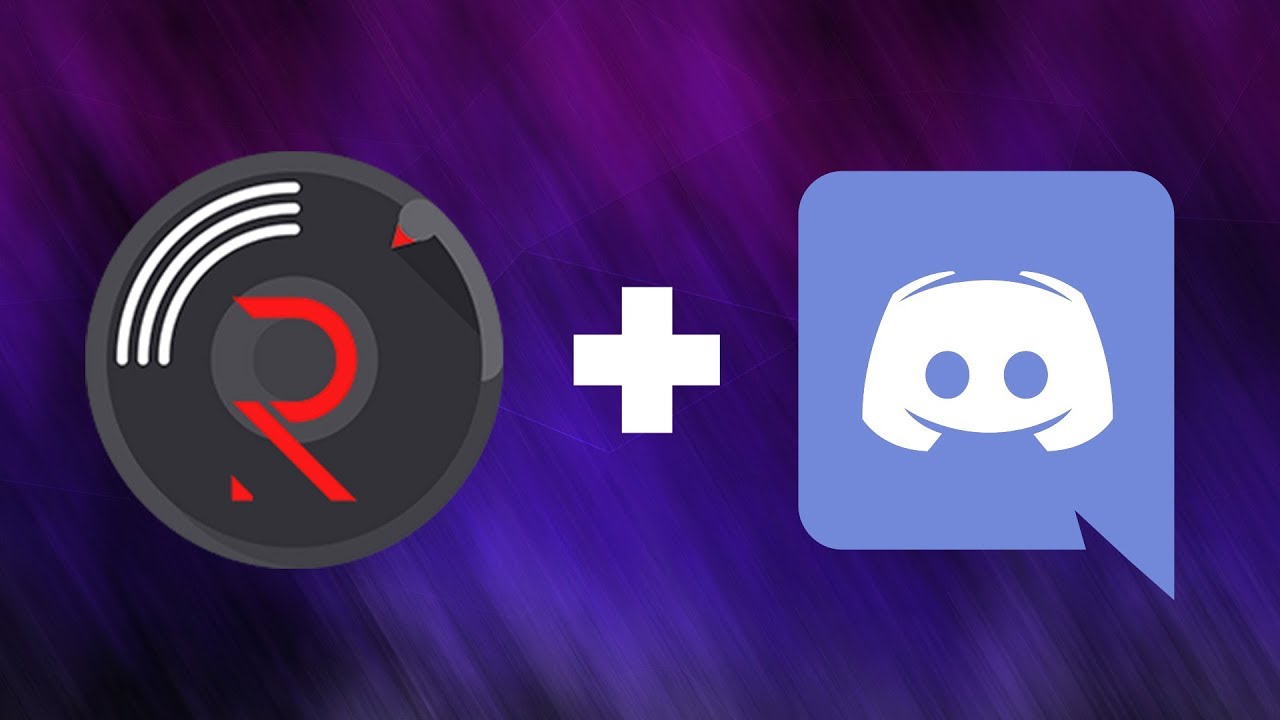
How to Add Rythm Bot to Your Discord Server
Now let’s get started with the steps on how to add rythm bot to your Discord easily. The process is simple and straightforward. For a better understanding below, we have provided a walkthrough of all the How to Add Rythm Bot steps that you need to carry out. It would hardly take five minutes and get it started working.
Authorizing the Bot
The first part of the installation is basically visiting the website and authorizing the bot to get connected to your Discord server. So let’s take the guide for this How to Add Rythm Bot from here now fully.
- STEP 1. While you are on your desktop, open up the web browser and visit Rythmbot. co
- STEP 2. Once the web page is completely opened up on the right, you can see the Invite the bot button
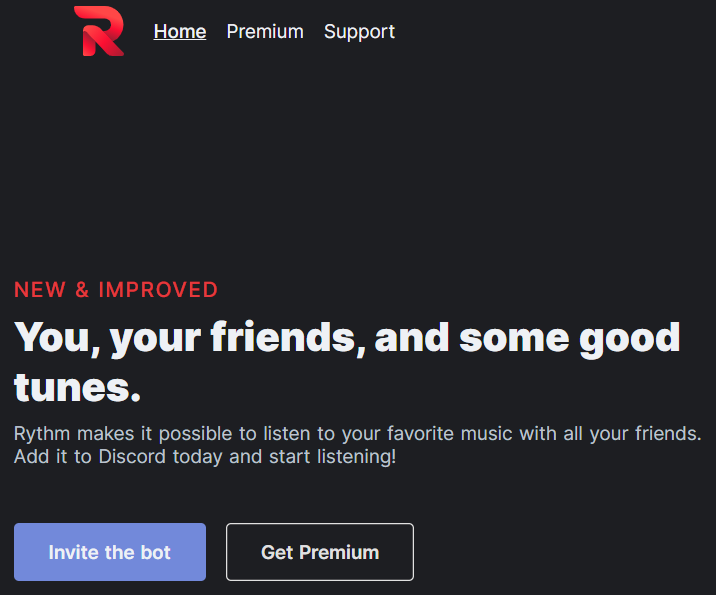
- STEP 3. As soon as you click on the button, you will be asked to log in to your discord server, kindly login
- STEP 4. As soon as you are logged in, you can have an option Add to the server from the drop-down menu and select the discord server on which you want the Rythm bot.
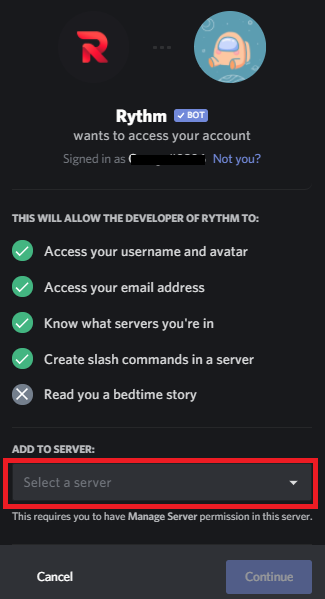
- STEP 5. Once you have selected the server, click on the continue button to authorize the bot
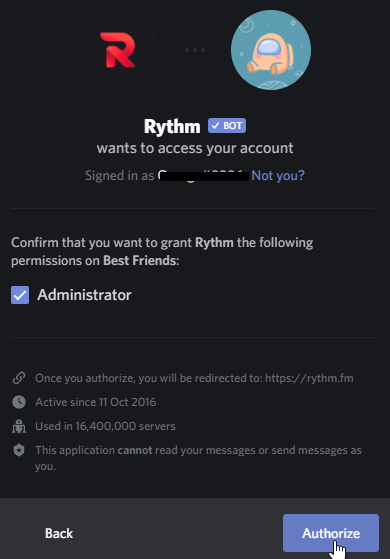
Initial Setup of Rythm Bot (Optional)
Now that you have authorized the bot, you can perform the initial setup of the bot to make it get started.
- STEP 1. Once you have authorized and given all the permissions, let’s get started with the installation
- STEP 2. Open up your Discord, and on the left, you can see that the bot has been added
- STEP 3. Now let’s enable it; got the Discord settings, then on the left, click on Roles
- STEP 4. Under roles, select Bots, name it as you like, give it any colour you want and save it
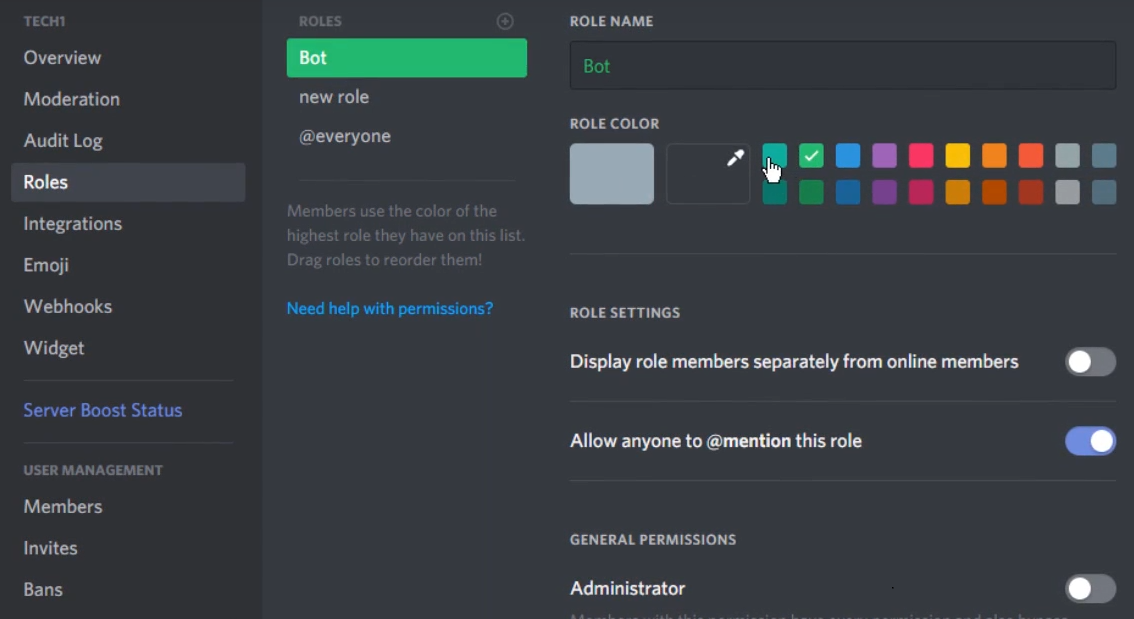
- STEP 5. Now on the right, head to the Online section, locate the Rythm bot right click on t, and at the bottom, choose the Role
If you have followed the How to Add Rythm Bot steps correctly, the Bot has been added to Discord and is ready to rock.
All the Useful Commands to Use Rythm Bot
Now that you have installed and gotten to guide on How to Add Rythm Bot to your Discord server, you will also need to learn all the commands it can perform. Do not worry the commands are very easy, and once you go through them a few times, you will easily memorize them.
| COMMANDS | DESCRIPTIONS |
|---|---|
| play | Plays a song with the given name or URL. |
| disconnect | Disconnect the bot from the voice channel it is in. |
| np | It shows what song the bot is currently playing. |
| aliases | List command aliases. |
| ping | Checks the bot’s response time to Discord. |
| skip | Skips the currently playing song. |
| seek | Seeks to a certain point in the current track. |
| Soundcloud | Searches SoundCloud for a song |
| Remove | Removes a certain entry from the queue. |
| loopqueue | Loops the whole queue. |
| Search | Searches YouTube for results of a URL. |
| stats | Shows the stats of the bot. |
| loop | Loop the currently playing song. |
| donate | Info about donating to support Rythm! |
| shard | It checks the shard you are on. |
| join | Summons the bot to your voice channel. |
| lyrics | Gets the lyrics of the current playing song |
| info | Info about Rythm! |
| resume | Resume paused the music. |
| settings | Change Rythm’s settings. |
| move | Moves a certain song to the first position in the queue or to a chosen position |
| forward | Forwards by a certain amount in the current track. |
| skipto | Skips to a certain position in the queue. |
| clear | Clears the queue. |
| replay | Reset the progress of the current song |
| clean | Deletes the bot’s messages and commands. |
| pause | Pauses the currently playing track. |
| removedupes | Removes duplicate songs from the queue. |
| volume | Check or change the current volume. |
| rewind | Rewinds by a certain amount in the current track. |
| playtop | Like the play command, but queues from the top. |
| playskip | Adds a song to the top of the queue, then skips to it. |
| invite | Links! |
| shuffle | Shuffles the queue. |
| queue | View the queue. To view different pages, type the command with the specified page number after it (queue 2). |
| leavecleanup | Removes absent user’s songs from the Queue. |
Conclusion:
In today’s guide, we have seen steps on how to add Rythm bot to your discord server. Rythm is a music bot that can play music and makes your server a little entertaining. You can play some good music to please the members and make the engagement better. So this is all about the How to Add Rythm Bot guide.
The above How to Add Rythm Bot guide majorly comprises the steps to add a rythm bot. In addition to that, you also get your hands on all the useful commands that this bot has. Hope you like this How to Add Rythm Bot article from here. Thank you!