Published by the Electronic Arts company Mass Effect Andromeda is a game that is built upon the same Frostbite Engine as the Battlefield series. Similar to the Battlefield game, you can use the console commands apart from the existing list of commands. You can use many useful commands to enhance your gaming experience and make you fall in love with this game. With these useful commands, you can easily take screenshots, view the game FPS, and disable the HUD. In this guide, we will be giving you a complete list of Mass effect andromeda console commands that you can use. We will also tell you how to use these commands step by step.

Basic Storyline of the Game
Mass Effect: Andromeda is the fourth Mass Effect game series installation. The game revolves around the Andromeda Initiative. The central part of this initiative solely aims to populate humanity in the Andromeda Galaxy. You play the role of an inexperienced military recruit who joins this initiative. Although things do not go as planned and some alien species create hindrances, everything changes to a matter of life and death.
Making a Mass Effect Andromeda Console Commands Configuration File
There are two ways you can use Mass Effect Andromeda Console Commands. Firstly entering the command manually is suitable if your memory is good and you can hold an excellent count of commands.
If you don’t want to remember each command, you must make a configuration file.
Once this configuration file is created, you do not have to remember any command. Simply select the desired command and hit Enter. It will be straightforward to understand in the next section.
For now, follow the below steps and create a configuration file.
- STEP 1. Make sure that the game is completely closed and no process is running related to the game
- STEP 2. Open up My Computer and follow the below path
C:\Program Files (x86)\Origin Games\Mass Effect Andromeda
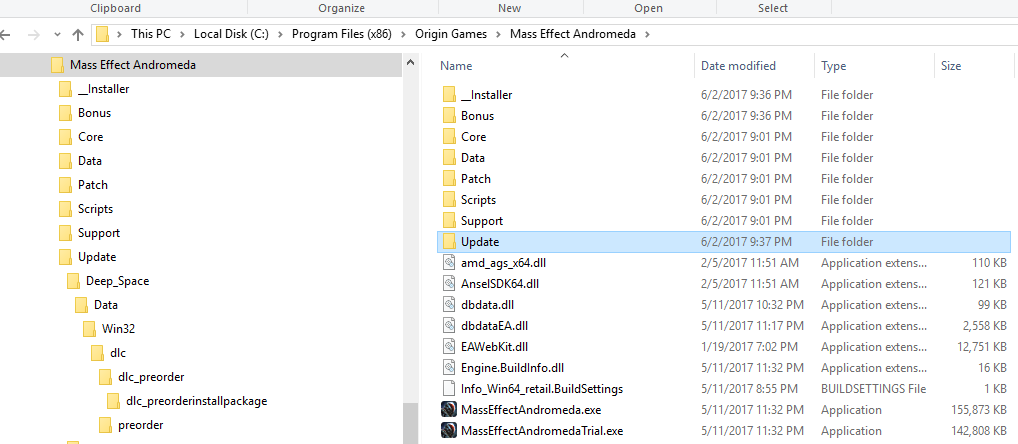
- STEP 3. Once you are in the directory, right-click on empty space and create a new text file
- STEP 4. Once the text file is created, open it and paste all the commands that you want to be activated
- STEP 5. Once the commands have been pasted. Save the file with a user.cfg name, and you are all set.
How to Use Mass Effect Andromeda Console Commands
Using or entering the command is pretty, very easy. Follow the below, and you can easily activate any command you desire.
- STEP 1. To enter the commands, press the tilde key (~)
- STEP 2. After pressing the key, type list and press Enter
- STEP 3. Alternatively, you can enter the command after STEP 1.
Full Complete Lists of Mass Effect Andromeda Console Commands
So let us go through the exciting part. Below is a list of all the Mass effect andromeda console commands credits present to date. Each command has its own feature or working. So make sure that you roughly go through these commands. After that, use any command you like.
- GameTime.MaxVariableFps
- UI.DrawEnable
- PerfOverlay.DrawFps
- Window.Width
- Window.Height
- GameTime.MaxVariableFps
- UI.DrawEnable
- Window.PosX
- Window.PosY
- Render.FrameSynthesisScaleH
- Render.FrameSynthesisScaleY
- Render.VSyncFlashTestEnable
- Render.OutputBrightnessTestEnable
- Thread.JobThreadPriority
- WorldRender.TransparencyShadowmapsEnable
- WorldRender.MotionBlurEnabled
- WorldRender.MotionBlurRadialBlurMax
- WorldRender.MotionBlurQuality
- WorldRender.MotionBlurMaxSampleCount
- WorldRender.FrameSynthesisMode
- WorldRender.FilmicEffectsEnable
- Thread.ProcessorCount
- Thread.MaxProcessorCount
- Thread.MinFreeProcessorCount
- WorldRender.EmitterSunTransmittanceMapEnabled
- WorldRender.EmitterSunTransmittanceResolution
- WorldRender.LightTileCombineOutdoorLightEnable
- WorldRender.SpotLightShadowmapEnable
- WorldRender.SpotLightShadowmapResolution
- RenderDevice.VSyncEnable
- RenderDevice.TripleBufferingEnable
- RenderDevice.RenderAheadLimit
- RenderDevice.StereoConvergenceScale
- RenderDevice.StereoSeparationScale
- RenderDevice.StereoSoldierZoomConvergenceScale
- RenderDevice.DxDiagDriverDetectionEnable
- RenderDevice.Dx11Dot1Enable
- RenderDevice.Dx11Dot1RuntimeEnable
- WorldRender.LightTileCsPathEnable
- WorldRender.PlanarReflectionEnable
- WorldRender.InterpupillaryDistance
- PerfOverlay.Enable
- PerfOverlay.DrawGpuGraph
- PerfOverlay.DrawFrameGraph
- PerfOverlay.DrawVblankGraph
- PerfOverlay.DrawFps
- PerfOverlay.DrawFpsMethod
- PerfOverlay.DrawFcat
- PerfOverlay.FcatWidth
- PerfOverlay.DrawGraph
- PerfOverlay.DrawGraphMethod
- PerfOverlay.DrawCpuGraph
- PerfOverlay.LegendDisplayFormat
- PerfOverlay.FpsTimePeriod
- PerfOverlay.FpsDisplayAlpha
- PerfOverlay.FpsDisplayFormat
- PerfOverlay.FpsDisplayScale
- PerfOverlay.FpsDisplayOffsetX
- PerfOverlay.FpsDisplayOffsetY
- PerfOverlay.FrameFileLogEnable
- NetworkPerfOverlay.Enable
- PostProcess.ForceDofEnable
- PostProcess.DofMethod
- PostProcess.BlurMethod
- PostProcess.SpriteDofEnable
- PostProcess.SpriteDofHalfResolutionEnable
- Screenshot.Render
- Screenshot.Format
- Screenshot.LayerMode
- PostProcess.ScreenSpaceRaytraceFullresEnable
- PostProcess.DynamicAOEnabled
- PostProcess.DynamicAOMethod
- Render.DrawScreenInfo
- Render.ResolutionScale
- PostProcess.ScreenSpaceRaytraceEnable
- PostProcess.ScreenSpaceRaytraceDeferredResolveEnable
- PostProcess.ScreenSpaceRaytraceSeparateCoverageEnable
Conclusion:
The above article talks about the Mass effect andromeda console commands. We have covered all the crucial information regarding the activation of the commands, how to create configuration files etc.
We hope that you have some helpful information after following this Mass Effect Andromeda Console Commands article. For more guides on gaming, follow us. Thank you!









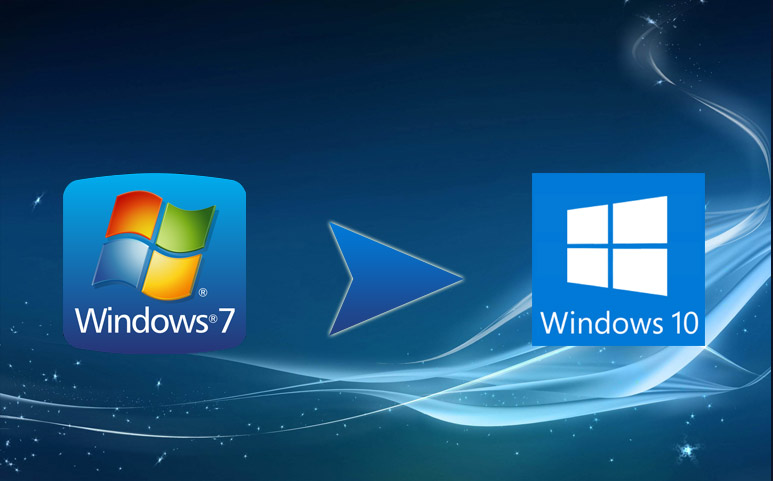





It’s onerous to seek out knowledgeable people on this subject, however you sound like you recognize what you’re speaking about! Thanks