PS4 was released back in 2013. If you are one of the users who bought it around the release time, it has surely been quite some time. So let’s check out everything about on How to Factory Reset PS4 guide. It is known that when electronic gadgets like Consoles, Laptops, Smartphones, etc., get old, they begin to show a lot of issues. Unresponsiveness, Lag, slow processing, the crashing of games, etc., are some common problems with the PS4. Since you are on this How to Factory Reset PS4 guide, surely some issues are going on with your PS4. One of the most effective ways to get rid of such problems is to factory reset the console. That is why in this guide on how to factory reset ps4, we have demonstrated all the required How to Factory Reset PS4 steps to reset your console effectively.

After Effects of Factory Resetting PS4
If you have done a factory reset on any of your devices before, you surely know that all the data and information are entirely wiped during the process. The same goes with resetting the PS4; the entire hard drive of the PS4 is wiped, including all the settings, photos, videos, and programs you have installed onto it. So it is suggested that you must backup all your important data before you proceed to reset.
How to Factory Reset PS4 Very Quickly & Easily
In this How to Factory Reset PS4 guide, We will be demonstrating two of the most common ways on How to Factory Reset PS4. The first is through the PS4 menu, and the second is through the safe mode option. You can choose either way; the result will be the same. Now let’s get to know more about this How to Factory Reset PS4 guide.
Before you proceed to reset your PS4, we suggest that you make sure it is your last resort if any issues are going on with the console. Once you are ready, then you can follow the How to Factory Reset PS4 ways and their respective steps on How to Factory Reset PS4.
1. How to Factory Reset PS4 through Settings
In this How to Factory Reset PS4 section, you will go through the procedure of factory resetting PS4 through the settings. All you need to do is follow the How to Factory Reset PS4 steps, and by the end of the last step, your PS4 will be completely reset.
- STEP 1. Make sure that you are logged in with your PS4 account
- STEP 2. While on the main home screen, head to the Settings menu
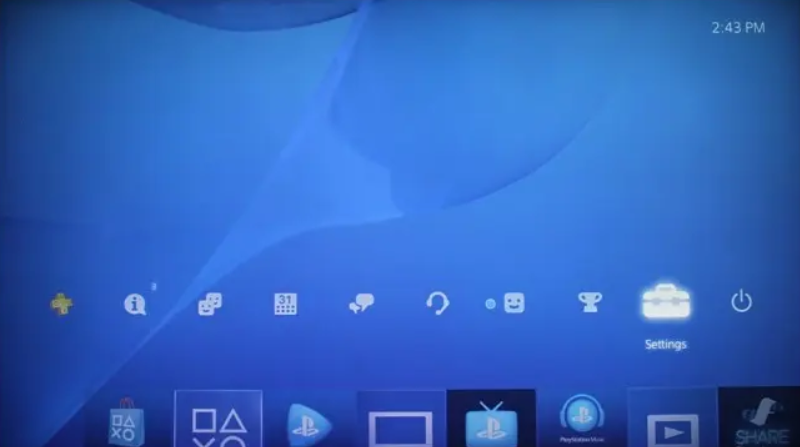
- STEP 3. In the settings, you will find an option that says Account Management. Click on it
- STEP 4. Here kindly deactivate the console as your Primary PS4, and click Yes on the confirmation
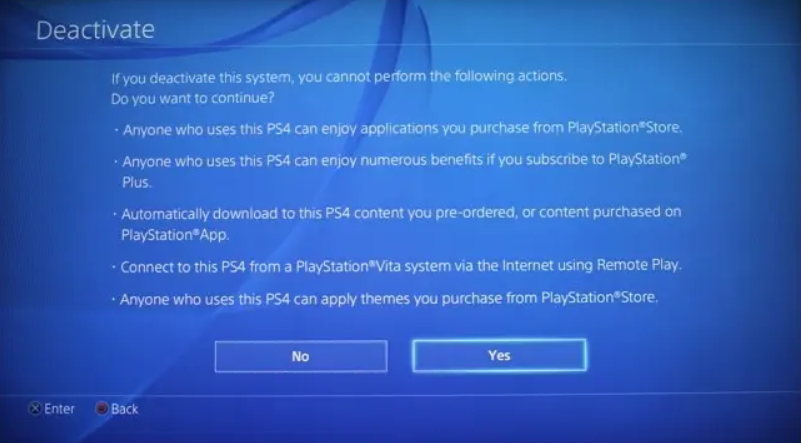
- STEP 5. Now restart your console; you will have to sign in again at this point
- STEP 6. Once logged in, go to Settings; now scroll down to the Initialization and click on it
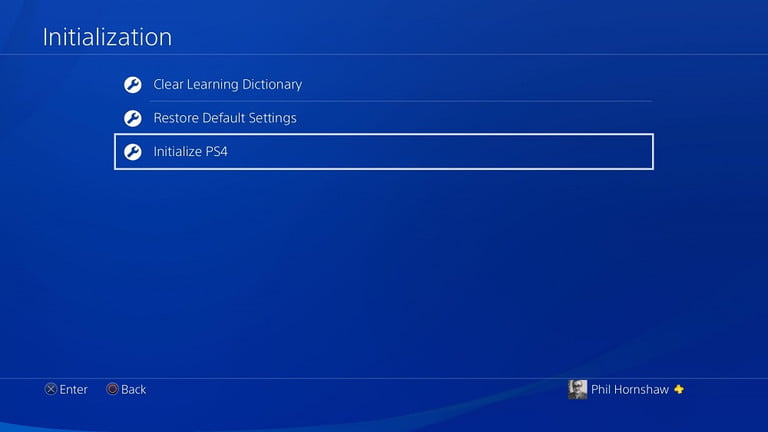
- STEP 7. Once you are in the Initialization setting; you will find 3 options; make sure to choose the last one that says Initialise PS4
- STEP 8. Now you will be presented with two options. Make sure to choose Full
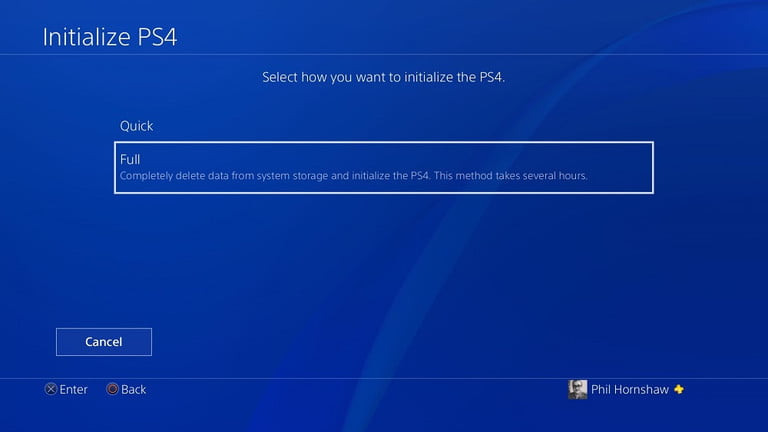
**NOTE: Choosing Initialise PS4 will completely wipe your hard drive and
revert back the state of your PS4 to like it just came out of the box.
- STEP 9. The entire process can take a while, probably a couple of hours
- STEP 10. Once the process is finished, you will have to go through all the initial setup as you did when you bought it
2. How to Factory Reset PS4 through Safe Mode
There are chances that due to some issues, you are not able to access the settings, so following the above How to Factory Reset PS4 method is not possible. In such a case, the only way that remains is to use the safe mode. Let’s see all the How to Factory Reset PS4 steps required in this method.
- STEP 1. So the very first How to Factory Reset PS4 step is to make sure that your PS4 is Turned off
- STEP 2. Now Hold the power button for about 8 seconds, and you will hear two beeps
**NOTE: You will hear two beeps the one when you press the button,
and once you hold it for 8 seconds then you will hear the second beep.
- STEP 3. The second beep indicates that you are now booted into the Safe mode
- STEP 4. In the safe mode, you will see a lot of options; among them will be the Initialize PS4
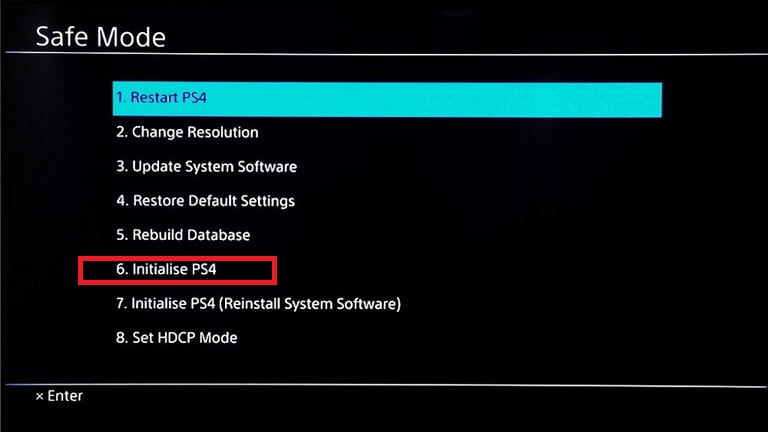
- STEP 5. Choose the option and follow the on-screen instruction to begin the PS4 reset
Similar to the above How to Factory Reset PS4 method, it will take can take a few hours to finish the factory reset. So wait till the process is over. Once completed, you will have to go through the initial setup, and then you can use the console.
Conclusion:
In the above guide, we have seen two of the most common ways how to factory reset ps4. Both ways are easy to follow once you follow all the How to Factory Reset PS4 steps. Additionally, the How to Factory Reset PS4 guide also covers the effects of factory resetting your PS4.
Hopefully, all your How to Factory Reset PS4 queries and confusion regarding resetting the PS4 are cleared. For more guides on games, follow us. Thank you!














