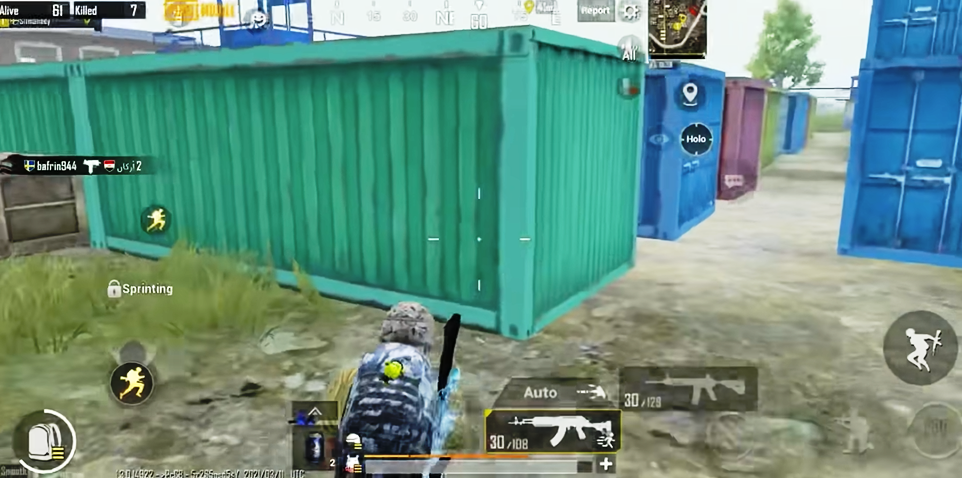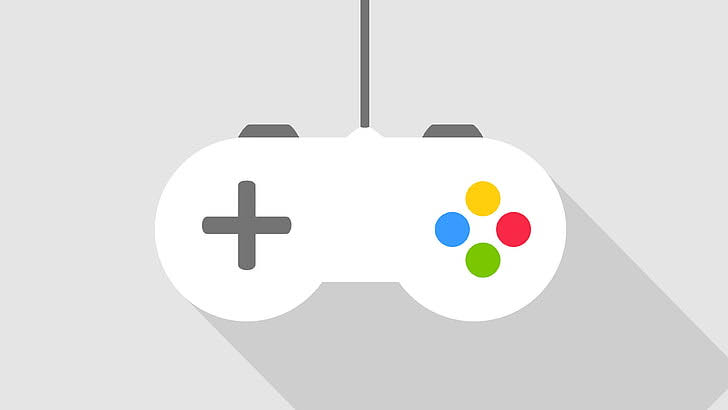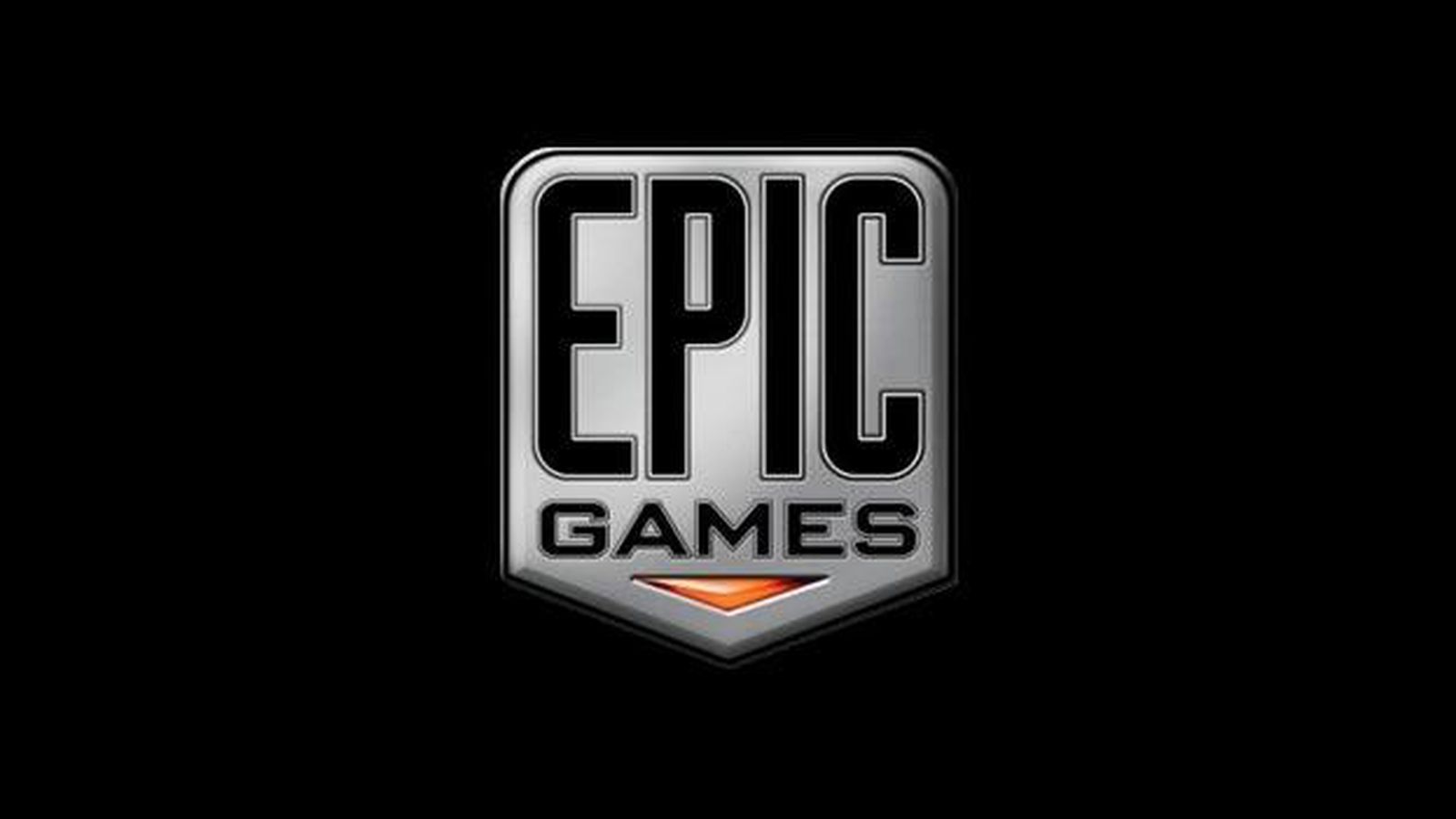In order to diagnose problems with your computer, Windows Safe Mode loads only a basic set of drivers and services. However, it can be difficult to navigate when Windows gets stuck in Safe Mode on occasion. We’ll demonstrate several ways for you on How to Get Out of Safe Mode in this guide. So let’s check out everything about the How to Get Out of Safe Mode article.
Welcome to this comprehensive guide on how to get out of Safe Mode on your Windows computer. Safe Mode is a powerful diagnostic tool that allows you to troubleshoot issues with your computer by running a minimal set of drivers and services. However, it can be frustrating when your computer gets stuck in Safe Mode, preventing you from accessing all the features and programs you need. In this How to Get Out of Safe Mode guide, we will walk you through the steps to exit Safe Mode using various methods, including restarting your computer, using the System Configuration tool, using the Shift key, and using Command Prompt. Additionally, we will provide tips on how to prevent getting stuck in Safe Mode in the first place. With the help of this How to Get Out of Safe Mode guide, you can quickly and easily exit Safe Mode and get back to using your computer normally.
How to Get Out of Safe Mode & Restore Your Computer to Normal Settings
Now let’s get to know more about this How to Get Out of Safe Mode guide from here.
Method 1: Restart Your Computer
Restarting your computer is the simplest and most direct way to leave Safe Mode. To do this, adhere to these How to Get Out of Safe Mode steps:
- Press the “Windows” key and “R” simultaneously to open the “Run” dialogue box.
- Type “shutdown /r /t 0” and press “Enter” to restart your computer immediately.
- Wait for your computer to restart, and it should boot normally, without entering Safe Mode.
Method 2: Use the System Configuration Tool
You can configure startup options, including Safe Mode, using the System Configuration tool, also known as msconfig, a feature of Windows. To use it to exit Safe Mode, follow these How to Get Out of Safe Mode steps:
- Press the “Windows” key and “R” simultaneously to open the “Run” dialogue box.
- Type “msconfig” and press “Enter” to open the System Configuration tool.
- Click on the “Boot” tab.
- Under “Boot options,” uncheck the box next to “Safe boot.”
- Click “Apply” and then “OK.”
- Restart your computer.
Method 3: Use the Shift Key
Try using the Shift key to exit Safe Mode if restarting your computer doesn’t work. This is How to Get Out of Safe Mode:
- Click on the “Start” menu and click on the “Power” icon.
- Hold down the “Shift” key and click on “Restart.”
- Wait for your computer to restart.
- Click on “Troubleshoot” > “Advanced options” > “Startup Settings.”
- Click on “Restart.”
- Press the number key corresponding to “Disable driver signature enforcement” (usually “F7”).
- Wait for your computer to restart, and it should exit Safe Mode.
Method 4: Use Command Prompt
If all else fails, try exiting Safe Mode via Command Prompt. This is How to Get Out of Safe Mode:
- Press the “Windows” key and “R” simultaneously to open the “Run” dialogue box.
- Type “cmd” and press “Enter” to open Command Prompt.
- Type “bcdedit /deletevalue {default} safeboot” and press “Enter.”
- Type “exit” and press “Enter.”
- Restart your computer.
Table: Summary of Methods
| Method | Description |
|---|---|
| 1. Restart Your Computer | The easiest and most straightforward method to exit Safe Mode. |
| 2. Use the System Configuration Tool | Use the msconfig tool to configure startup options, including Safe Mode. |
| 3. Use the Shift Key | Use the Shift key to exit Safe Mode via the Startup Settings menu. |
| 4. Use Command Prompt | Use Command Prompt to delete the Safe Mode boot option. |
Conclusion
Although Safe Mode is a helpful diagnostic tool, getting stuck in it can be annoying. But using these How to Get Out of Safe Mode techniques, you can quickly and easily leave Safe Mode and resume regular computer use. You might need to get expert assistance to troubleshoot your computer further if none of these solutions works. So this is all about the How to Get Out of Safe Mode article guide.
In How to Get Out of Safe Mode conclusion, Windows users occasionally experience the problem of getting stuck in Safe Mode. Restarting your computer, using the System Configuration tool, pressing the Shift key, or using Command Prompt are all ways to leave Safe Mode, though. Hope you like this How to Get Out of Safe Mode from here now. You can ensure your computer runs smoothly and avert any potential Safe Mode problems by following the advice on how to avoid getting stuck in Safe Mode. Consult a professional to help you troubleshoot the problem if you still have issues with your computer’s startup procedure. This How to Get Out of Safe Mode guide will show you how to quickly and easily leave Safe Mode and resume regular computer use.
Frequently Asked Questions (FAQ) –
1. What causes Safe Mode to launch on my computer?
Several factors, including a broken driver, a software conflict, or a virus or malware infection, can cause your computer to start up in Safe Mode. A recent system update or a hardware problem could also be to blame.
2. How can I tell if Safe Mode is active on my computer?
You’ll notice that the screen resolution is lower and the desktop background might be black when your computer is in Safe Mode. Additionally, the screen will have “Safe Mode” written in the corners.
3. Why am I unable to exit Safe Mode using conventional means?
Your computer might occasionally get stuck in Safe Mode, preventing you from exiting it using the standard How to Get Out of Safe Mode methods, like restarting it. A damaged system file or a problematic driver may be to blame for this.
4. Can I use Safe Mode to access the internet?
While in Safe Mode, you can connect to the internet, but some cutting-edge networking features might not be accessible. Additionally, while in Safe Mode, some programmes might not run properly.
5. Will I lose any data if I exit Safe Mode?
No, you won’t lose any data if you leave Safe Mode. However, it’s always a good idea to regularly back up your data if you’re having computer problems.
We hope the How to Get Out of Safe Mode answers to these frequently asked questions have allayed your worries about exiting Safe Mode on your Windows computer. Never hesitate to ask a professional for advice or to get in touch with the customer service department of the company that made your computer if you have any more questions or concerns.