As we have already told you in our previous article on Answer On Can You Play Xbox One Games On PC, you can play Xbox One Games On PC. It all got at ease with the release of the Xbox Play Anywhere service if you’re one of those who want to play your Xbox One games outside the living room or not on your TV. Then today, we are going to tell you methods on How To Play Xbox One Games On PC. So let’s check out everything about the Play Xbox One Games On PC article guide.

(Guide) Techniques on How to Play Xbox One Games on PC Easily
Now let’s get into more about this Play Xbox One Games On PC guide. You must already know that Microsoft’s Xbox One consoles and Windows 10 PCs come from the same parent company, because of which they play pretty well together. Today in this article, we are going to tell you two ways with help which you can play Xbox One Games On PC, and there are technically two ways How to Play Xbox One Games On PC. One is helpful for when you’re in the same household as the console; the other is good for travel. Here’s how to Play Xbox One Games On PC.
If you are Die Hard Game Lover & Searching for the Best Xbox One Games to Play then you must have to Check out some of the Best Xbox One Games & even you can also Buy them at a very Huge Discounted Price from here
1. Stream Xbox One Games to PC –
The first Play Xbox One Games On PC method is streaming. For doing so, you need to make sure that your Xbox One and Windows 10 PC are connected to the same wi-fi network, which further means both items should be in the same place and near each other. With the help of streaming, you can Play Xbox One Games On a PC. To do this, you’ll need to own a digital copy of the game.

We must say that streaming the games to your PC is an ideal solution if somebody is occupying your TV. But the downside of doing so is that you probably won’t be playing on a bigger screen, and other than that, you can only play if you’re within working distance of your console. Also, you can’t bring your PC on a work trip and expect to play your console games.
- First of all, you need to turn on your Xbox One.
- Then in the main menu screen, go to Settings > Preferences.
- You have to ensure the box that says “Allow game streaming to other devices” is checked there.
- After that, on your Windows 10 PC, launch the Xbox app.
- Then, in the app, there will be a Connect icon on the far left menu bar.
- Select it.
- After all this, your Xbox One console should appear as an option.
- Select it, and you should be connected after a few seconds.
- Lastly, you should connect your Xbox One controller to your Windows 10 PC.
- Connect the controller through the PC’s USB port.
2. Steps on How to Play Xbox One Games Using Xbox Play Anywhere –
The other method to Play Xbox One Games On PC is by using Xbox Play Anywhere, which is an initiative launched in 2016 that enables Xbox owners to play console games anywhere on their Windows 10 PCs. To use this application, you’ll need to own a digital copy of the game you want to play. And, because only one person can be signed in to your Microsoft account at a time, you won’t be able to play on each device simultaneously.
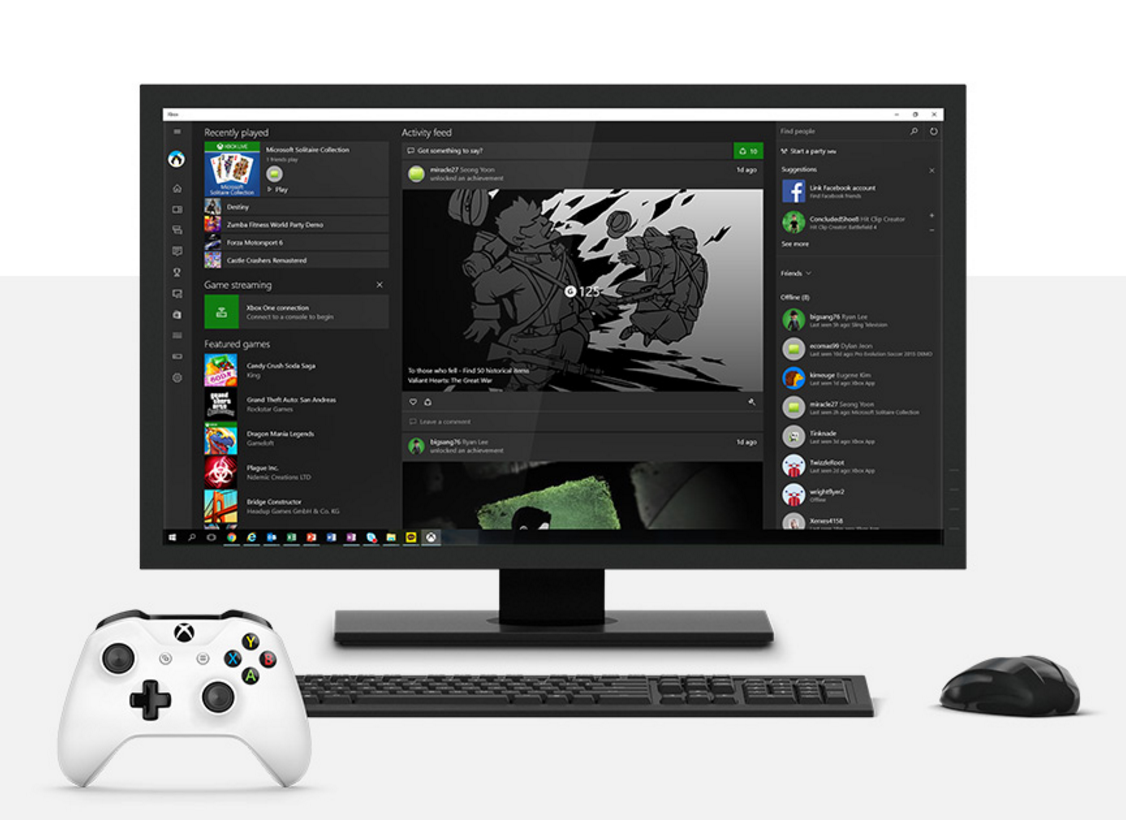
As we told you earlier in the previous article on Answer On Can you Play Xbox One Games On PC, Xbox Play Anywhere works with any Play Anywhere title, and currently, there isn’t a whole lot of Xbox Play Anywhere titles? So to check the complete list of Xbox Play Anywhere games, you must check out our previous Play Xbox One Games On PC article.
- First, you have to ensure that your Xbox One and PC are updated with the latest software.
- After that, open the Xbox app on your Windows 10 PC.
- Then log in to your Xbox Live/Microsoft account.
- At that place, you’ll see the list of your purchased Xbox Play Anywhere games that are ready to be downloaded.
- If you haven’t purchased the games yet, you can also buy them here.
- If you’re not getting any game in the Xbox app, then you have to open the Windows Store, search for the game, and download it.
- You need to be connected to wi-fi in order to install the game and transfer your progress.
- Lastly, you need to connect your Xbox One controller to your Windows 10 PC. Connect the controller through your PC’s USB port.
**NOTE: If you aren’t Xbox Live member, unfortunately,
you won’t be able to play Xbox One Games On PC.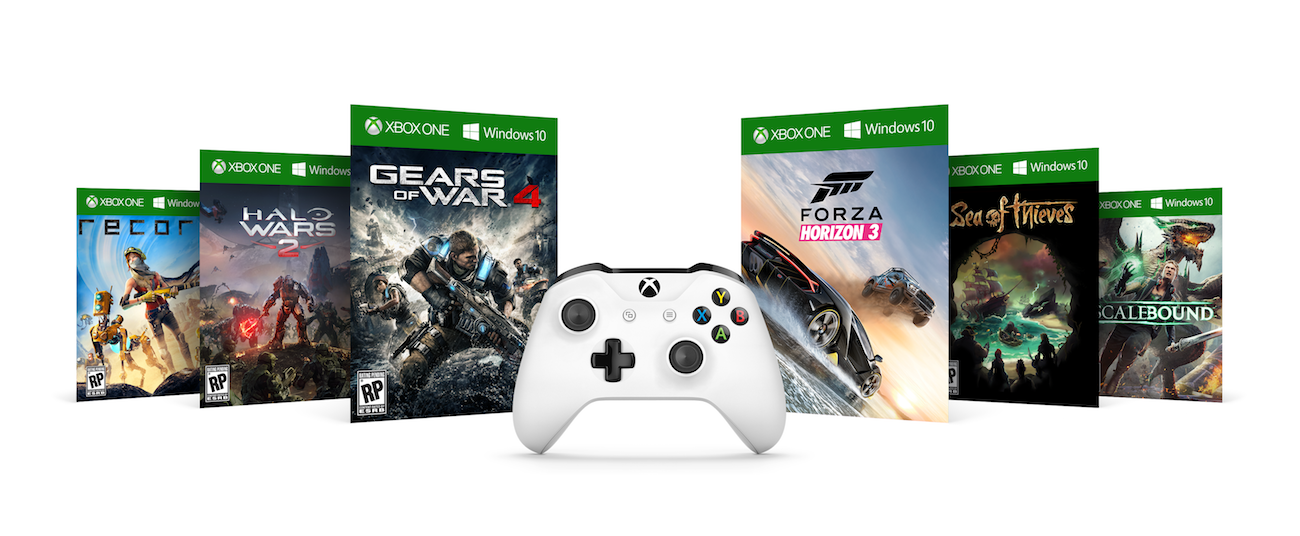
Wrapping Up:
At the end of this Play Xbox One Games On PC article on Ways On How to Play Xbox One Games on PC, we want to say that if you go with the Xbox Play Anywhere method, then you must know that it will require you to have a Windows 10 anniversary edition update on your PC, along with the summer update on your Xbox One console. Other than that, Xbox Play Anywhere will only support digital download versions of games, not retail disc copies. So this is all about the Play Xbox One Games On PC from here.
Hence here we conclude our Play Xbox One Games On PC article on the Ways On How To Play Xbox One Games On PC in which we have mentioned two methods with the help of which you can play Xbox One Games On PC, and if you love our work, then you can appreciate us by commenting down below.








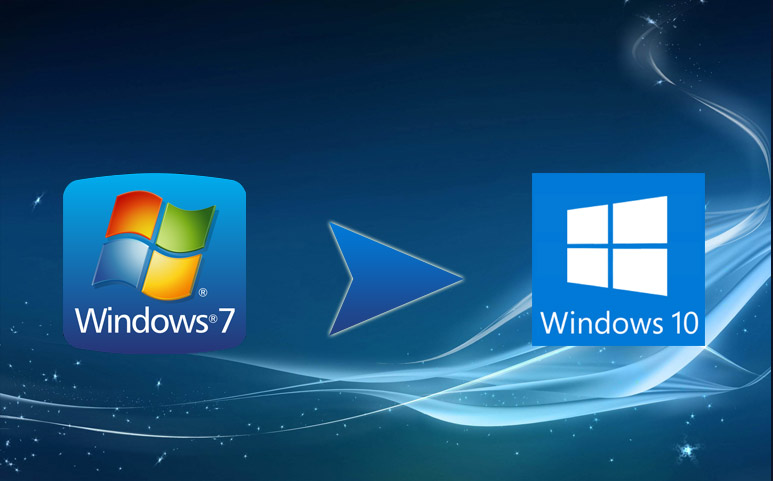




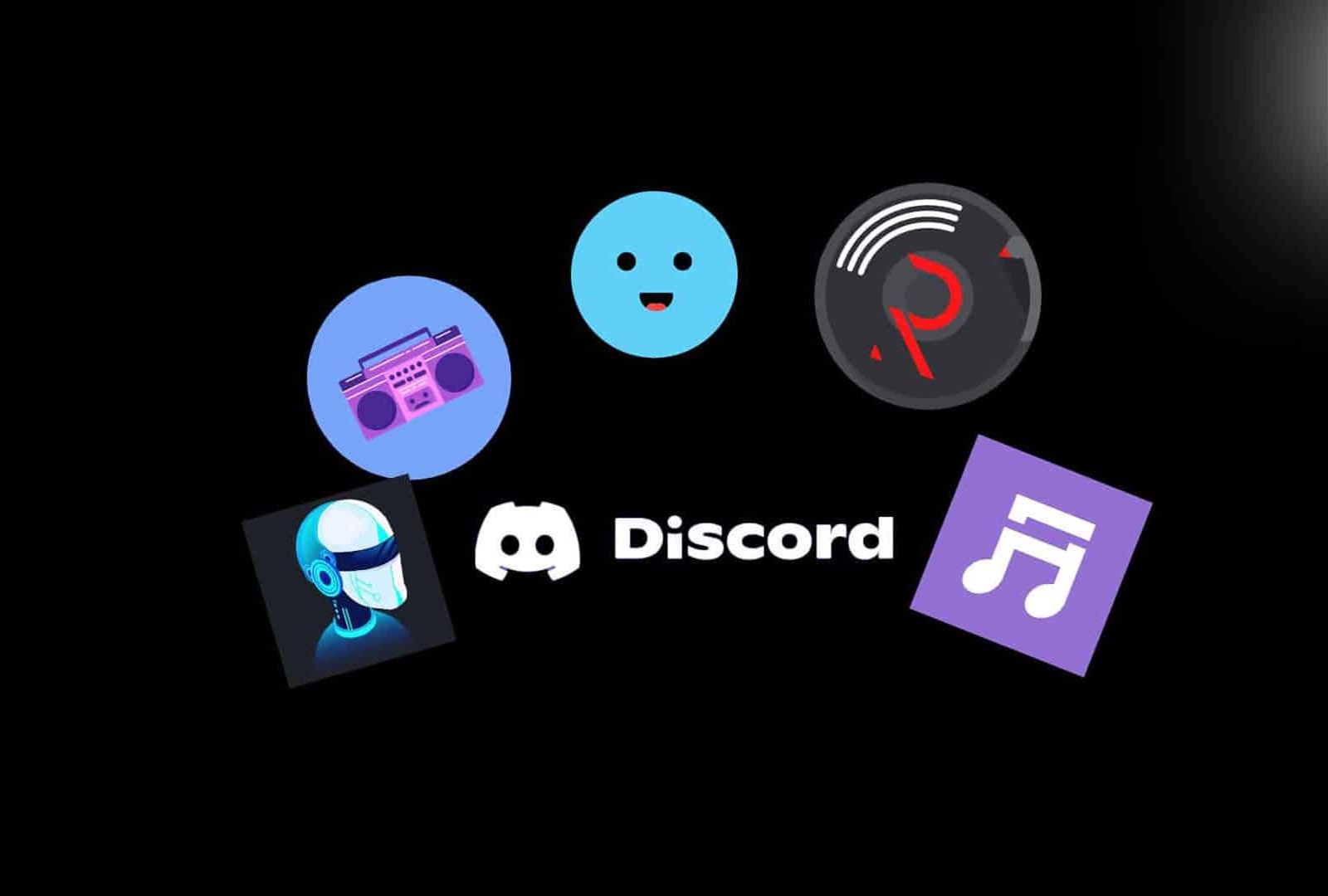
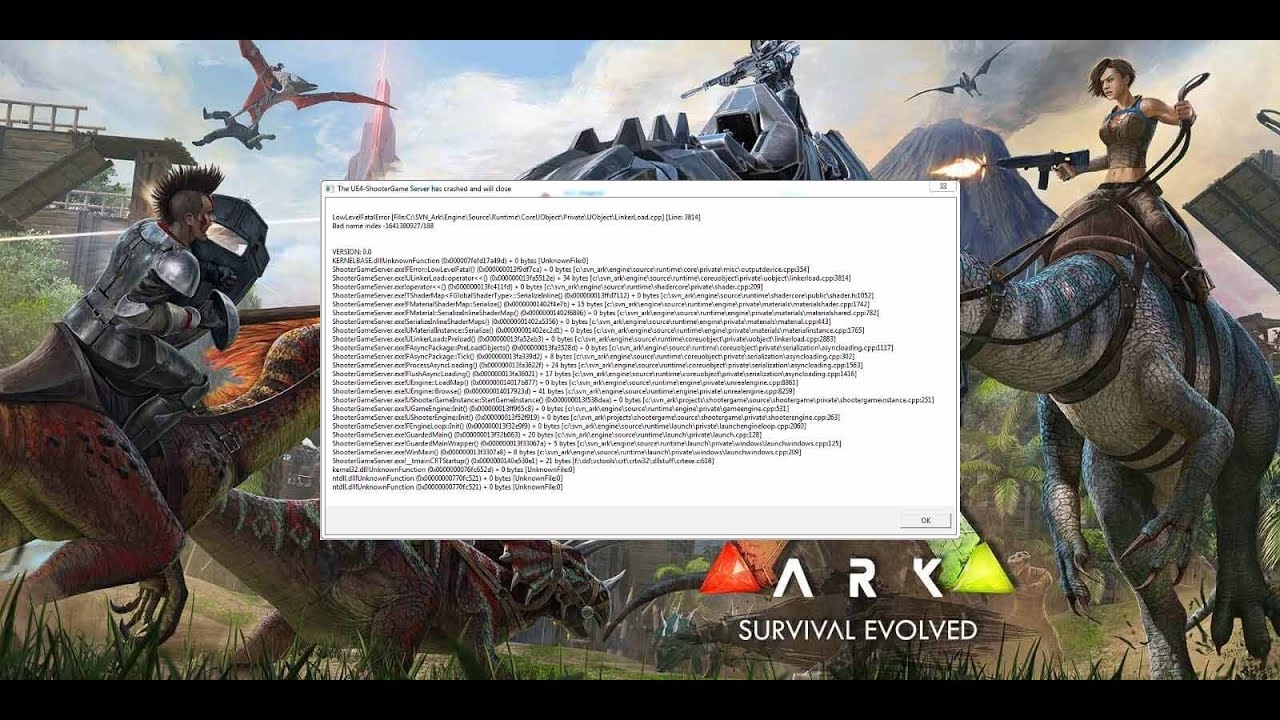
I and my friends appeared to be examining the best suggestions found on your site while all of the sudden got an awful suspicion I never thanked the blog owner for those strategies. My young boys were certainly warmed to read through all of them and have in effect in fact been making the most of those things. Thank you for turning out to be so kind and also for using this kind of incredible subject matter millions of individuals are really desirous to be aware of. My honest apologies for not expressing appreciation to you earlier.
You should take part in a contest for one of the best blogs on the web. I will recommend this site!
Terrific work! This is the type of information that should be shared around the web. Shame on Google for not positioning this post higher! Come on over and visit my web site . Thanks =)
Appreciating the time and energy you put into your website and in depth information you provide. It’s nice to come across a blog every once in a while that isn’t the same old rehashed information. Excellent read! I’ve saved your site and I’m including your RSS feeds to my Google account.