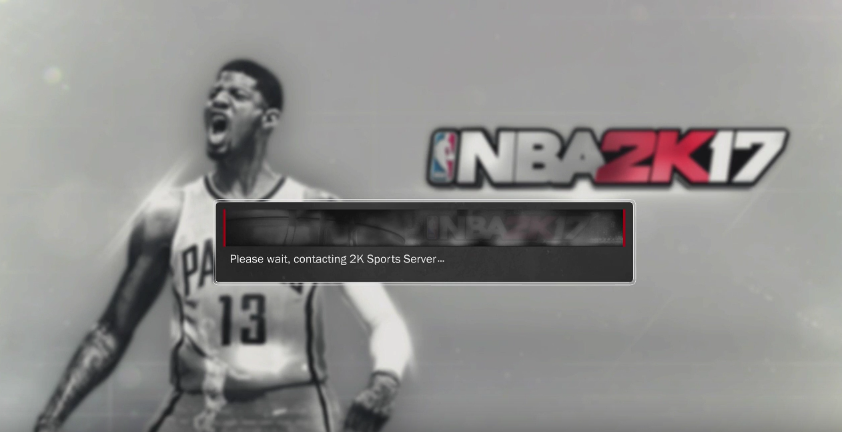Online Multiplayer Games like League of Legends are the type of game that heavily relies upon a fast internet connection. So let’s check out everything about the How to Show Ping in League article. These games sort of fall apart without a fast and stable internet connection. Consider a scenario where you started the game, and the game is running fine for a few minutes, but after some time, issues like frame skipping or lagging start surely annoy you a lot.

All these cases are of unstable internet connection or, in other terms High Ping. Our Today’s How to Show Ping in League guide will talk about what ping is. How to show ping in League of Legends? How does it affect the gameplay, and how can you get a better ping for smooth gameplay?
What is Ping?
To understand what Ping is, firstly, you must be aware that League of Legends is an online game. That is, it is connected to an online server. Every time you play the game, it connects you to the server via your login ID. Since you are playing online, an active internet connection is required; when you play the game, a constant stream of data is exchanged between the server and you. Now let’s get to know more about this How to Show Ping in League guide.
When it comes to competitive gaming, getting a ping of 20 ms or less than 20 is considered exceptional. When it comes to low ping, it majorly lies between the 20 ms and 100 ms range. The average ping usually lies between 100 and 150 ms. If you are getting a ping of 150 ms or more, surely it is high and considered poor.
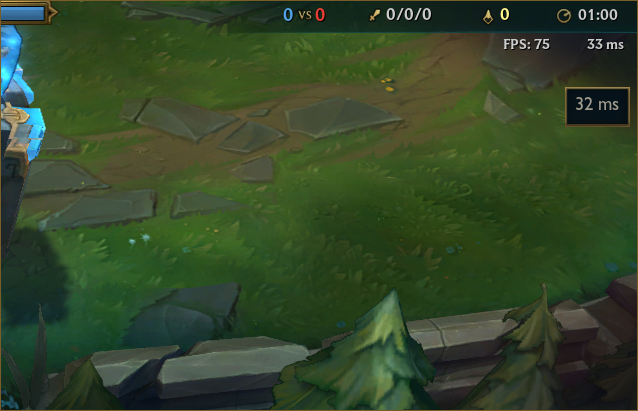
No matter what function you enter. Move, stop, climb, attack, sit, shoot. Every command that you give goes to the server and returns. Now the time that is taken between the data transfer between you or the client and the server is called ping. So the higher the ping, the higher the lag issues or frame skipping; the lower the ping, the better the smooth gameplay. Ping is also called latency, so please remember if that term is used.
How to Show Ping in League of Legends Very Easily
Now that you know what it is, ping? Let’s see all the steps on how to show ping in League of Legends. The game has inbuilt functionality, which enables you to track real-time ping. Enabling it is very easy and can be done with just one shortcut. Let’s see what it is.
So while you are in the Lobby, you can enable Ping by pressing the shortcut key CTRL+F.
For some users, the above shortcut will not work because they have to first manually set a shortcut key to enable the display of Ping. To set a shortcut and enable ping display, follow the below How to Show Ping in League steps.
- STEP 1. On your keyboard, press the ESC key; this will bring up the In-game settings menu
- STEP 2. Now on the left under the In-game section, click on the first option that says Hotkeys
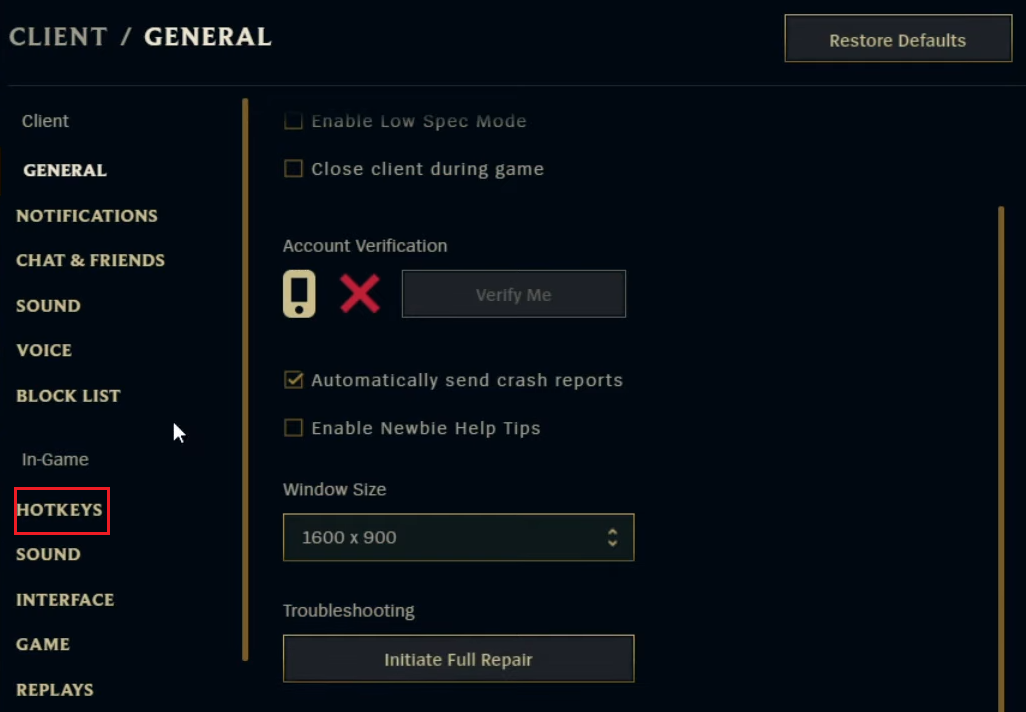
- STEP 3. Once you click on it on the right, you will see lots of options; above, you have to click on the Display option
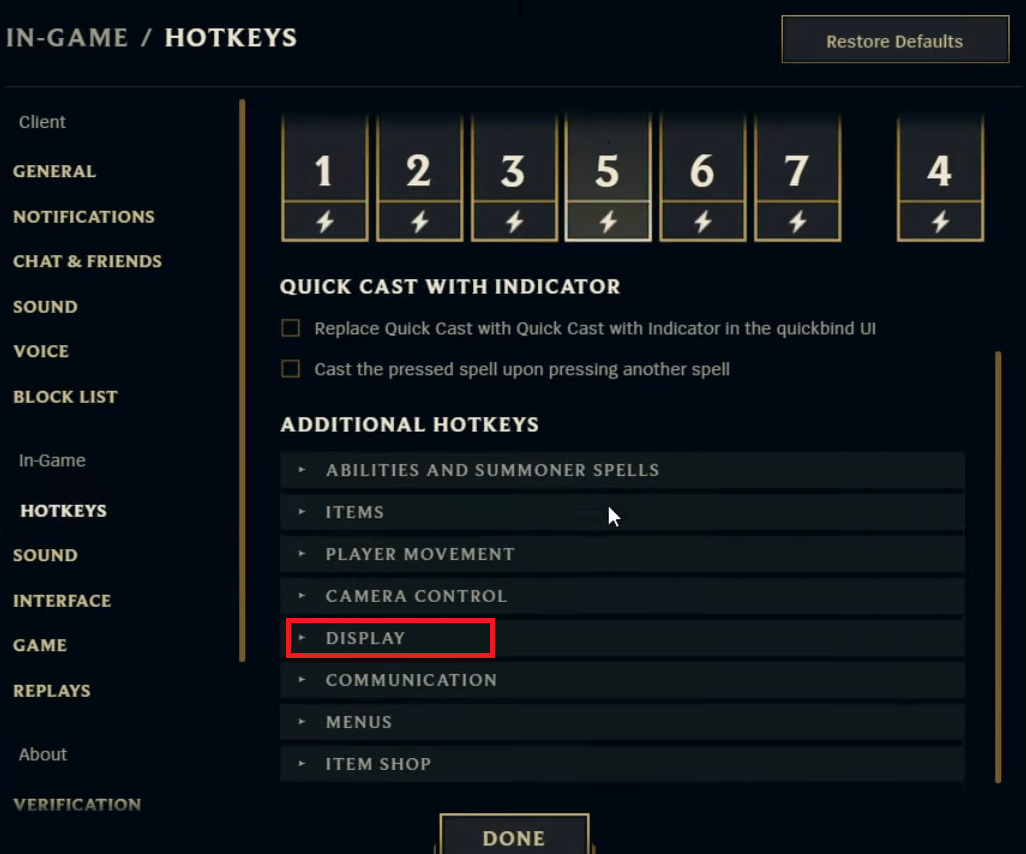
- STEP 4. Now just below, you can manually set a shortcut that will bring up the Ping
- STEP 5. To give a shortcut, head to the Toggle FPS Display column; just beside that, in the first empty field, put CTRL+F
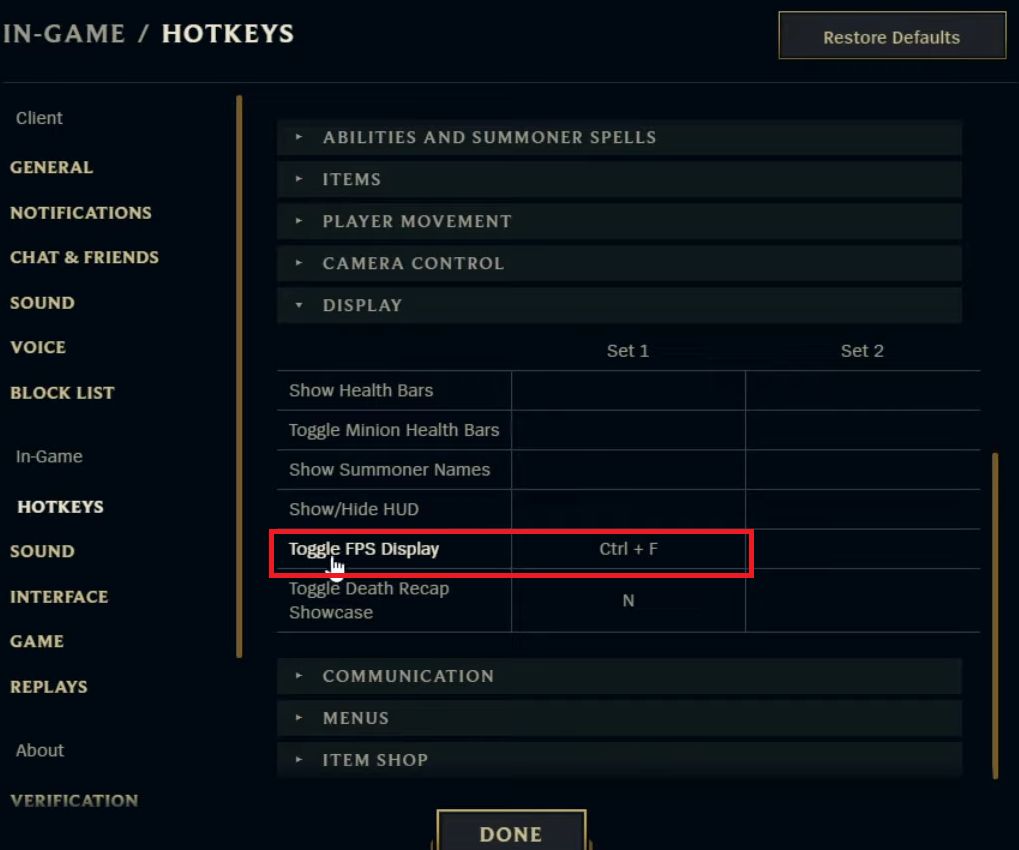
- STEP 6. Now to save this at the bottom, click on the button that says DONE
- STEP 7. Now you can enable the PING with the CTRL+F shortcut key
What affects Ping, and how to make it better?
So there are surely certain factors that affect Ping. Depending upon these factors, your Ping can be more or less.
- Your Internet service provider (ISP)
- Internet connection speed
- The bandwidth you are using
- Configuration of firewalls
- Geographical location
- Range of the connection
Now that you know all the major factors that affect the ping, you can make your ping better with certain tips.
- Close all other unused applications: If there is an application running in the background that requires a constant internet connection, kindly close it.
- Use the LAN/Ethernet: If you use a Wi-Fi connection, try using the LAN. It will surely have some noticeable changes in the pings.
- Choose a Close Server: Make sure that the server you set is not far; choose the closest server possible.
- Switch to a better ISP: Chances are that your ISP is not providing you with a good service, or maybe you are using a low bandwidth plan. You can either switch to a different ISP or try to switch to a better bandwidth plan.
Conclusion:
So this is all about the How to Show Ping in League article guide. In the above How to Show Ping in League guide, we have gone through a complete step-by-step guide on How to Show Ping in League of Legends. Hopefully, by now, you have understood how to enable this feature. Also, we have given you some tips regarding the factors affecting ping and how you can improve ping for smooth gameplay. Hope you like this How to Show Ping in League from here now.
Hope you enjoy checking this type of How to Show Ping in League content. For more informative guides on games, follow us. If you enjoy reading How to Show Ping in League then please do share How to Show Ping in League with others as well. Thank you!