So you have this great day, and you decided to spend this day playing your favourite game on Steam. So let’s check out everything about the How to Update Steam Games article. Sometimes Steam doesn’t update games automatically, and we have no idea how to update Steam games. When you open the game, a dialogue box appears that says,
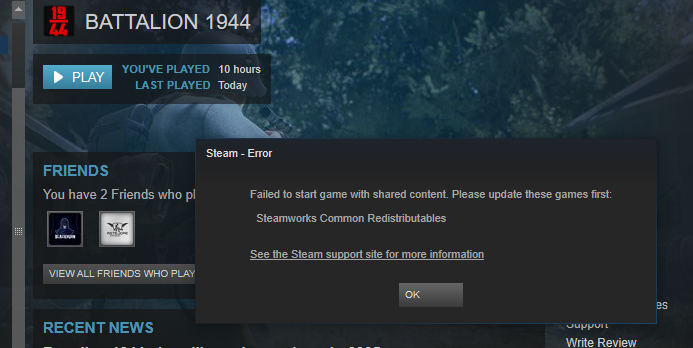
“Failed to start the game with shared content. Please update these games first.”
And with this error on your screen, all your excitement just fades away. Well, you are not the only person who has got a headache due to this problem. Sometimes you are faced with a situation where a game doesn’t play unless it is updated though it should be automatically updated, sometimes due to some bugs or maybe you are using an outdated version of Steam. People can’t download or update Steam games.
But do not worry, we have a perfect solution to this problem.
Steam is basically a giant platform for gaming lovers, which digitally distributes its various services majorly being video games. The company name Valve owns Steam. It offers Digital Right Management so that you don’t have to worry about copyright issues.
Since its launch, the community of Steam has gotten massive where a user can not only just play games but also make friends, buy games, can do voice chats, collect points and credits, and much more than you can think and guess what you download Steam for free. If you love to have your own collection of cards and like to level up well, steam is for you.
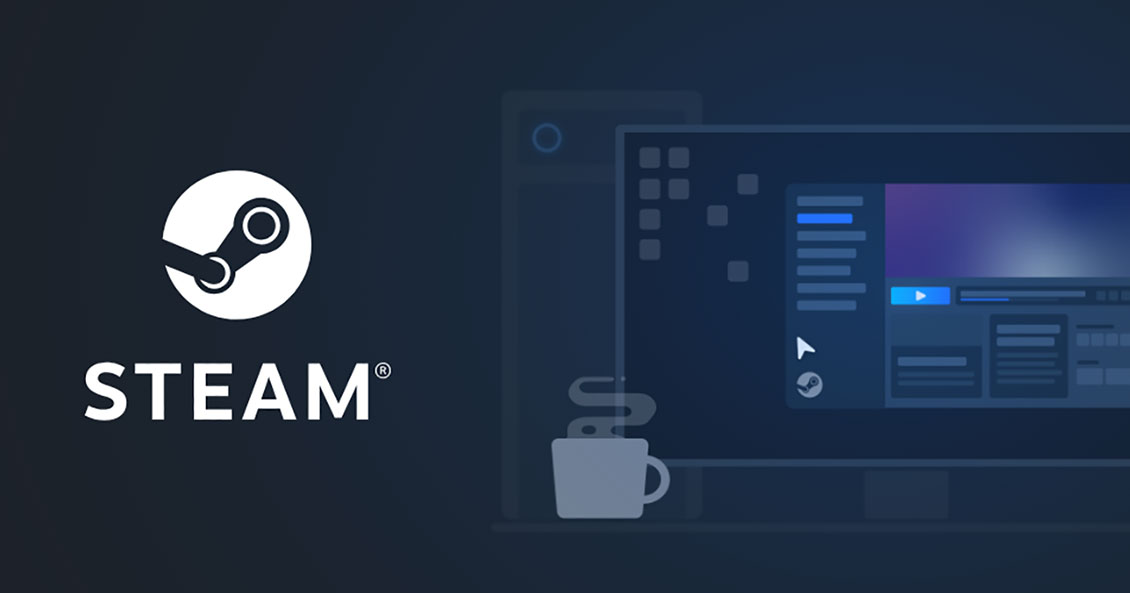
Unlike other online gaming platforms, Steam provides you with certain flexibility and freedom in its services like a big collection of games is free, and on special occasions, you get up to 80% discount on games. As you level, you get credits, and you earn badges that maintain your credibility and integrity. Further, there is a room full of customizations; you can create your profile as you like.
Steam has more than 30,000 games in its library and this keeps on increasing steam has kept every type of gamer in mind whether you are fond of racing games, fighting games, adventure games, shooting games, multiplayer games, or open-world games. Furthermore Steam has wide Categories of the game including Simulation Games, Role-playing games, Strategy games, Sports games, Puzzle games, Idle games, Survival games, and the list keeps getting longer.
Further, if you are done with these games and still want something unique that matches your taste, steam have also the feature of making your own game in which you can also publish your own game, and if a Steam community like your design of the game, it will be made available on Steam.
Now, let’s proceed to How to Update Steam Games,
(Guide) Steps on How to Update Steam Games
Updates are an essential factor that fixes the bugs and is responsible for the increase in the performance of any game and maintaining the stability of the game with additional features and content. Though Steam has the functionality of automatically updating a game, sometimes users disable the automatic update, and the version gets outdated, and various bugs and errors begin to appear. Now let’s get to know more about this How to Update Steam Games guide.
But don’t worry, we got you covered follow this step-by-step guide to overcome this problem.
1. Open Steam –
2. Go to the Library where all your Games are Located –
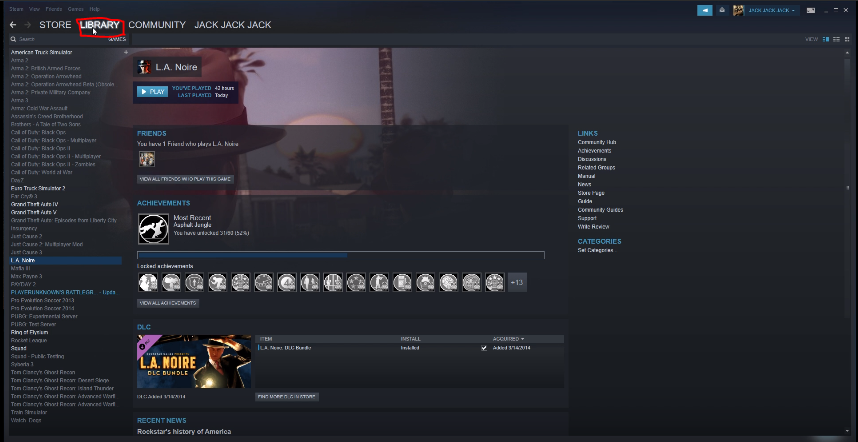
3. Now Right Click on your Desired Game –
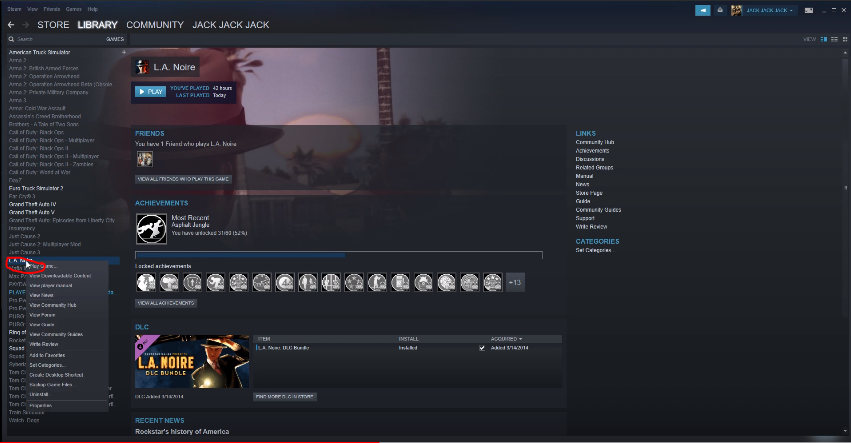
4. Go to Properties –
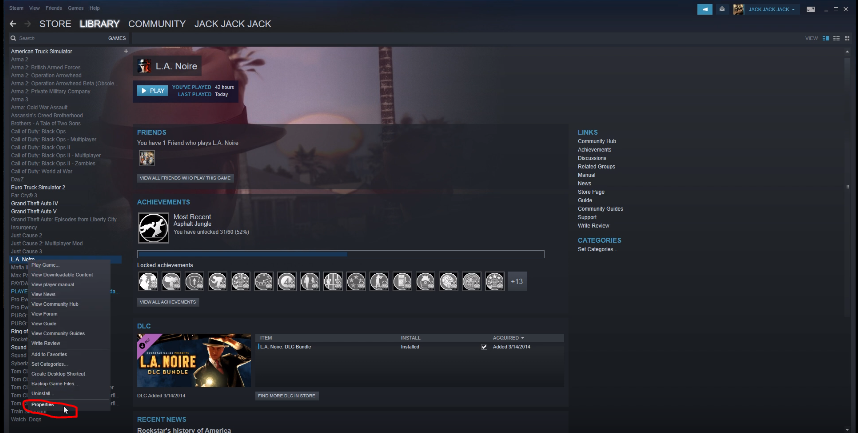
5. Select the LOCAL FILES Tab –
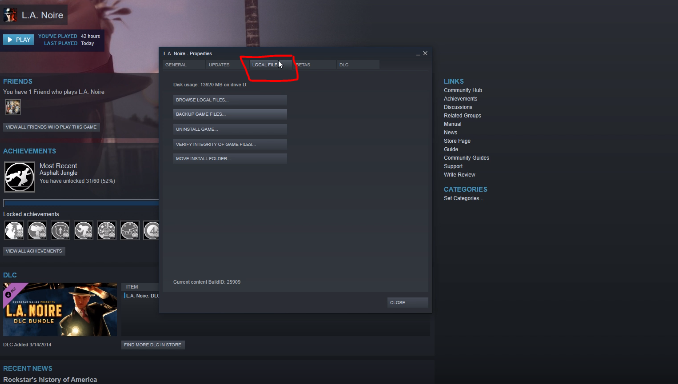
6. Below, You will see VERIFY INTEGRITY OF GAME FILES Click on it –
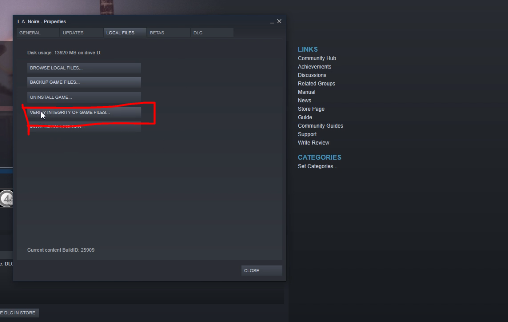
*NOTE: It might take a few minutes to verify and download the update.
Cheers, you have successfully overcome the issue regarding how to update Steam games.
Conclusion:
As many people were facing difficulties in how to update Steam games, this guide will surely solve your problem. Steam is designed for hardcore gaming lovers. If you have a PC or laptop and love playing games on Steam is a delight. And let me tell you once again it is free so try it out and have fun. So this is all about the How to Update Steam Games article guide.
Hope you like this How to Update Steam Games from here now. I hope your problem has been solved, kindly drop your views and thoughts below and if you are facing any issues in following this Update Steam Games tutorial kindly tell we are here to help you. If you are facing any problems on another gaming platform, kindly notify us, we will be happy to solve it, and if you want us to write about something, don’t hesitate to say to us. If you enjoy checking or reading the How to Update Steam Games then please do share How to Update Steam Games with others as well also.















Finally, I update it.
Beautiful
Greetings! I’ve been reading your site for a while now and finally got the bravery to go ahead and give you a shout out from New Caney Texas! Just wanted to tell you keep up the great job!
It?¦s really a nice and useful piece of info. I?¦m satisfied that you shared this useful info with us. Please stay us informed like this. Thank you for sharing.
Wow! Thank you! I constantly wanted to write on my site something like that. Can I take a portion of your post to my site?
I gotta bookmark this web site it seems handy extremely helpful
Hey, you used to write magnificent, but the last few posts have been kinda boring? I miss your great writings. Past several posts are just a bit out of track! come on!