Xbox game bar is a built-in windows application that provides easy access to certain services and applications while playing any game. The application now comes as a default system application. While playing any game, the overlay appears on the gaming screen, through which users can access services like instant social media share, screen recording, live streaming, screenshot, chatting, and countless other services. But as we all know, everything has some advantages and some disadvantages. Games like Call of duty, destiny, diablo, and other online games don’t go well with the Xbox game bar. Every time the user plays the game and the game bar appears, the game crashes with a black screen. So in this guide, we will be demonstrating how to uninstall Xbox game bar.
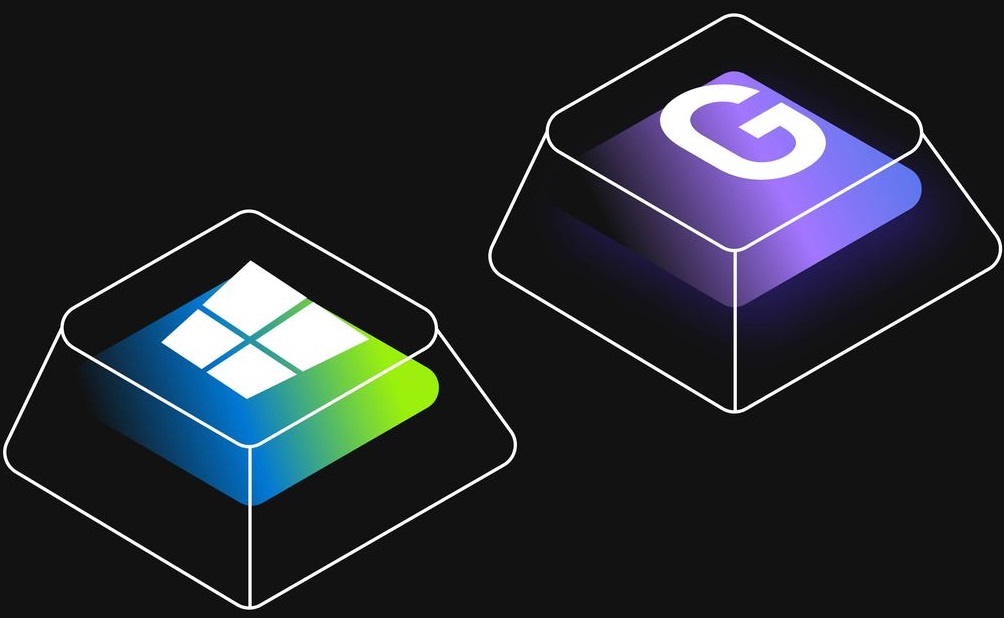
Why does Xbox Game Bar Causes Issues?
Since there is no clear explanation behind the crashing of certain applications and games because of the Xbox game bar, we can’t say much. The issue might occur because of the services, as the game services conflict with the Xbox Game bar service, leading to the crashing. Since it is a system application, users have a hard time uninstalling it.
Similar Types of Game Bar Issues
- Greyed out
- Can’t do on Windows 10
- Desinstalar Xbox game bar
- How to disable the Xbox game bar
- How to reinstall the Xbox game bar
- How to disable Xbox game monitoring
- The Xbox game bar is not working
- Xbox game bar full trust
- On Windows 10
(Guide) How to Uninstall Xbox Game Bar
In this section, we will be going over different approaches you can take on this. Feel free to try methods; if one method doesn’t work, try another.
1. From the Start Menu
This is one of the old-fashioned ways of uninstalling applications. This How To Uninstall Xbox Game Bar in windows 10 method has worked for many users, so try it out. For reference, we have given all the steps.
- STEP 1. Open up the Start Menu and Search for Xbox Game Bar/ Xbox
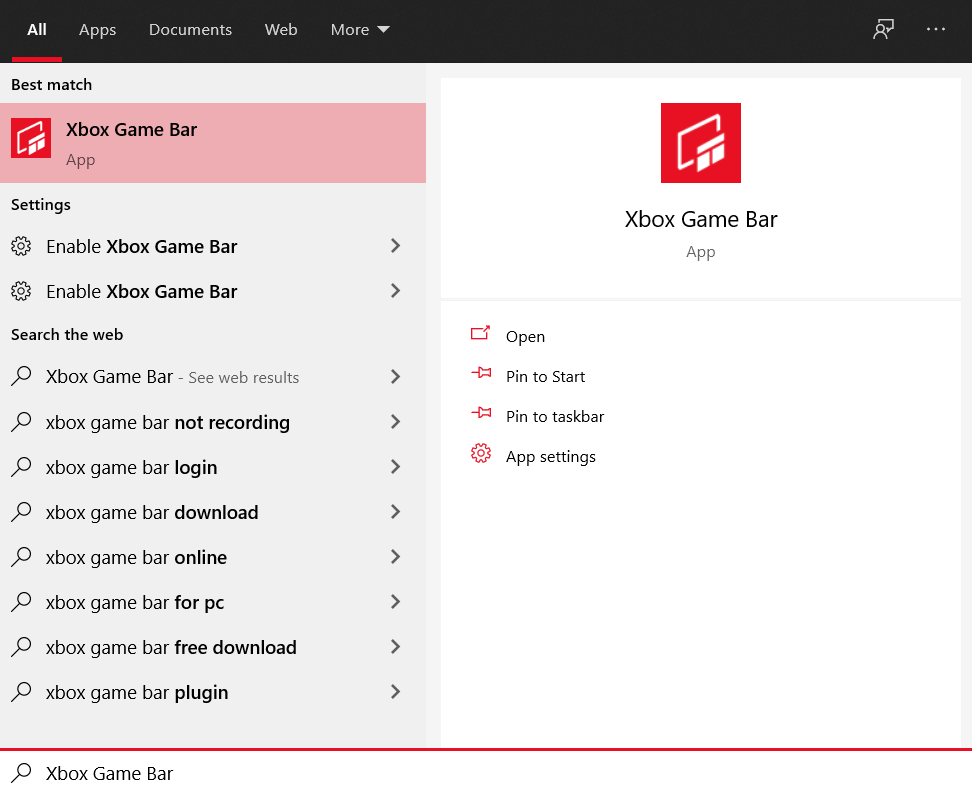
- STEP 2. You will see the Xbox game bar in the search results
- STEP 3. While you are on the results page, right-click on the Xbox game bar and click Uninstall
- STEP 4. However, for some users, the Uninstall Button is inside the Settings button
- STEP 5. So, Start Menu > Type Xbox Game Bar/ Xbox > Right-click > Settings > Uninstall
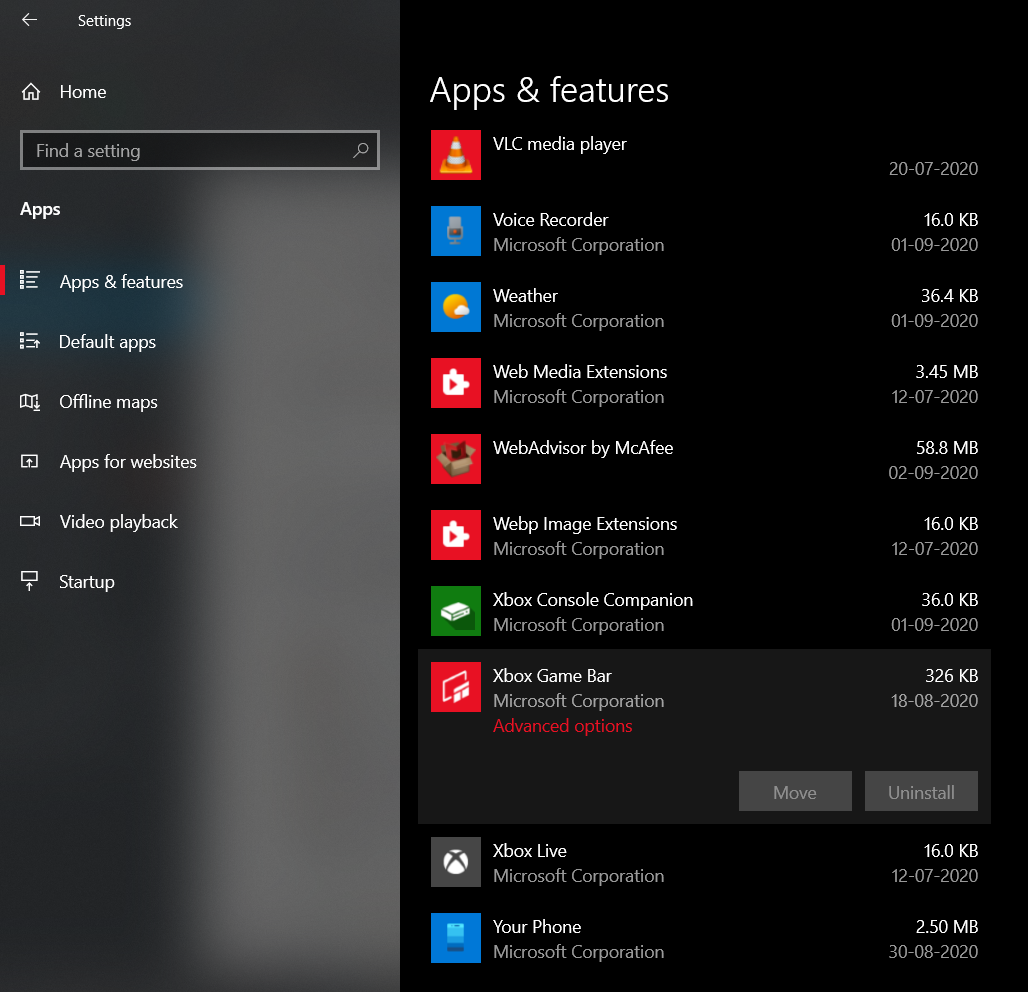
2. Using Power Shell
There are still a lot of users that are unable to get benefits using the above method. In some cases, the uninstall button is grayed out; for some, there is no uninstall button. If you are also one of those users, follow this How To Uninstall Xbox Game Bar in Windows 8 method.
- STEP 1. Open up the Power Shell window and run it with administrator permission
- STEP 2. Once you are in the power shell window, execute the below command
Get-AppxPackage *xbox* | Remove-AppxPackage
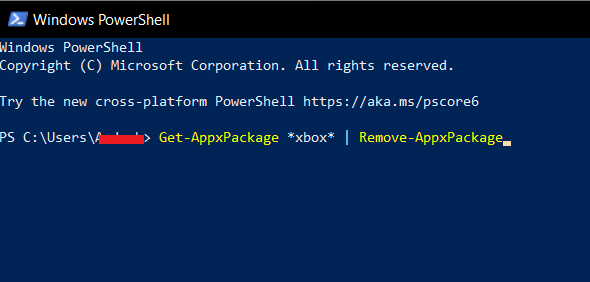
” Or “
get-appxpackage *Microsoft.XboxGamingOverlay* | remove-appxpackage

- STEP 3. Once the command is executed, you can see that the Xbox game bar application no longer exists
3. Re-Install Xbox Game Bar
So if you have changed your mind and now want back the Xbox game bar, it is a fairly, very easy process. Follow the How To Uninstall Xbox Game Bar in Windows 7 steps.
- STEP 1. Go to the Start Menu and type Microsoft Store
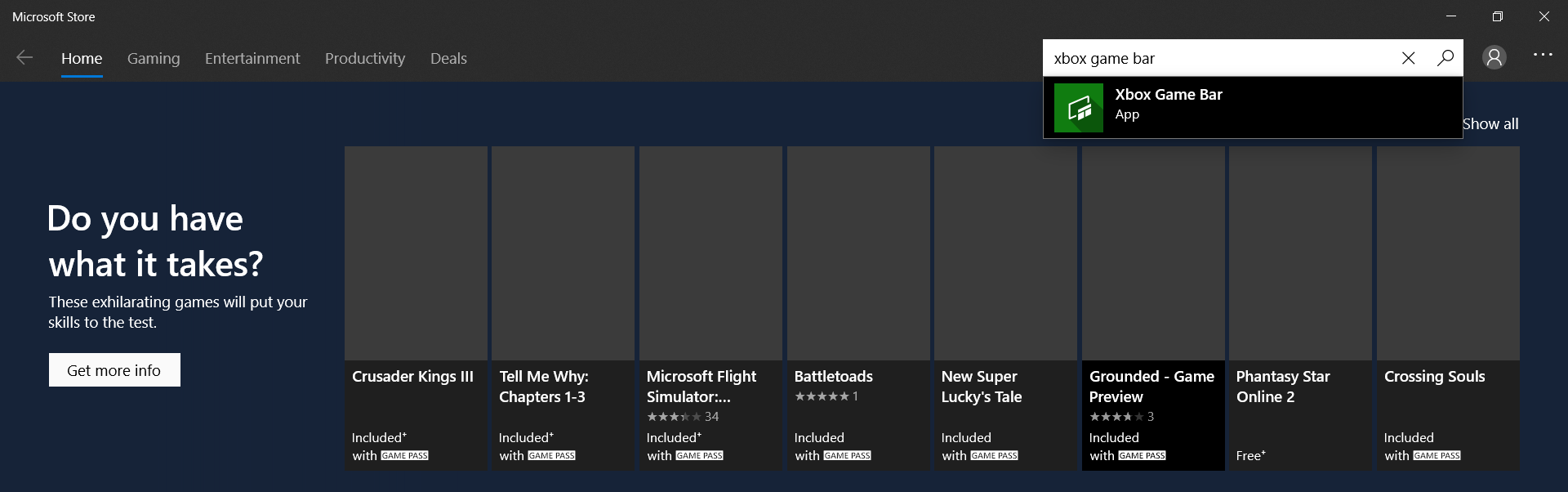
- STEP 2. Once the Microsoft store has been opened up
- STEP 3. Simply head to the search bar, type Xbox game bar then hit enter
- STEP 4. Now from the search results, download the game bar, and it will be installed without any hassles
Conclusion:
This is the end of the How To Uninstall Xbox Game Bar guide. We have tried to cover all the possible ways of this. Furthermore, we have also demonstrated the steps for installing the Xbox game bar as well.
We hope this How To Uninstall Xbox Game Bar guide helped you; for more troubleshooting guides, tech reviews, and other tech stuff, follow us. Thank you!















The first option above, using powershell says it failed…. but it didn’t. All gone! Thank you.
i love minecraft
Fantastic beat ! I would like to apprentice at the same time as you amend your web site, how can i subscribe for a weblog web site? The account aided me a appropriate deal. I have been a little bit familiar of this your broadcast offered brilliant transparent idea
Pretty section of content. I just stumbled upon your website and in accession capital to assert that I get in fact enjoyed account your blog posts. Any way I will be subscribing to your augment and even I achievement you access consistently fast.
I really enjoy examining on this internet site, it has fantastic posts. “A short saying oft contains much wisdom.” by Sophocles.
Get-AppxPackage *xbox* | Remove-AppxPackage
Worked though I thought it didn’t at first. Sneaky ass software. I never was informed it wold be installed.
Wow, awesome weblog layout! How long have you been running a blog for? you made running a blog look easy. The whole look of your site is great, let alone the content material
Wow, superb blog format! How lengthy have you ever been running a blog for? you made running a blog glance easy. The whole look of your web site is fantastic, as well as the content material
This helped me! thanks :3