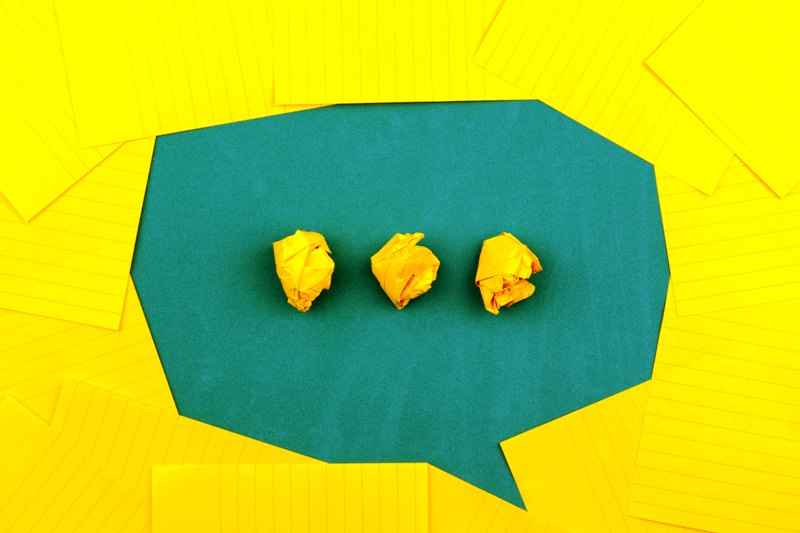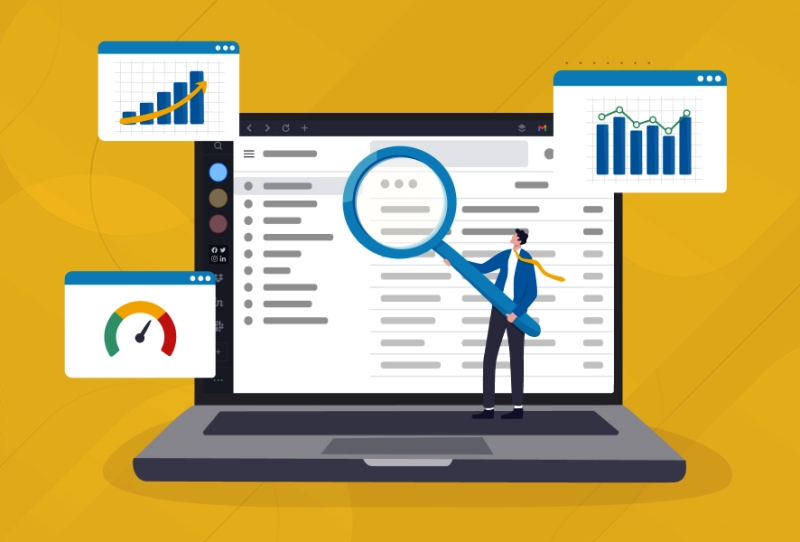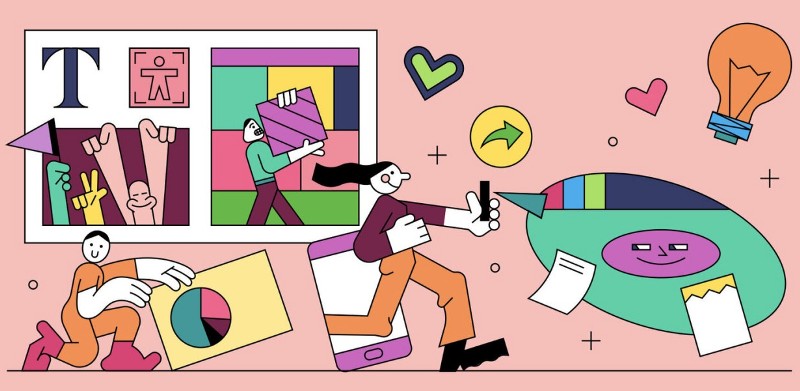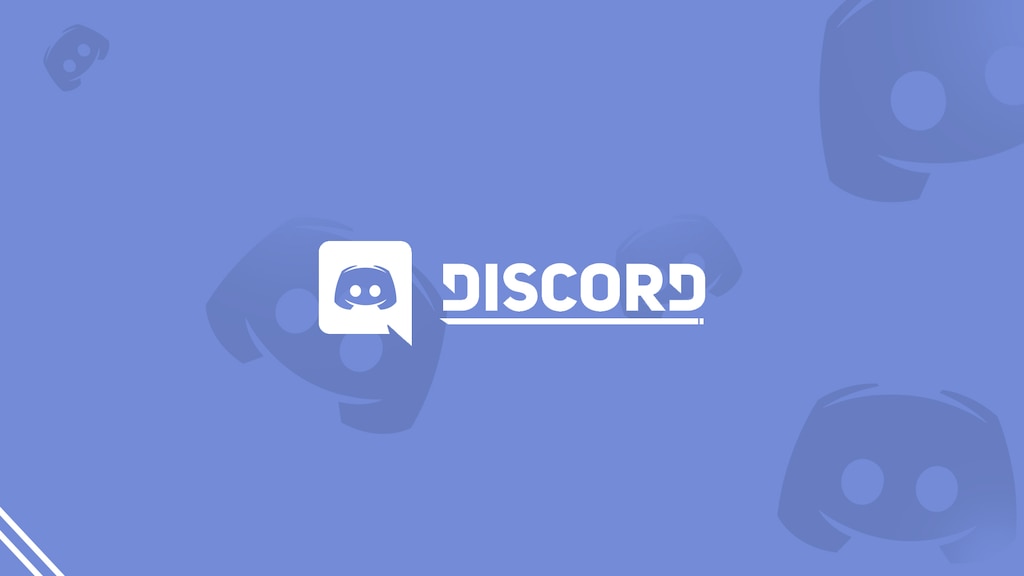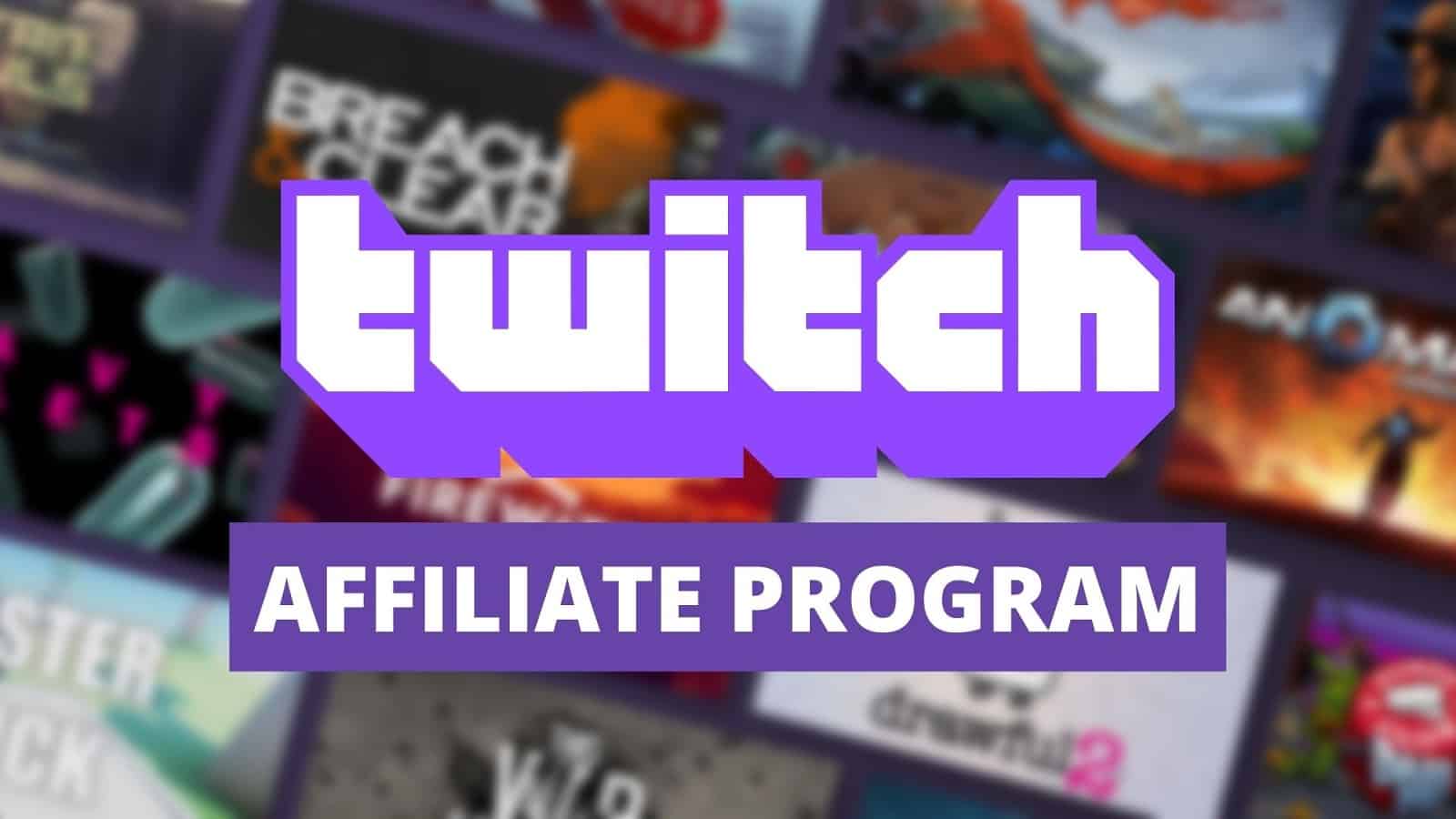Find the best ways to communicate on your Mac!
Technology is central to all of our lives. When was the last time you went an hour, or even half an hour, without acknowledging some form of technology?
In a digital world like ours, accessibility is essential to ensuring everyone gets to experience the joys and usefulness of technology.
Apple’s MacOS has made a significant impact in the world of technological accessibility. There are plenty of new features to ensure that MacMac is accessible to all. The chances are you are not even using them all! Here are just a few of the key ones to explore.
Embrace the Use of Voice Over
One of the most important features of MacOS is the voice-over feature.
Designed for those who are visually impaired or simply prefer auditory interaction, the voice-over is a great way that Apple has created an accessible product. Effectively, a voice will read all the content on the screen for you. It is programmed to understand, process, and then regurgitate knowledge.
You can activate voice-over in your settings or via the keyboard shortcut Command + F5. Mac doesn’t just include one voice (don’t be silly!). Instead, you can choose from a range of voices to suit your needs. This may be a certain pitch, tone, or volume. Make sure you tailor your chosen voice to you. You are able to interact with all elements on the screen with the voice-over function. It’s great!
Zoom In and Out
Zooming in and out on Mac sounds like it should be a pretty straightforward job, right? Well, actually, more people forget how to do it than you may think. As well as being great as an accessibility tool, zooming in and out can be an effective use of making the most of your time. Only focus on the information you really need.
Zoom in on a portion of the screen to check a certain fact or see a graphic clearer. We all know that typeface can be incredibly small; it doesn’t have to be the case. One of the easiest shortcuts to zoom in is command & +, but there are many other ways to achieve this.
Adjust Your Display Settings
Don’t be afraid to explore your display settings! I know the app can look confusing and technical, but I promise this is where you can find some real gems to improving accessibility. This can range from add-ons to just changing your generic font and size of text. With a click of a button, you can personalize your settings so that your MacMac is functioning for you.
A lot of people forget to ever play around with display settings. After all, when you set up a Mac, it is very easy just to keep the settings that come with the product. The factory settings.
However, there can be some really impressive features hidden away. For example, the option to screen record can be something that isn’t automatically added to your MacMac. If you’re working from home or somebody who likes to go over content, this setting can be invaluable.
Learn Some Keyboard Shortcuts
The Oxford English Dictionary defines a keyboard shortcut as “a key or combination of keys that can be pressed as an alternative to a time-consuming action,” and effectively, this is why they are so great! They save time and hassle for you. What is not to like?
Some common keyboard shortcuts include:
- Command + C= Copy text
- Command + X= Cut text
- Command + V= Paste text
- Command + Shift + 3 =Take a screenshot of the screen
- Command + Undo
There are so many keyboard shortcuts. Make sure you research which ones will be beneficial to you. If there’s a certain action you do on your MacMac all the time, the chances are there will be a shortcut for it!
The Power of Speech Recognition
As well as Mac providing a service of voicing content on a page, it also has a clever feature where you can dictate what you want to say or search. This can be great for people who are always on the go or who struggle to use a keyboard or screen.
Quite simply, you enable the dictation feature and then when you want to vocalize what you want to say or search. Using similar technology to applications such as Siri, dictation can recognize different languages and when you indicate punctuation. It’s very clever!
In Conclusion
Overall, many features of MacOS allow for technological accessibility. Whether a necessity for an individual or something that will just provide some extra ease, it is always worth exploring the settings on your MacMac. You never know; they could become a complete game-changer!