No matter whether you close the application or shut down your system. Most of the application that you use does not log you out automatically. The app automatically login to your account when you reboot your system and open the application. Automatic login comes in very handy as it saves you from the frustration of entering your credentials every time you open the application. However, sometimes we need to log out of our account due to some unfavourable circumstances. Today’s How to Log Out of Discord guide also revolves around the same issue. A lot of the users have no clue about How to Log Out of Discord, and if you are also unaware of it, then do follow this guide. In this How to Log Out of Discord guide, we will be demonstrating steps regarding logging out on your PC client, browser, and smartphone.
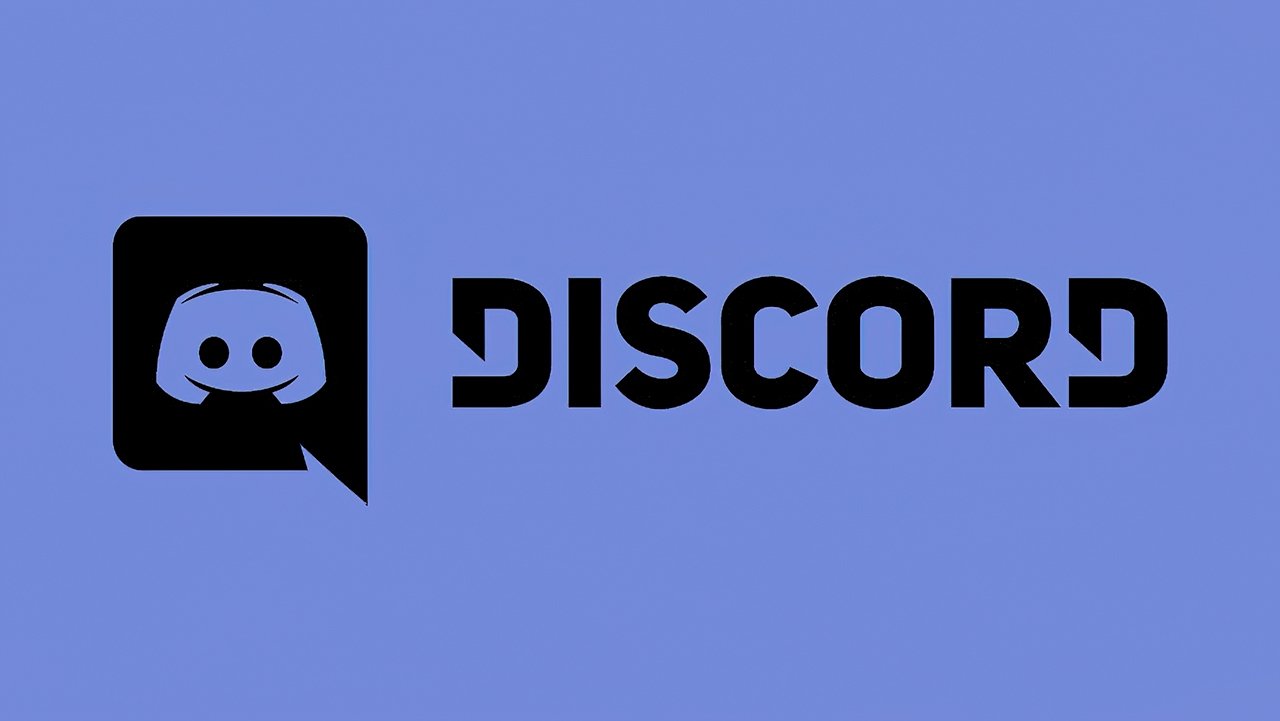
How to Log Out of Discord Very Easily & Quickly
Discord is a place that is very dear to most of us, similar to any other social media like Instagram and Facebook. The application contains a lot of sensitive information like personal data, private chats, etc. If someone gets hands-on with these details, even if it is your friend can be problematic. Chances are you are giving your PC/Laptop or Mac to your friend, and your account is logged in to discord; the reason you want to log out from your account is because of the personal chats and information. Maybe you forgot to log out before giving your smartphone or pc to your friend. In this How to Log Out of Discord case, the best option is to use the log out from all devices feature. Follow the below steps to learn How to Log Out of Discord easily.
How to Log Out of Discord Client PC/Mac
If you have installed the Discord application onto your PC/Mac, the steps below will be appropriate for you. The process is very easy and can be finished within a minute or two. Let’s see what the How to Log Out of Discord steps are.
- STEP 1. First of all, open up the Discord application
- Windows users can easily search for it from the start menu
- Mac users can find the application on the launchpad
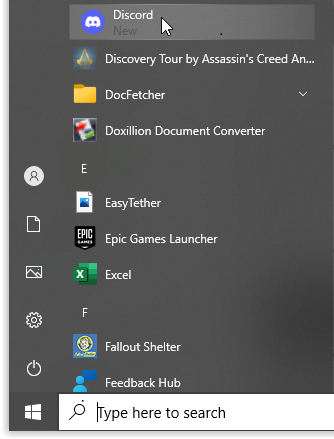
- STEP 2. Once the application is opened, it will log you in automatically
- STEP 3. At the bottom left of your Discord application, you will find your Username
- STEP 4. On the right of it, click on the Gear icon. You can check the image below for reference
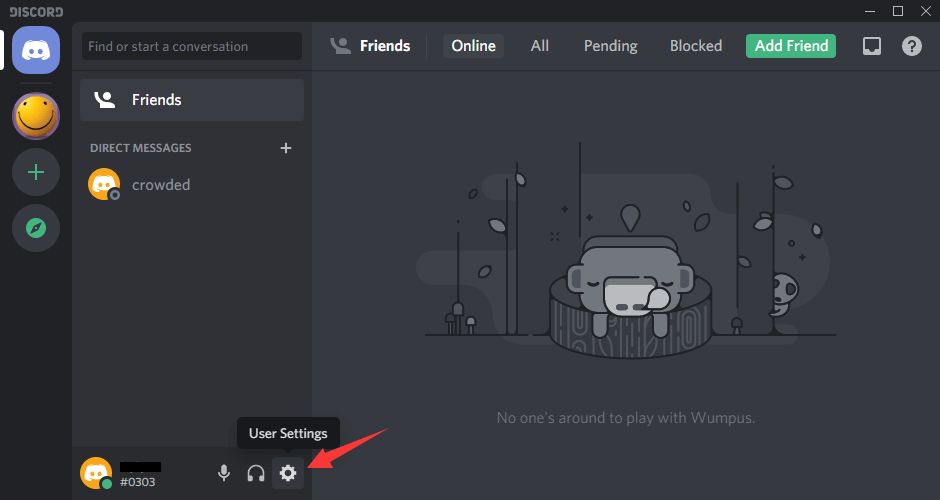
- STEP 5. Once you click on the icon, it will open your user settings
- STEP 6. On the left of under game settings, you will see the option Logout in Red colour
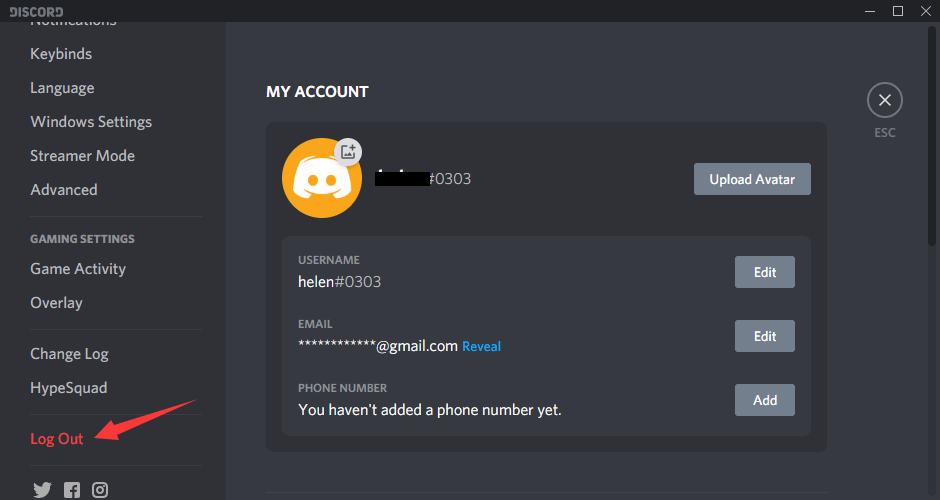
- STEP 7. Click on the logout option, and a confirmation message will appear saying, “Are you sure you want to log out?”
- STEP 8. Make sure you click on the red Logout button
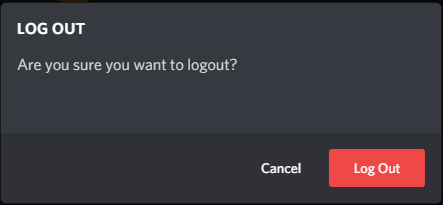
- STEP 9. By the end of step 8, you will be logged out from your discord application
How to Log Out of Discord Using the Web Browser
Some users prefer the web version of Discord, although the actual discord desktop application and web version do not have any noticeable differences. Still, if you are wondering how to log out of Discord using the web browser, then follow the below steps. The best thing about this How to Log Out of Discord method is that it can be used on PC as well as smartphones.
- STEP 1. First of all, open your desired web browser and open the discord using this link
- STEP 2. As soon as the page is loaded completely, you will be logged in, and you will see the main page of the discord
- STEP 4. At the bottom left of the screen, you have to click on the Settings icon
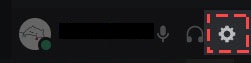
- STEP 5. Once you click on the Settings icon, scroll down on the left vertical menu
- STEP 6. Soon you will see the Logout option at the bottom
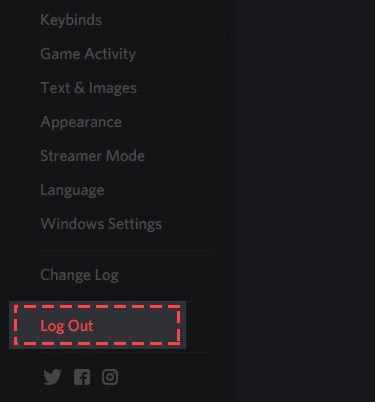
- STEP 7. Click on it, and you will be asked for confirmation. Make sure to hit the Logout button in red
- STEP 8. Once you have finished How to Log Out of Discord step 7, you will be logged out from your account
How to Log Out of Discord on Smartphone
To all the users who are looking for the process of logging out of the discord smartphone application, you can follow the below-mentioned How to Log Out of Discord steps.
- STEP 1. Head to the main menu of your device and locate the Discord app
- STEP 2. Once you have found the app, please tap on the app to open it
- STEP 3. Since you are using the app, it will automatically log in to your account
- STEP 4. Now to logout you simply have to first tap on the hamburger menu on the top left
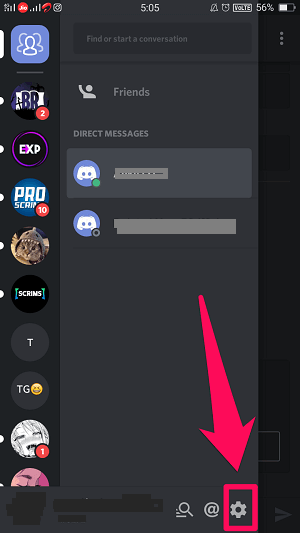
- STEP 5. Once the panel opens up at the bottom, you can see the settings icon tap on the icon to bring out the user settings
- STEP 6. Once the user setting is opened up, on the top, you will see an icon that points an arrow on the right, and this icon is actually the logout option
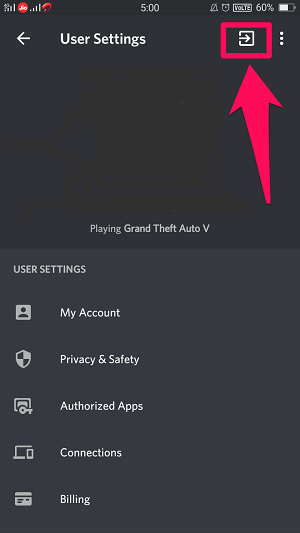
- STEP 7. Tap on the icon to logout instantly
Conclusion:
In the above guide, we have demonstrated How to Log Out of Discord, be it on the client, browser, or smartphone. So this is all about the How to Log Out of Discord guide from here now.
Hopefully, by now, you know all the How to Log Out of Discord steps that can be used to log out of discord. For more guides like this How to Log Out of Discord, follow us. Thank you!















Thanks for sharing excellent informations. Your web site is very cool. I am impressed by the details that you’ve on this web site. It reveals how nicely you perceive this subject. Bookmarked this website page, will come back for extra articles. You, my friend, ROCK! I found just the info I already searched all over the place and just couldn’t come across. What a great web site.