Discord has grown a lot in the last few years, especially among gamers. You can talk through chats, video calls, and voice chats. So let’s check out everything about this How to Delete Discord Account guide from here. You can share photos, videos, and music. You can also create groups and communities. All in all a great platform to meet, talk and find people. But the drawback of this is that it can be addictive like any other social media app. So if you are planning to take some time off or want to cut off from discord completely, then this guide is for you. In this How to Delete Discord Account guide, we will go over How to Delete Discord Account.
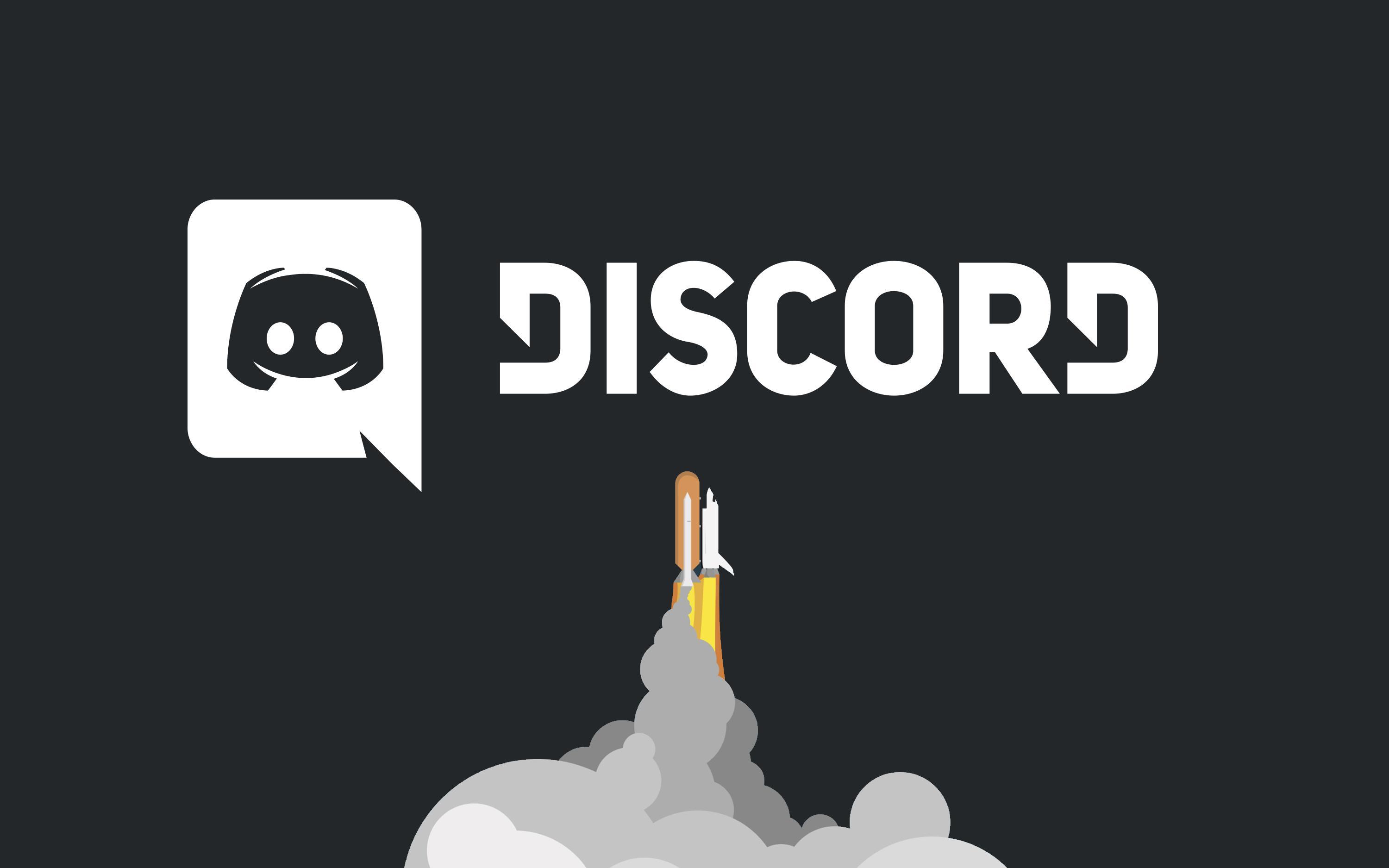
Disable or Delete Discord Account
So many users are confused about the two since discord has both functionalities.
When it comes to disabling your Discord, this simply means that you are temporarily taking a break from discord. All your chats, servers, archives, and information are kept, and you will lose nothing. However, disabling your account does mean that you will not receive any notifications from your friends. Disabling your discord is a good choice if you want to take a break and are not sure whether to delete your account or not.
On the other hand, when it comes to deleting a discord account means that you made your decision to remove your account from discord completely. Unlike disabling, you will lose all your information, chats, archives, etc. Your profile will appear with a name called Deleted user to your friends. However, after you request to delete your account, you still get 14 days of time to make your account live again.
How to Delete Discord Account on PC & Smartphone
Here in this section, you will get to know all the steps you must go through How to Delete Discord Account. The process will help you raise the request, and after 14 days, your account will be deleted. In this particular How to Delete Discord Account guide, we have shown the How to Delete Discord Account steps for account removal on both PC and smartphone. So you can choose any way to proceed.
How to Delete Discord Account on PC (Windows, MAC, Linux)
If you want to delete your discord account through on PC, then follow the below How to Delete Discord Account steps. One thing to notice here is that the steps are almost the same for Windows, Mac, or Linux OS. Also, if you are using the web version of Discord, the How to Delete Discord Account steps will be the same. In this particular demonstration, we will be using the Desktop client.
- STEP 1. So first of all, Open up the Discord client on your Windows, Mac, or Linux computer
- STEP 2. Once you are on the main screen of the client at the bottom left, you will see a gear icon. Click on it
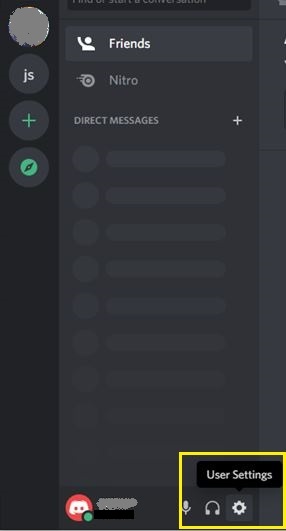
- STEP 3. The user settings window will open up; on the left, make sure that the My account is selected
- STEP 4. Now on the right scroll to the bottom and under Account Removal, you will find the Delete Account button
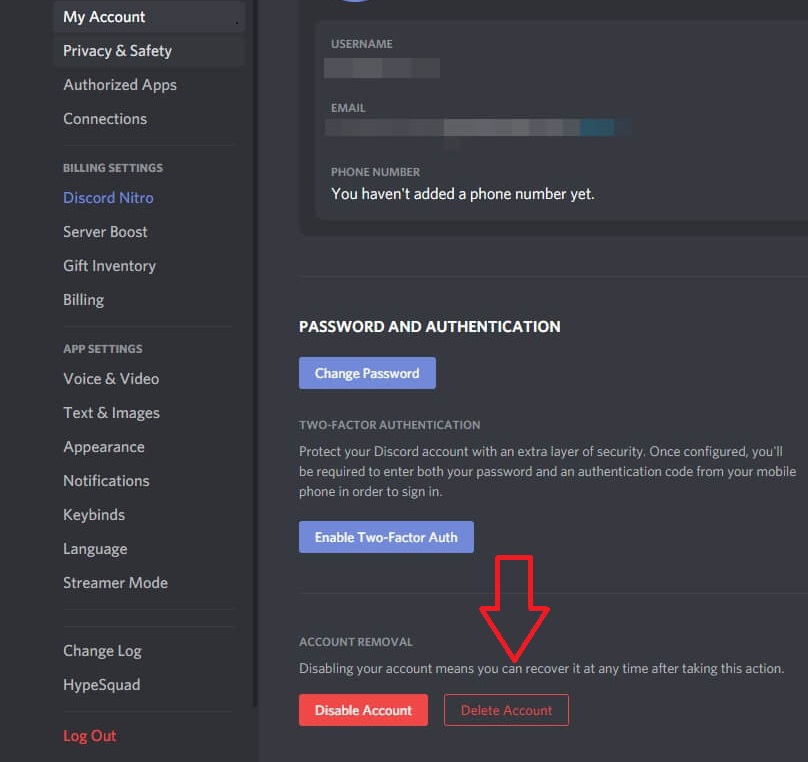
- STEP 5. Click on the button, and a popup will appear asking for your password with a confirmation message
- STEP 6. All you need to do here is to enter the password and click on Delete Account simply
Here it would help if you kept in mind a few things that the account will still take 14 days to remove from the discord completely. You can log in anytime between that time and prevent your account from deleting. However, after 14 days, the account will no longer be recoverable.
How to Delete Discord Account on Smartphone
For some reason, if you currently do not have access to your PC client, then do not worry. You can still delete your discord account using your smartphone. Simply follow the below How to Delete Discord Account steps to see how to do it.
- STEP 1. First of all, make sure that the Discord client is running on your phone
- STEP 2. Assuming that you are on the main dashboard of discord, at the bottom right, you will see your Profile picture; click on it
- STEP 3. You will now enter the User settings window; you now have to click on My Account
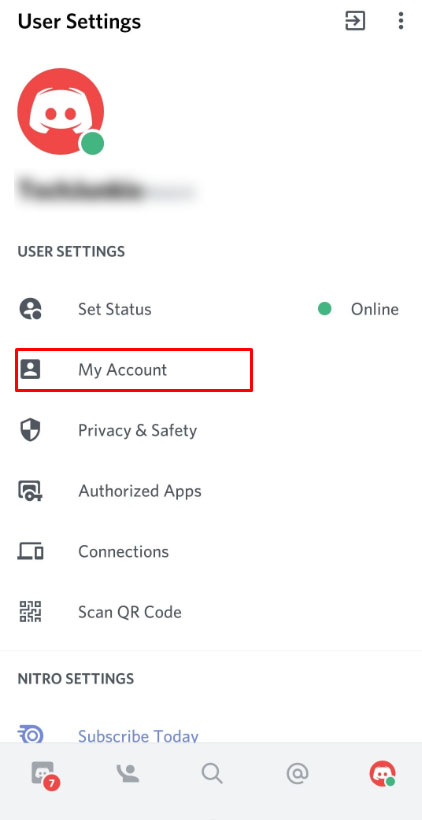
- STEP 4. Now simply scroll down to the bottom, and you will see the option that says Delete Account, click on it
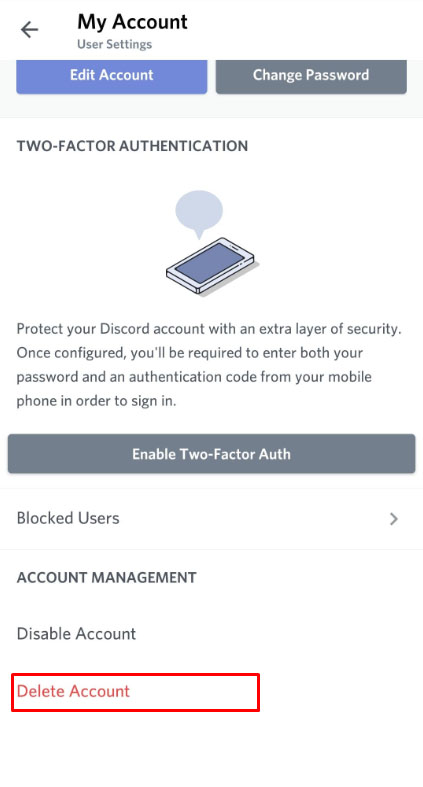
- STEP 5. Once you click on the Delete Account, a pop will appear that will ask you to enter your password
- STEP 6. Once you enter your password, you will be instantly logged out from your account, and the request for account deletion will be sent
Conclusion:
By now, you have seen two ways by which you can delete a discord account. Whether it is your PC or your smartphone, both can be used to delete your account completely. In addition to that, the How to Delete Discord Account guide also covers some important points that should be considered while deleting the discord account.
We hope this How to Delete Discord Account guide is helpful; for more guides like this How to Delete Discord Account, follow us. Thank you!








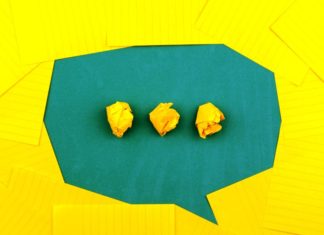


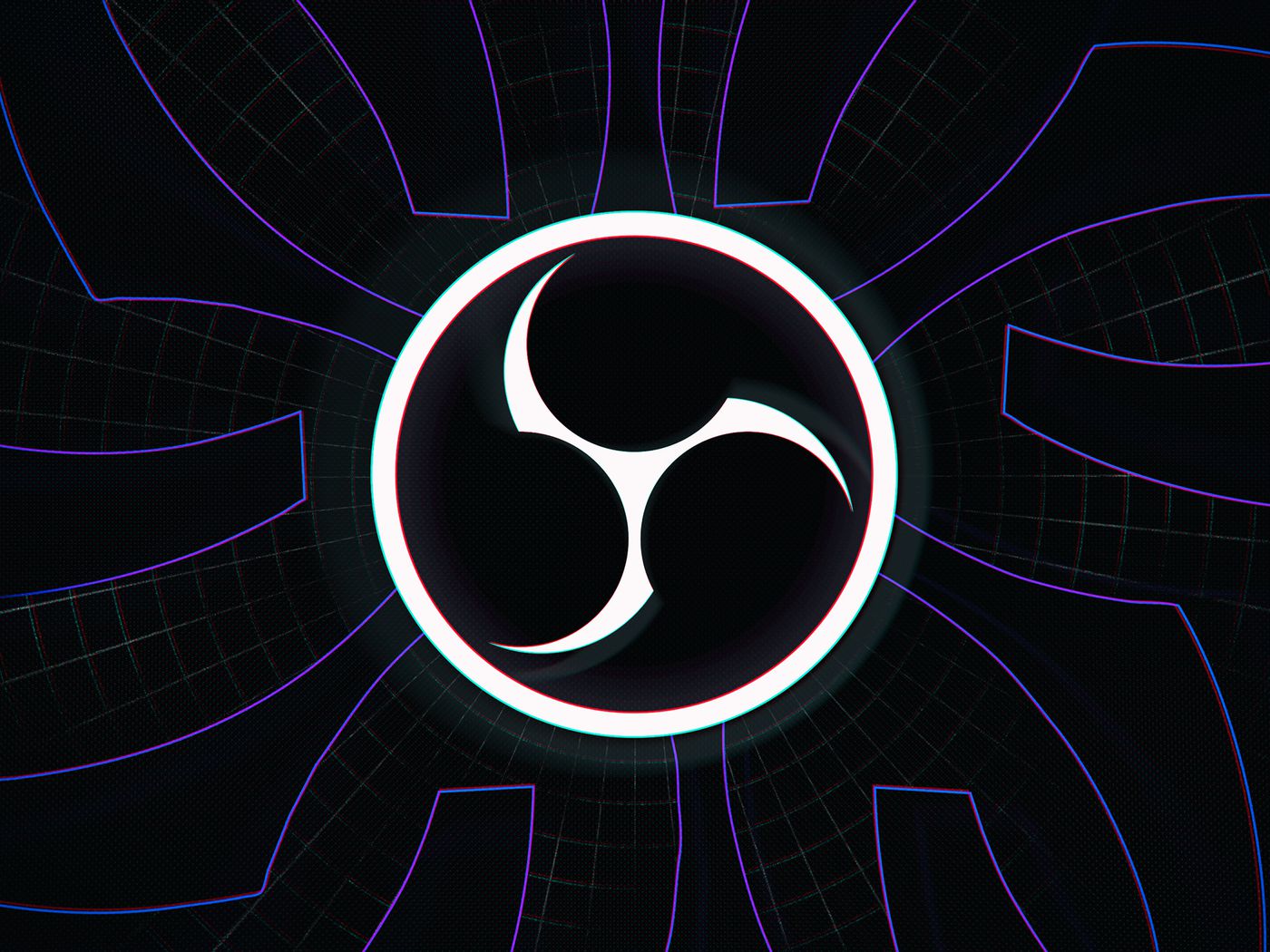



You made some nice points there. I did a search on the issue and found most guys will agree with your website.