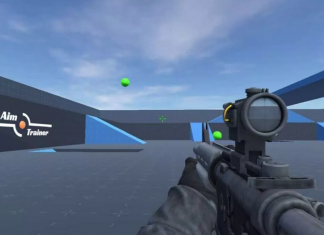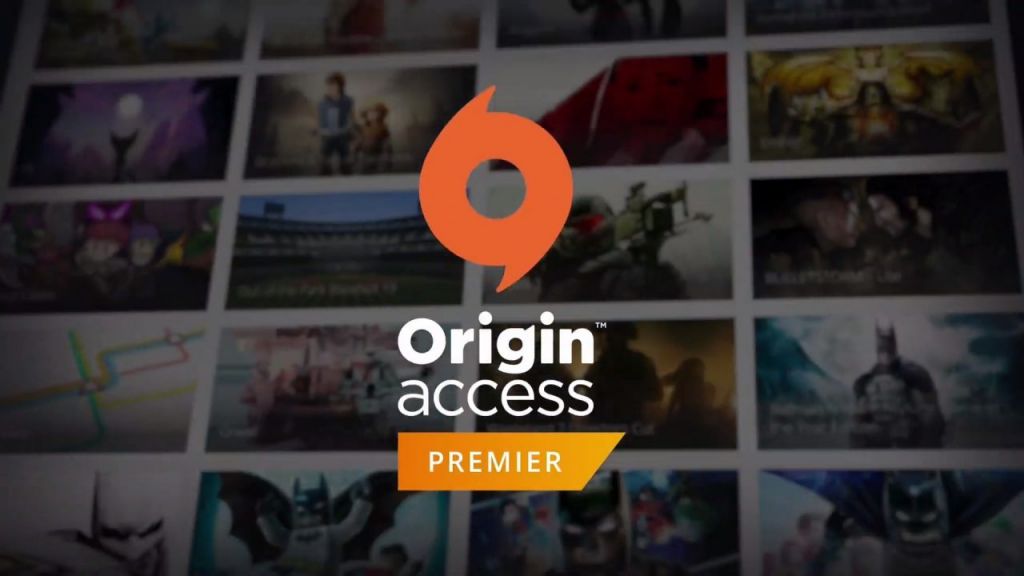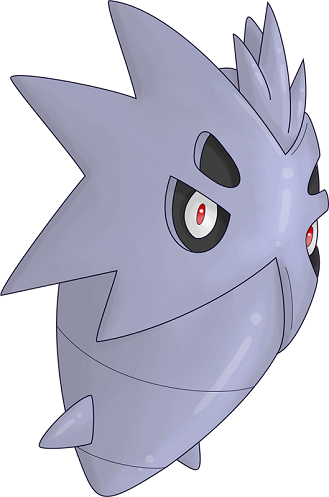Steam Profile Background feature allows you to personalize your steam profile. You can make your profile more pleasing by applying a background to it. So let’s check out everything about this Steam Profile Background guide. It gives the profile a unique look instead of a grey, boring profile page. Steam has its own library of backgrounds from which you can choose and apply to the profile. Many new users might not know the steps on how to change their steam profile background; with the help of this Steam Profile Background guide, hopefully, this problem will be fixed.
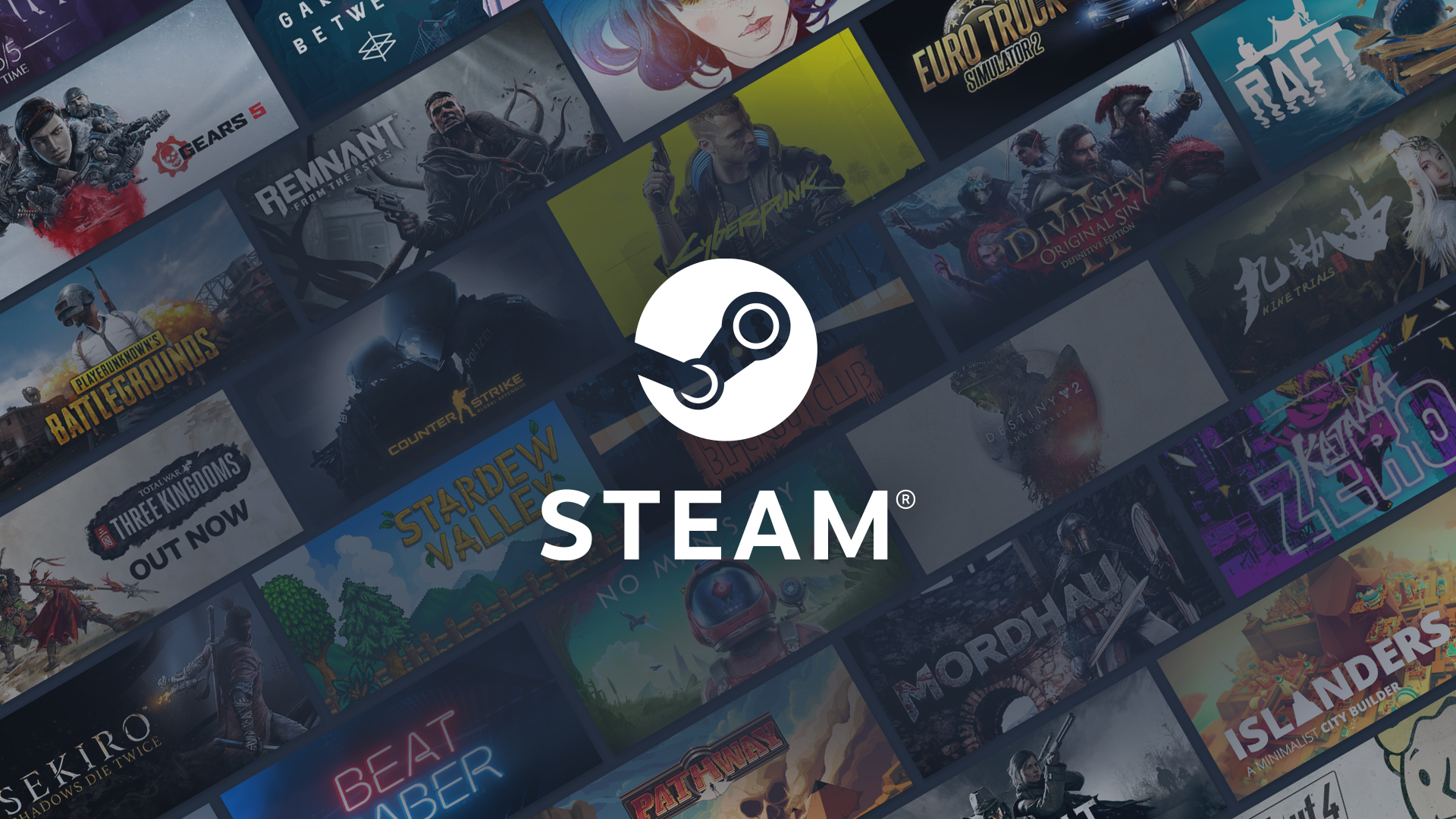
How to Change Steam Profile Background Very Easily
To answer your query on How to Change the Steam Profile Background below, we have provided an easy step-by-step guide. Follow the Steam Profile Background steps, and you will not face any issues in changing the steam background. The entire Steam Profile Background process can quickly be finished within a few minutes. Now let’s get to know more about the Steam Profile Background article.
How to Change Steam Profile Background (PC)
You can follow all the below Steam Profile Background steps if you want to change the profile background on your PC client.
- STEP 1. While you are on the desktop, run the Steam client
- STEP 2. Once the client is opened up, on the top, click on your Username
- STEP 3. From the drop-down menu, you have to click on Profile
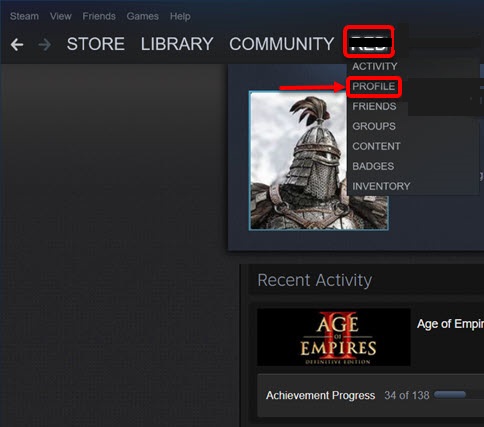
- STEP 4. A new page will open up, on the right, click on the Edit Profile button
- STEP 5. The edit Profile page will be opened up in front of you
- STEP 6. On the left, you can see the option for Profile Background; click on it
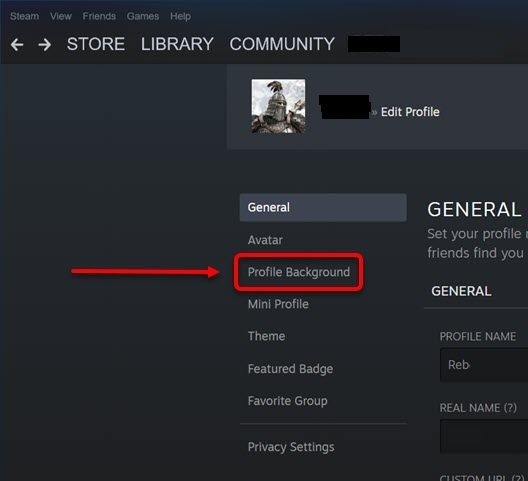
- STEP 6. Now you will be able to see all Profile backgrounds which are available to you
- STEP 7. Select a background of your liking and at the bottom, click on the Save button
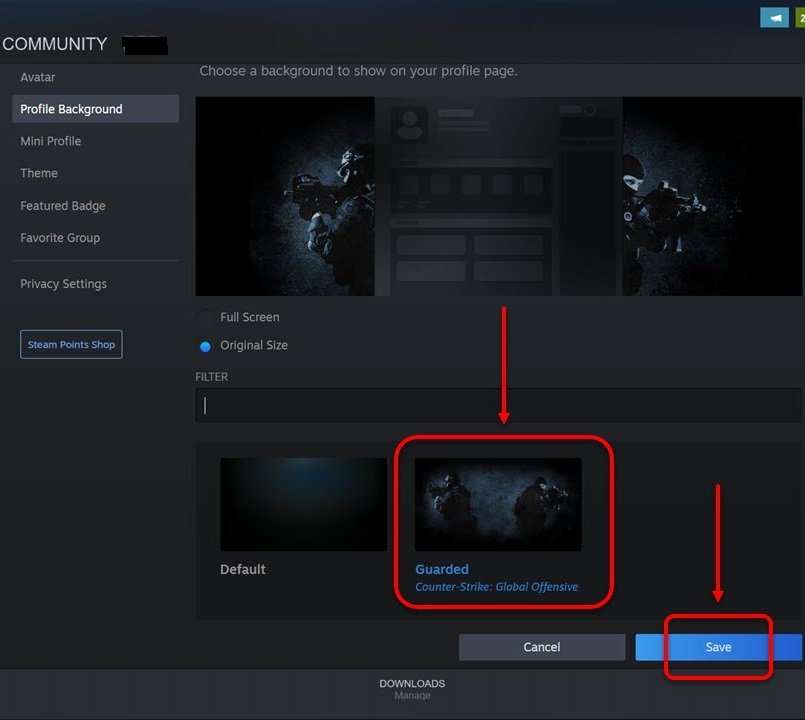
- STEP 8. Once you hit the Save button your profile background will be changed
How to Change Steam Profile Background (Smartphone)
In case you want to change the Steam profile background using your Smartphone, follow the below Steam Profile Background steps.
- STEP 1. Head to the menu of your Smartphone and tap on the Steam app
- STEP 2. Once the app loads up completely, on the top left, tap on the Hamburger menu
- STEP 3. You will be presented with lots of options, here tap on your Profile at the top
- STEP 4. Once the profile is opened up completely, tap on the Edit Profile button
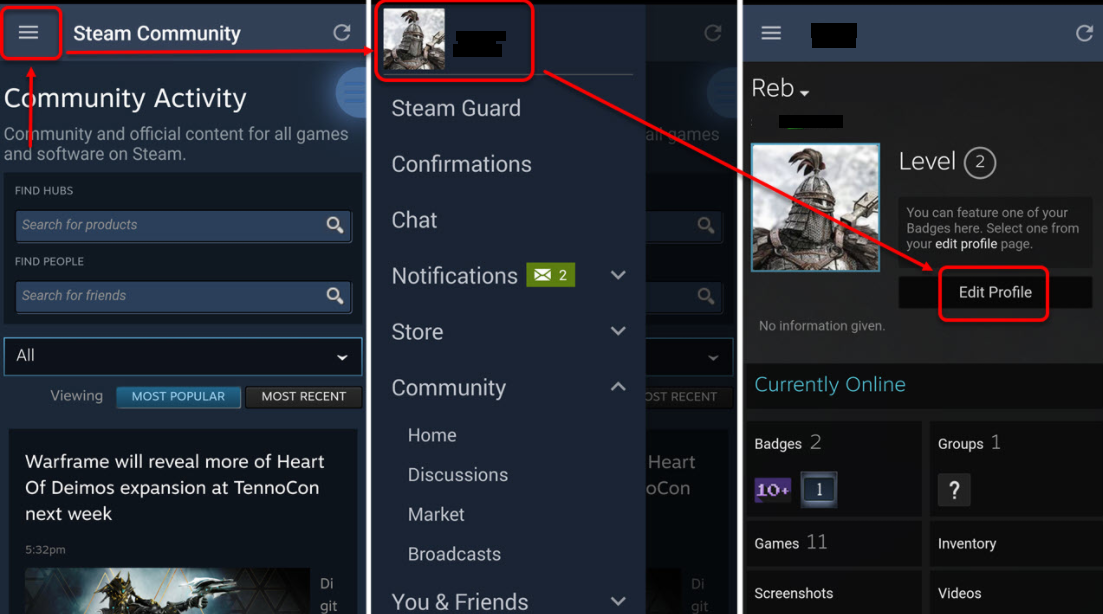
- STEP 5. Now tap on the Profile background, now you will be able to see all the backgrounds that are available to you at the moment
- STEP 6. Select the background that you like and tap on the Save button
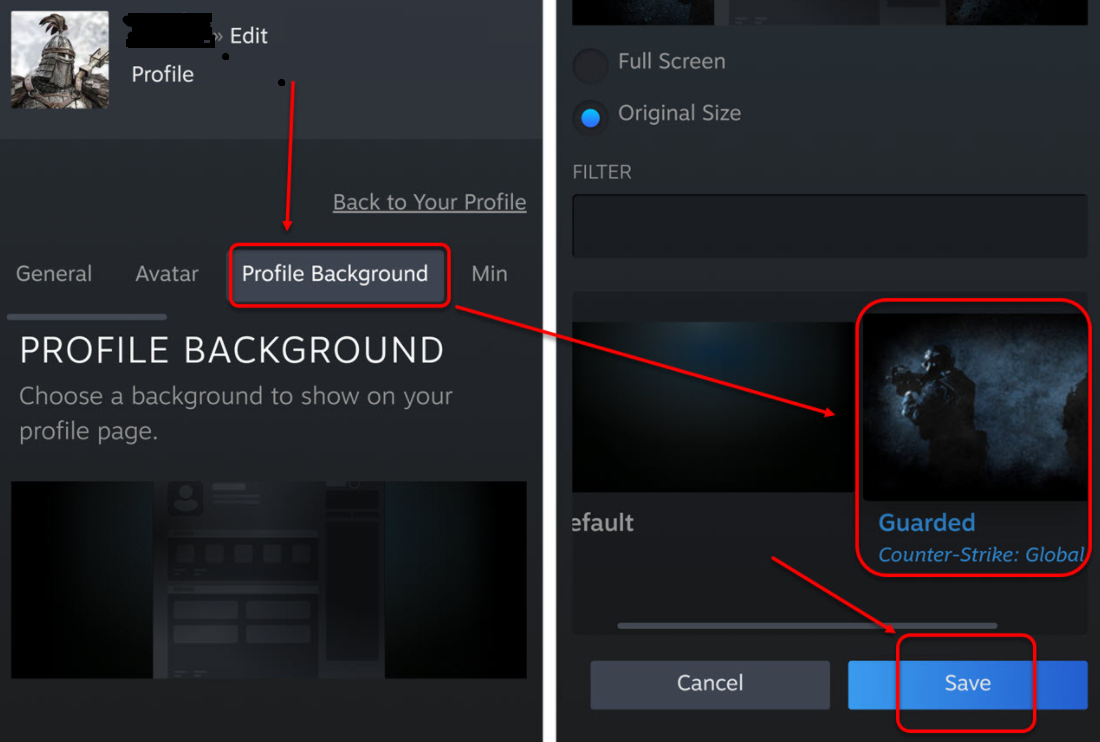
A lot of you will not be that happy to see the collections of backgrounds available right now, especially if you are setting the background for the very first time. To gain access to many exciting and attractive backgrounds follow the below Steam Profile Background section.
Buying Profile Background Using Steam Points Shop (PC)
By default, the Steam backgrounds that you get are not that impressive. Using this Steam Profile Background method, you can go through a vast collection of backgrounds that will surely impress you. This process is applicable to Steam client PC. If you are on your smartphone follow the just below Steam Profile Background section.
- STEP 1. While you are on the desktop run the Steam client
- STEP 2. Once the client is opened up completely on the top click on your Username
- STEP 3. Click on Profile; Once you are on the Profile page, click on the Steam Points Shop button

- STEP 4. Once the Steam Points Shop page opens up on the left click on Backgrounds
- STEP 5. As soon as you click on Backgrounds you will be able to see a wide catalogue of backgrounds
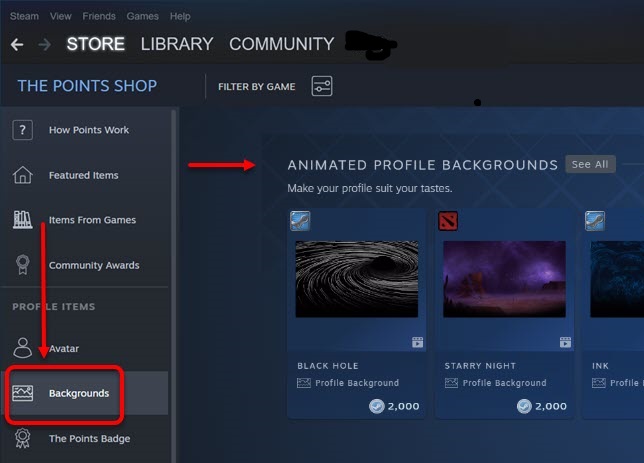
- STEP 6. Once you have selected a background, a new window will pop up
- STEP 7. Below is the cost of wallpaper in Steam points, click on it to buy the background
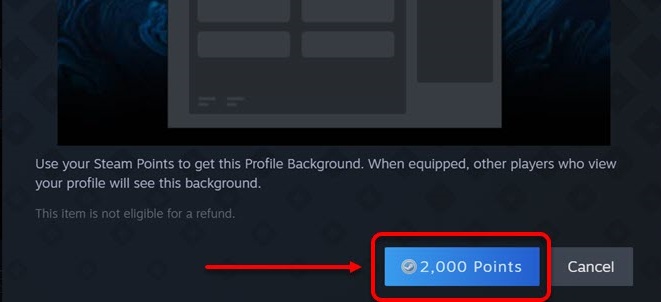
- STEP 8. Finally, click on the Equip button, and you will be able to see that the profile background is now changed
Buying Profile Background Using Steam Points Shop (Smartphone)
With the Steam smartphone application also, you can access a wide collection of backgrounds. Follow the Steam Profile Background steps to see and apply the background.
- STEP 1. Head to the menu of your Smartphone and tap on the Steam app
- STEP 2. Once the app loads up completely, on the top left tap on the Hamburger menu
- STEP 3. You will be presented with lots of options, here tap on your Profile at the top
- STEP 4. Once the profile is opened up completely, tap on the Edit button
- STEP 5. Scroll the options to the left until you see Steam Points Shop, tap on it
- STEP 6. Once the Steam Points Shop page is opened up, tap on Backgrounds
- STEP 7. You can see lots of nice backgrounds; go through them and select one
- STEP 8. At the bottom, you will see the cost of the background in terms of Steam points, tap on it to purchase
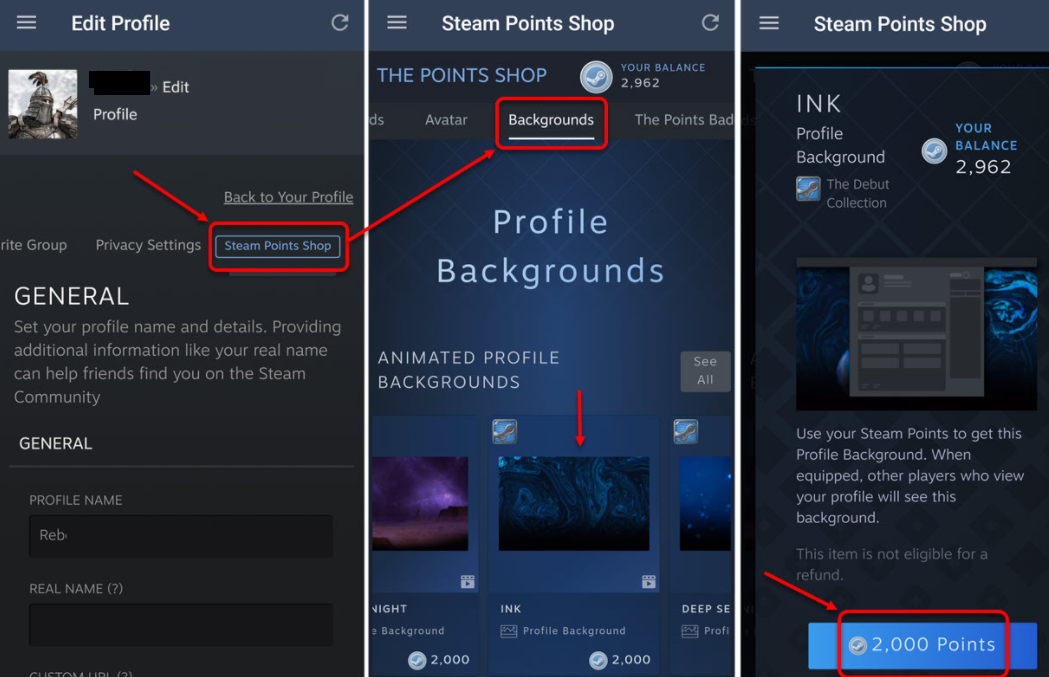
- STEP 9. Once done, your steam profile background will be changed
Conclusion:
An excellent steam profile always consists of a good profile background; this Steam Profile Background guide on How to Change your Steam Profile Background. We have gone through all the steps. This Steam Profile Background guide covers the steps for both the PC client, and you can also change the background using a smartphone.
For more helpful guides like this Steam Profile Background follow us. Thank you!