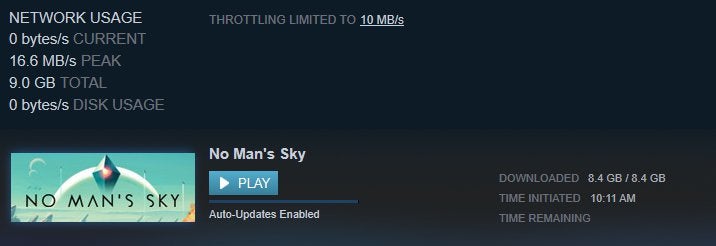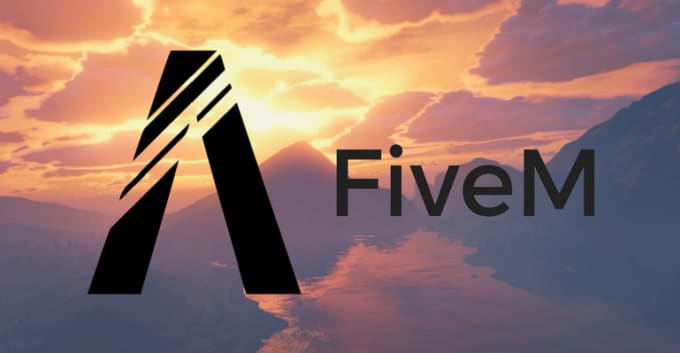Steam’s inbuilt feature that makes you appear offline even though you are online can be a very helpful way to enjoy some alone time. So let’s check out everything about this How to Appear Offline on Steam guide from here. Maybe you are not in the mood to chat with your friends and want an alone match all by yourself. In that case, the feature comes pretty handy. If you are a new user on steam or have just started with steam, then this can be a pretty helpful guide for you to understand the working of this feature. In this guide, you will get to know how to appear offline on steam and some troubleshooting tips in case the feature does not seem to present.
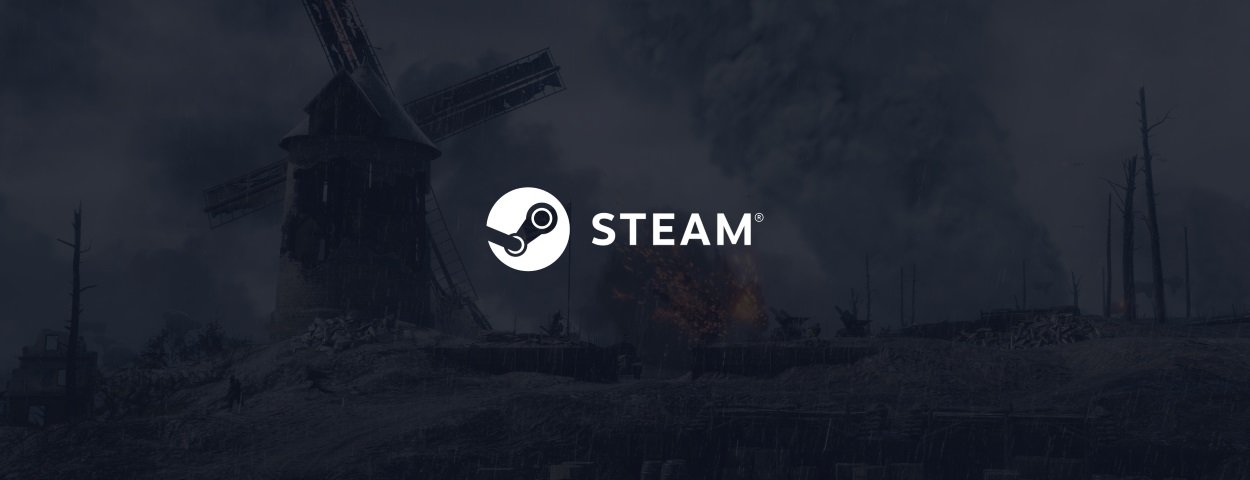
How to Appear Offline on Steam Very Easily
In this section, you will get your answer on how to appear offline on steam. This guide covers the steps to appear offline for PC clients. Since the mobile version of Steam lacks the feature so there is no way you can make yourself appear offline. All you need to do is follow the How to Appear Offline on Steam steps, and by the end of the last method, you will know the entire process.
One thing to keep in mind here is that the How to Appear Offline on Steam steps will be the same no matter which OS you are using. Also, even if you show up offline, you can still chat with your friends without any issues.
1. How to Appear Offline On Steam (Main Menu)
So the very first way to make yourself appear offline is through the main menu of the Steam client. Below are all the How to Appear Offline on Steam steps that you must go through.
- STEP 1. Head to the start menu and locate the Steam client in the program list
- STEP 2. Once you find it clicks on it to lunch the program
- STEP 3. You might be asked to log in to your account, so enter your credentials
- STEP 4. Once you are logged in, you will be on the main page of the Steam client
- STEP 5. Now to appear offline on the top left of the main page, click on the Friends menu
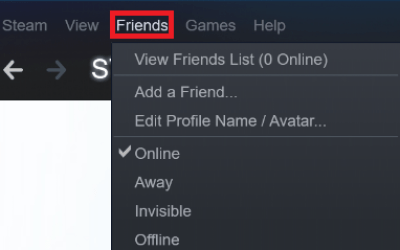
- STEP 6. Now a list of the menu will appear with some options here simply click on the Offline option

- STEP 7. Within seconds, you will start to appear offline
- STEP 8. In case you can not see the option follow the section at the bottom
2. How to Appear Offline On Steam (Chat Window)
Another way to make yourself offline is through the Chat window. When you use the chat window, the main menu is not visible, so this method comes in handy. The How to Appear Offline on Steam steps are pretty easy.
- STEP 1. First of all, make sure that you are on the chat window
- STEP 2. Now on the very top left, there will be an arrow
- STEP 3. Click on the arrow, and you will see a bunch of options
- STEP 4. Since you are willing to appear offline, choose Offline, and you are done
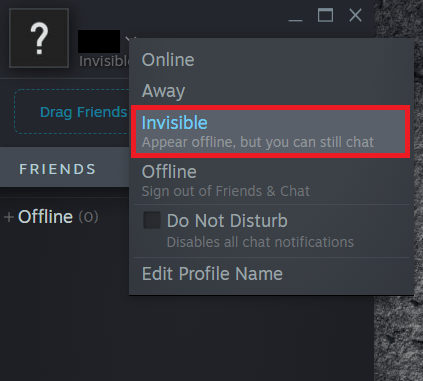
Troubleshooting Tips While Using the Appear Offline Feature
Now some of the users might face some issues while accessing the option; if that is the case for you then follow the below How to Appear Offline on Steam tips, and hopefully, your problem will be fixed.
- Internet Issues: The chances are that if you are unable to see the option, there might be a possibility that your Wifi is not working correctly. So try reconnecting to the network.
- Clear Cache Data: If the internet is working fine for you, then try clearing out the cache data of your client.
- Try Re-login: Another way to fix the issue is to simply log out from the Steam client and then log back in. Head to the profile and click Logout, Then log back in.
Conclusion:
In the above guide, we have seen two of the most common ways how to appear offline on steam. You can choose either way at your ease.
Hopefully, this How to Appear Offline on Steam guide is helpful to you. Thank you!