One of the main things that worry people while switching between the different gaming devices (Xbox, Playstation, and Switch) is losing their game data. So let’s check out everything about this Epic Games Link Account guide from here. All the progress, achievements, points, and weapons that they have earned. Epic Games allows you to connect your Xbox, Playstation, and Switch seamlessly. This is very helpful as all your game data is stored in a single place. You do not have to worry about losing your game data. Here in this Epic Games Link Account guide, you get the complete process on Epic Games Link Account to any of the games mentioned above.

Epic Games Link Account & How to Unlink it
In this section of the guide, you will go through all those important steps that can help you to perform the Epic Games Link Account procedure successfully. Here just to show, you will be linking the PSN account to the Epic game. In addition to that, the guide also covers the steps to unlink your account from the Epic game as well. Now let’s go through all the Epic Games Link Account Steps.
Epic Games Link Account Steps on Windows & Mac
To Epic Games Link Account to any of the game device accounts, you can follow the Epic Games Link Account steps.
- STEP 1. Firstly head to the Start menu or directly run the Browser from the desktop
- STEP 2. Once the browser is up and running, head to the Epic Games official website, or click on this link
- STEP 3. Once the Epic Games website is opened up completely, on the top right of the screen, click on the Sign-in option
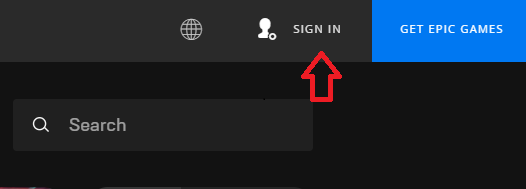
- STEP 4. As soon as you click on the sign-in option, a window will appear with lots of sign-in options; choose the one you use
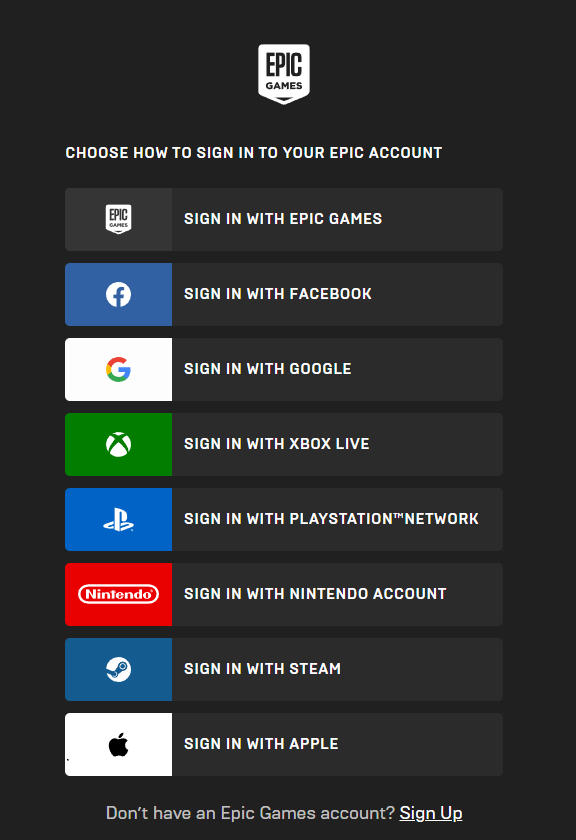
It is recommended that you use the Epic Games account option.
- STEP 5. Now that you have signed in to your account, you will be on the main dashboard of your account
- STEP 6. Use your cursor and hover over your Display name located at the top right corner of the screen
- STEP 7. From the drop-down menu, click on Account settings
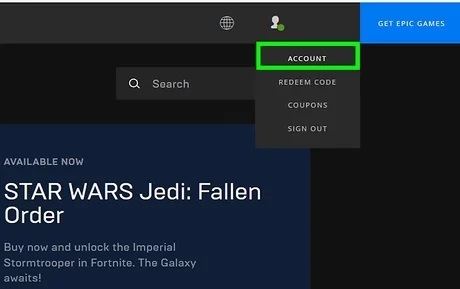
- STEP 8. Once you click on Account, you will see a new page like the image below, and now you have to click on Connections settings
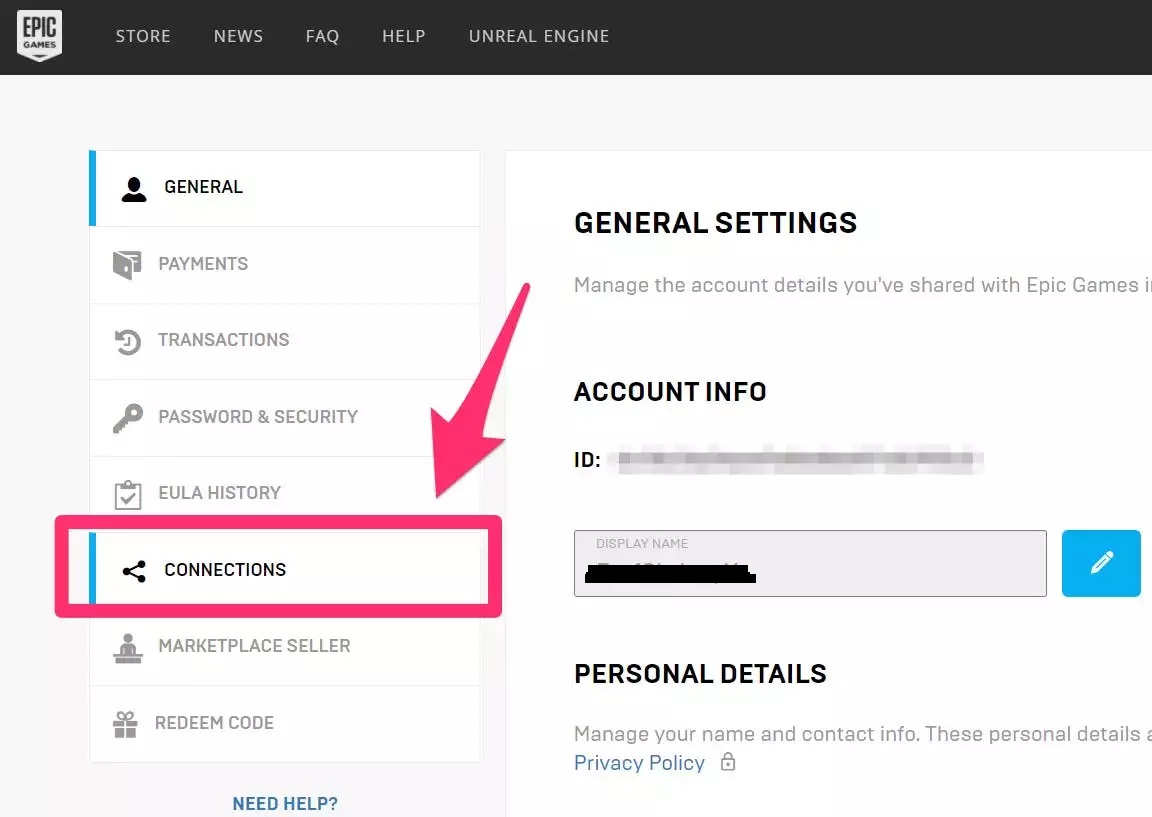
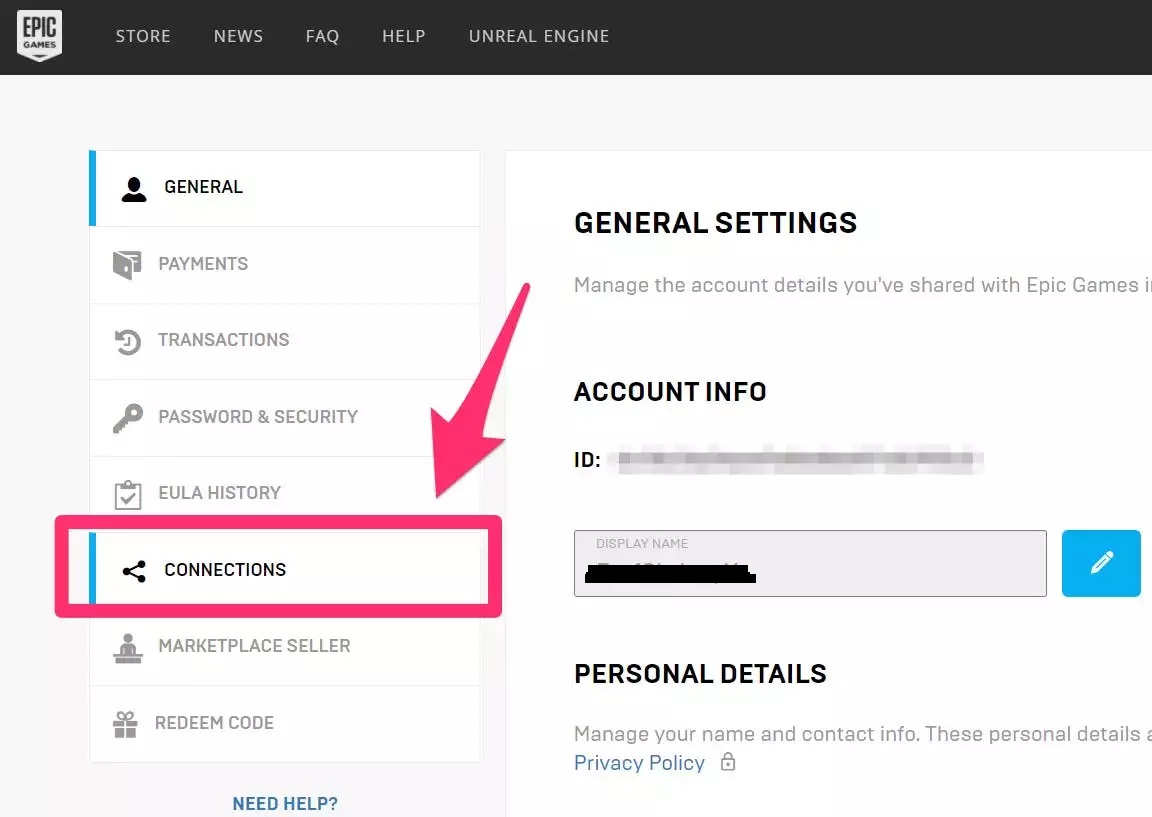
- STEP 9. Now on the right-click on the Accounts tab, you can see multiple options where you can link your Epic games account
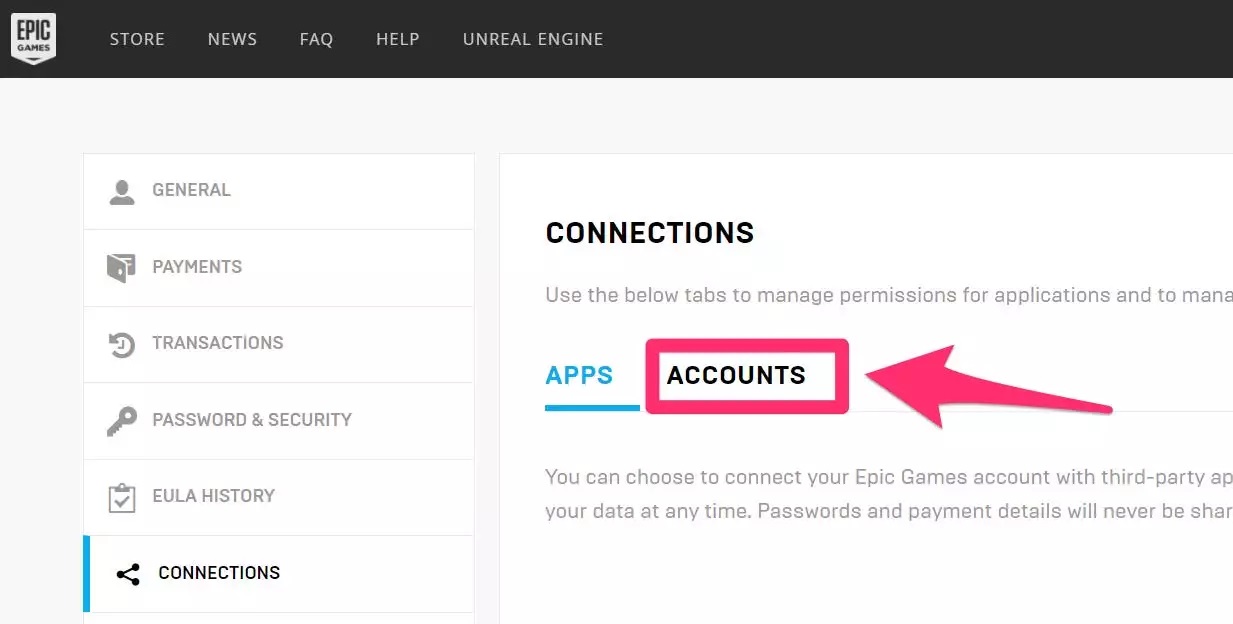
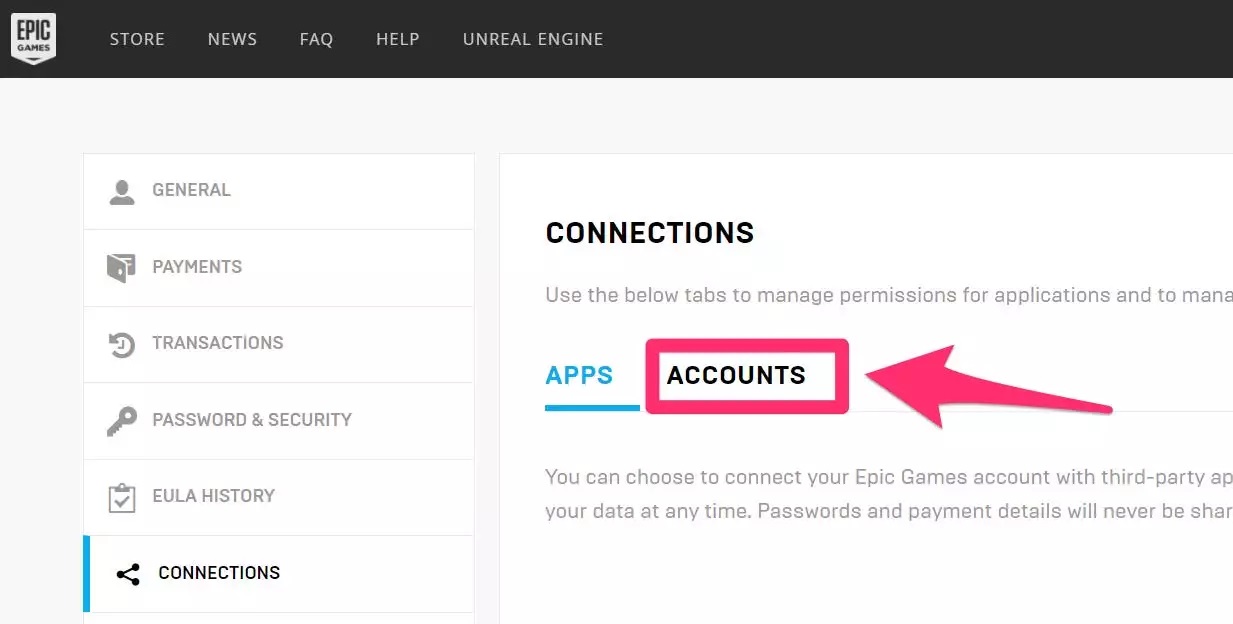
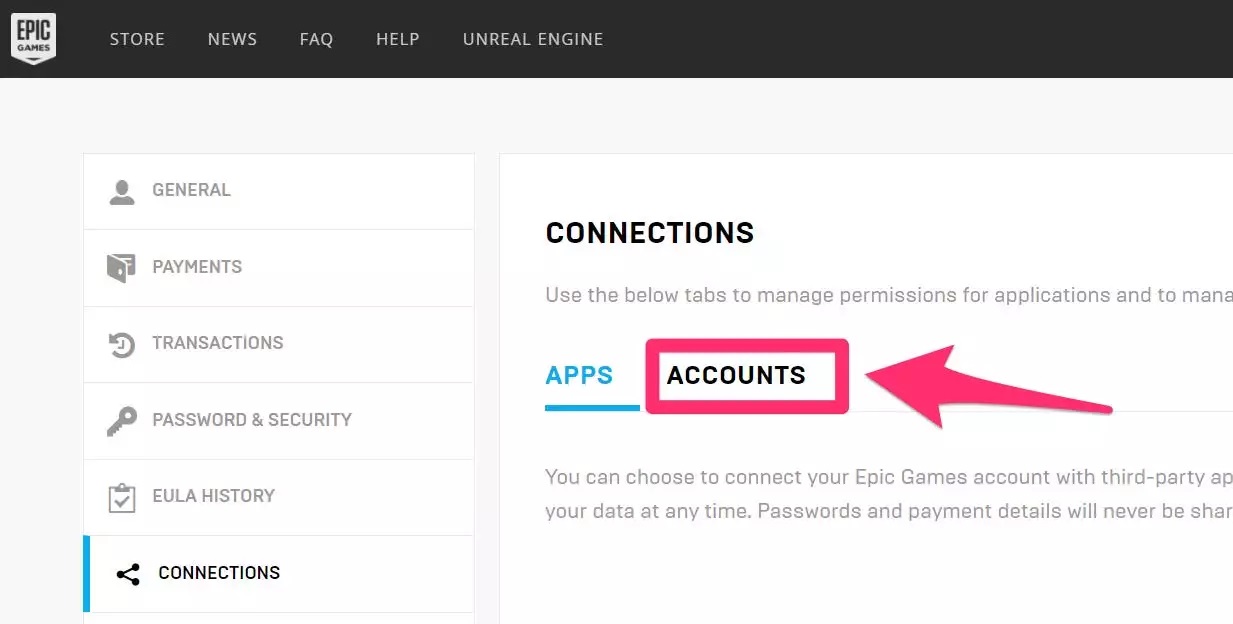
- STEP 10. For instance, here will be connecting our Epic games account to the Play Station Network
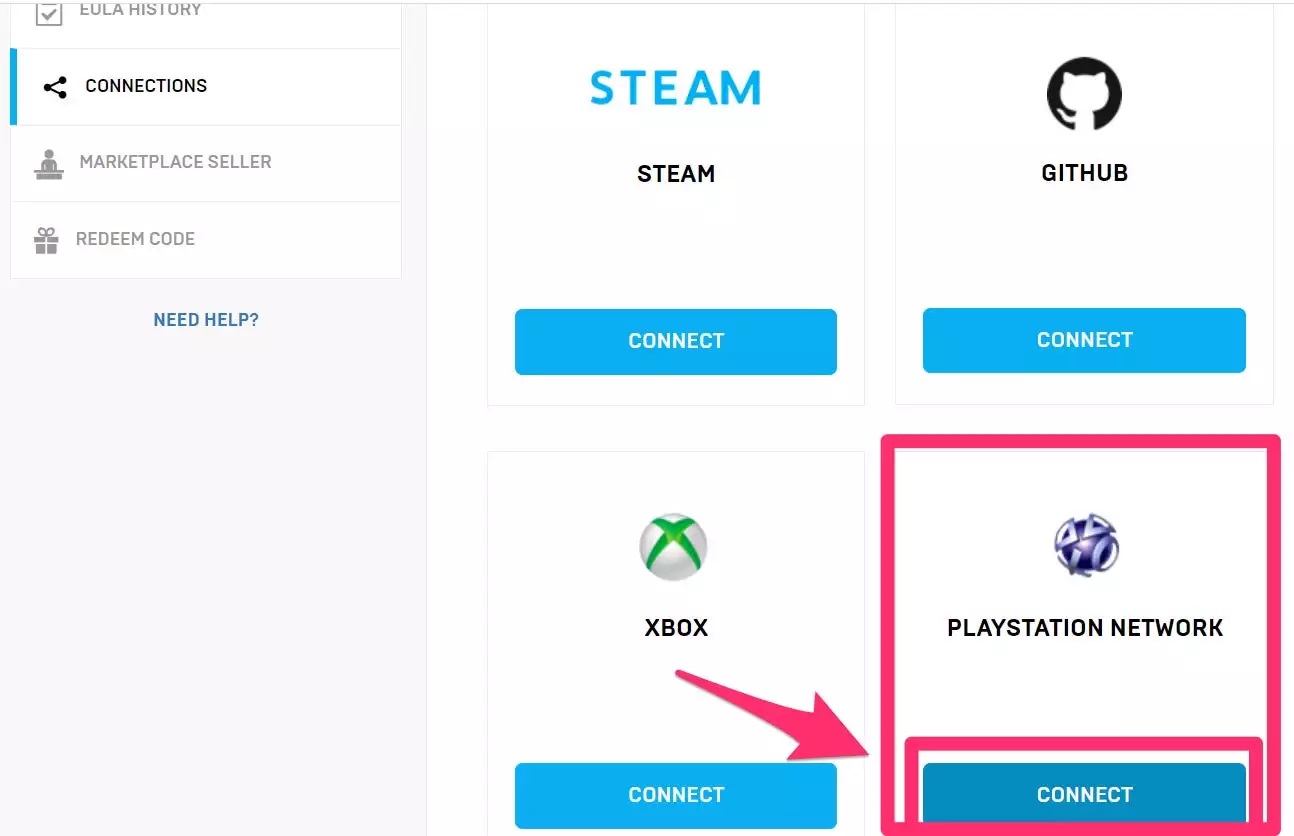
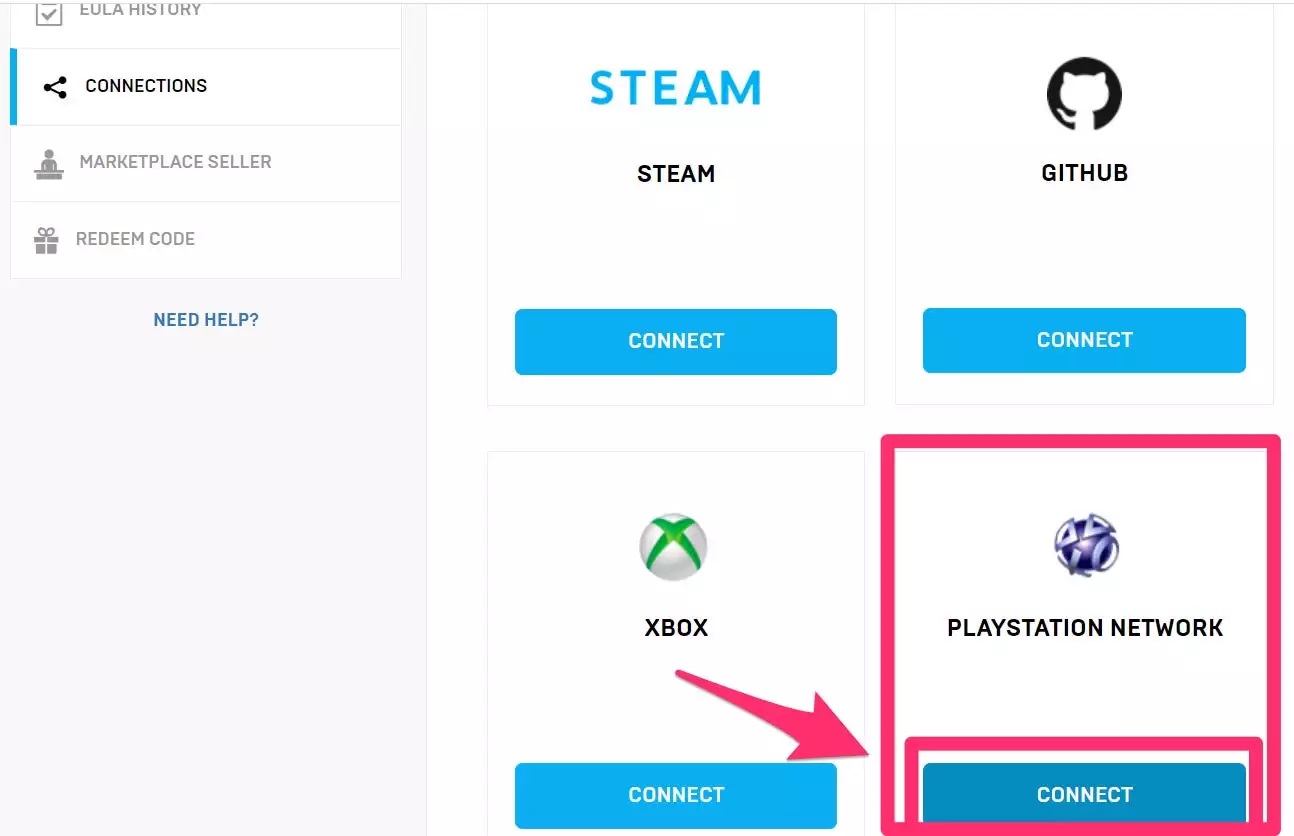
- STEP 11. A new window will appear with some information regarding the data share; once you have read it, click on the Link Account button
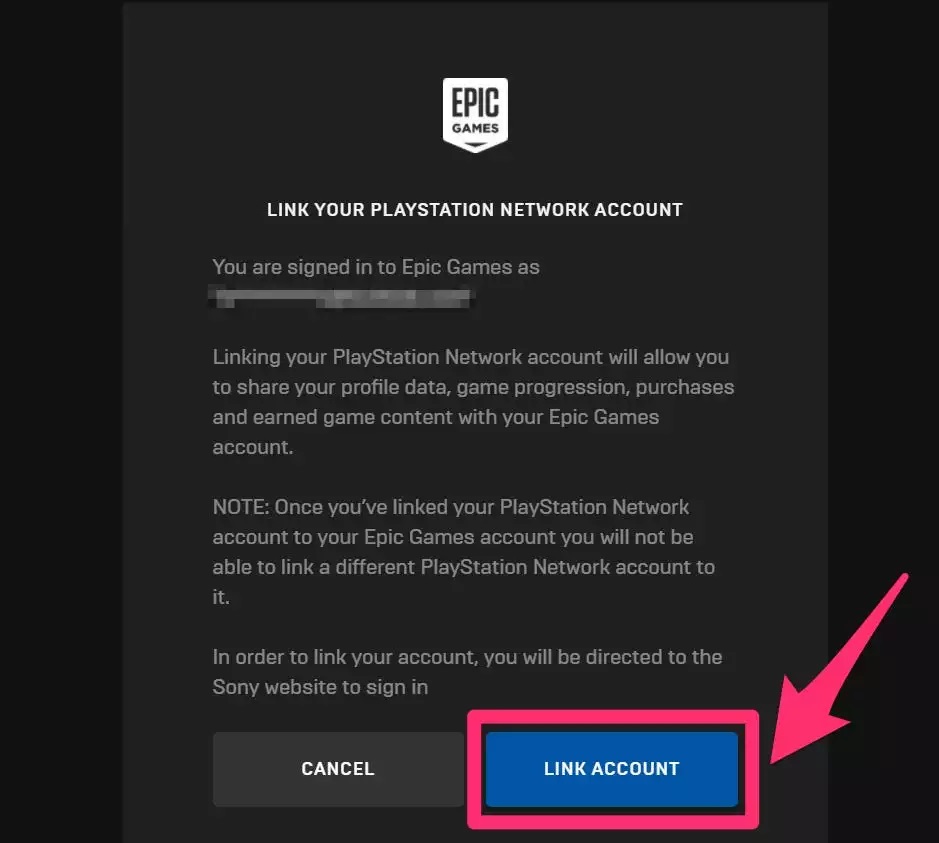
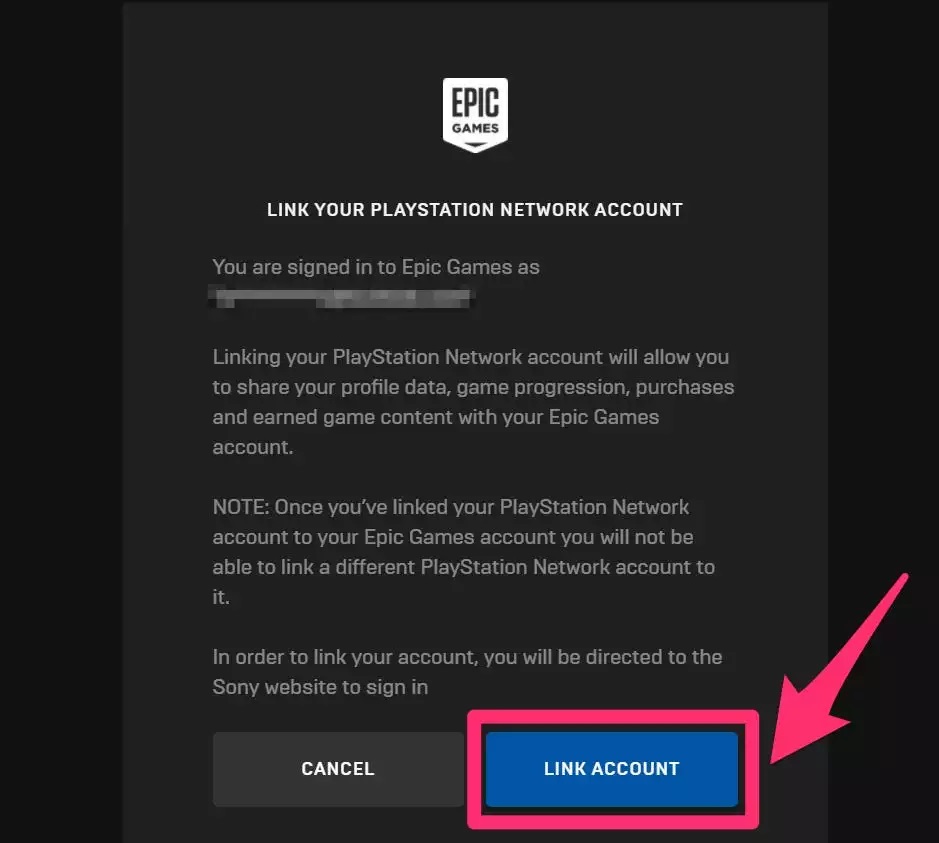
- STEP 12. Now you will be redirected to the Sony Entertainment Network, where you need to login into your Sony account
- STEP 13. Once you log in to sony, your account linking process will be completed
Epic Games Unlink Account Steps on Windows & Mac
- STEP 1. While you are on the Desktop, open up your Web browser
- STEP 2. Now either search Epic Games or click on this link to directly open the official Epic game website
- STEP 3. Once the website is completely opened up, click on the Sign-in option located at the top right of the page
- STEP 4. You can log in using multiple ways and accounts, so use the way that you usually log in with
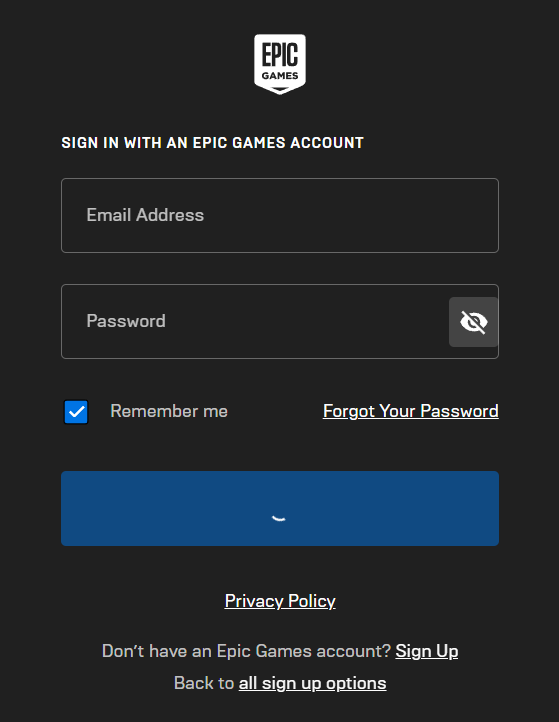
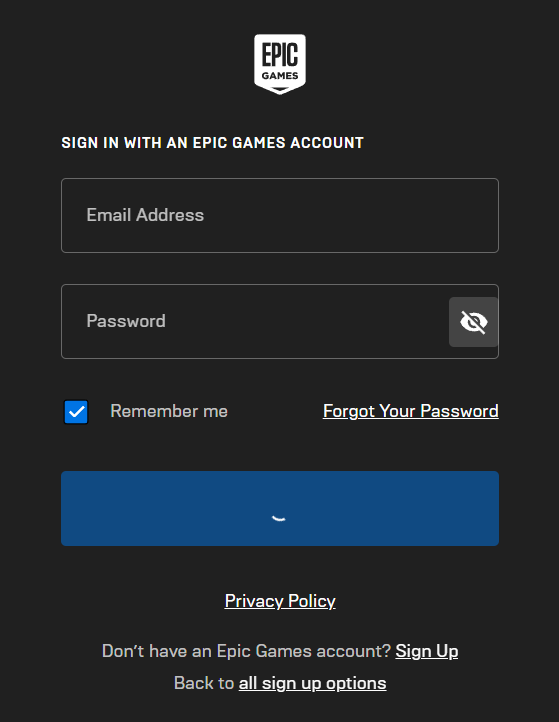
- STEP 5. Once you are logged in to your account, you will be on the main home screen of your account
- STEP 6. Now take your cursor to the Top right and hover over your Display name; doing this will give you a drop-down menu
- STEP 7. From the drop-down menu, you have to click on the Accounts settings
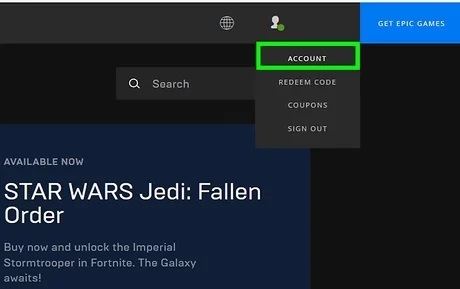
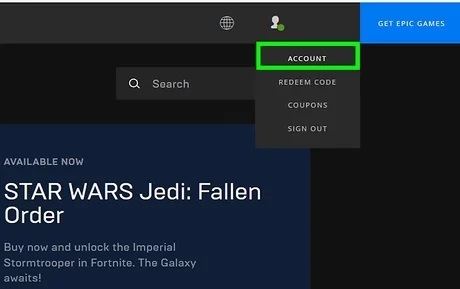
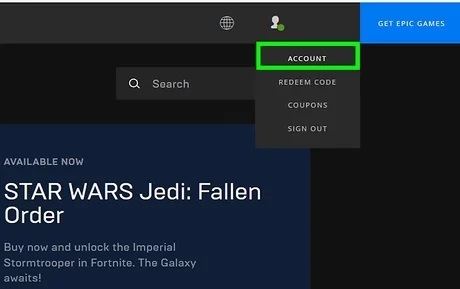
- STEP 8. Once Account settings are opened up, you have to click on the Connections
- STEP 9. Once you have clicked on the Connection tab on the right, make sure to click on the accounts
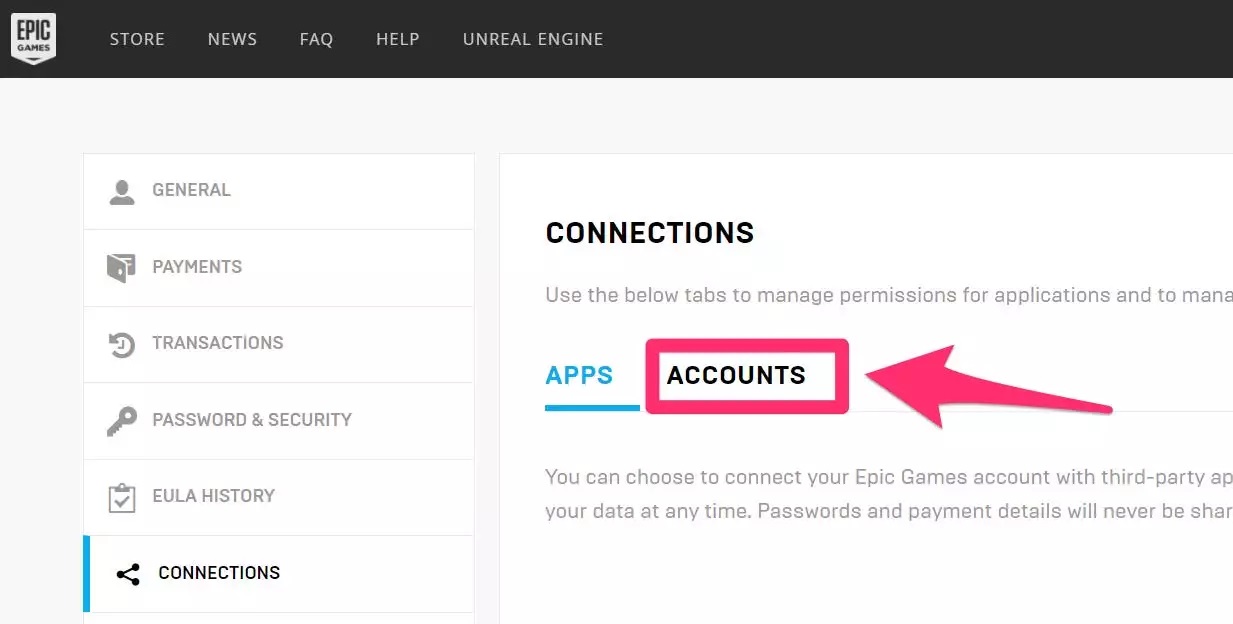
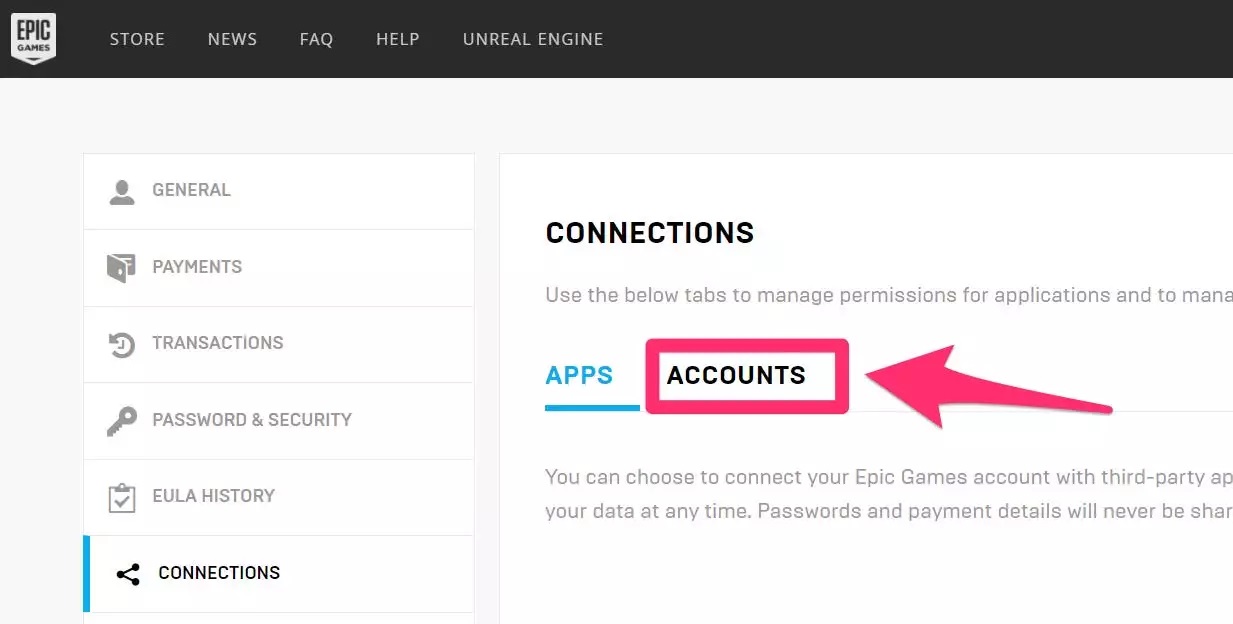
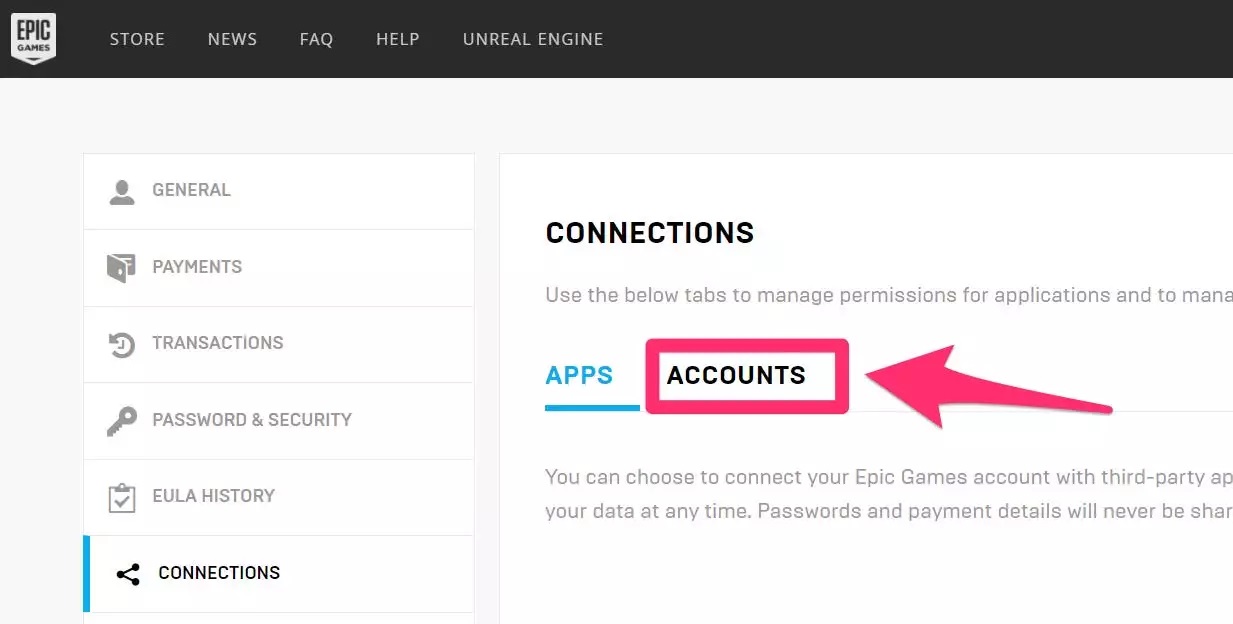
- STEP 10. Now you will be able to see all your linked accounts; for instance, here, we will be disconnecting our Play Station Network account
- STEP 11. Simply click on the Disconnect button, and a pop-up will appear with multiple checkboxes
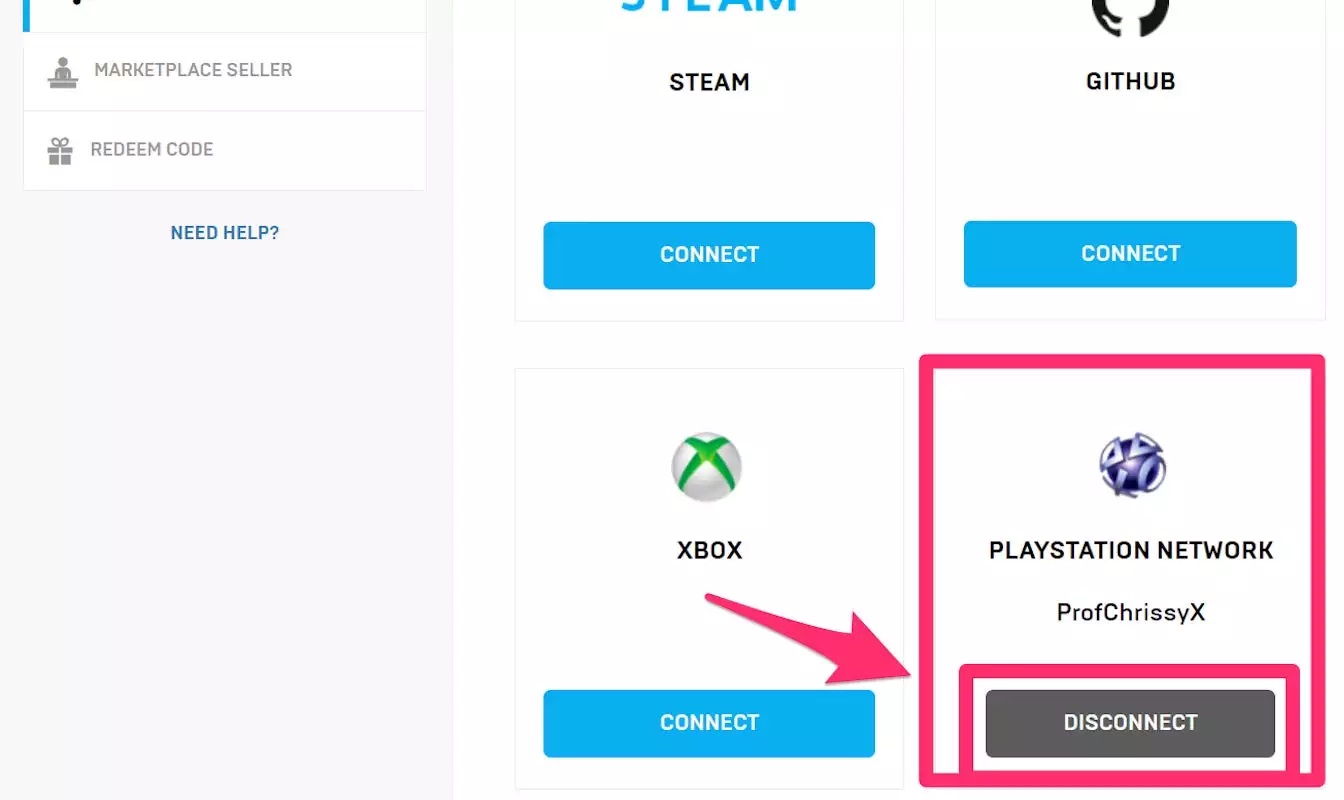
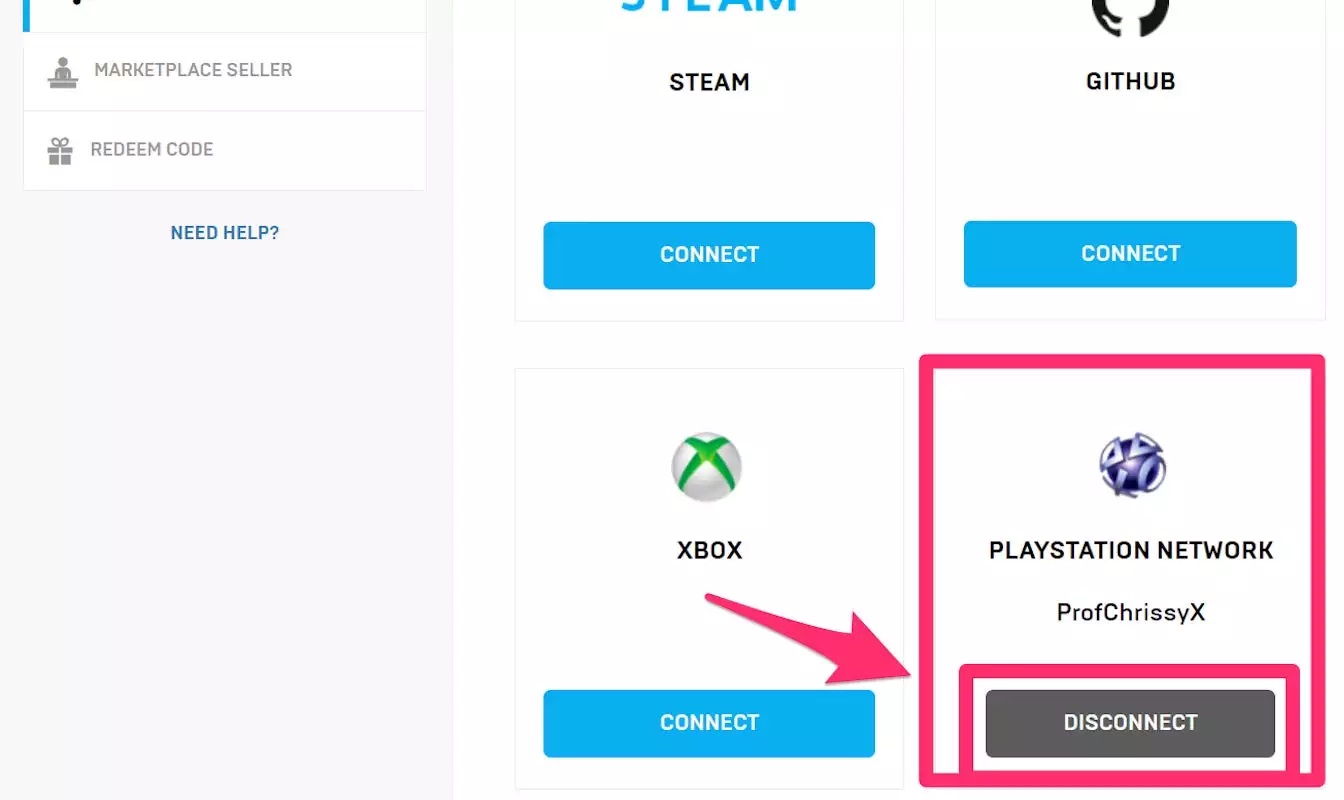
- STEP 12. Kindly read all the information and tick mark them. After that, click on the Unlink button
- STEP 13. By the end of STEP 12, you will be able to disconnect your account successfully
Epic Games Link Account & Unlink Account (Using Smartphone)
By any chance, currently, you do not have access to your PC well, do not worry. You can still link and unlink your Epic games account using your smartphone. Simply follow the below Epic Games Link Account steps.
- STEP 1. First of all, make sure that chrome is installed on your phone
- STEP 2. Now open Chrome and visit the Epic game website
- STEP 3. Once you are on the homepage, tap on the 3-dot menu of the Browser
- STEP 4. From the option, you will find the Desktop website option, tap on it
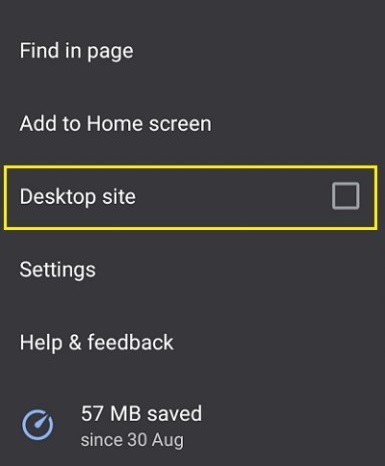
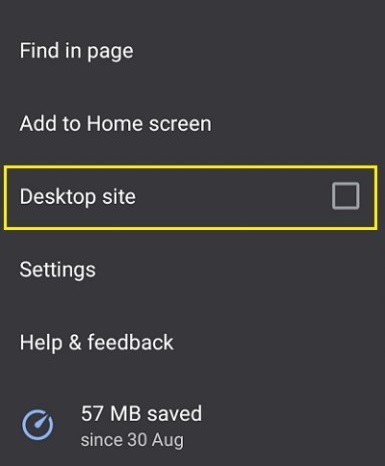
- STEP 5. Once the website is opened in desktop mode, you can carry out the STEPS 3-13 from the above section
Conclusion:
With this Epic Games Link Account section, we will be ending this Epic Games Link Account guide; we hope that this guide has taught you all the steps for Epic Games Link Account to your console account.
If you like to read more about games and like this Epic Games Link Account, then be sure to check other exciting articles. Thank you!












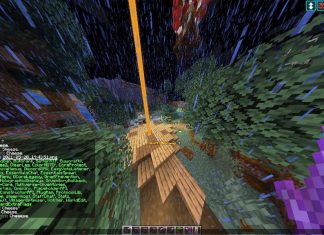


Some genuinely nice stuff on this web site, I like it.