Sometimes the username that you set in a hurry or your childhood can become embarrassing after a while. This can bug you if you have got some recognition. Today’s Epic Games Change Name guide also talks about such an issue and its solution. Today we are talking about the Epic Game Fortnite; it is one of those games that is played worldwide no matter what the age group is. Be it a child, teenager, or adult, and the game is pretty addictive. However, the name you set during the signup process might not be that good, and you just want to replace it with a cool name. Since the name you set is visible to other people, friends and family, and other Epic games services, it is good that you set it to something better. Here in this Epic Games Change Name guide, you will get your hands on all the steps required for the Epic Games Change Name process.

Things You Must Need To Know
Before you jump right on to the Epic Games Change Name, it is suggested that you must go through the below points.
Name Changing Charges: Yes, Epic Games Change Name may cost you depending upon the gaming device you are using. It is free because the username you are using while using certain devices is connected to Epic games. The name changing is free for the following.
- Mobile versions, like android or iOS
- Nintendo Switch
- PC
However, things may turn while the Xbox and PS4. There is a catch here; if you are editing your account name via Gamertag or PSN name for the first time, then it will be free of cost. But if you have to pay after the first name edit. Each change costs $10.00 per edit.
Name Changing Interval: Another thing that you just need to know is that you can not Epic Games Change Name anytime. There is a time gap that needs to be fulfilled after each change. So once you edit your name, you can not change or edit it again within the next 2-week time span. However, this limitation does not exist for Xbox and PS4 users since they pay charges for changing the name.
How Epic Games Change Name Very Easily & Quickly
Now to answer your query on Epic Games Change Name below, you can get your hands on two ways by which your display name can be changed to the one you have kept in mind. Choose the method you like and follow the steps.
Here one more thing that you just need to know is that the name you set using this Epic Games Change Name process will be reflected not just on your epic client but all the games that you installed onto your client as well. So make sure to choose a wise and suitable name.
1. Steps on Epic Games Change Name (Client Method)
In this Epic Games Change Name method, we will demonstrate all the required steps to change your display name on the Epic client that is installed onto your system. The process is pretty easy to follow. Just make sure that you do not miss out on any step.
So before you proceed on Epic Games Change Name, make sure that your system is connected to the internet and that you are on the main dashboard of your Epic game client.
- STEP 1. Click on the Profile icon located at the bottom left of the client
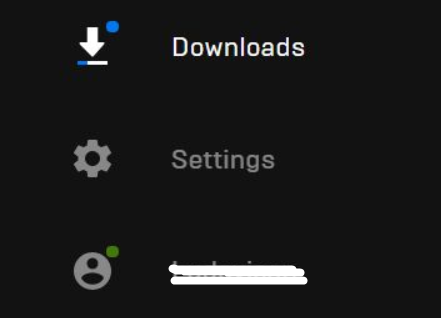
- STEP 2. A list of options will pop up, and there you have to click on the Manage Account option
- STEP 3. Once you click on Manage account, a webpage will pop up; log in to your account
- STEP 4. Now that you have logged in; head to the top left of the page, and there take your cursor to the Display name
- STEP 5. Hover over your Display name, and a drop-down menu will pop up; click on the Account option
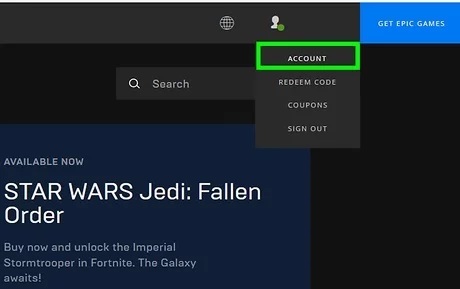
- STEP 6. Now on the right of the screen, you can see your Display name is greyed out. To make it editable, click on the blue edit button
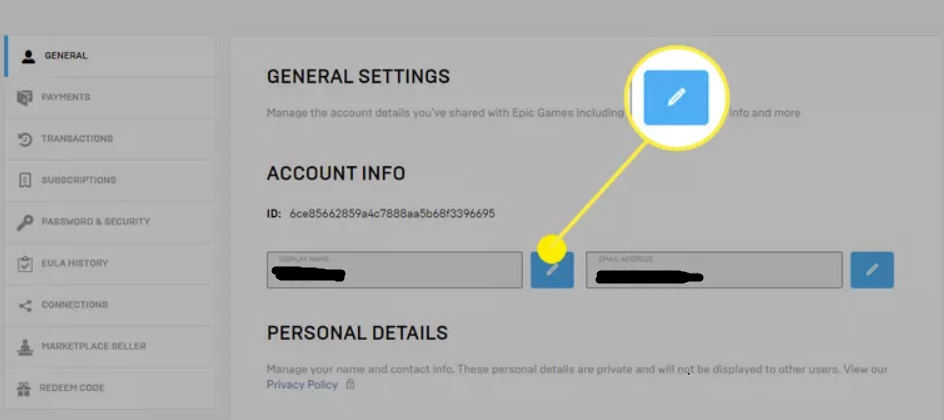
- STEP 7. Click inside the field, and a pop window will appear, which you have to fill
- STEP 8. Once you have filled in the username, make sure to tick on the confirmation and hit the Confirm button
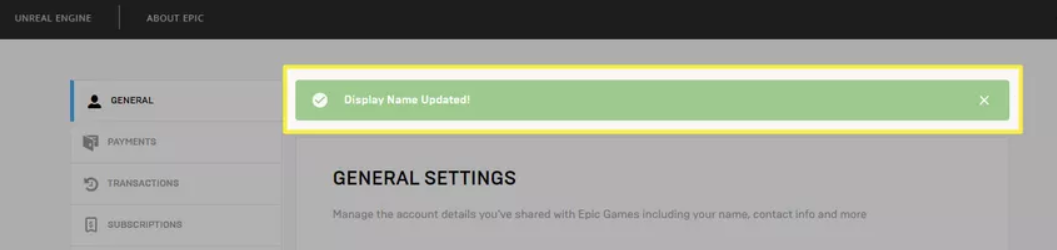
At the end of Epic Games Change Name STEP 8. Your display name is now changed completely, and it will be reflected shorty on your games as well
2. Steps on Epic Games Change Name (Epic Website)
In case you do not have access to your epic client and wondering how you can change the Epic username, the good website also allows you to do that. Follow the Epic Games Change Name steps to see how it is done.
- STEP 1. Once your PC is up and running, go to the start menu and launch the web browser
- STEP 2. Once the web browser is opened up completely, click on this link to visit the official Epic website
- STEP 3. After the website is completely opened up, on the top right of the webpage, you can see the Sign-in option click on it

- STEP 4. You will be redirected to a new webpage where you can see the multiple ways to login into your epic account; here, choose the suitable way
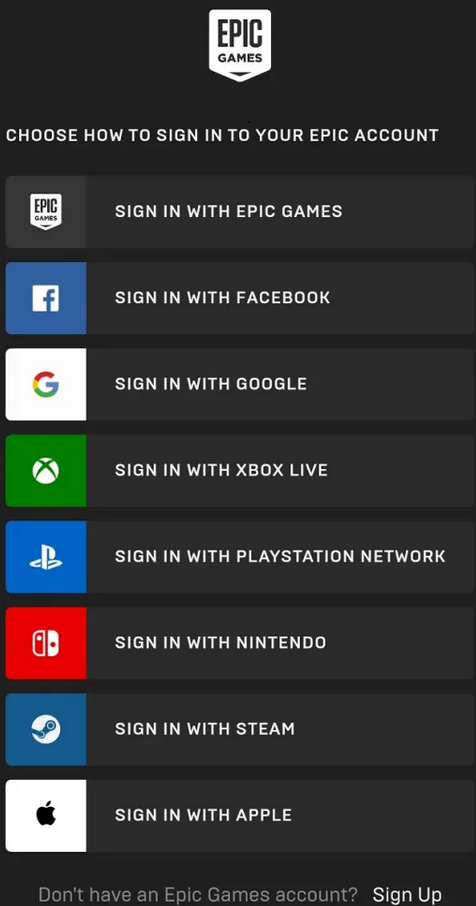
- STEP 5. Once you are logged in; on the top right of the page, hover on your Username, now click on the Account option
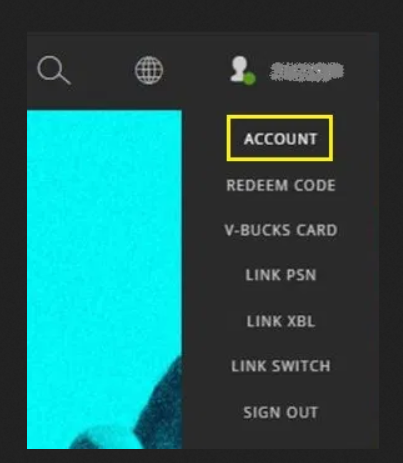
- STEP 6. Now a new page will open up you can see some of your Account information
- STEP 7. To change your username, you have to click on the blue icon beside your current username
 STEP 8. Now the box will be editable click on it, and a pop will appear, enter the new username of your choice, then confirm it
STEP 8. Now the box will be editable click on it, and a pop will appear, enter the new username of your choice, then confirm it
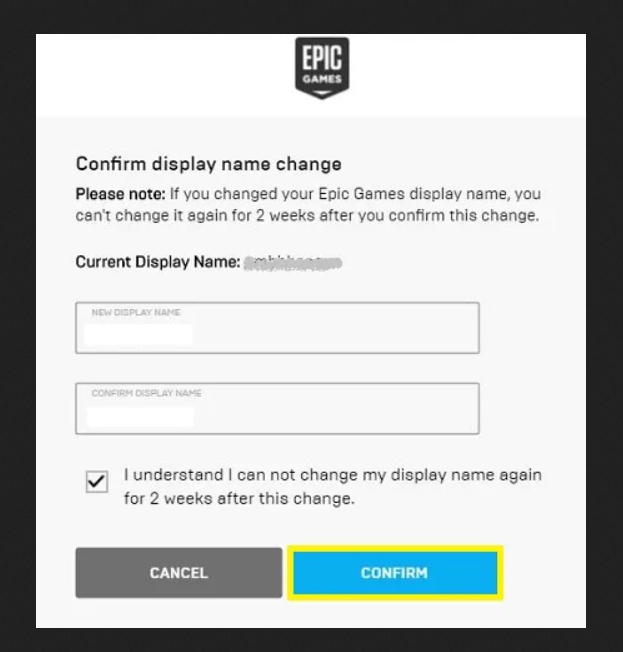
After the confirmation, ensure that you ticked the consent that you can not change your username for about two weeks. Finally, click on the Change button in blue, and now you can see that your username is changed successfully.
Conclusion:
In this Epic Games Change Name guide, we have tried to show the steps of the Epic Games Change Name process. Both ways are official and correct. You can go with any of the suitable Epic Games Change Name methods of your choice, and in the end, you will have your desired username.
Hopefully, this Epic Games Change Name guide has resolved your issue. Thank you!


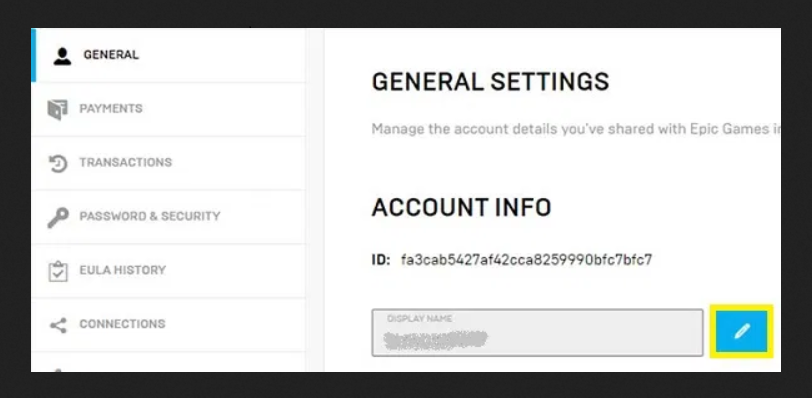 STEP 8. Now the box will be editable click on it, and a pop will appear, enter the new username of your choice, then confirm it
STEP 8. Now the box will be editable click on it, and a pop will appear, enter the new username of your choice, then confirm it





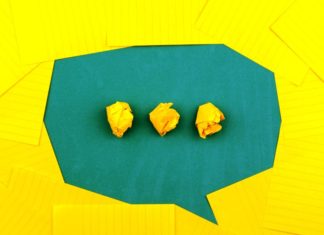





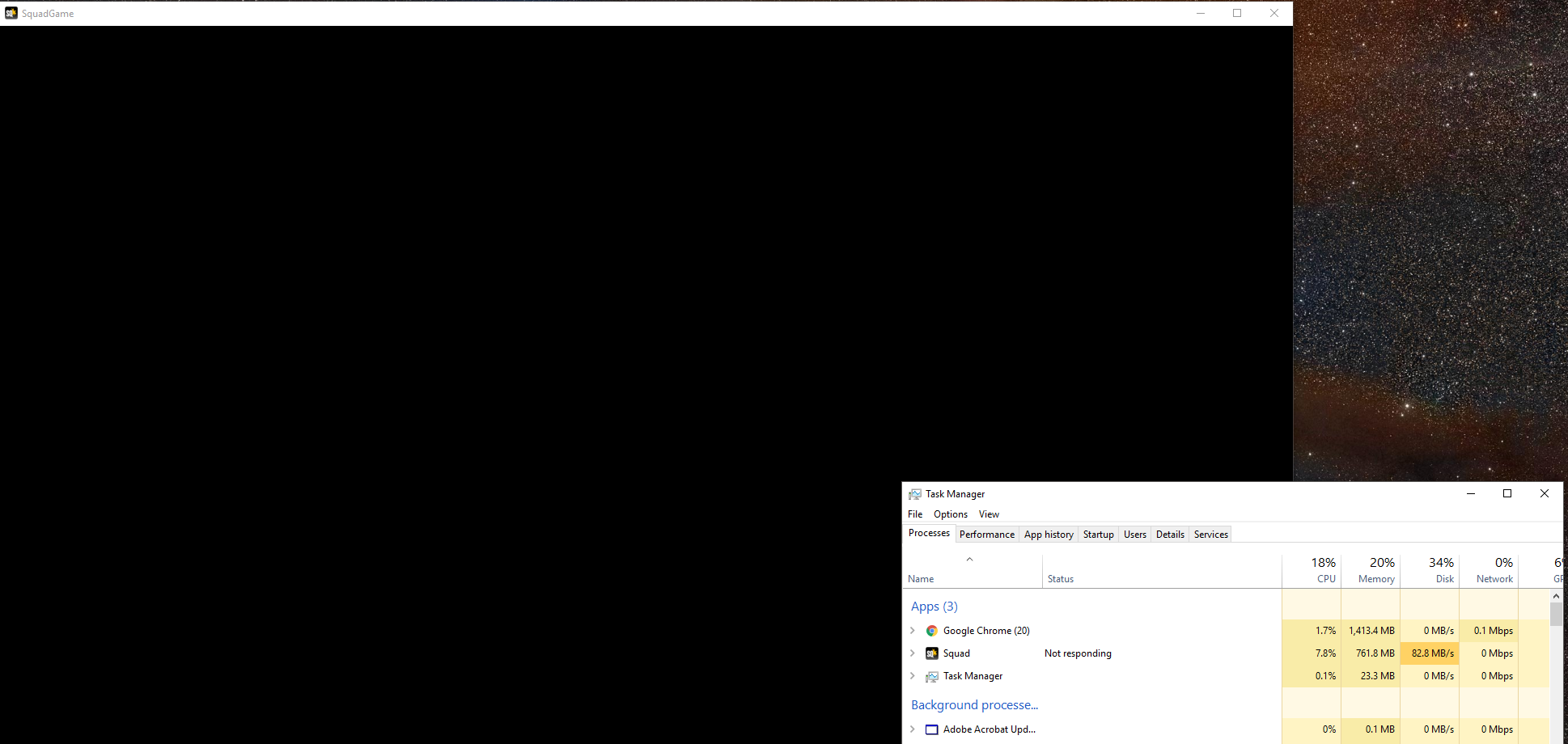
This is a great guide! I’ve been wanting to do this for a while now.
This is a great guide! I’ve been wanting to do this for a while now.