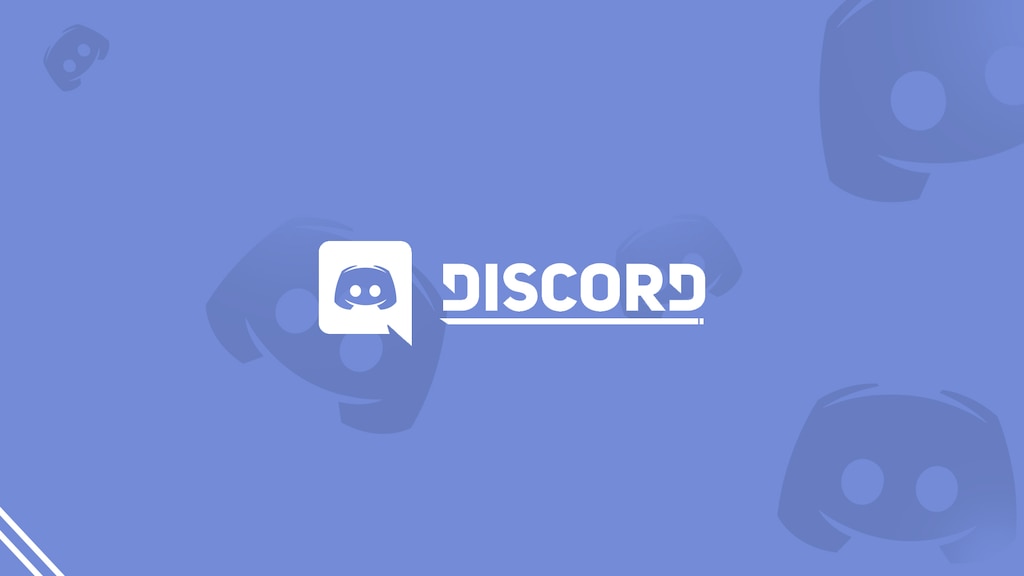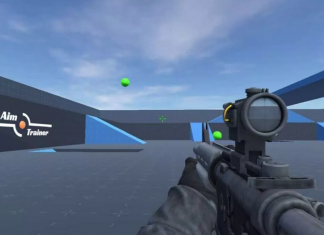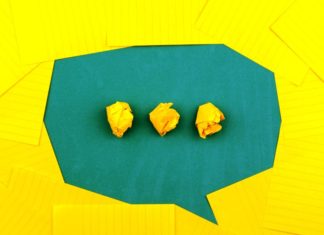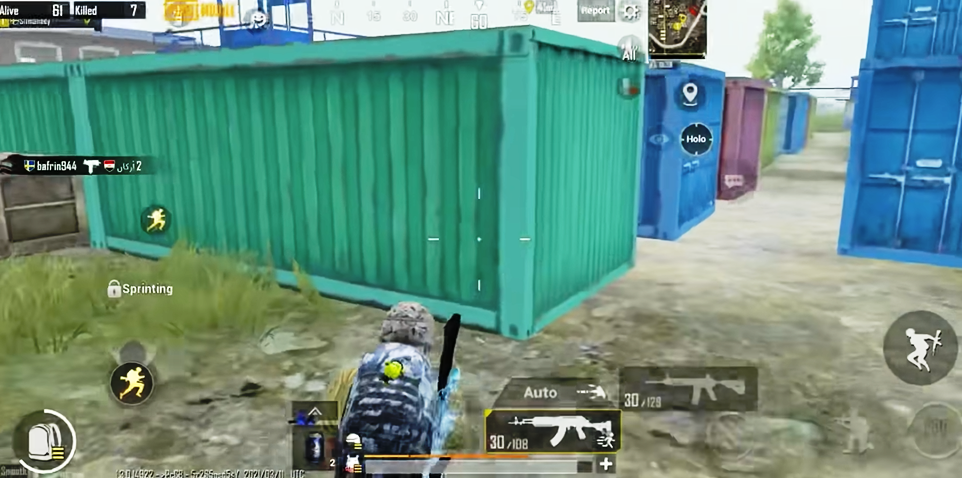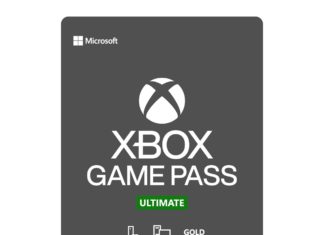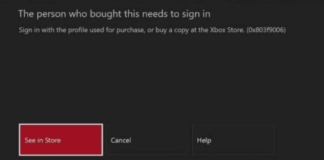Steam download stuck at 100 is a very annoying issue if you have been downloading your favorite game which is of large size. The problem can occur due to problems with the client like unresponsive services, previous cache data, active antivirus, or your internet connectivity. In this guide we will try to tackle this issue by using some methods. All these method have be useful to fix this issue.
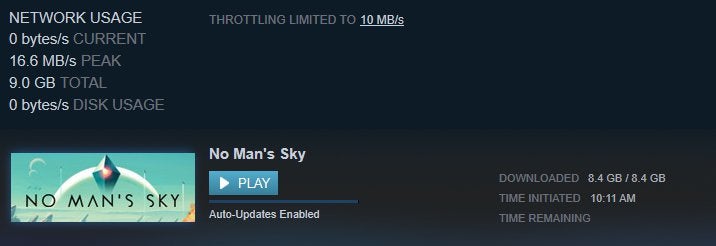
Similar Types of Steam Download Stuck at 100
- Steam download stuck on patching
- Steam download stuck at 100 reddit
- Steam download stuck at 99
- Ark download stuck at 100
- Steam stuck at 100 reddit
- Steam not downloading
- Phasmophobia update stuck at 100
- Steam stuck on patching reddit
How to Fix Steam Download Stuck at 100 Problem Issue
In this section, we will try to fix the Steam download stuck at 100 issue by the below-given method.
1. Basic Troubleshooting
- Check the Internet: Make sure that your internet is running absolutely fine. If the internet is slow or unresponsive then you might face such issues.
- Try to Connect to a Different Network: If you are sure that your internet is working fine and the issue still occurs. Then try to connect to a different network.
- Disable Antivirus: Another thing that you must keep in mind is that disable your antivirus program. In some cases, this was the reason behind failed downloads, unresponsive downloads.
2. Manually Change Your Download Region
Region settings are automatically configured when you connect to the internet. The steam client automatically detects the best region according to your location for the best possible gaming experience.
But there have been cases when the region server gets into trouble and the server goes down as a result you can face a lot of issues when using steam. Downloading is one of the issues. So the best way to get out of this issue is to simply connect to a different region. Below are all the required steps for changing your current region settings
- STEP 1. Open up Steam client and then on the top click on Steam > Settings
- STEP 2. In the settings head to the Downloads on the left side
- STEP 3. Now on the right you under the Download Region you can choose a region
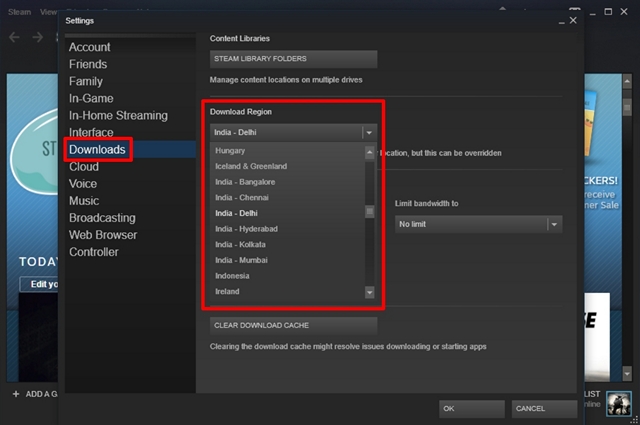
- STEP 4. Here it is suggested that you choose the region that is close to your country
- STEP 5. Sve the settings and hopefully your issue will be resolved
3. Delete Download Cache
Sometimes due to temporary issues, the download cache can cause problems. N responsive download is one of those issues. In such a case, the best way is to delete the cache and then proceed to redownload. Below are all the required steps for the same.
- STEP 1. Make sure that you are on the Steam client dashboard
- STEP 2. Now on the top click on Steam then settings
- STEP 3. On the left click on the Downloads option
- STEP 4. Now move to the right and you will find the CLEAR DOWNLOAD CACHE option
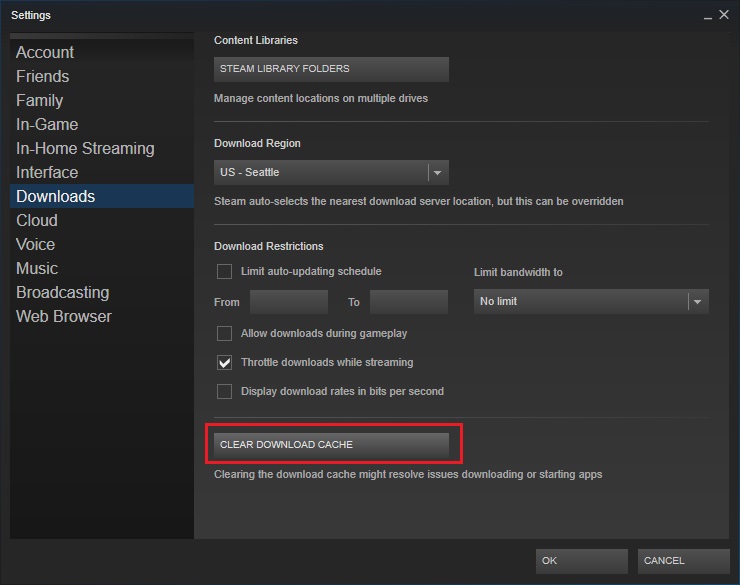
- STEP 5. Click on it to clear the download cache
4. Delete the Package Folder
So there is a package folder in the Steam directory where all the package that is downloading is stored temporarily. Now in some, the package does not get cleared due to some technical glitches or unresponsive services. That is why the download stuck issue occurs. So to tackle this issue, you have to manually clear out the package folder. Here we will remove the package folder itself. So next time when you start steam the folder will be automatically created. Ultimately the issue will be fixed
- STEP 1. Make sure that the Steam client is not running
- STEP 2. Now head to the Steam directory in File Explorer
- STEP 3. In the main directory, you will find the Package folder
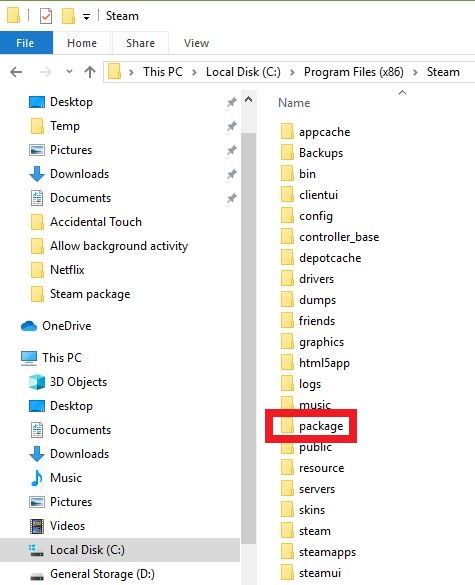
- STEP 4. Firstly make sure that you copy the folder to someplace just for backup
- STEP 5. Now delete the Package folder in the original directory
- STEP 6. Now launch the Steam and see if the issue persists
5. Tweak the host File
If none of the above methods work you then try to edit the host file a lot of users have fixed the download issues of steam using this method.
- STEP 1. Navigate to the target location C:\Windows\System32\drivers\etc
- STEP 2. Here you will find the hosts file, right-click on the file, and click open with Notepad
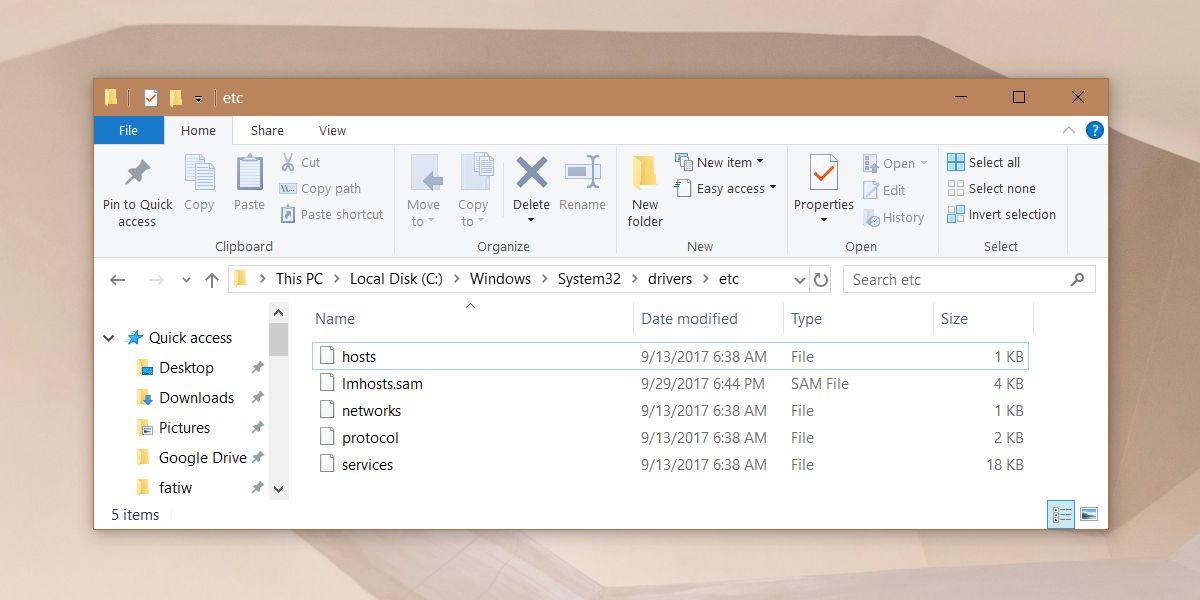
- STEP 3. Now all you need to do is to place the below-given lines at the bottom of the text file
68.142.122.70 cdn.steampowered.com 208.111.128.6 cdn.store.steampowered.com 208.111.128.7 media.steampowered.com
- STEP 4. Now on the toolbar Click File > Save to save the changes
- STEP 5. Once the lines are pasted press CTRL+S to save the file
- STEP 6. Close the file and close the window: now open the command window and execute the below command
ipconfig /flushdns 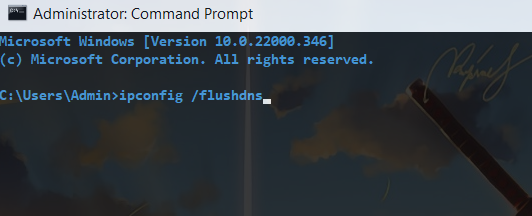
- STEP 6. Once done now try running the steam and download stuck issue will be fixed
6. Reinstall the Steam client
If all of the above-given solutions do not work for you the last resort to eliminate the problem is to reinstall the Steam client. So first of all uninstall Steam from your PC, all the steps for that are given below. After uninstall is done, reboot the system and download the latest steam version and install it.
- STEP 1. Go to Start many and search for Control Panel
- STEP 2. Now open control panel and then click on Uninstall Program
- STEP 3. In the program list look for Steam and uninstall it
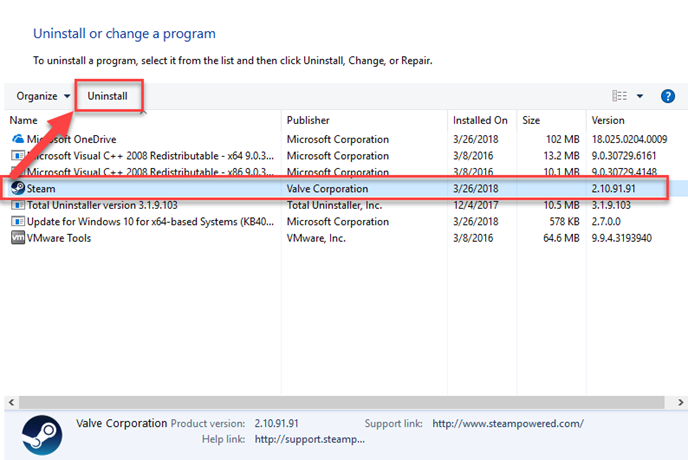
- STEP 4. Now reboot your system
- STEP 5. After rebooting, go to official Steam website and download lates client version
Conclusion:
Steam download stuck at 100 is a error that not often occurs. If it is occurring then surely there is something wrong with client. In the above guide we have gone through multiple ways by which we tackle this problem.
Hopefully after following this guide you issue is fixed. Thank you!