EA Access is an all-inclusive subscription from Electronic Arts, and it is one of the most prolific names in the console gaming space. So let’s check out everything about the Cancel EA Access article. This excellent gaming service provides access to a growing library range of its titles for a flat $4.99 monthly fee, and the service can offer unique value to Xbox One and PS4 gamers. But if, for some reason, you want to know How to Cancel EA Access on your gaming console, then today, in this Cancel EA Access article, we are going to tell you some steps to help you cancel your subscription on your Xbox One and PlayStation 4.
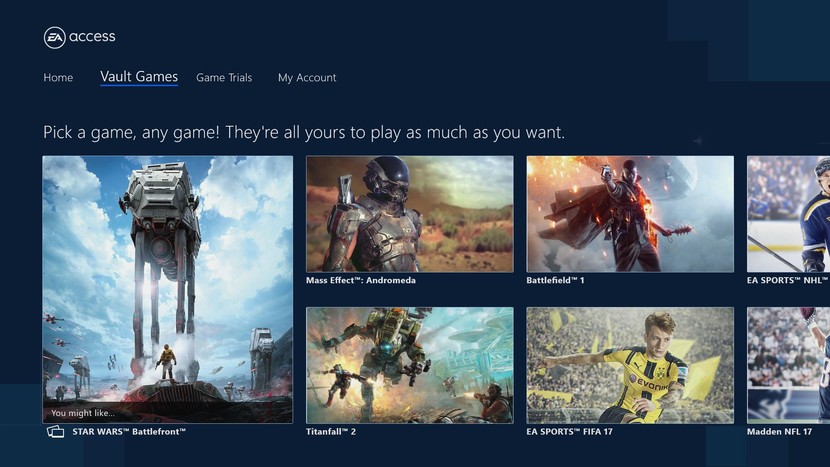
It can be challenging to find your way around subscription services, especially when it comes to Cancel EA Access. You’ve come to the right place if you’ve decided to cancel your EA Access subscription but are having trouble navigating the various steps and portals. You can follow this article’s detailed instructions to cancel EA Access on different platforms.
Understanding EA Access
Understanding EA Access and the ramifications of Cancel EA Access is essential before beginning the cancellation process.
- Subscription Benefits:
- Access to a vast library of EA games.
- Early trials of upcoming EA releases.
- Discounts on EA digital purchases.
- Cancellation Implications:
- Loss of access to the EA library.
- Inability to play early trial versions of new games.
- Forfeiture of exclusive member discounts.
(Guide) How to Cancel EA Access from Your Gaming Consoles
As we all know, EA Access is mainly available for only two gaming consoles: Xbox and Playstation. If you want to know How to Cancel an EA Access subscription, then we must say that it is relatively easy; Microsoft doesn’t offer a native route on the Xbox One. Instead, to Cancel your subscription, you’ll need to go deep down through your account settings on the web and disable auto-renewal. Whereas PlayStation follows a different path and provides the option to disable auto-renewal from the console itself, which is also effortless. Today in this article, we will tell you the step-by-step method for how to cancel access to your specific gaming console.

Steps to Cancel EA Access on Xbox One –
As we have said above, Microsoft fails to offer a direct way to Cancel EA Access on the console, meaning you’ll need to head to your account settings on the Microsoft website. After entering from here, you’ll be able to Cancel EA Access and any active subscriptions associated with the account, which will expire once the current paid period passes.
- First, you must log in to your Microsoft account linked with your Xbox One.
- After that, you have to go to services.
- Then navigate to the EA Access subsection of the page.
- Now click on Manage.
- Then you have to choose to Turn off auto-renew.
- Finally, select Confirm cancellation.
If you choose to enrol for EA Access again, subscriptions for the service can be reinstated on the console through the “EA Access Hub” Xbox One app. We must also clarify that if you repurchase, then all games currently in the Vault will be accessible, as well as the other benefits offered by the subscription service.
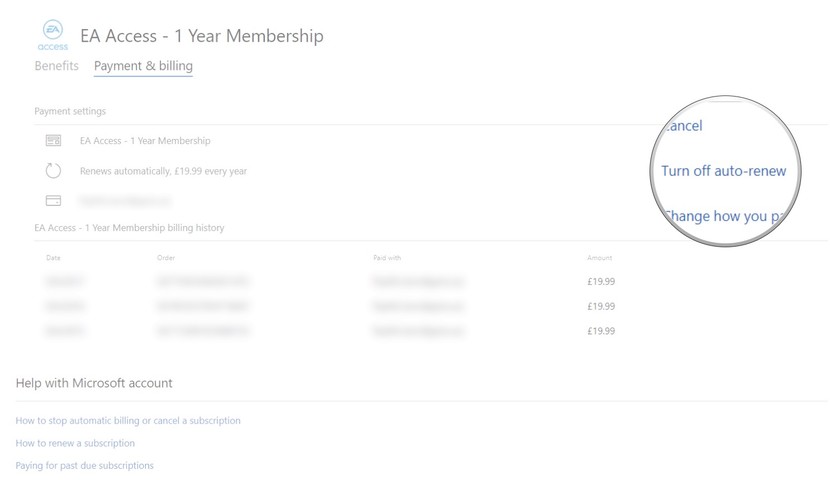
Steps To Cancel EA Access On PlayStation 4 –
Unlike Xbox, PlayStation provides an option to cancel ea access to the PS4 PlayStation console from the console itself. Its auto-renewal is turned on by default, but there’s an easy way to Cancel EA Access on PS4 PlayStation without worrying about your credit card getting an unexpected charge.
- First of all, from your dashboard of PS4, go to Settings.
- Then scroll down to Account Management.
- After that, you have to select Account Information.
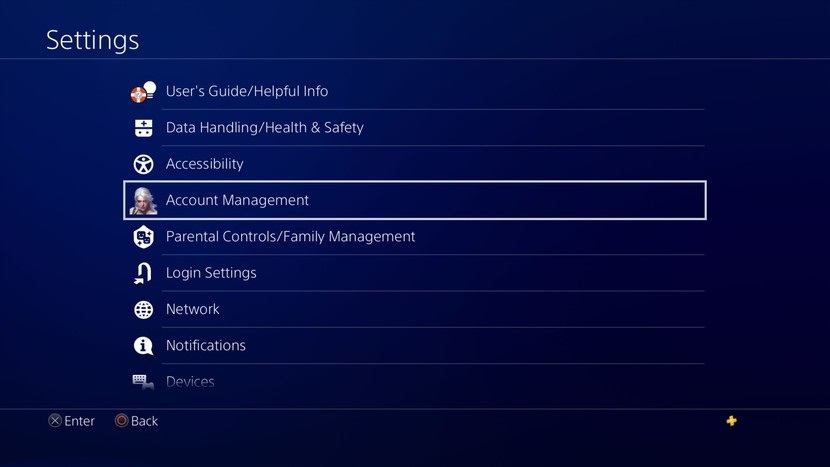
- Now select PlayStation Subscriptions.
- Then click on EA Access.
- Finally, choose Turn Off Auto-Renew.
After Cancelling the EA Access subscription by following the steps above, you won’t be charged for the next pay cycle, although you’ll continue having access to, well, until the next pay cycle. If you want to turn auto-renew back on, you must just go back into the same settings.
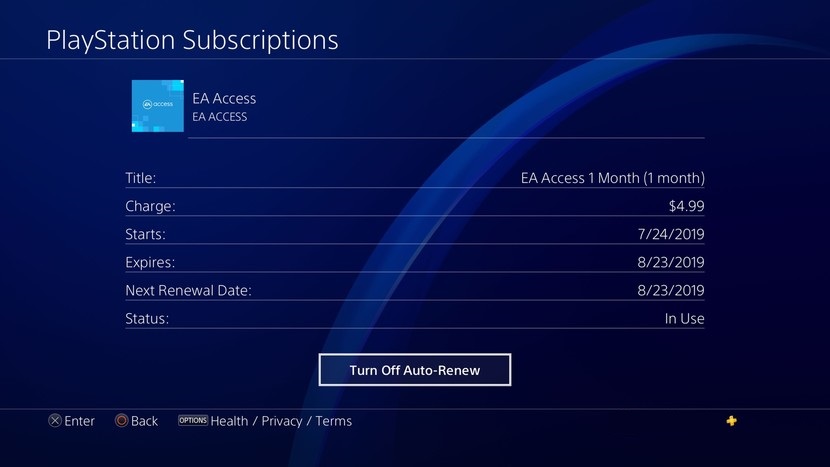
Ensuring Complete Cancellation
- Verify Cancellation: Ensure to check that your subscription shows as Cancel EA Access in your account settings.
- Billing Check: Confirm that no future payments are scheduled to go out for EA Access.
- Uninstalling EA Desktop/Origin: If you no longer wish to have the apps installed, navigate to your PC’s control panel to uninstall.
Final Words:
Here we conclude our Cancel EA Access article, and we must say that if you’re a fan of EA games, then there’s little reason to pay for every FIFA, MADDEN, Battlefield, or Dragon Age game when there’s an EA Access subscription service is present that bundles them all in together for a low monthly price. But if you want to know How to Cancel EA Access on Xbox One, then in this article, we have told the steps to do so.
If you love our work on this Cancel EA Access article on mentioning the steps on How to cancel EA Access on Xbox One and PlayStation 4, then you can let us know about it by commenting down below or if you want us to work on some other project, then also let us know about it by doing the same.
Several simple steps are needed to cancel EA Access on different platforms. Verify the cancellation to prevent any further unintended charges and keep an eye on any potential refunds while abiding by the policies of the applicable platform. Always keep in mind that if EA Access is terminated, all perks and access to the EA game library will also end. So, to enjoy the games before the service is discontinued, make sure to use up any remaining subscription time.
Frequently Asked Questions (FAQ):
Considering the various platforms involved, navigating the Cancel EA Access process can raise several questions. This Cancel EA Access section aims to answer some frequently asked questions, dispel confusion, and offer additional support for your cancellation process.
Q1: What happens to the games I downloaded through EA Access after I cancel?
A: Once you cancel your EA Access subscription, you will lose access to any games downloaded through the service. While they may remain on your device, you will not be able to play them unless you purchase them separately or re-subscribe to EA Access.
Q2: Will I be charged any cancellation fees for ending my EA Access subscription early?
A: No, EA Access does not impose any fees for cancelling EA Access your subscription. However, keep in mind that you will not receive a refund for any unused portion of your current subscription period.
Q3: Can I re-subscribe to EA Access after Cancel EA Access?
A: Yes, you can re-subscribe to EA Access at any time. Simply follow the subscription process on your preferred platform to regain access to the EA game library and other member benefits.
Q4: Do I get to keep my in-game progress if I cancel EA Access and then re-subscribe later?
A: Typically, your in-game progress is stored either on your device or in the cloud, depending on the game and platform. Thus, if you re-subscribe to EA Access in the future, you should be able to continue from where you left off, provided that the game is still available on EA Access.
Q5: Is there a way to pause my EA Access subscription instead of Cancel EA Access?
A: Currently, EA Access does not provide an option to pause your subscription. Once you Cancel EA Access, you will lose access to all subscription benefits until you choose to re-subscribe.
Q6: Will Cancel EA Access affect my EA Account in any way?
A: Cancel EA Access will not impact your EA Account. Your EA Account will remain active, and you will continue to have access to any games or content that you purchased separately.
Q7: Can I still access exclusive EA Access discounts after cancelling the EA Access subscription?
A: No, after Cancelling EA Access, you will no longer be eligible for member-only discounts, early game trials, or access to the EA game library.
Q8: I have EA Access on multiple platforms. Do I need to cancel each one individually?
A: Yes, EA Access subscriptions are platform-specific. If you have subscriptions on Xbox One, PlayStation 4, and PC, you will need to cancel each one separately following the respective platform’s cancellation process.
Q9: I cancelled the EA Access subscription. Why was I still charged?
A: Ensure that your Cancel EA Access was successful by checking your subscription status on the respective platform. If you’re still being charged, contact EA support or the platform’s customer service for further assistance.
Q10: How do I confirm that my EA Access subscription has been successfully cancelled?
A: Post-cancellation, you should receive a confirmation email, and the subscription status should change to ‘Cancelled’ or ‘Inactive’ on the platform’s account or subscription management page.
It can be complicated to navigate through subscription services and comprehend the implications, processes, and other relevant elements. We hope that this Cancel EA Access FAQ section has answered some frequently asked questions and doubts about the Cancel EA Access. Please contact EA Support if your query hasn’t been answered or if you need any additional help.















Well, I guess Gamestop began their PS5 preorders. I missed them again! Whyyyy. Oh well, PS4 is for a while longer. Did you get your preorder in?
After I originally commented, I appear to have clicked on the -Notify me when new comments are added- checkbox, and now every time a comment is added, I get 4 emails with the same comment. There has to be a means you can remove me from that service. Kudos!|
Thank you for the auspicious write-up. It, in fact, was an amusement account of it. Look advanced to far added agreeable from you! However, how could we communicate?|
Hey there, are you using WordPress for your site platform? I’m new to the blog world, but I’m trying to get started and set up my own. Do you need any coding expertise to make your own blog? Any help would be really appreciated!|
At this time, it seems like Expression Engine is the preferred blogging platform out there right now. (from what I’ve read) Is that what you’re using on your blog?|
Hello. excellent job. I did not imagine this. This is an impressive story. Thanks!
I used to be able to find good information from your blog
posts.
Thank you for your blog. Much thanks again. Keep writing.
A round of applause for your article. Much thanks again. Want more.