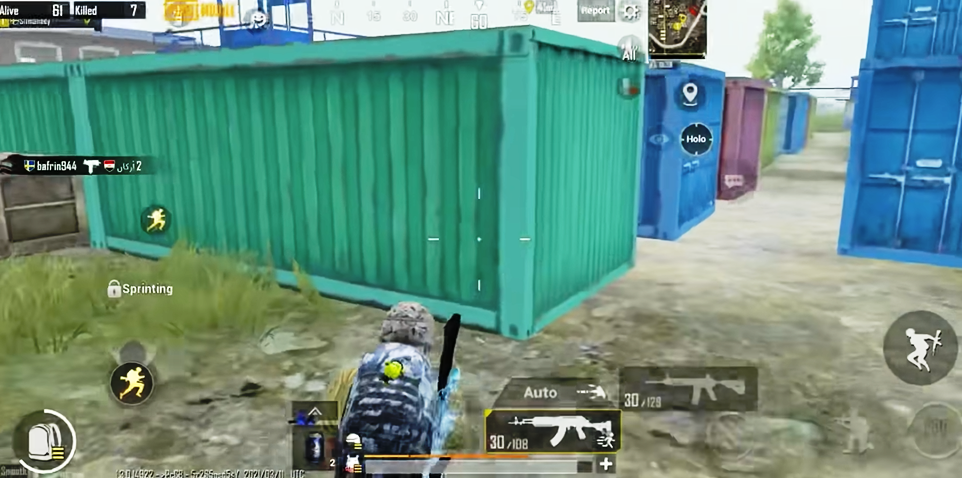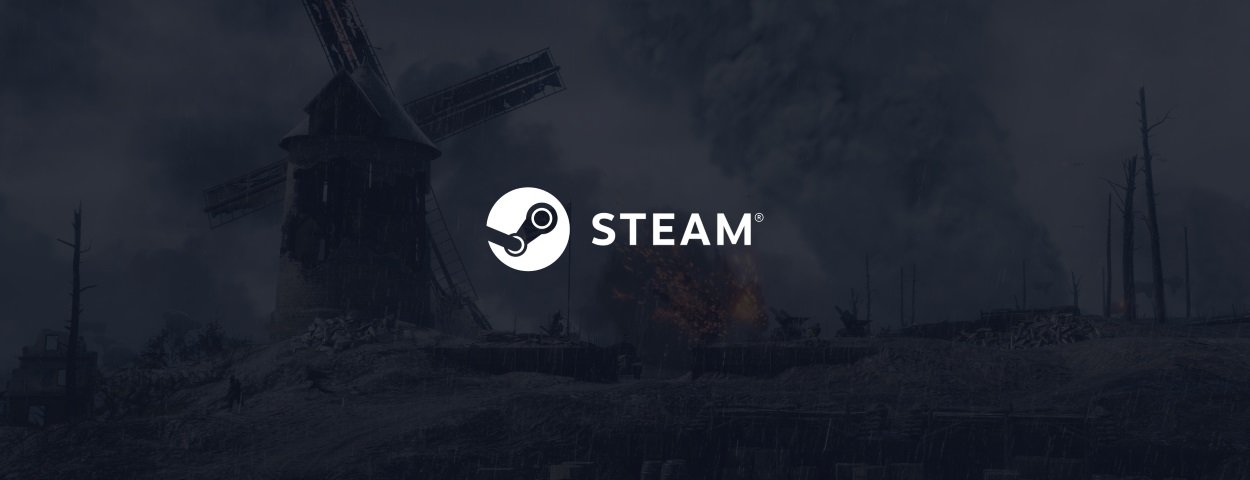If you have been playing multiplayer, PVP, and Battle Royale games, then surely you know about the advantages and disadvantages of FOV (Field of View). However, if you are new, then surely by the end of this How to Change FOV in CSGO article, you will have a complete idea about FOV. Field of view in games similar to CSGO plays a very important role; the better the FOV, the better you have a chance to get your hands on enemies. As compared to a standard FOV which is limited, there is always a chance that you miss out on enemies, while a larger FOV is always better to track and spot the enemies. Here in this How to Change FOV in CSGO guide majorly you will learn multiple ways How to change FOV in CSGO and all the other information related to the importance of FOV.

What is FOV (Field of View) & How Is a Larger FOV Better For You?
Now that you are in this How to Change FOV in CSGO section, the chances are that you are just getting started with the game, or you do not have a clear idea of and advantages of the FOV. So FOV stands for Field of View. Usually, games like CSGO by default are set on a 60-degree FOV which is not bad. Check the image below. However, if your FOV is changed to 68 degrees, you can see how much more you can see of the area.
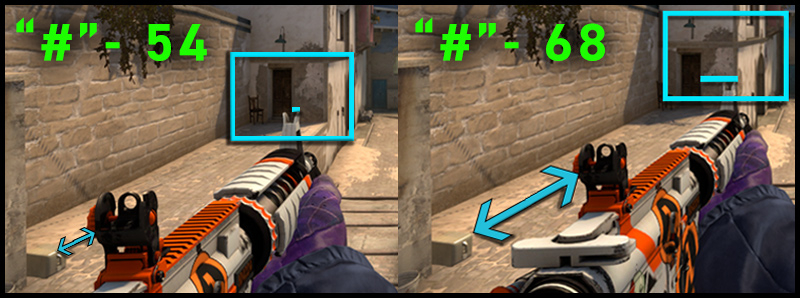
So the more FOV you have, the better you will be able to see the areas, which ultimately results in better-spotting enemies, loot, places, etc. With just a simple shift in the FOV, you can increase your chances of spotting and defeating enemies exponentially. With that in mind, let’s see How to Change FOV in CSGO.
How to Change FOV in CSGO Very Easily & Quickly
So unlike other games where you have a dedicated setting to adjust the FOV, CSGO is an exception. To change the FOV, you must go through a bit of hard work. CSGO default FOV is 60, which is OK, but if you manage to increase it, it will surely be great. So the next question that must be popping into your mind is how can you alter the FOV. Well, the How to Change FOV in CSGO answer is through the console. Since there is no separate setting for the game, you have to use the command line to make changes. If you are new to the game and do not know how to bring the command interface and how to change fov in csgo, follow the guide.
How to Enable the Command Interface in CSGO
So before you actually proceed to execute the command, you first need to know how to bring the console while you are playing the game. So in this How to Change FOV in CSGO section, we will cover all the How to Change FOV in CSGO steps you need to know regarding displaying the command window. Assuming that you have already launched the game and you are on the main screen, now follow the below How to Change FOV in CSGO steps.
- STEP 1. So at the main menu at the bottom left, click on the Settings icon
- STEP 2. Once you are on the Settings window, click on the Game settings tab
- STEP 3. Among all the options here, you will see the option called Enable Developer Console simply toggle it to Yes
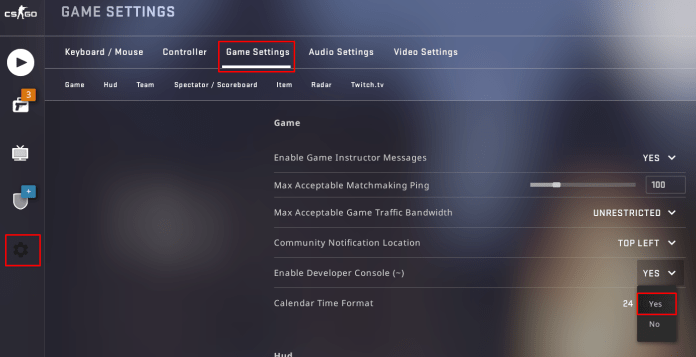
- STEP 4. Now that you have enabled the console at the very bottom, apply the changes
So far, we have enabled the Console feature; now, the next thing we have to do is bind a separate key to bring the console between the game. So follow the How to Change FOV in CSGO steps now.
- STEP 5. Within the Game settings tab, you will find the Keyboard and Mouse settings
- STEP 6. Now choose Ui keys and scroll all the way to the bottom, and click on the toggle console Console option
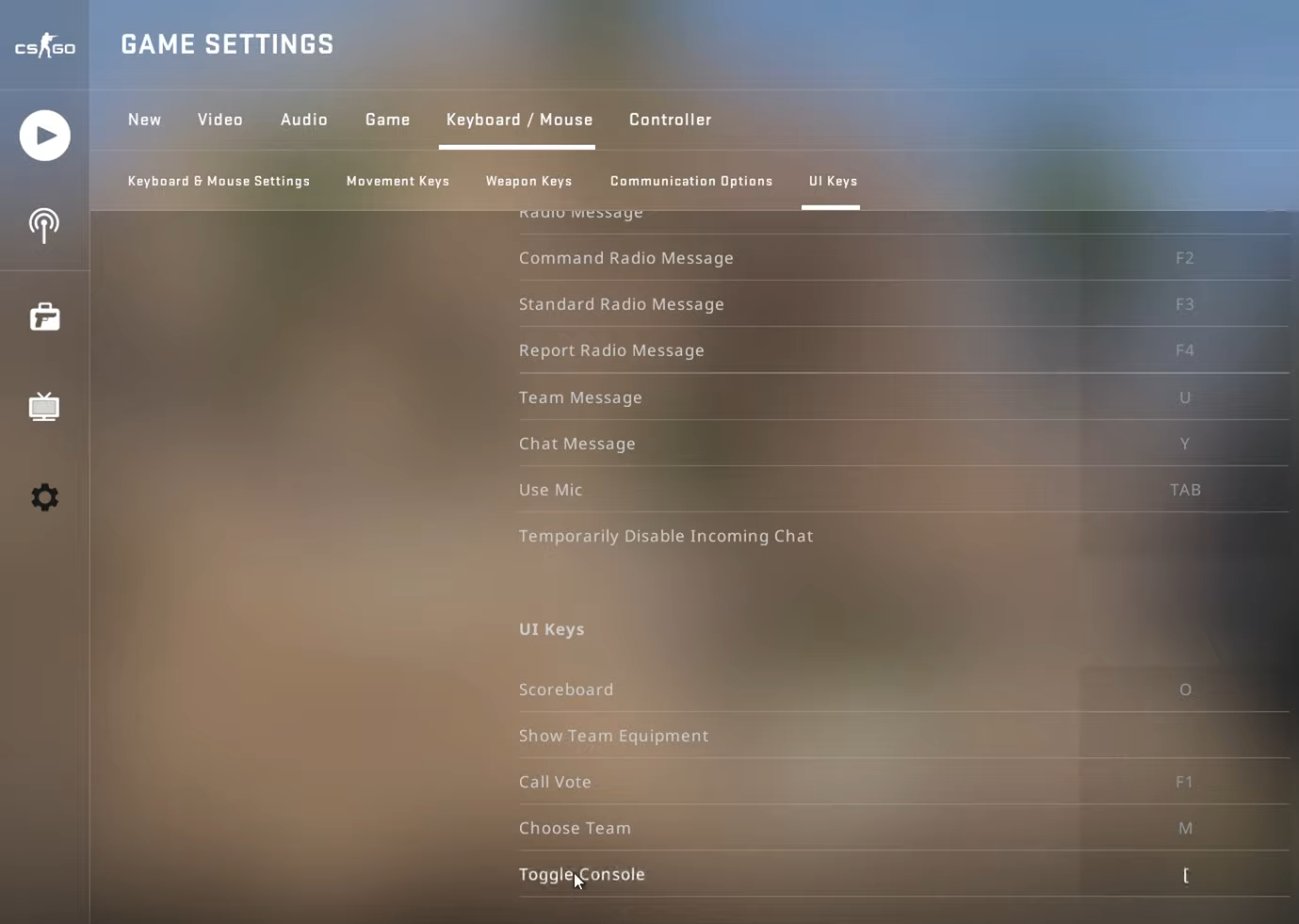
- STEP 7. Here you can attach a dedicated key to bring the console anytime when you play the game
One thing to keep in mind is that make sure that the key is not clashing with any other key.
- STEP 8. Finally, after choosing a dedicated one, you can now apply the changes
STEPS: How to Change FOV in CSGO
Now that you know how to ring the command interface now all is left to alter the FOV. Follow the How to Change FOV in CSGO steps, and you will be able to change the FOV.
- STEP 1. Once you are in the game, simply press the key to bring out the console
- STEP 2. Once the console is on the screen, you can now execute the command to enable a different FOV
- STEP 3. The command is Viewmodel_fov #
Here # represents a value. You can enter any value of 54 and one set to 68. You can not go below 54 and above 68. For instance, if you want to get a FOV of 68, the command would be viewmodel_fov 68
- STEP 4. Enter the command, and you will see that the FOV has been changed
Conclusion:
In this How to Change FOV in CSGO guide, we have seen all the important steps by which you can increase your FOV in CSGO. Hopefully, your query on How to Change FOV in CSGO has been cleared out.
For more guides and game-related news like this How to Change FOV in CSGO, follow us. Thank you!