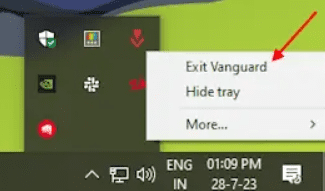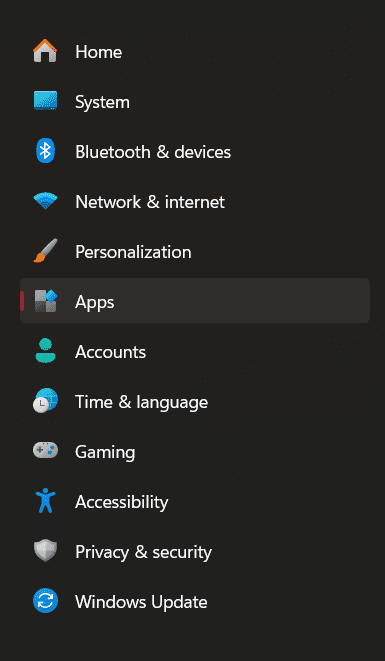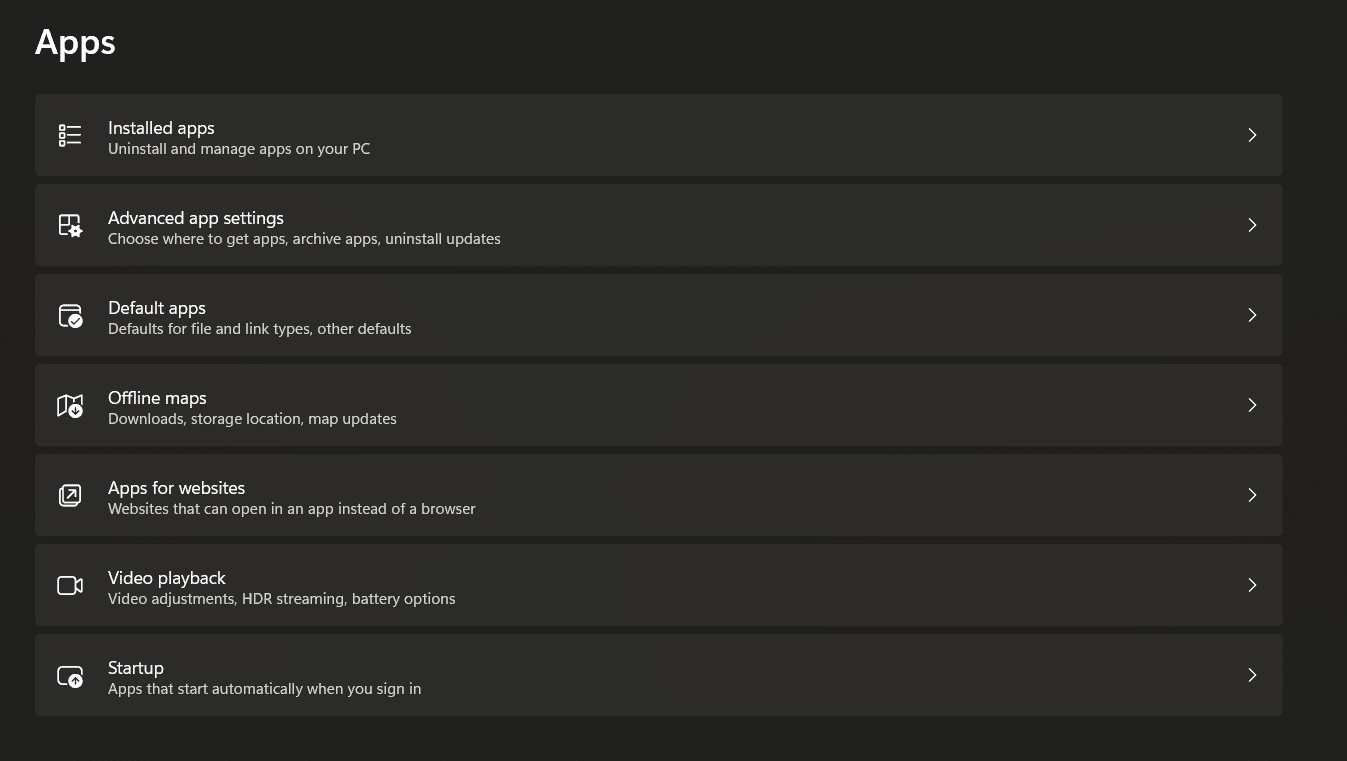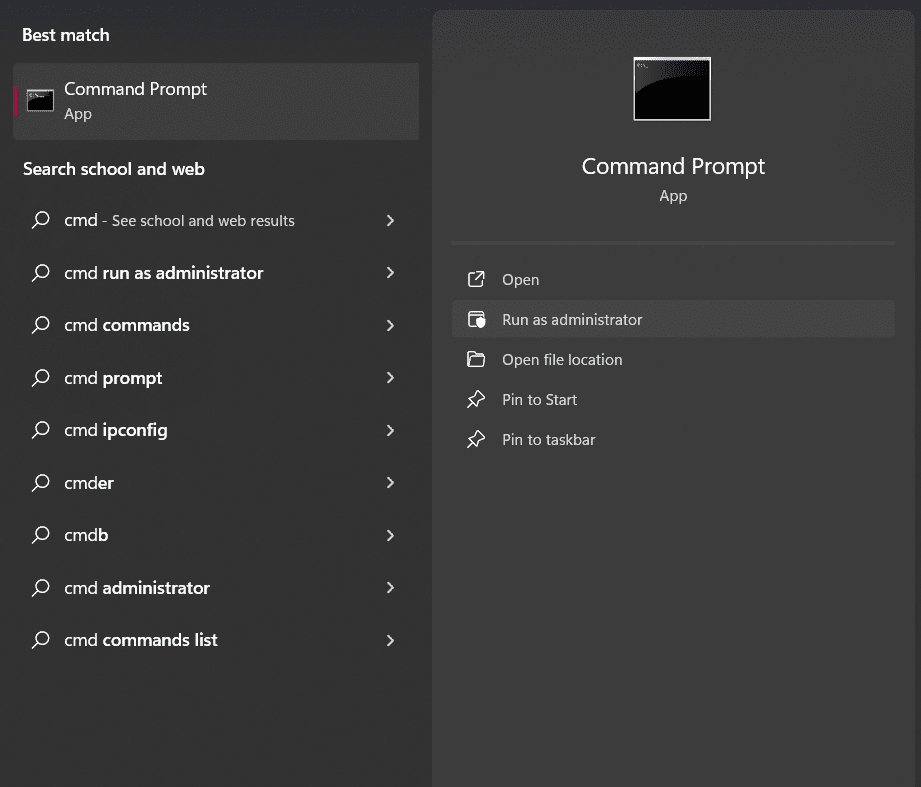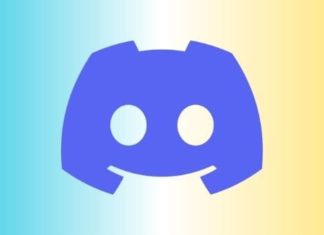Looking for ways on how to uninstall Valorant? While uninstalling, maybe you got an error message saying you cannot uninstall it. Well, don’t worry, as here are some ways that will tell you how to uninstall Valorant.

If you were uninstalling Valorant directly from settings, chances are you weren’t able to do that. Don’t worry, as here is a step-by-step process for you to help accomplish your task.
[SOLVED] How to uninstall Valorant?
Here is how to uninstall Valorant without any hassle:
1. Disable Vanguard
Vanguard is an anti-cheating software that was launched by Riot Games, to update Valorant. This software also prevents you from accidentally deleting the application from your PC.
- This is the first step towards uninstalling Valorant.
- Open the Windows system tray by clicking on it.
- You will see the Vanguard icon. Right-click on it.
- A menu will pop up. Select “Exit Vanguard” from the options.
- A prompt will appear on your screen which will ask if you want to continue your action.
- Click “Yes”.
- This will stop Vanguard service.
2. Uninstall Vanguard
- After you have stopped Vanguard anti-cheat service, you need to uninstall it properly.
- Open the Settings app on your PC.
- Go to the “Apps” option.
- Click on “Installed Apps”. Here all apps are present that are installed on your PC.
- From the list of apps, search “Riot Vanguard”.
- Click on the three dots present beside the app’s name.
- You will see the option to “Uninstall”.
- Click on it, and follow all the prompts.
- You have successfully uninstalled Vanguard from your system.
3. Uninstall Valorant
- Go back to the Apps list on the Settings app on your PC.
- Search for “Valorant”.
- Uninstall it in the same way you uninstalled “Riot Vanguard”.
4. Remove Files
- Open “File Explorer”.
- Now look for Valorant Files on your PC, or directly search “C:\Riot Games” on the address bar.
- This will open all the files related to Riot Games.
- Delete all the folders.
- You have successfully uninstalled Valorant from your PC.
This was one way to know how to uninstall Valorant. Let’s see the second way.
How to uninstall Valorant using CMD
If the way mentioned above doesn’t work, you can always opt for this method. Let’s see how to uninstall Valorant using CMD.
- Press the Windows key or go to the Start menu.
- Search for “CMD”.
- This will show the “Command Prompt”.
- Click on “Run as Administrator” from the options that appear on the right pane.
- This will open the admin mode.
- Enter this code: sc delete vgc. Press Enter after typing this code.
- Now, enter this code: sc delete vgk. Again, press Enter.
- Restart your PC after this.
- Once your PC is switched on again, open “File Explorer”.
- Delete all the files related to “Riot Games”, “Riot Vanguard”, and “Valorant
- Valorant has been uninstalled successfully.
Conclusion
There are many reasons why you might be looking for ways on “How to uninstall Valorant?”. You might have tried uninstalling it as well, but maybe ran into an error.
This might be due to Vanguard, an anti-cheating software by Riot Games. Once you’ve successfully uninstalled Vanguard, you can easily uninstall Valorant from your PC as well.
Frequently Asked Questions (FAQ)
1. How do I completely uninstall Val?
You can uninstall Valorant by: Disabling Vanguard> Uninstalling Vanguard> Uninstalling Valorant> Removing remaining files.
2. Why can’t I delete val?
You may have an issue uninstalling Valorant due to the anti-cheating software by Riot Games known as Vanguard. Disable and uninstall Vanguard first, and then you’ll be able to uninstall Valorant easily.
3. How to uninstall Valorant using CMD?
Uninstall Valorant by: Running Command Prompt as administrator> Type the code “sc delete vgc” and press Enter> Type the code “sc delete vgk” and press Enter> Restart your PC> Open File Explorer> Delete all Riot Games files.
4. Will I lose my progress if I uninstall Valorant?
No, your progress is saved on the server. When you log in again using the same login ID, your progress will be present.