We must say that Game sharing might be the most fantastic feature which is given to the gaming console. While Microsoft gets a lot of criticism for how it’s handled the Xbox One generation, this is one thing that allows you to Gameshare on Xbox One console, which could save you money and let you play more games. Today in this Gameshare on Xbox One article, we will tell you all the steps on How To Gameshare Xbox One so that you can also gameshare with your friends and take advantage of this feature.
(Guide) How to Gameshare on Xbox One Easily
If you don’t know about Gameshare, then it is the process of giving a friend or family member unrestricted access to your digital games, often called “gamesharing,” is surprisingly simple but comes with some significant restrictions. For Gameshare on Xbox One, you and your friend will need Xbox One systems and your own accounts with games you’d like to access. In this Gameshare on Xbox One article on How to Gameshare Xbox One, we’ll explain how you can share your Xbox One games with a friend and use a friend’s Xbox One games. Game sharing will even let you share an Xbox Live Gold account.
Steps you must Perform on your Xbox One for Gamesharing –
If you want to Gameshare on Xbox One, then you must know that you’ll need to log into their console with your Xbox Live username and password and make it your Home Console.
- First, press the controller’s Xbox button to open the guide.
- After that, scroll left to the ‘Sign In‘ tab.
- Then click on the ‘Add new option.
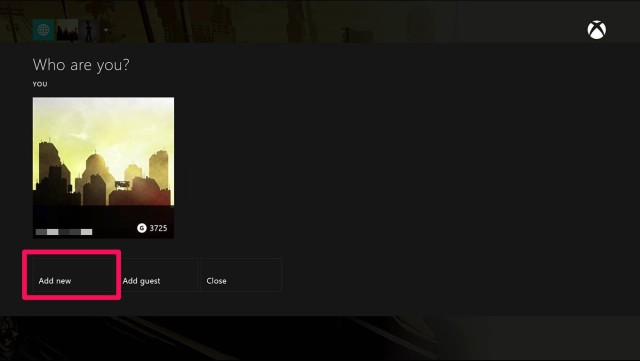
- Either get your friend’s Microsoft account email address, phone number, and password they use to sign in or let them sign in on your Xbox One.
- Review the privacy statement summary.
- Then select ‘Next.’
- Set your preferences.
- Now you must press the Xbox button on the controller to open the guide.
- After that, choose ‘Home‘ to return to the Home screen.
- Scroll left from Home.
- Then find and select your friend’s Gamertag.
- Now finally select ‘Sign in.’
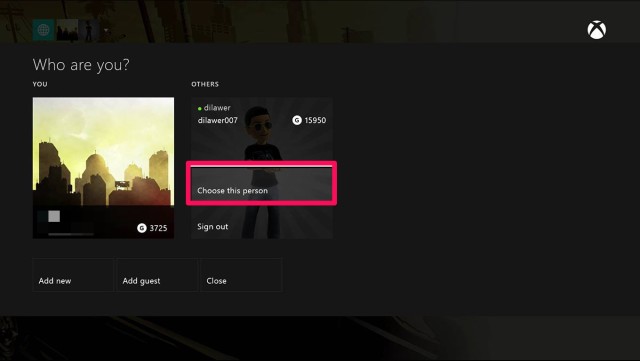
Steps you must Perform on a Friend’s Xbox One for Gamesharing –
Now your friend’s Xbox profile is on your Xbox One, but there’s one more set of Gameshare on Xbox One steps to follow before you successfully get their games.
- While signing in with your friend’s Xbox account.
- You must press the controller’s Xbox button to open the guide.
- After that, select System.
- Then you must go to Settings.
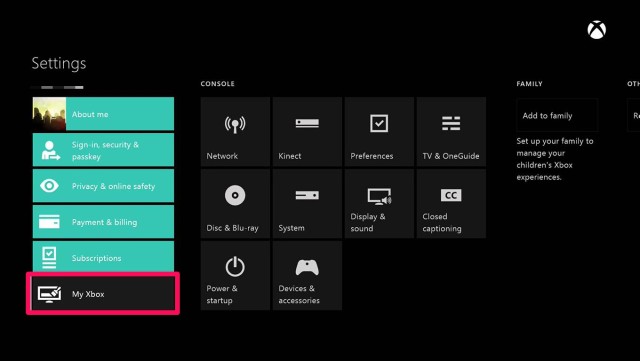
- Now you must click on Personalization.
- Select My Home Xbox.
- After doing so, you must click on Make this my home Xbox to designate the console as your home Xbox.
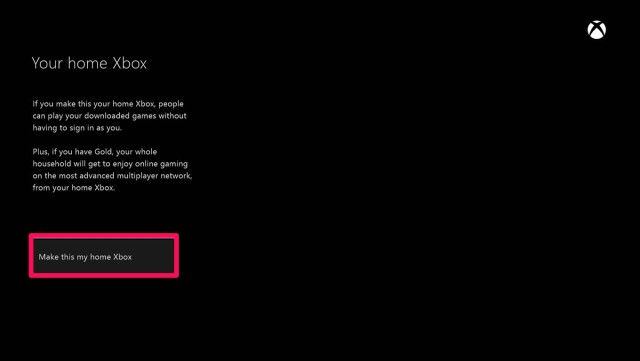
Things you must know before Gamesharing on Xbox One:
- Gameshare on Xbox One works only for digital games, so physical copies aren’t affected.
- Gameshare Xbox One also shares Xbox Live Gold benefits, so you can take turns subscribing with your friend.
- Gameshare on Xbox One allows both of you to play a shared game at the same time.
- There’s some restriction on changing the My Home Xbox setting, and you can change it five times yearly. This starts when you make the first change, so take care not to change it too often.
- Do not gameshare with people you don’t know. Providing someone with your account information lets them access the payment information attached to your account so that they can go on a spending rampage on the Microsoft Store. Only do this with someone you trust.
- Changing passwords does not affect gamesharing. But you just don’t change the Home Xbox setting.
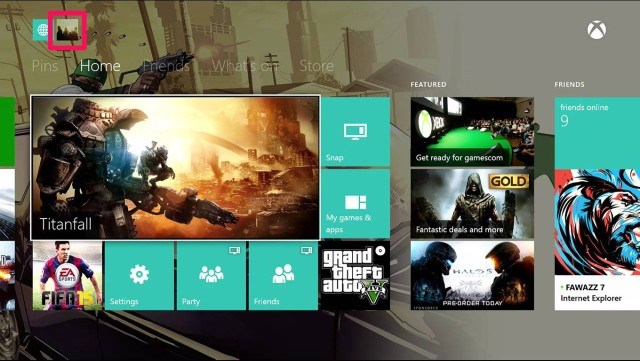
Final Words:
Gameshare Xbox One comes with risks, too, like your friend will be able to make purchases through your account on the Xbox Store, so be careful about what information you store on your account. So at the end of this Gameshare on Xbox One article on How To Gameshare on Xbox One, we must say that you can only share your account details with a trusty friend. So this is all about the Gameshare on Xbox One article guide.
If you love our work on this Gameshare on Xbox One article mentioning the steps on How To Gameshare on Xbox One, then you can let us know about it by commenting down below or if you want us to work on some other project, then also let us know about it by doing the same. If you enjoy reading or checking the Gameshare on Xbox One then please do share Gameshare on Xbox One with others as well also.


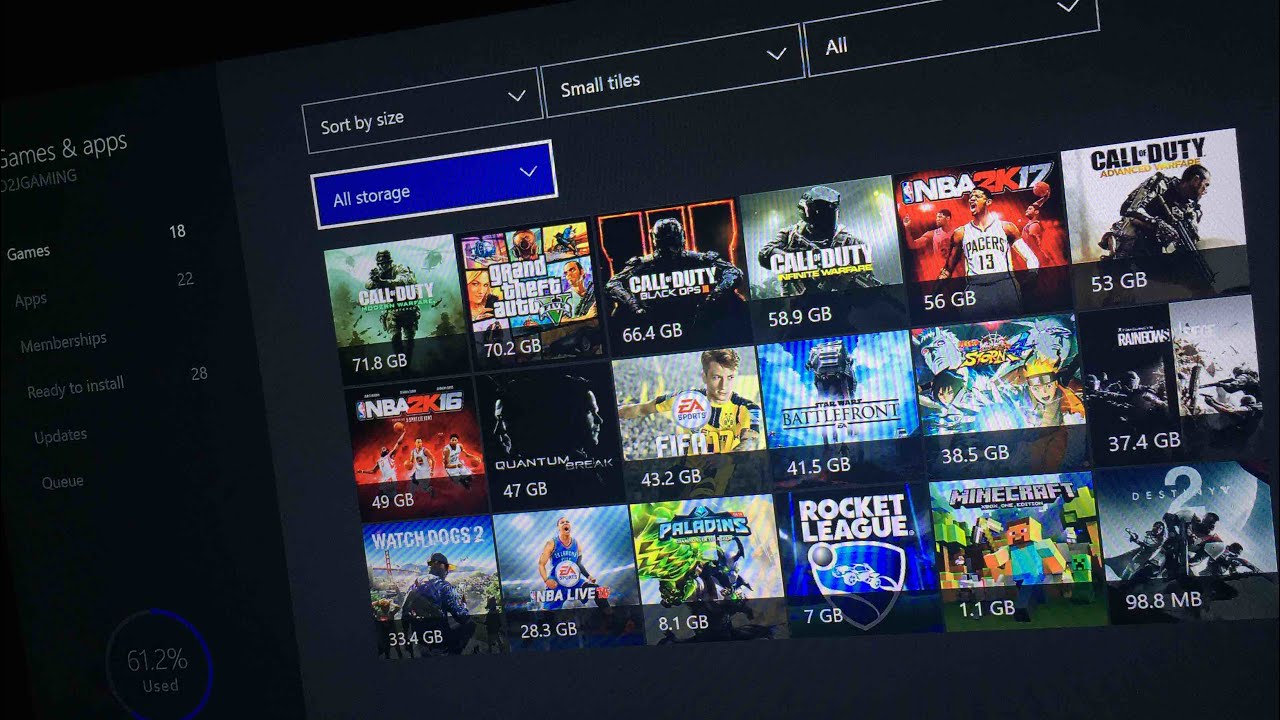







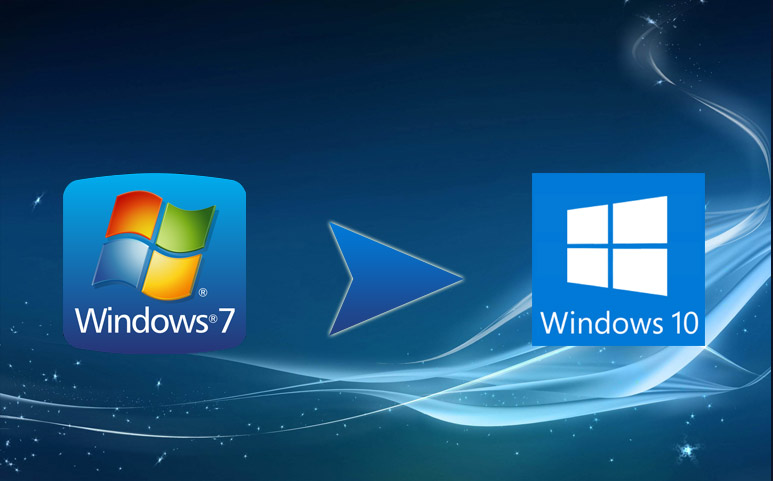
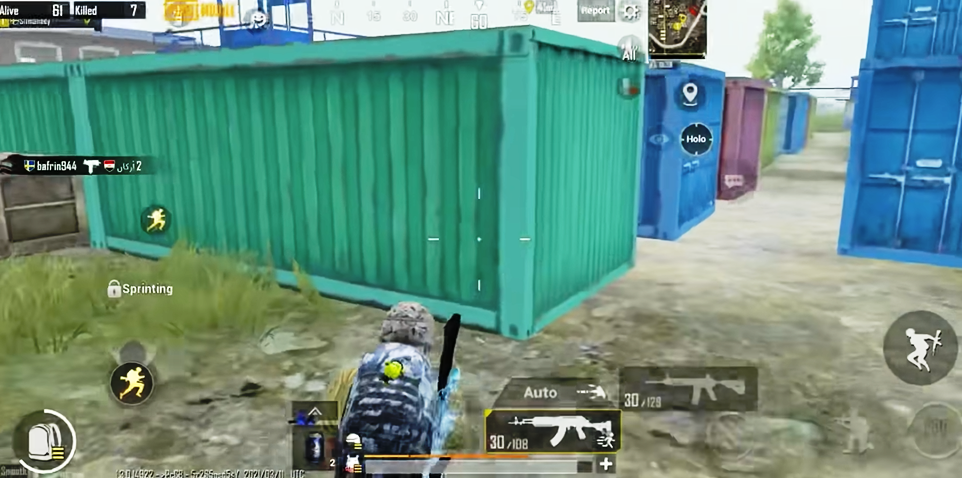

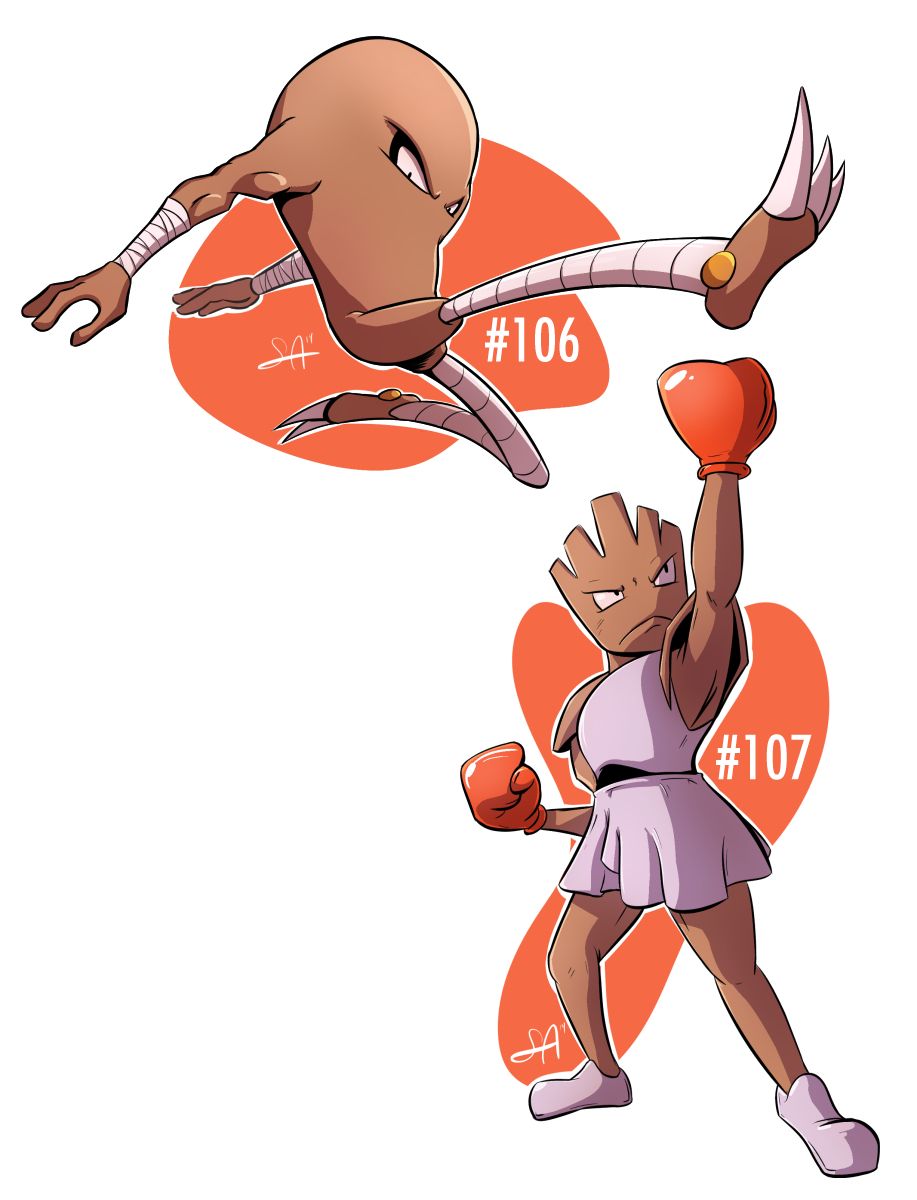

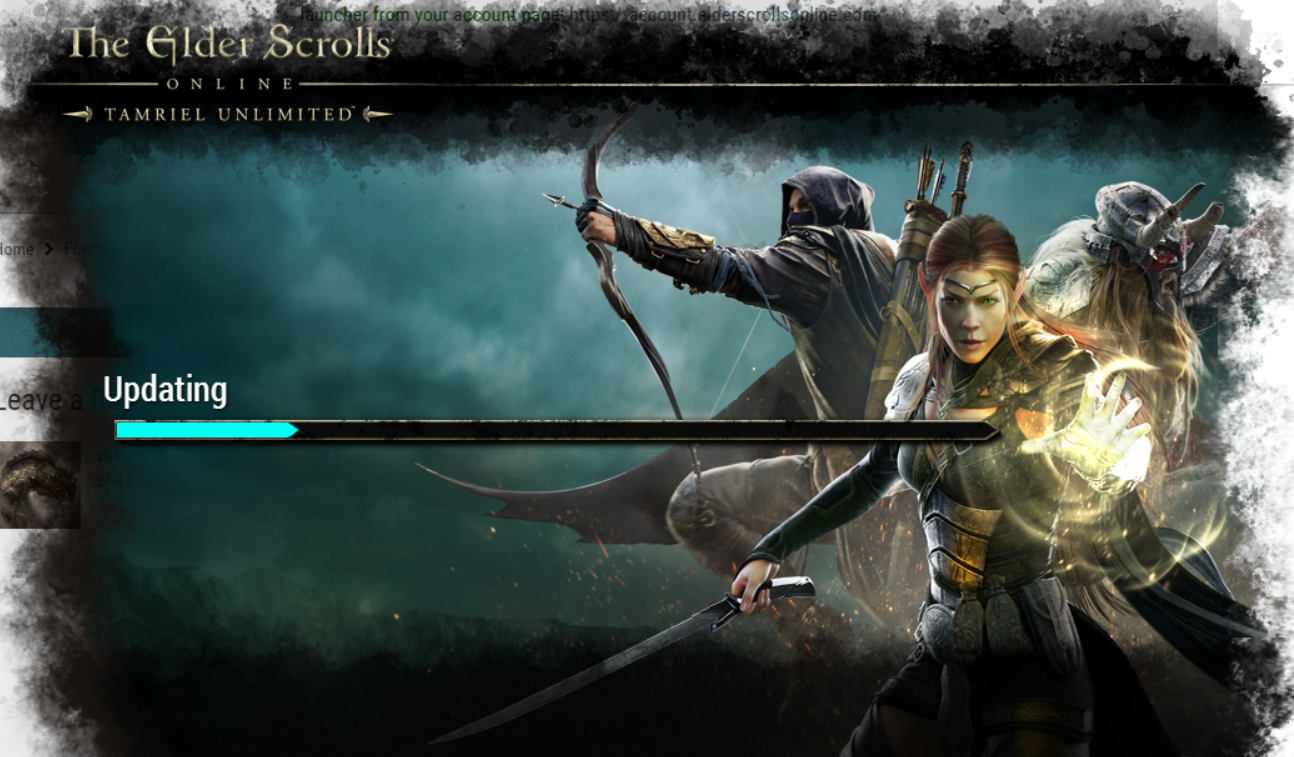
I dugg some of you post as I cogitated they were very useful handy
I was just searching for this info for some time. After six hours of continuous Googleing, at last I got it in your site. I wonder what’s the lack of Google strategy that don’t rank this kind of informative web sites in top of the list. Normally the top websites are full of garbage.
Have you ever thought about creating an ebook or guest authoring on other blogs? I have a blog based on the same subjects you discuss and would really like to have you share some stories/information. I know my visitors would appreciate your work. If you are even remotely interested, feel free to shoot me an e-mail.
I enjoy gathering useful information, and this post has got me even more info!
When I initially commented, I clicked the “Notify me when new comments are added” checkbox, and now each time a comment is added I get four emails with the same comment. Is there any way you can remove me from that service? Thank you!
Very interesting points you have remarked; thanks for putting them up.
Enjoyed every bit of your blog post. Thanks Again. Fantastic.
Thanks so much for the blog post. Thanks Again. Really Great.