Xbox is one of the top contenders when it comes to gaming consoles. Surely, a couple of things make it on the top list. Today in this How to Share Games on Xbox One article, we will cover one of the most underrated features, “Gameshare.” We will learn how to share Xbox One games with your family, friends, and colleagues. Spending leisure time playing video games with loved ones surely is a delightful feeling.

With some severe criticism faced by Microsoft’s Xbox, developers of the device gave their attention to making it people’s favourite. With some outstanding features like Xbox Live, Game Pass, and Crossplay. Xbox has managed to gain people’s trust. So let’s check out everything about the How to Share Games on Xbox One article.
What is Gameshare?
Let’s take a quick look at the gameshare feature of the Xbox. In simple terms, gameshare features allow a user to share his/her entire Xbox One game library with other users. However, there are some minimum recommended requirements. Firstly both of the users must have Xbox gaming consoles. Secondly, your own Microsoft accounts.
Thirdly you can only share digital games. And this game sharing is limited to one user only. You can designate a single Xbox One system as your primary console. Another user who has signed into your console can access your entire game library. By switching home Xbox systems with another user, both users gain access to each other’s game library.
(Steps) How to Share Games on Xbox One
Below is the step-by-step procedure on how to share games on Xbox One. Kindly proceed to each step carefully to avoid further errors and failures. Now let’s get to know more about this How to Share Games on Xbox One guide.
*NOTE: In Below Steps firstly we will make our Account Secure using Pass KeySteps to Secure Your Account on Xbox One –
In this step, we will ensure that our account and details are secure. This will prevent accidental buying of games. Prevent the Third-party from login in using your account details.
- STEP 1. Open the Guide Menu by Pressing Xbox Button on your controller
- STEP 2. Navigate using Joystick to the Settings menu
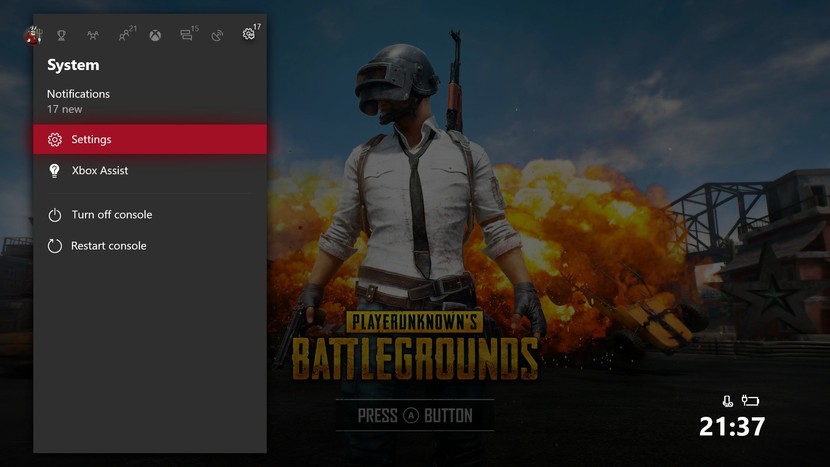
- STEP 3. Press “X” on your Controller to click the settings menu
- STEP 4. In the Settings Menu, go to Account>Sign-in, security & passkey
- STEP 5. Here, select Change my sign-in & security preferences
- STEP 6. Now, Select Ask for My Passkey
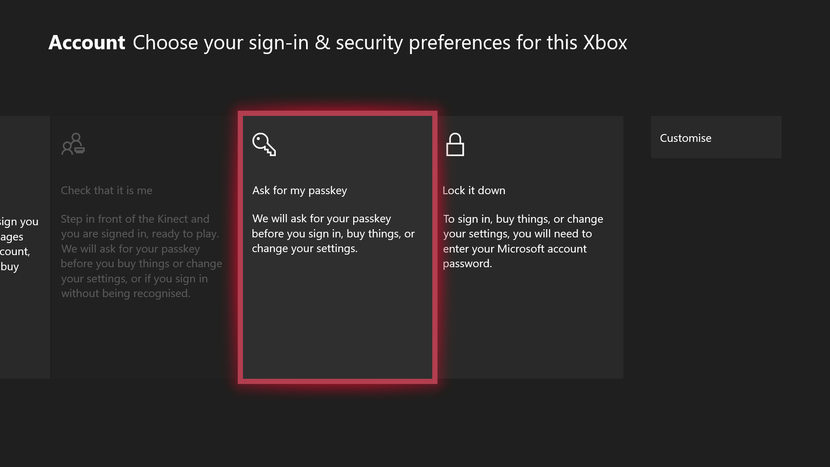
Steps on How to Share Games on Xbox One –
In this step, we will learn all the steps required to share your digital game library with your friends, family, or colleagues.
- STEP 1. Open the Guide Menu by Pressing the Xbox Button on your controller
- STEP 2. Go to the Sign-in tab by using Left Button
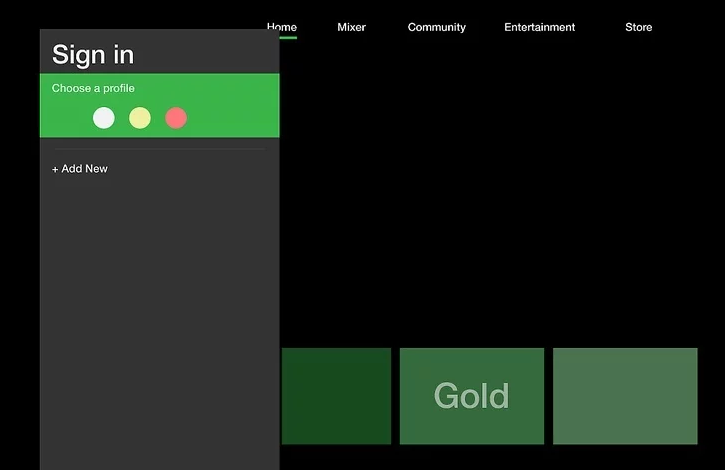
- STEP 3. Now select “Add new” by pressing the X Button
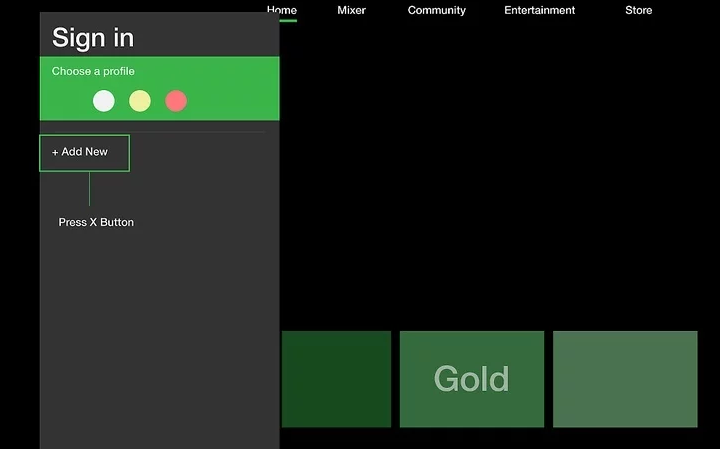
- STEP 4. Enter the login details of your Friend or Family with whom you are sharing Games on Xbox One
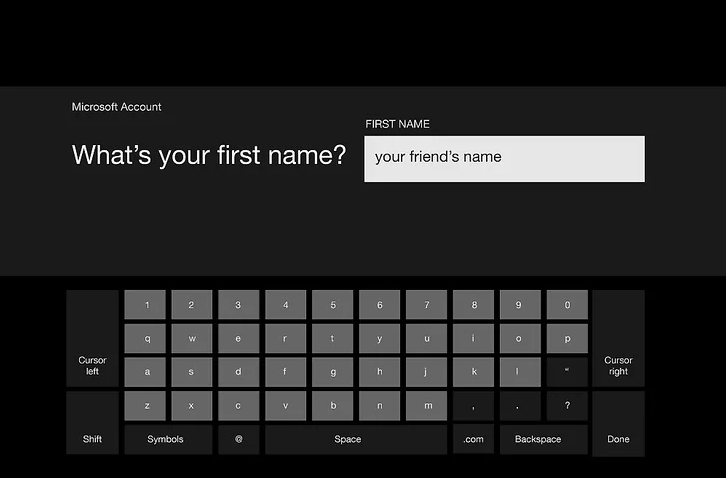
- STEP 5. Tick all the agreements and select “I accept.”
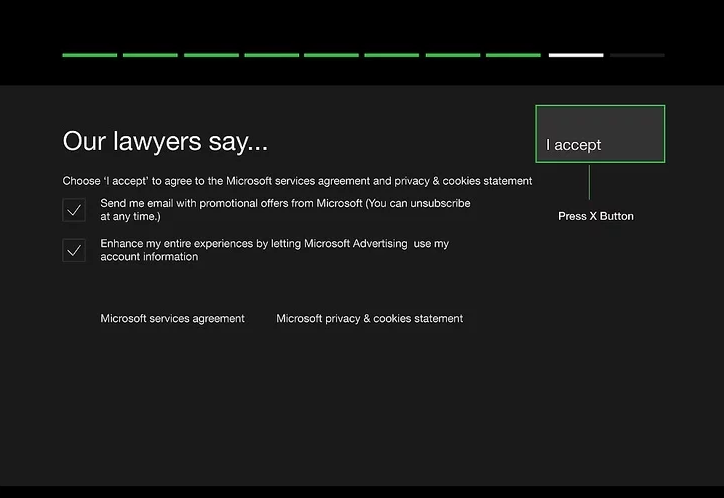
- STEP 6. Press the Xbox button again on your controller and navigate to the Sign-in tab
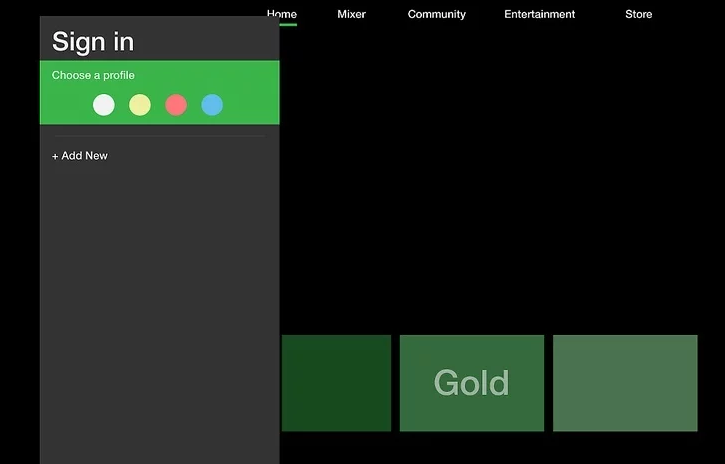
- STEP 7. Select the recently added account and sign in to your friend’s account
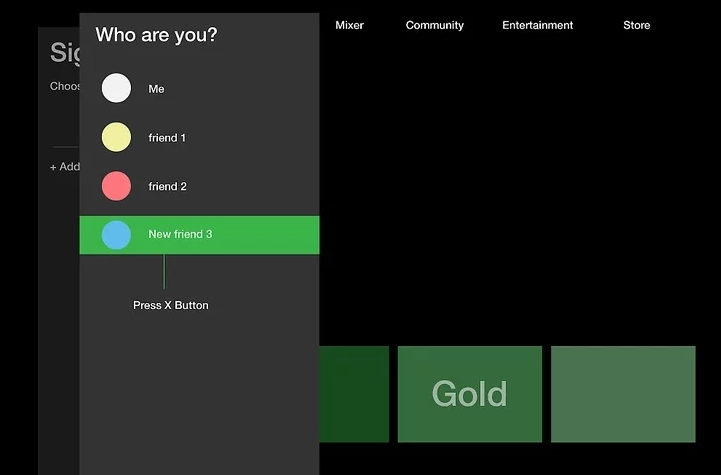
- STEP 8. Go to Guide Menu > System tab > Settings > Personalization Menu
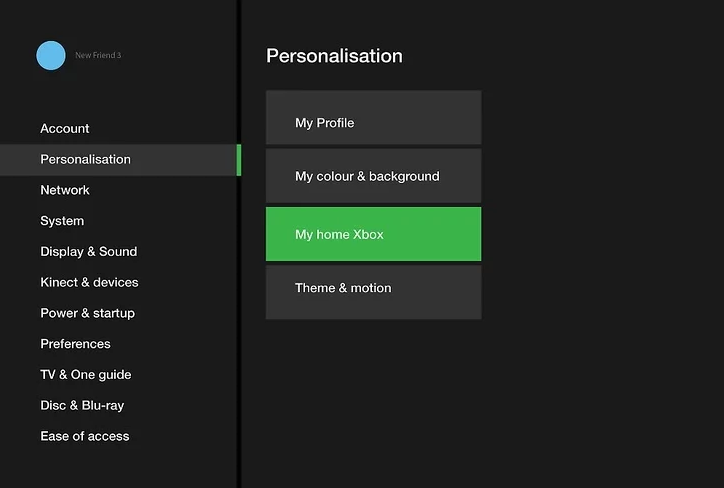
- STEP 9. In Personalization Menu > My home Xbox,> select Make this my home Xbox
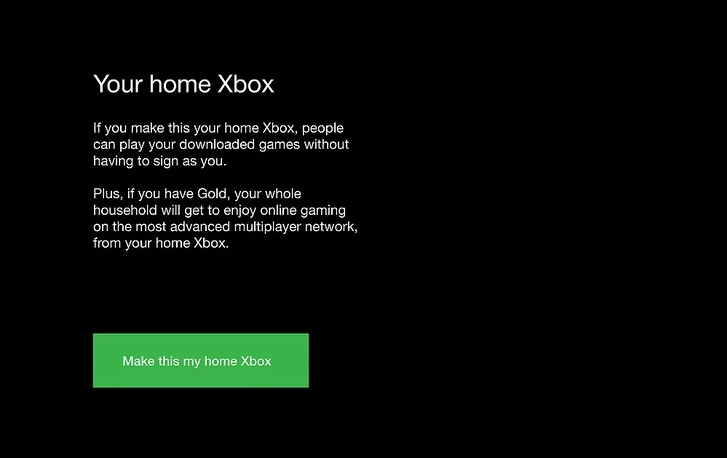
With these steps, you can access your friends’ entire library and vice versa.
Things You Should Know Before Sharing Games:
Before sharing your game library with your friends, family members, or colleagues, a few things must be kept in mind. These are some essential details that should not be missed.
- Changes in the “My Home Xbox” setting can only be done five times a year.
- You can not share your in-game achievements with your friends
- Only digital games can be played; to play disc games, you will require the disk
- You can not share Games on Xbox One with more than one people
Conclusion:
With this being the end of the how to share games on Xbox One guide, we hope you will successfully Share Games on Xbox One with loved ones. We have covered all the details you need, from securing your account to steps on sharing your games. Additionally, all the essential details that should not be missed for a better experience have been mentioned. So this is all about the How to Share Games on Xbox One article guide.
We hope this quick How to Share Games on Xbox One guide clears all your confusion on how to share games on Xbox One. If you are facing any difficulties, kindly tell us in the comments. Follow us for more guides, tips, and reviews like this.
Hope you like this How to Share Games on Xbox One from here now. If you want us to write on some other gaming consoles, mention them in the comments. If you enjoy checking or reading the How to Share Games on Xbox One then please do share How to Share Games on Xbox One with others as well also.












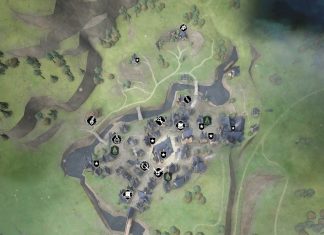


Wonderful Article.