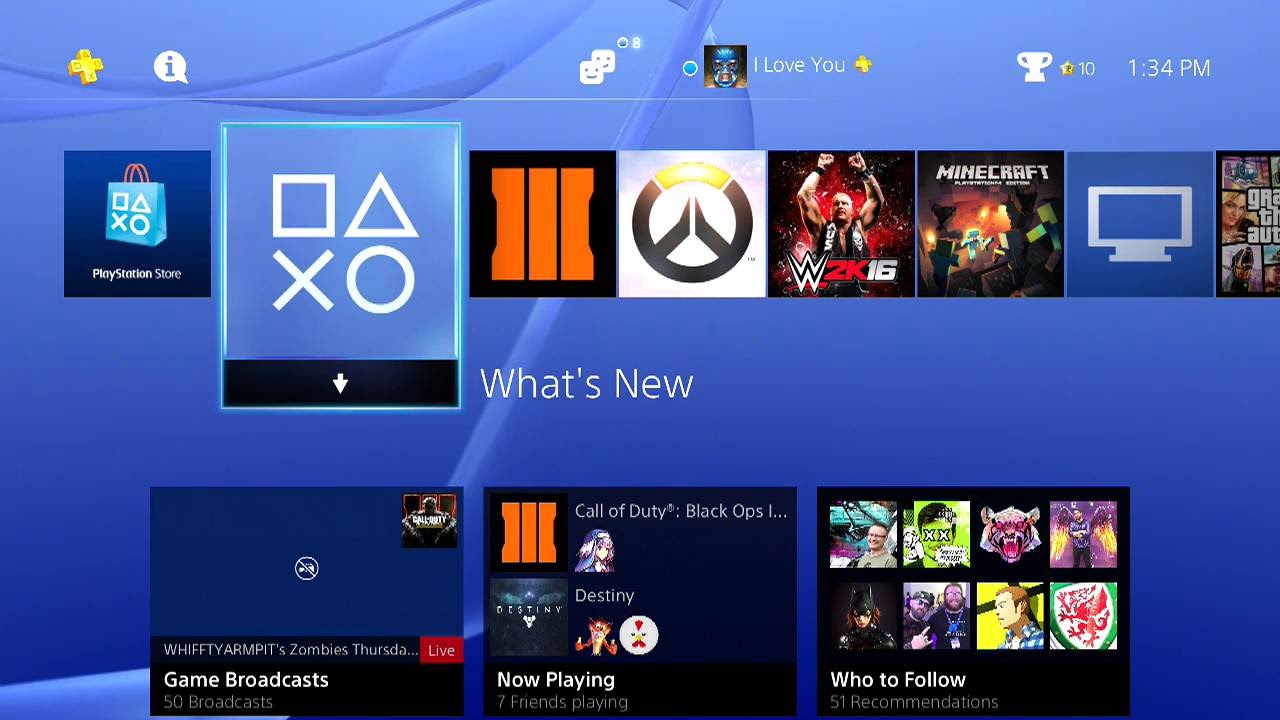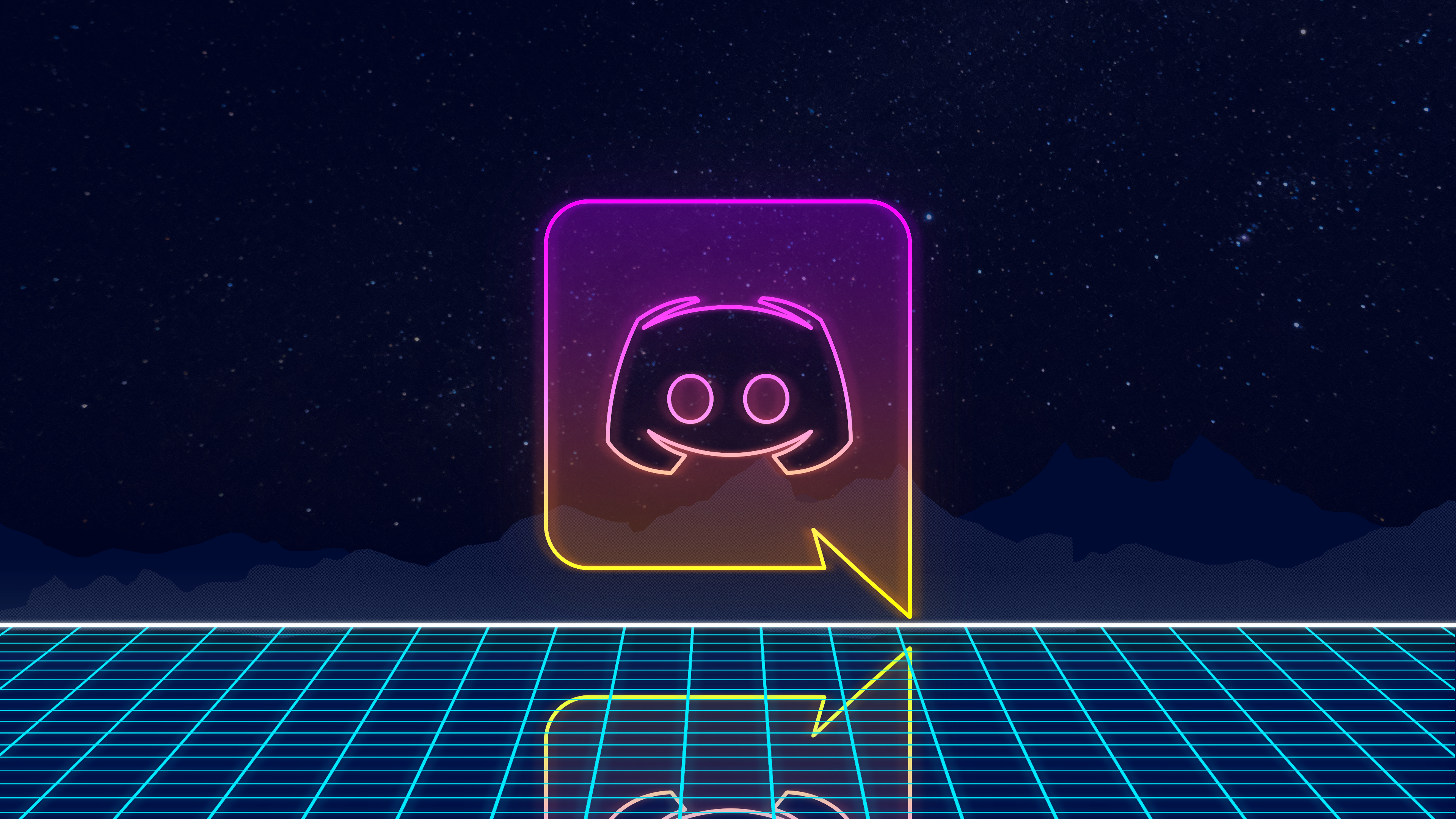Discord is one of the most popular instant messaging and VoIP platforms in the market. When you are playing multiplayer games with your friends, then voice chat becomes much more interesting and fun. This is why a lot of users have queries that it is possible to connect to your discord on PS4, and if it’s possible, what is the process of this Discord on PS4?
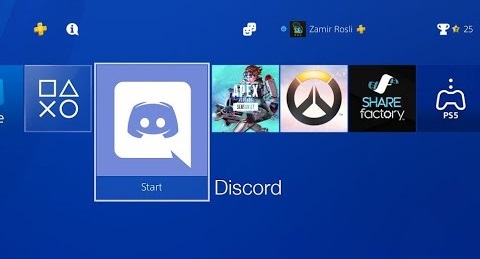
Best Ways to Use Discord on PS4 Very Easily
Below we have demonstrated two different ways to use Discord on PS4 so that you can chat, talk, listen to your friend, and join channels.
1. How to Use Discord on PS4 (The Easy Way)
One of the easiest ways to use Discord on PS4 is to use the browser. To easily understand the whole process follow the STEPS.
- STEP 1. Make sure that you are on the Home screen of the PS4
- STEP 2. Scroll all the way to the right and head to the Library
- STEP 3. On the left click on the Application then on the right choose Internet Browser
- STEP 4. Star the browser, here make sure that the Javascript is enabled
**NOTE: To enable Javascript, Press Options > Select Settings > Enable Javascript
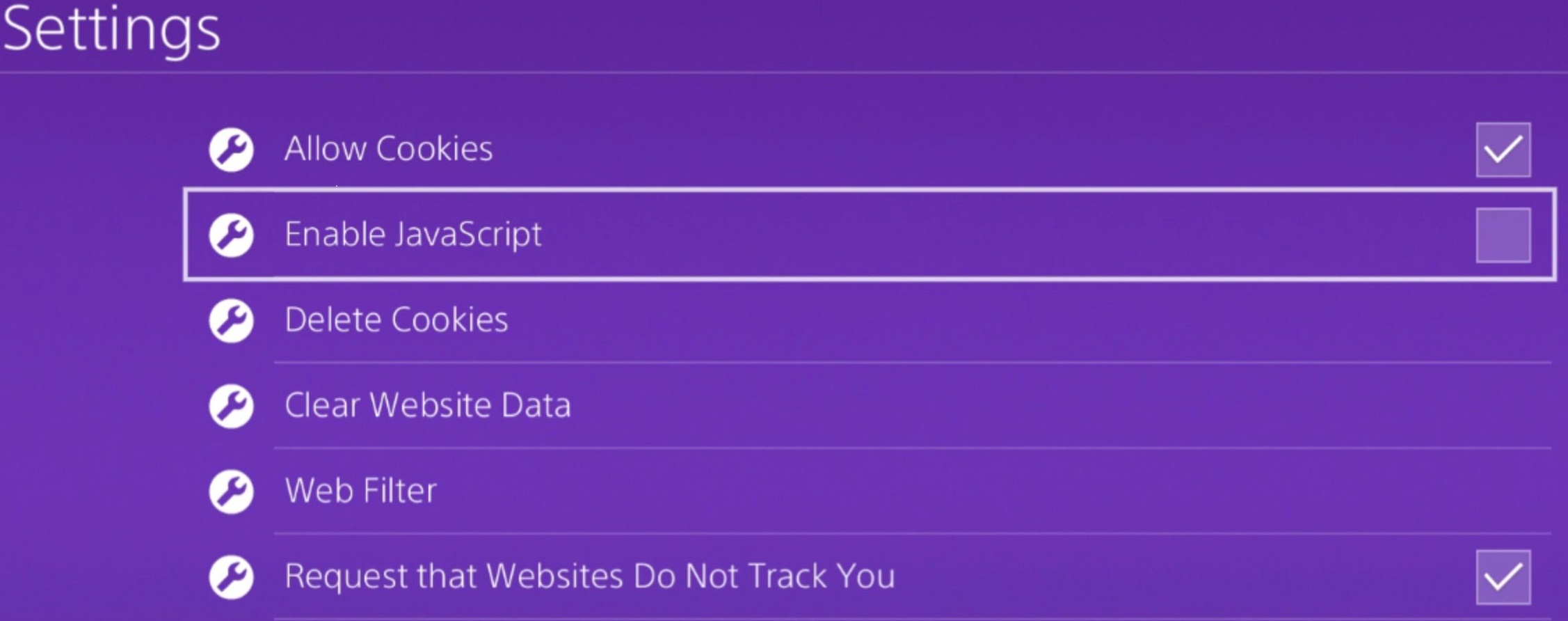
- STEP 5. Now press options and choose open a new window
- STEP 6. Head to Enter a URL, and there type discord.com then press R2 to enter
- STEP 7. Once the Webpage is opened up, on the top right, sign in with the credentials
- STEP 8. Now you can use the Discord
Limitations of these Methods
This Discord on PS4 method might be too easy, but there are some limitations that might hinder your decision to use this method. All those limitations are as follows.
- Screen size issues
- You need to have a keyboard to send a message
- Can not join the channel
- Microphones and headphones are not supported
2. How to Use Discord on PS4 (The Effective Way)
There are plenty of users who will not be satisfied with the above Discord on PS4 method because of certain limitations. However, there is one more that bypasses this limitation you can easily join channels, and send and read messages, microphone and headphones will work without any issues.
However, to make this Discord on PS4 method work, you need to have some equipment and a trustworthy guide. For you, all that is served below.
Things you Require to Make it Work.
So before you proceed straight onto the steps, there are requirements that you just need to fulfil in order to accomplish this effective way of using Discord on PS4. Below is all the equipment that you must have; go through them.
- Male to Male 3.5mm Cord
- Dual Shock Controller with working Audio Jack
- Window 10 PC with Audio Jack Port
STEPS to Use Discord on PS4
Now that you have all the important equipment, let’s proceed to the steps. Follow each step carefully to make the Discord on PS4 method work.
- STEP 1. So take the Male to Male 3.5mm Cord and plug it into the PC/Laptop
**NOTE: Now if your PC/Laptop has only one Audio Jack port plug it in
If your machine is not too old it must support both the audio and microphone capabilities.
In case there are multiple Audio Jack Ports for E.G., one for microphone and one for audio, make sure to plug the cord into the Microphone port. The chances are that your system has more than 2 ports, so be sure to insert the cable into the Blue one.
Once everything is plugged in and good, there are some settings that you must change in PS4. Now proceed to STEP 2 of Discord on PS4.
- STEP 2. Open up your PS4 settings, and scroll down the Device Settings > Audio Device under the Output it should be Headset Connected to Controllers
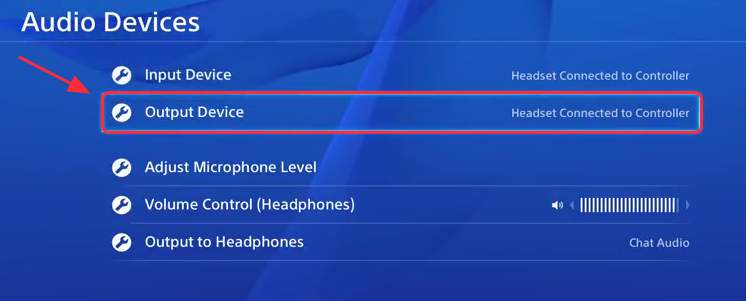
**NOTE: Make sure that the cables are connected and the setting is automatically detected.
- STEP 3. Now scroll down to Output to Headphones, and be sure that it is set to All audio
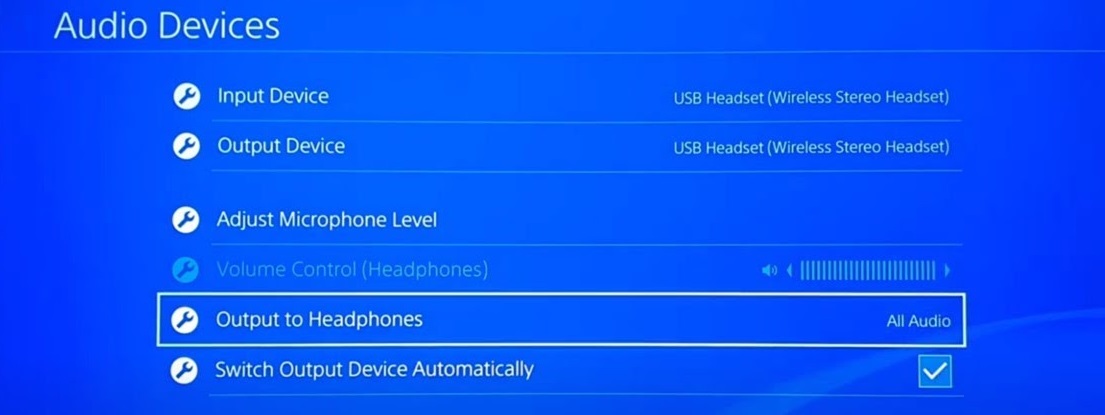
**NOTE: Once you have successfully completed all 3 STEPS,
head to Windows PC and then follow the STEPS.
- STEP 4. Take your cursor to the bottom at the Volum icon, right-click on it, and choose Sound
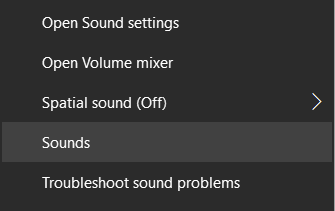
- STEP 5. A new window will pop up, click on the Recording tab, you can see here that the Line in option is green ticked
**NOTE: In case you can not see such an option,
right-click on white space and enable Show Disabled Devices. Now select the Line in option.
- STEP 6. Now right-click on the Line in option > Properties > Listen to tab
- STEP 7. Here tick on Listen to this Device, and from the drop-down menu, choose your playback device. E.g., if you are using a gaming headset, be sure to choose a gaming headset. Apply the changes
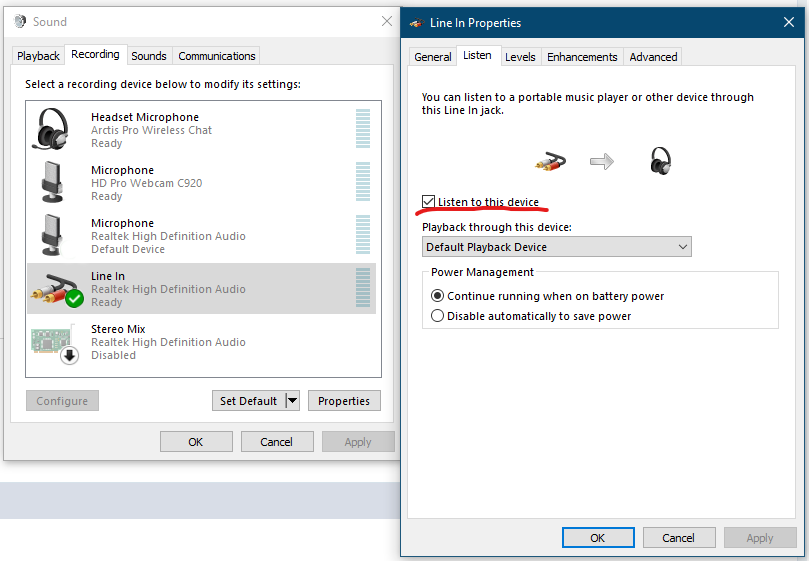
- STEP 8. Now head to the Playback tab and be sure that the same device is selected as in the previous step
- STEP 9. Once done, now open up Discord on PC, and you will be able to hear the voice and speak without issues
**NOTE: In case you do not hear anything be sure to turn the Volume up on PS4
in Audio Settings and PC in Sound settings.
Conclusion:
Using discord on PS4 can be a bit complex task. The above guide talks about the two best ways to connect your PS4 to discord. While the first Discord on PS4 method is quite easy but it comes with certain limitations. The second might look a bit hefty, but it certainly does not have any limitations.
Hopefully, the Discord on PS4 guide helps you. For more guides on games, follow us. Thank you!