Without friends and family, social media is not that fun. If you have recently created your discord account, surely you are not familiar with the steps on How to Add Friends on Discord. In this guide, all your regarding adding friends will be solved. In this How to Add Friends on Discord guide, we have demonstrated to you several ways, both on your PC and mobile. Follow the How to Add Friends on Discord steps, and your issue will be solved.
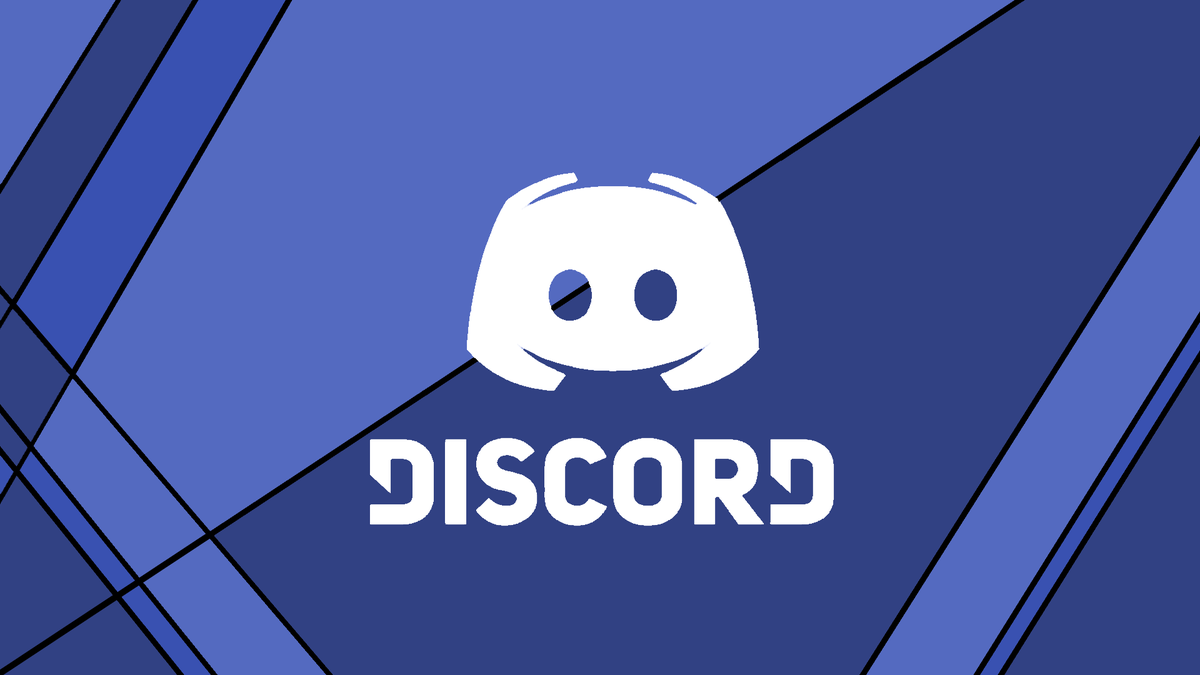
How to Add Friends on Discord Very Easily & Quickly
In this How to Add Friends on Discord section, we will demonstrate all the steps required for How to Add Friends on Discord. The guide cover steps for both the PC client and the Browser version. In addition to that, there is also step by step How to Add Friends on Discord guide to adding friends if you are using a Mobile client of Discord.
How to Add friends On Discord (DESKTOP & BROWSER)
The majority of Discord users prefer the Desktop or the Web version to access all the social media services of discord. If you are also a PC user and use either the desktop client or web version, then the below two How to Add Friends on Discord methods will help solve your query.
A). How to Add friends on Discord Using the Search Feature
So let’s start with the most effective way of adding friends on your Discord; this How to Add Friends on Discord method is very effective if you have your friend’s Discord tag. And all in all, searching is usually the quickest way to search for anyone known. Now let’s go through all the How to Add Friends on Discord steps required to accomplish the goal.
- STEP 1. Go to the Start menu and launch the Discord application; once the app is loaded completely, kindly log in using your credentials
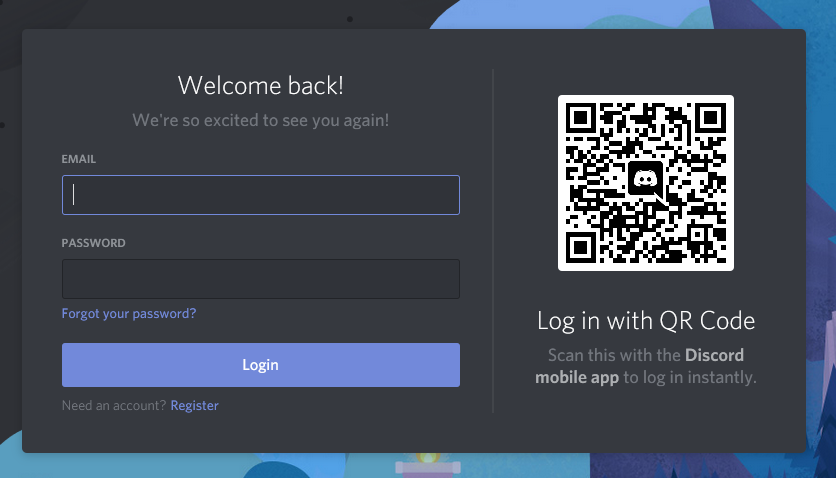
- STEP 2. Once you are logged in completely, and you are on the main page of the Discord application, on the left, click on the Friends option
- STEP 3. Now you can see that a page is opened up with all the options related to friends
- STEP 4. On the top of the screen, you can see the green button that says Add Friends. Click on that button.
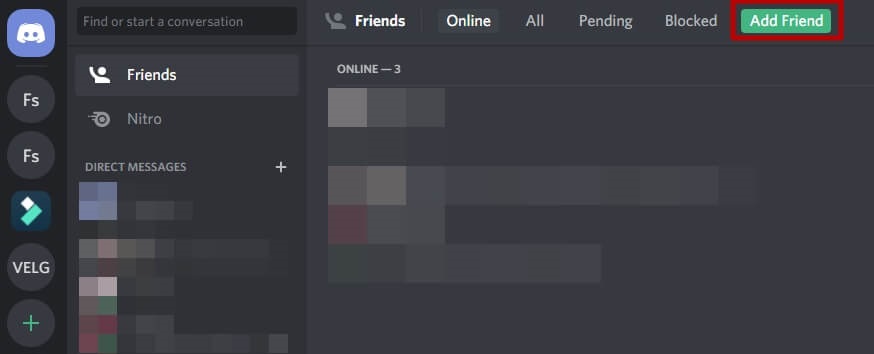
- STEP 5. As soon as you click on the button, you will be directed to a page with the search box, and here you are required to enter your friend’s Discord Tag (friend’s username)
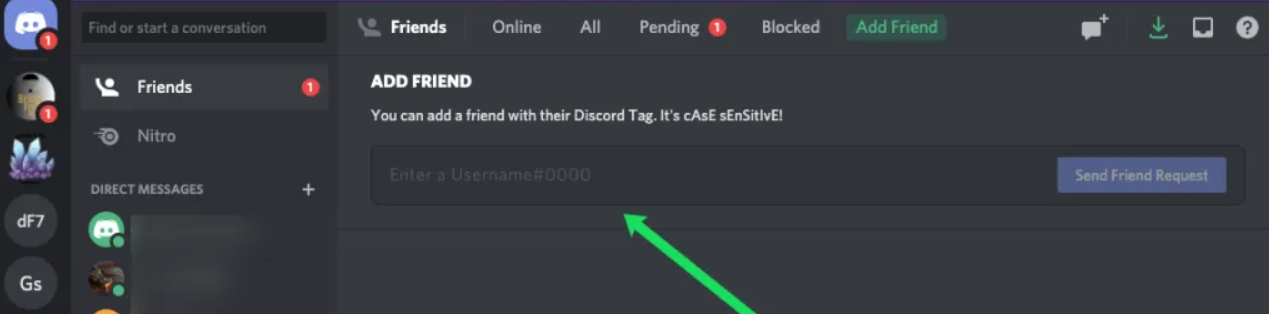
- STEP 6. Once you do that, at the extreme right, click on the Send friend request button
B). How to Add friends on Discord Using the Profile
The above How to Add Friends on Discord method is helpful if you have your friend’s username. However, there are times when the profile does not appear for some reason. In that case, this How to Add Friends on Discord method is very helpful.
To make this How to Add Friends on Discord method work, there is a condition that you need to keep in mind. The user or the friend you are adding to the friend list must be a part of the Discord server. Either they must be a part of your discord server, or you must be part of their discord server.
Once you are sure that one of you is a part of one’s server, use the below How to Add Friends on Discord steps to add the person as your friend.
- STEP 1. So, first of all, launch the Discord application and let it open completely now. Log in using your credentials.
- STEP 2. Once you are logged in successfully, and you are on the main screen of discord, on the top left, click on the Discord server
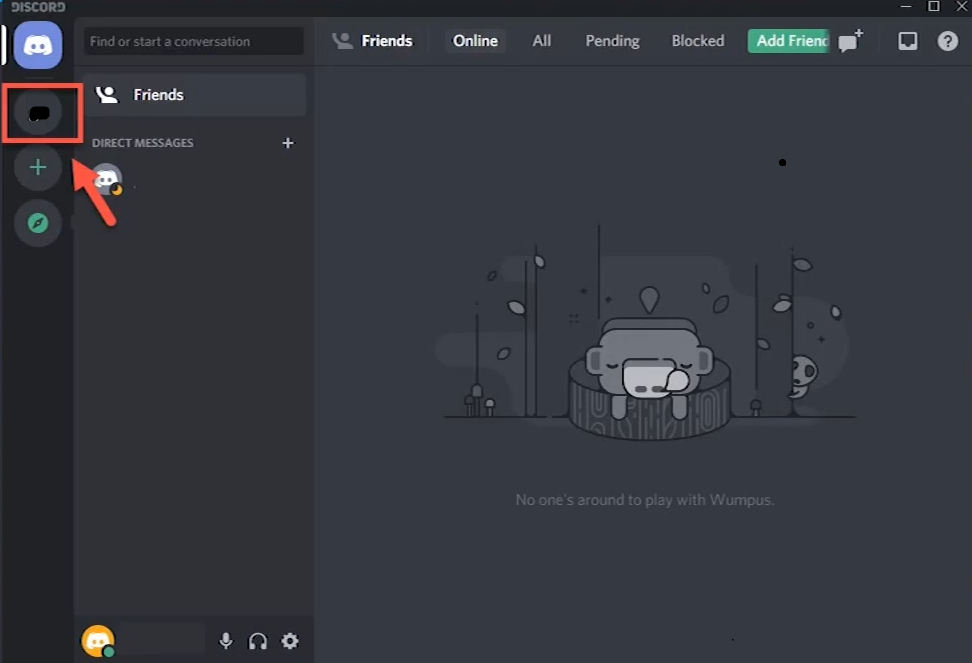
- STEP 3. Now you can see your profile dashboard; here on the right side, you can see all your chat participants, locate the user you want to add your friend
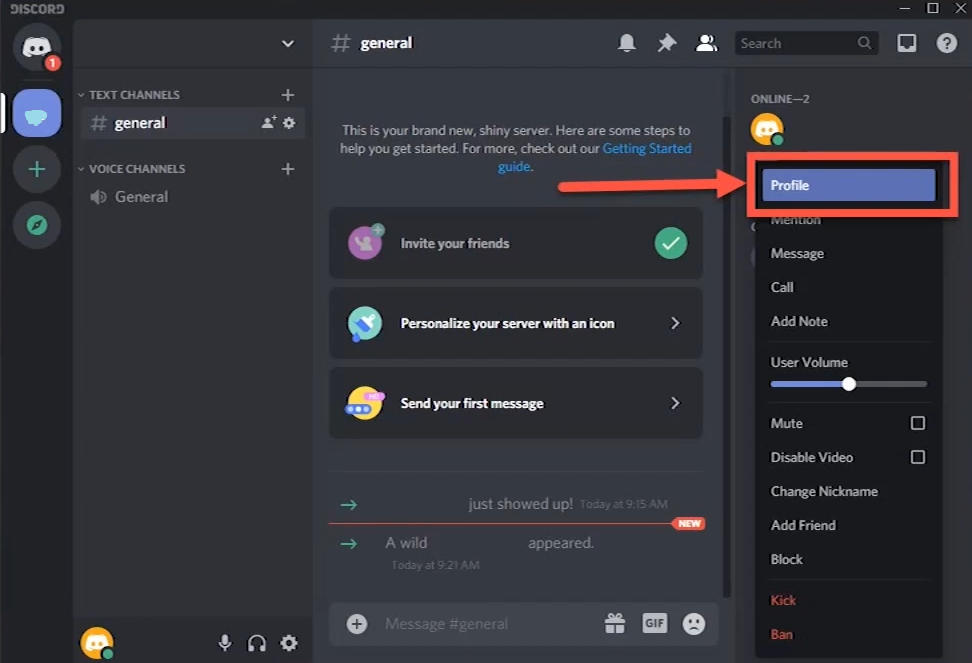
- STEP 4. Once located, right-click on the chat name and choose the Profile option; a small pop-up window will appear; here, you have to click on the green button that says Send friend request
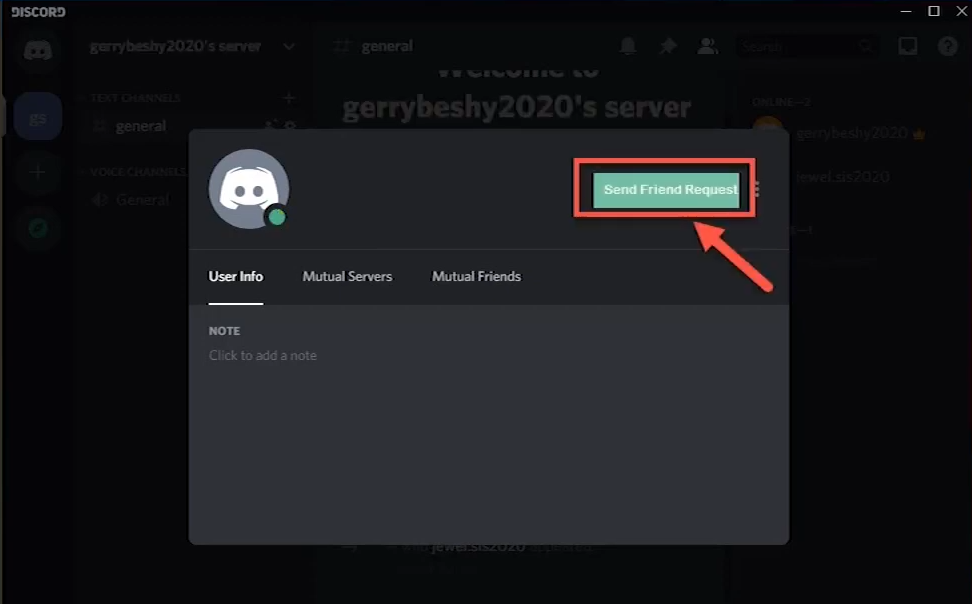
- STEP 5. Once you click the button, the friend will be sent, and now your friend has to accept the request
How to Add friends on Discord (Android & IOS)
This portion of the How to Add Friends on Discord post talks about adding friends using your smartphone device.
A). How to Add friends on Discord Using the Profile
This How to Add Friends on Discord method talks about adding a person to your friend list by heading to the profile. The user can be in your chat list or the members.
- STEP 1. Open your smartphone menu and tap on the Discord app
- STEP 2. Once the app is launched, locate the person’s profile, there are two ways to locate the member
- 1. If you have been chatting with the persons, head to the chat area
- 2. In case you have not; the chat user should be in the Members area; on the top right, tap on the Members icon
- STEP 3. Once you have the profile tap on it, and a page will open up with the profile details, and there you will find an option that says profile tap on it
- STEP 4. Once the profile is opened up, kindly tap on the Add Freind button
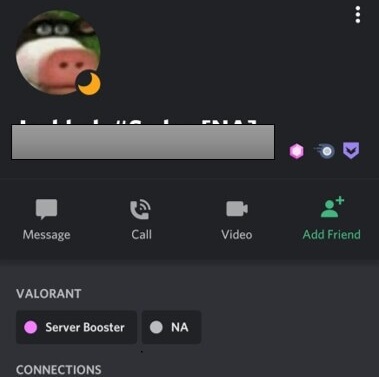
B). How to Add friends on Discord Using the Search Feature
This How to Add Friends on Discord method will be helpful if you have the user’s username, also known as the Discord tag.
- STEP 1. Once you are on the main discord page, on the left click on the Hamburger menu
- STEP 2. Now tap on the Friends option from the list
- STEP 3. Once the friend’s page is opened up on the top right, click on the Add friend icon
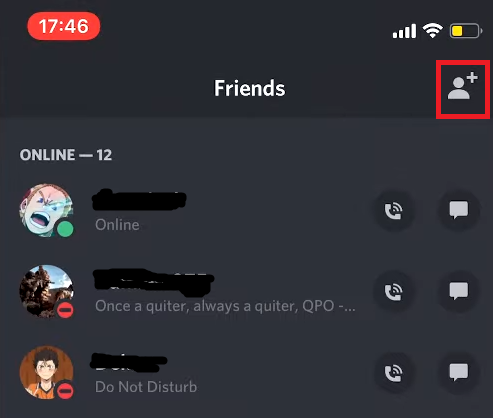
- STEP 4. Now a search bar will appear; here, you have to type the Discord tag or the username
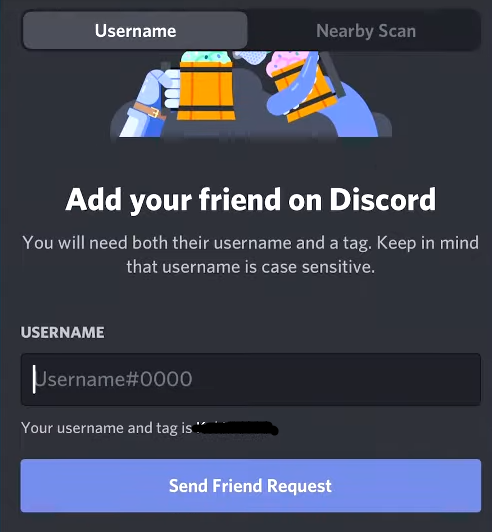
Conclusion:
In this how-to guide, we have demonstrated to you step-by-step How to Add Friends on Discord. The How to Add Friends on Discord steps are pretty easy to follow, and we hope that by now, you have already added your friends.
If you like to read more about games and like this How to Add Friends on Discord, then check out other articles too. Thank you!














It is really a great and helpful piece of information. I’m glad that you shared this helpful information with us. Please keep us up to date like this. Thanks for sharing.