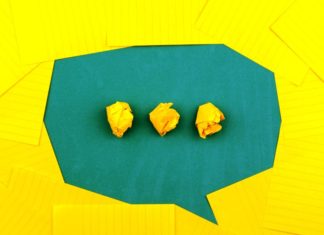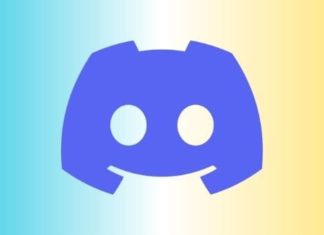There are chances that before coming to do this How to Log Out of Fortnite on Switch guide you have pretty much gone through each setting of Fortnite and your Nintendo Switch. If you still have not found the logout option, well that is because it is not available. Once you are logged into Fortnite on your Nintendo switch you can not log out. So How to Log Out of Fortnite on Switch? well, this guide has all your answers, simply follow the below section.
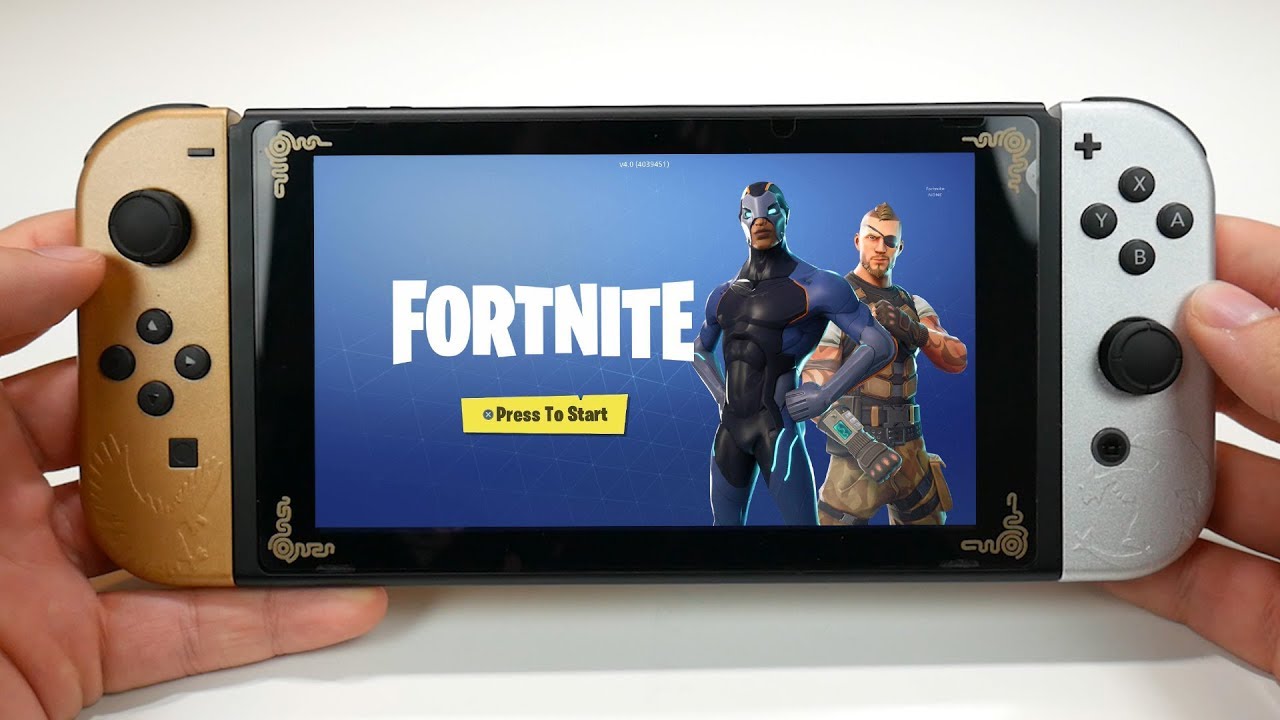
How to Log Out of Fortnite on Switch through PC & Mobile
In this section of the How to Log Out of Fortnite on Switch guide, we will show you step-by-step methods for PC as well as mobile. You can choose any method and carry out the respective steps. By the end of the method, you will successfully log out from your account.
How to Log Out of Fortnite on Switch Using a PC
There are several ways by which you can log out of Fortnite, the best and recommended way is to carry out the process on your PC. In case you do not have a PC the same can be done on your smartphone as well which you can check in the next section. Since there is no inbuilt logout functionality in Fortnite, you have to unlink the account from the Epic games.
You have to visit the Epic games website and log in with your account from there you need to head to the account settings. After that, you have to unlink your current account Nintendo switch account from there and you will be able to log out.
In case you are wondering, will it delete your profile or data then do worry nothing will happen. It will just log out you from the switch so that you can use another account. To understand the process more clearly follow the steps below.
- STEP 1: While you are on your Nintendo switch make sure that you are not on an active match. Close the game completely
- STEP 2: Now head to your PC and open up the Web browser it is suggested that you use the chrome
- STEP 3: Once the browser is opened up, the next thing you got to do is to visit the Epic Games official website, or directly click here to access the login page
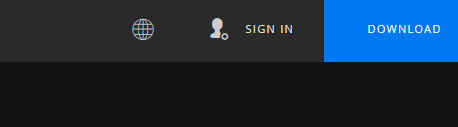
- STEP 4: Once you are on the main homepage of Epic games, on the top right click on the Sign-in option
- STEP 5: Now you will be on the login page, here you can choose the desired way of login method, however, it is suggested that you choose the first option
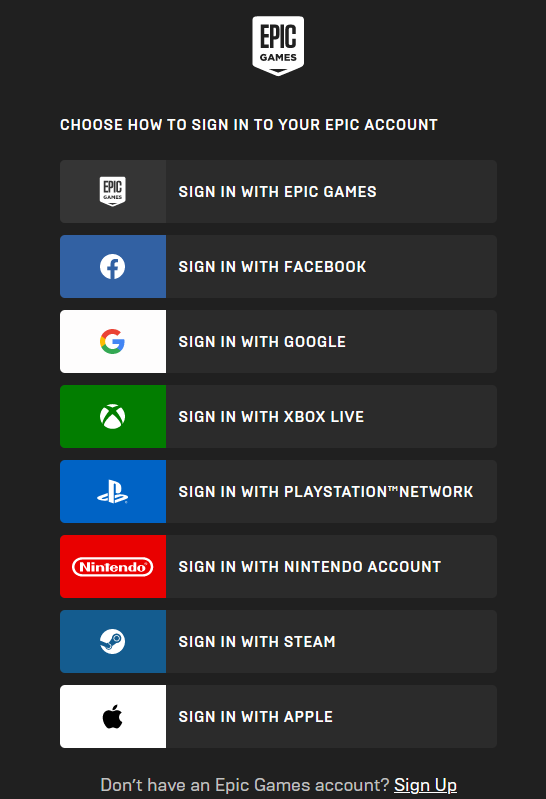
- STEP 6: Once you are logged into your account, on the top right click on your Username, and from the drop-down menu click on the Account option
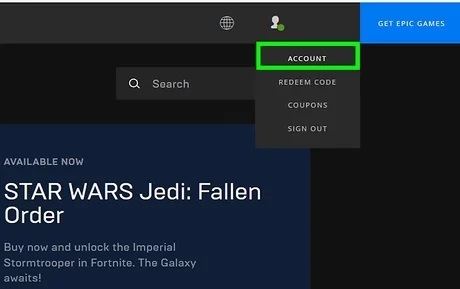
- STEP 7: Now that you are on the account page, on the left click the Connection tab
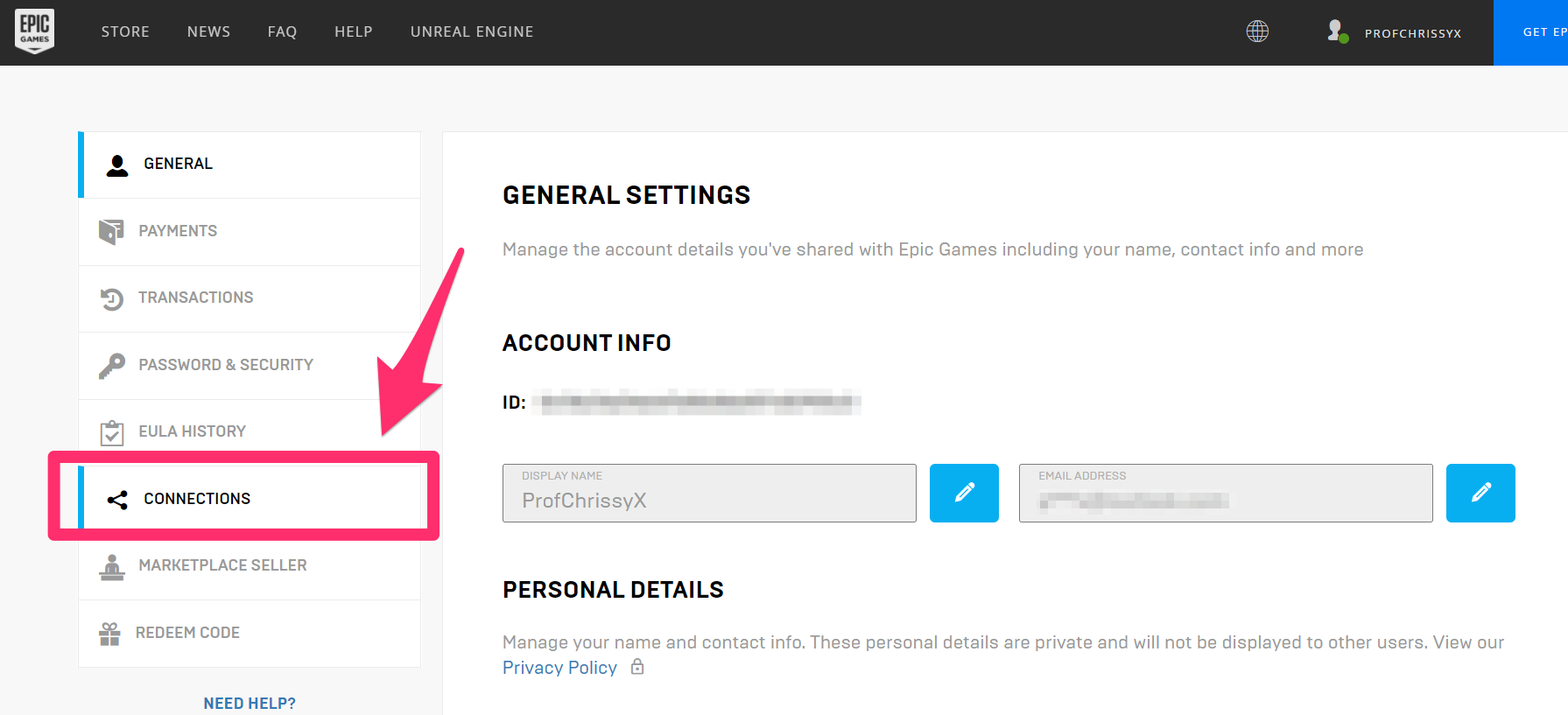
- STEP 8: Now on the right choose the Accounts tab, now you can all your linked accounts
- STEP 9: Since our aim is to unlink the Nintendo, below you can see the option for Nintendo Switch, and just below you have to click on the Disconnect button
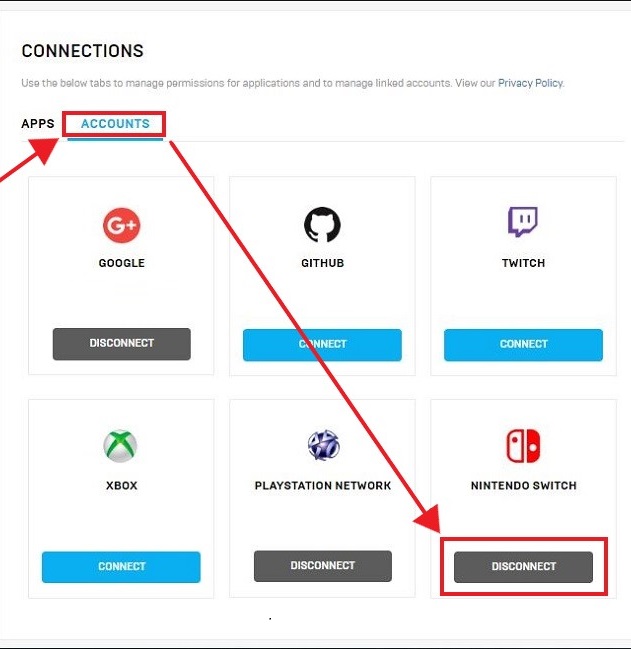
- STEP 10: You will be asked to tick some options, make sure that you have checked all 4 of them, and finally click on the Ulink button
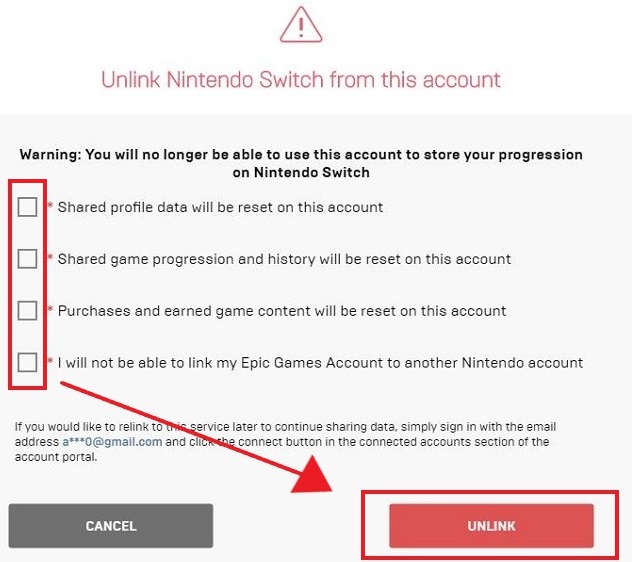
- STEP 11: Once you do that your account will be unlinked, now go ahead on the Nintendo switch and now you can log in with another account
How to Log Out of Fortnite on Switch using Mobile
In case you do not have access to your PC, there is one more to accomplish the goal. To log out of your Fortnite from Nintendo using the mobile follow the steps.
- STEP 1: Make sure that you are not on an active Fortnite game session, close the Fortnite completely
- STEP 2: Now head to your smartphone and go to the menu
- STEP 3: Open up the web browser, it is suggested that you use the Chrome browser
**NOTE: If you do not have a chrome browser,
download it from the AppStore for IOS or the play store for android.- STEP 4: Once the browser opens up, search for the Epic game official website or click here to access the login page directly
- STEP 5: Once you are on the main page of the Epic games website, tap on the hamburger menu on the top left
- STEP 6: At the bottom, you will see the option that says Sign in click on it
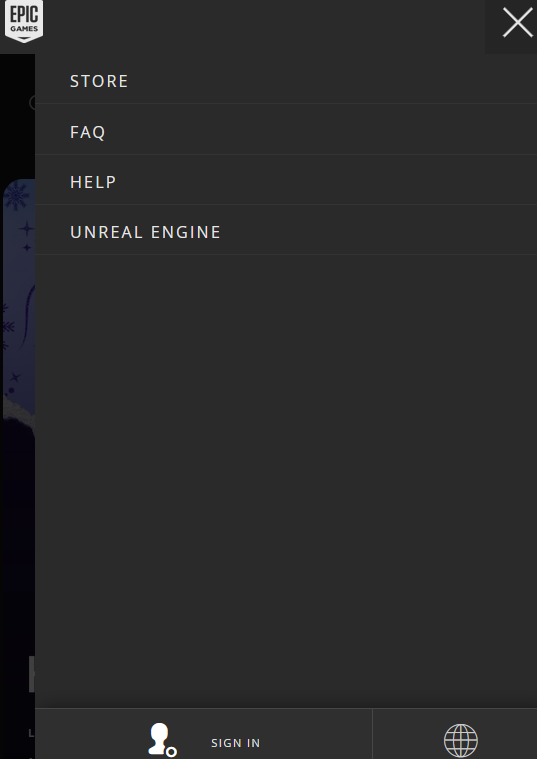
- STEP 7: Once you are on the login page, click on the three-dot menu of the browser on the top left
- STEP 8: Scroll down among the options and choose Desktop site
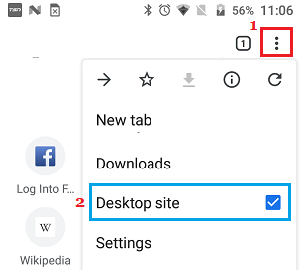
- STEP 9: Now follow STEPS 5 – 11 from the above method
Conclusion:
In this How to Log Out of Fortnite on Switch guide, we have seen two of the most common methods that can help you fix your problem How to Log Out of Fortnite on Switch. Both solutions are easy and can be finished within a few minutes.
We hope that this How to Log Out of Fortnite on Switch article resolves your problem, for more guides like this follow us. Thank you!