Steam is a well-known gaming platform, and steam is like a portal to unlimited games and fun. No, after what type of games you like, fighting, racing, adventure, action, strategy, or other. Steam has all types of games. Furthermore, you can easily connect with your friends and members with inbuilt social media features and community. Steam is only for PC gaming, and most of the users are totally enjoying it. Some users have difficulty playing games; there have been a lot of complaints from the users as they cannot play the games. According to the users, every time they try to launch a game, it crashes, or nothing happens at all. The aim of this troubleshooting guide is o give you solutions to fix some steam games not launching issues.
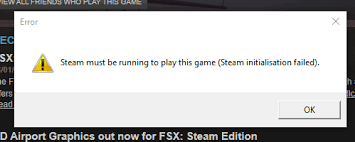
Causes of Steam Games not Launching Problem Issue
If you are also facing some steam games not launching windows 10 issues, the issue might occur for obvious reasons. For Starters, if the game is installed incorrectly, the issue might occur, as the files get corrupted or not installed. Furthermore, many users have said that compatibility is also a main cause of the issue. Sometimes the issue can be with the game files as well, and there are chances that your game files are not installed correctly, or they got corrupted.
Similar Types of Steam Games not Launching Issues
- Steam games not launching windows 7
- Steam games not launching windows 10
- Steam games are not launching mac
- Steam games won’t launch
- The steam game won’t launch after clicking play
- Steam not launching
- Non-steam games not launching
- Steam games won’t launch on windows 7
How to Fix Steam Games Not Launching Problem Issue
Some Steam games not launching windows 7 issues can be fixed by following the below-demonstrated methods.
1. Run Steam Games in the Windows 7 Compatibility Mode
So let’s start with the compatibility. Many users claim that if you run Steam games with the Windows 7 compatibility mode, the game runs fine without any crashes. Below are all the important Steam Games Not Launching guides to put Steam games to Windows 7 Compatibility.
- STEP 1. Close Steam client completely
- STEP 2. Now head to the Steam games installation directory; if you don’t know, follow the below path
C: > Program Files(x86) > Steam > SteamApps > Common > Game Folder
- STEP 3. Once you reach the game folder, locate the game
- STEP 4. Right Click on it and go to Properties, then the Compatibility tab
- STEP 5. Below you will find an option to Run this game in compatibility mode for
- STEP 6. From the drop-down menu, choose Windows 7 and save the changes
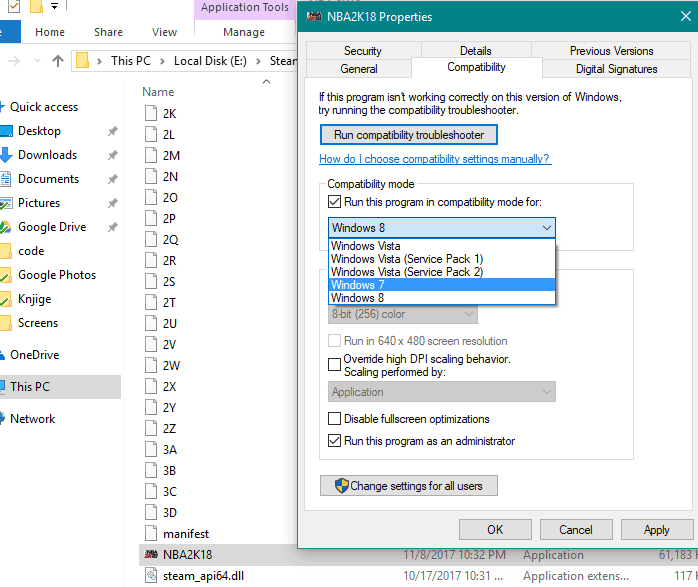
- STEP 7. Now try running the game
2. Delete ClientRegistry.blob File
If you have launched a game and it sticks at the Launching game dialogue box, it might be because of ClientRegistry.blob file. This file on corrupting prevents the game from launching. This file has important data related to the game and the client. To fix this, you must delete this corrupted blob file so that a fresh file is generated and some Steam Games Not Launching mac issue is fixed.
- STEP 1. Move your cursor to the bottom, right-click on the Taskbar and click on Task Manager
- STEP 2. Once you are in the Task Manager, locate the Steam Client Bootstrapper process
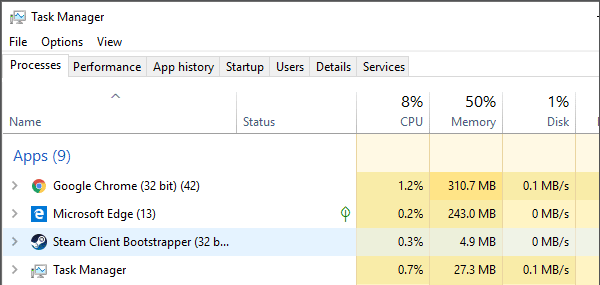
- STEP 3. Once you find it, right-click and choose End task
- STEP 4. Now head to the below path
C:\Program Files (x86)\Steam
- STEP 5. Once you have reached it, locate the ClientRegistry.blob and delete it
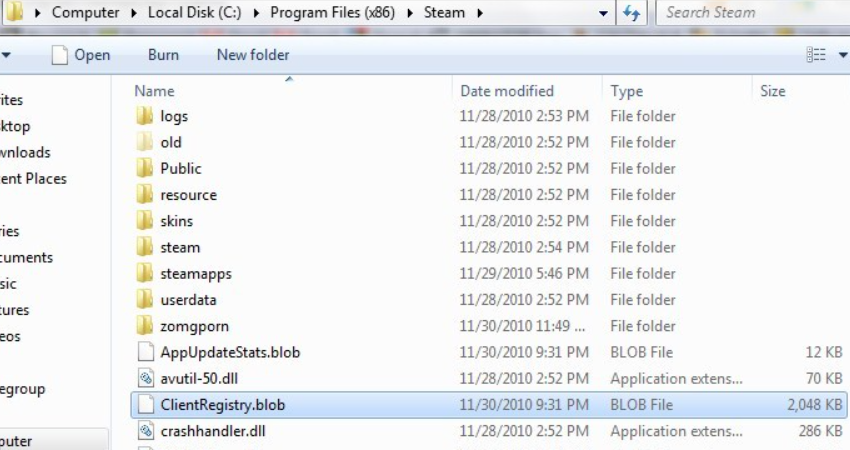
- STEP 6. Now restart your system
- STEP 7. Again head to the installation directory stated in STEP 4.
- STEP 8. Locate Steamerrorreporter.exe and run it. Hopefully, your issue will be fixed
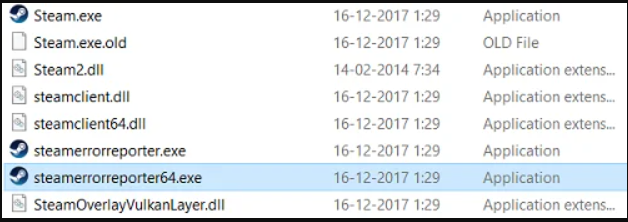
3. Delete the AppCache Folder
If some Steam Games Not Launching Windows 10 issue is still not fixed, delete the AppCache folder; all the Steam cache files are stored here. There are chances that these cache files might have been corrupted. Follow the below steps to delete the corrupted files.
- STEP 1. Close Steam client completely
- STEP 2. Now head to the Steam games installation directory; if you don’t know, follow the below path
C:\Program Files (x86)\Steam
- STEP 3. Now locate the appcache folder and delete it
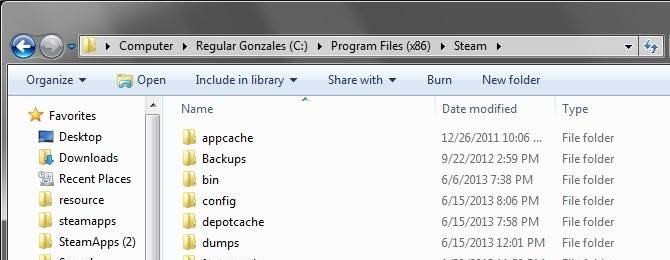
- STEP 4. Now try running the steam client
4. Relocate Steam Client
In this method, we will fix the windows 7 Steam Games Not Launching issue by moving the Steam installation folder to a new location. Use the below steps to do so.
- STEP 1. While the Steam client is running, head to the settings
- STEP 2. Now click on Downloads > Steam Library Folders > Add Library Folder
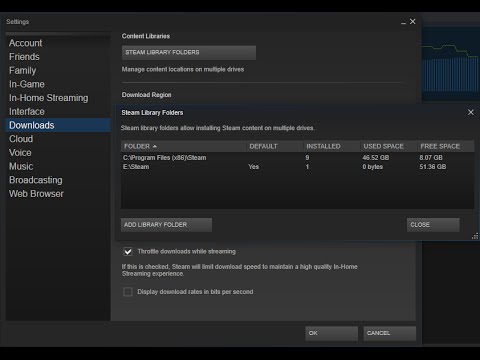
- STEP 3. Browse the new location, and it is recommended to choose a different drive
- STEP 4. Once done, save the changes, close the Steam Client
- STEP 5. Head to the below path
C: \Program Files \Steam
- STEP 6. Now delete all the folders except SteamApps and UserData
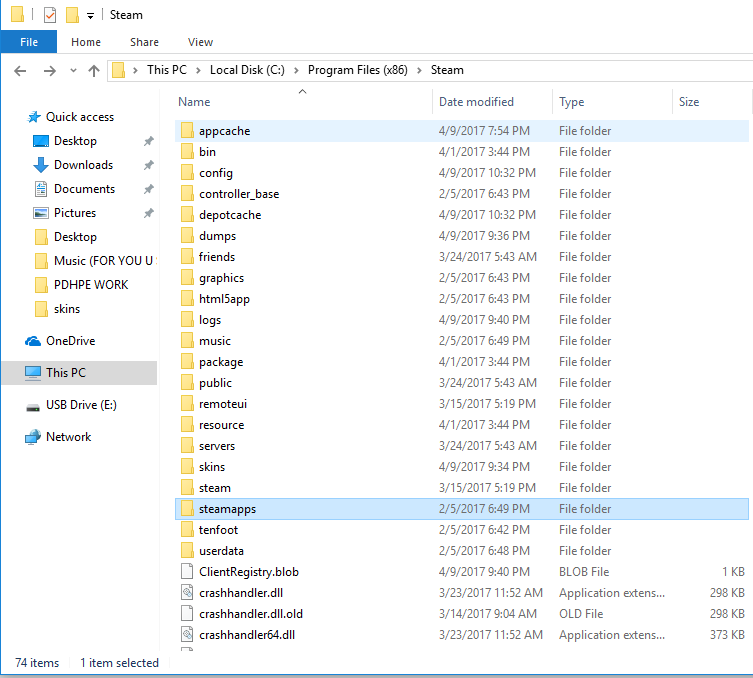
- STEP 7. Once done, restart the system
- STEP 8. Try launching the game. Hopefully, your issue will be resolved
Conclusion:
The above troubleshooting guide has demonstrated various methods to fix steam games not launching. We have also discussed the possible causes of the issue.
Hopefully, following this Steam Games Not Launching guide will fix your issue. Thank you!










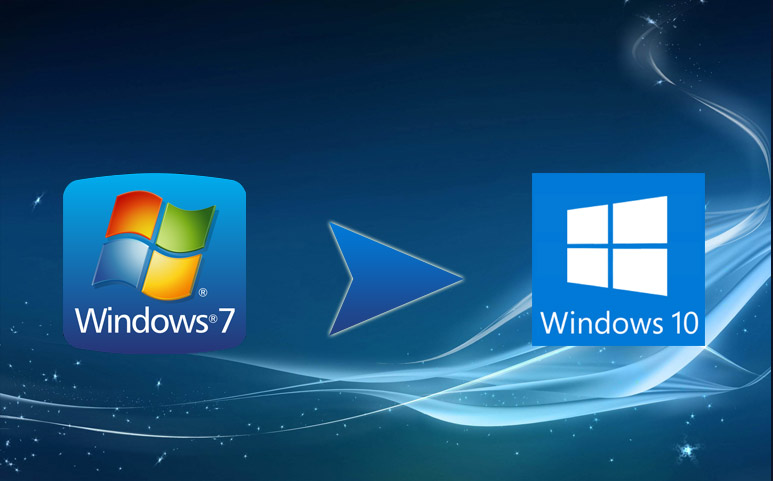



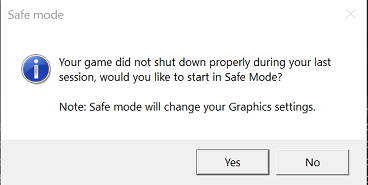
I think this website has got some real fantastic information for everyone :D. “Time–our youth–it never really goes, does it It is all held in our minds.” by Helen Hoover Santmyer.