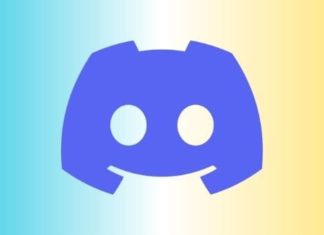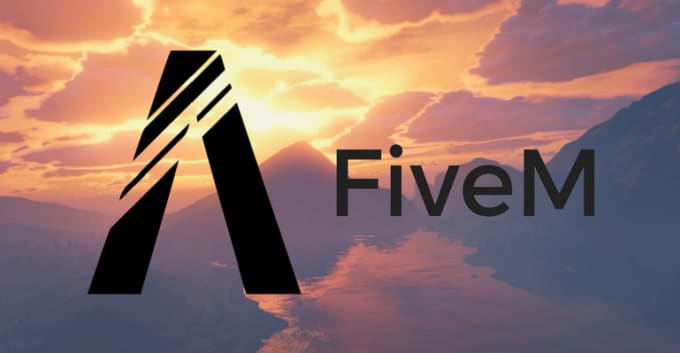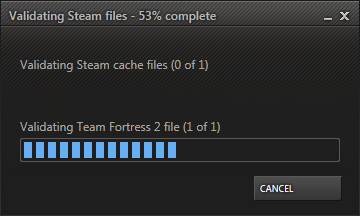It will not be wrong to say that Steam is the ultimate platform to play games online. The platform gives you access to countless gaming tiles ranging from a wide variety of genres, and it really irresistible to buy the game you like. Sometimes this burning desire can be hard on your pocket without knowing, So it becomes very important to keep track of your expenses on games. Thankfully, Steam provides very clear details regarding all your purchase history. In this Steam Purchase History guide, you will be learning two different ways how to view steam purchase history.

Thanks to the GDPR (General Data Protection Regulation) in the EU, the Steam purchase history is more refined with all the important details regarding your Purchases. To see what details you can see with this, follow the below Steam Purchase History section. This is very helpful not only in keeping track of your expanse but also in proof that the item is bought.
Details You Can Check with View Steam Purchase History
Steam purchase history has been made to provide very detailed information regarding your Steam Purchase History.
- You can see the exact date of your purchase
- The time at which the purchase was made
- You can see the Item you purchased
- You can also check the media used for the purchase, is a wallet, credit card, debit card, etc.
- The exact amount you spend on the purchased item
- Also, you can check the Remaining balance
As you can see that is really handy to check all those Steam Purchase History details in one place for all the purchases, you made. You do not need to check your email or receipt every now and then to see the transaction details.
Ways How to View Steam Purchase History
Let us guide your way through the STEPS on How to View Steam Purchase History; by following the Steam Purchase History steps, you will be able to go through all the required details that you want quickly.
STEPS on How to View Steam Purchase History (Steam Client)
So the most effective way would be to use the Steam client that you use to purchase, discover, and play games. The Steam Purchase History steps are pretty easy to follow. However, for some reason, you do not have your system by your side, and you can not access the Steam client following Steam Purchase History Method 2 demonstrated below.
- STEP 1. First of all, open the Steam Client application on your desktop
- STEP 2. Make sure that you log in with the credentials
- STEP 3. Once the Client is opened up fully, and you are logged in, on the top right click on your Profile
- STEP 4. You will see that a drop-down menu appears here. Click on Account Details
- STEP 5. Once the Account Details page is opened up, under the Store and Purchase History click on View Purchase History
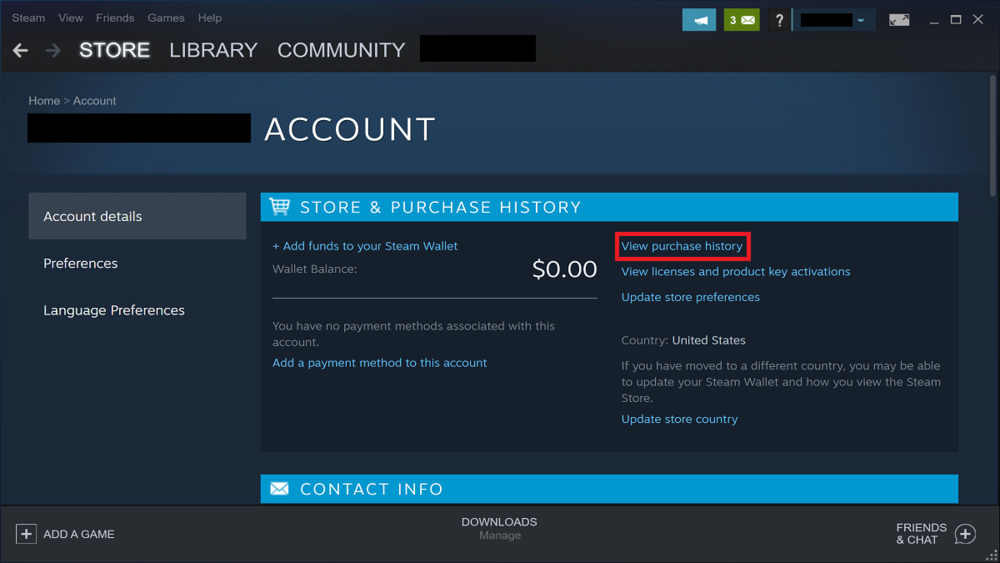
- STEP 6. As soon as you click on that option, all your Purchase history will be right in front of you
- STEP 7. You can track all the details, including the date, time, type of media used, Item, etc.
STEPS on How to View Steam Purchase History (Web Browser)
In case you do not want to use the Steam Client or you can not access it right now but want to see the purchase history use this Steam Purchase History method. In this Steam Purchase History method, we will be using the web browser.
The Steam Purchase History process is very straightforward. Forward you have to visit the Steam website, then login to your account, and there you can access the Purchase history. For your ease, we have given all the Steam Purchase History steps below.
- STEP 1. First of all, open up your web browser and open this link
- STEP 2. Once the web page is opened up fully, on the top right, you can see the option for login click on it
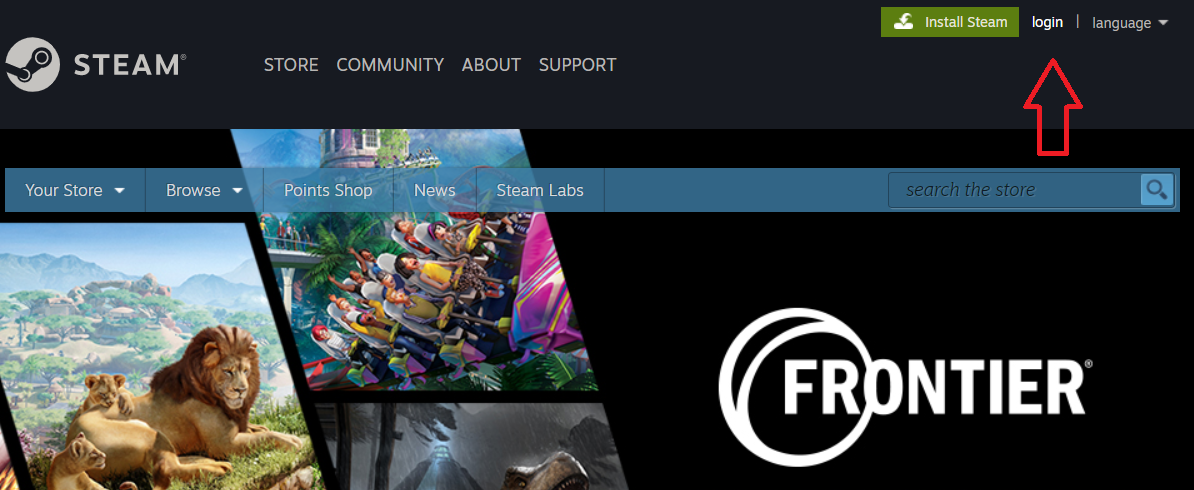
- STEP 3. A small login box will appear; enter your credentials, then hit Sign in
- STEP 4. Once you are logged in, on the top right click on your profile
- STEP 5. A small drop-down will appear with a few options; click on Account Details
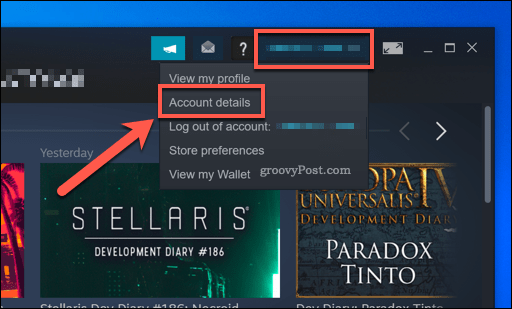
- STEP 6. Once the page fully loads up, under the Store and Purchase History, you will find an option for View Purchase History
- STEP 7. Click on the link, and you will be directed to the page with your Entire purchase history
Conclusion:
Online shopping, be it games, can be a bit problematic as you do not have to exchange money physically. Chances are you are low on a budget, and your favourite has just arrived. Now you want to track the payments and details regarding it. Maybe there have been issues, and the payment was taken more than the mentioned price. In all those scenarios, you must know How to View Steam Purchase History and have a record of all these transactions.
The above Steam Purchase History guide talks about the two ways to access the payment history of your Steam purchases. Thank you!