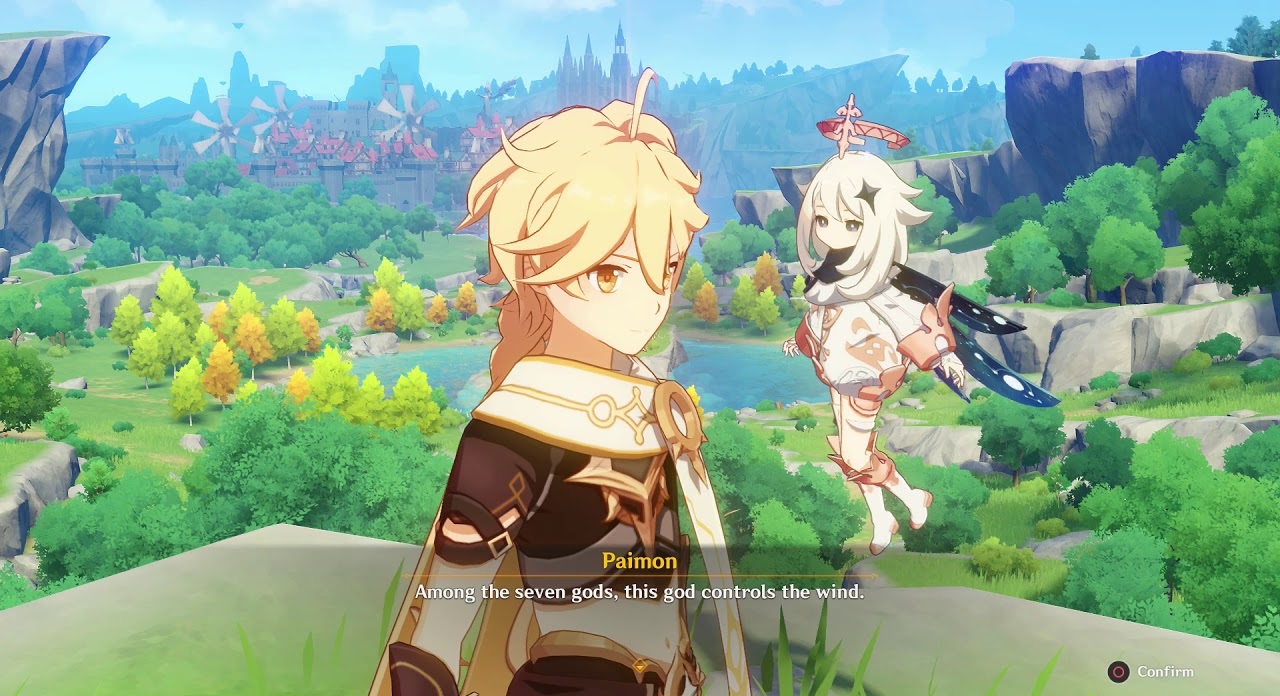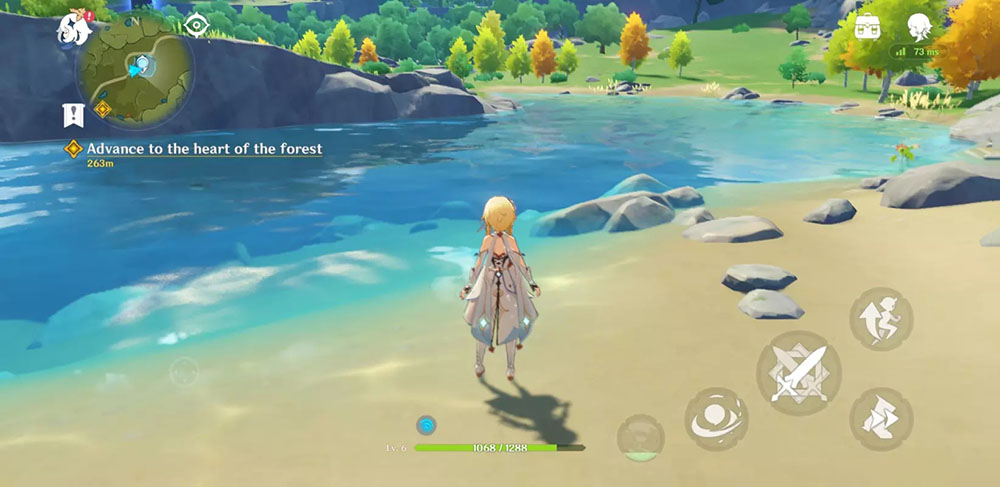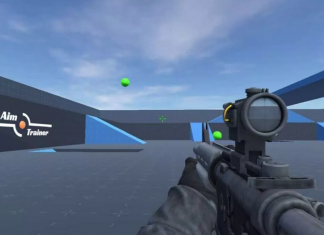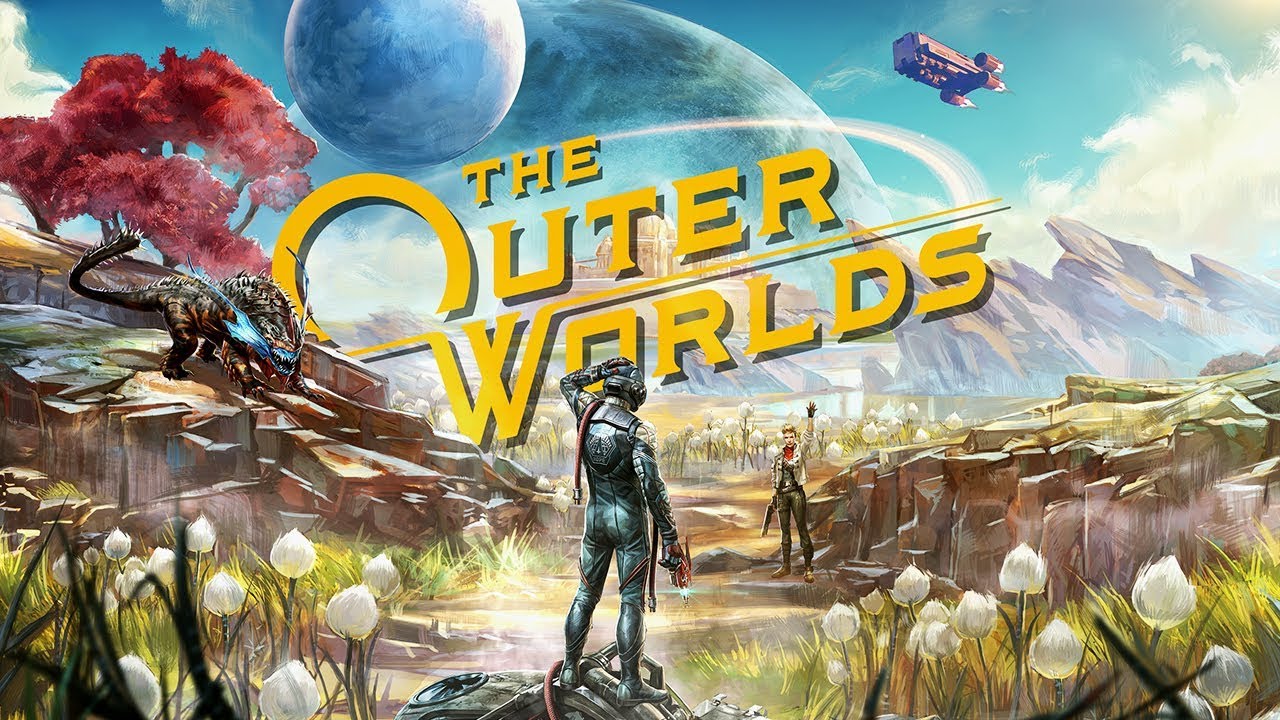Are you looking for a new action RPG game to play? Look no further than Genshin Impact. The game comes with new and exciting gameplay that will keep you entertained for hours. The story is unlike anything else out there, making it an original title worth checking out.
Its online multiplayer mode has also been launched on Windows PCs so players can enjoy this exhilarating experience from anywhere. This title from MiHoYo has some pretty impressive Genshin Impact System Requirements. So make sure your computer is up to the task before you buy it. So what are you waiting for? Start checking Genshin impact system requirements for your PC.

| Developer(s) | miHoYo |
|---|---|
| Publisher(s) |
|
| Engine | Unity |
| Platform(s) |
|
| Release |
|
| Genre(s) | Action role-playing |
| Mode(s) | Single-player, multiplayer |
Minimum & Recommended Genshin Impact System Requirements For PC & Smartphones
Let’s head straight to the Minimum and Recommended Genshin Impact System Requirements. Genshin Impact is a game that can be played on lower settings with less powerful hardware. But if you have more advanced specs it’ll run smoother and not give out. You can not go below Intel Core 2 Duo E8400/ Athlon 200GE CPU. In terms of GPU NVIDIA® GeForce® GT 1030 is the very least GPU supported by the game. Surely the above hardware is quite old and the majority of the users have better hardware. So you will not face any issues at least starting the game.

When it comes to the optimal hardware requirements Intel Core i7 or equivalent and NVIDIA GeForce GTX 1060 or equivalent are suggested. If you have these recommended PC Genshin Impact System Requirements or higher, then it’s almost guaranteed that your experience will run smoothly. And Luckily if you have better hardware it will be an excellent experience for you.
Genshin Impact System Requirements For PC
Genshin impact System Requirements Minimum
| Configurations | Genshin Impact System Requirements (Minimum Requirements) |
| Operating System | Windows® 7 / Windows® 8.1 / Windows® 10 (latest Service Pack) (64bit) |
| CPU | Intel Core 2 Duo E8400/ Athlon 200GE |
| GPU | NVIDIA® GeForce® GT 1030 |
| RAM | 8 GB RAM |
| GPU Memory | 1 GB VRAM |
| GFX Settings | Low |
| Resolution | 1080p |
| Pixel Shader | 5.0 |
| Vertex Shader | 5.0 |
| DirectX | DirectX 11 |
| Storage | 30 GB available hard drive space |
| Network Connection | Stable Broadband Internet connection |
Genshin impact System Requirements Recommended
| Configurations | Genshin Impact System Requirements (Minimum Requirements) |
| Operating System | Windows® 7 / Windows® 8.1 / Windows® 10 (latest Service Pack) (64bit) |
| CPU | Intel Core i7 or equivalent |
| GPU | NVIDIA GeForce GTX 1060 |
| RAM | 16 GB RAM |
| GPU Memory | 6 GB VRAM |
| GFX Settings | Low |
| Resolution | 1080p |
| Pixel Shader | 5.0 |
| Vertex Shader | 5.0 |
| DirectX | DirectX 11 |
| Storage | (SSD) 30 GB available hard drive space |
| Network Connection | Stable Broadband Internet connection |
Genshin impact System Requirements for Smartphones
Genshin impact System Requirements: Minimum (Android)
| Configurations | Genshin Impact System Requirements (Minimum Requirements) |
| OS | Android 7.0 and up |
| CPU | Arm v8a 64-bit |
| RAM | 3 GB |
| Free storage | 200 MB |
Genshin impact System Requirements: Recommended (Android)
| Configurations | Genshin Impact System Requirements (Recommended Requirements) |
| OS | Android 8.1 or newer |
| CPU | Qualcomm Snapdragon 845, Kirin 810 or better |
| GPU | Adreno 618 or better |
| RAM | 6 GB |
| Free storage | 4 GB |
Genshin impact System Requirements (IOS)
| Configurations | Genshin Impact System Requirements (Requirements) |
| OS | iOS 9.0 or later |
| RAM | 3 GB |
| Free storage | 3.8 GB |
| Compatible | iPhone 8 Plus, iPhone X, iPhone XS, iPhone XS Max, iPhone XR, iPhone 11, iPhone 11 Pro, iPhone 11 Pro Max, iPhone SE (2nd generation), iPhone 12, iPhone 12 Mini, iPhone 12 Pro, iPhone 12 Pro Max, iPad Air (3rd generation), iPad mini (5th generation), iPad Pro (2nd generation) 12.9 inches, iPad Pro (2nd generation) 10.5 inches, iPad Pro (3rd generation) 11 inches, iPad Pro (3rd generation) 12.9 inches, iPad Pro (4th generation) 11 inches, iPad Pro (4th generation) 12.9 inches, or better. |
Genshin Impact Installation Guide
Surely by now, you have gone through all the Genshin Impact System Requirements of the game. And now that you have decided to install Genshin Impact. We are here to help you out. Follow the below step by step to install the game on your PC.
Genshin impact PC Installation Guide
- STEP 1. First head to the Genshin Impact official website, signup, and Download PC Client
- STEP 2. Now double-click on the installer and checkmark and agree to the Terms and conditions then select “Install Now”
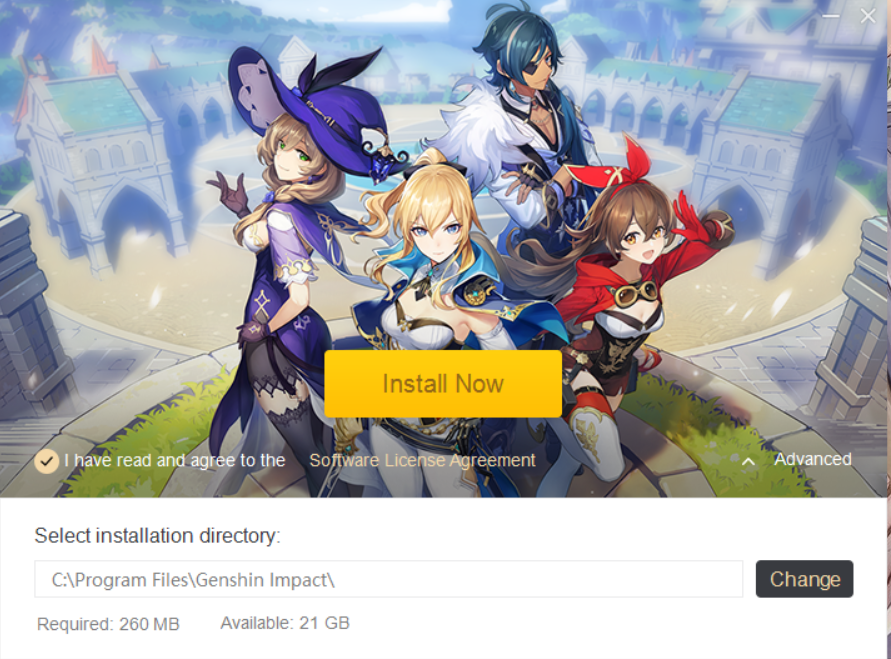
At this point, you can decide at which location to install the client. By default, it will be installed into the C: directory. Just makes sure that you have enough storage available in the directory you choose.
- STEP 3. After that, the installation of the client will begin, after finishing hit “Run Now”
- STEP 4. Now you will see a button that says “Get Game” click on it to download Genshin Impact’s game files
Again you can modify the default directory of the installation folder. The game will take around 26GB plus space. So make sure you have enough free storage available
- STEP 5. After the game is Downloaded successfully you can begin your magical journey with Genshin’s impact
Genshin impact Smartphone Installation Guide
Want to install Genshin Impact on your smartphone well we have the installation steps for that as well. Follow the steps depending on what device you own.
Genshin impact Android Installation Guide
Before installing the game make sure that your Android device has at least 8GB of free space available. Also if you have not gone through the Genshin Impact System Requirements make sure you get through it; otherwise, you face an incompatible device on Paystore.
- STEP 1. Go to the main menu and there tap on the Playstore icon
- STEP 2. In the search bar type Genshin Impact and open it
- STEP 3. Tap on the install button to begin installing the game
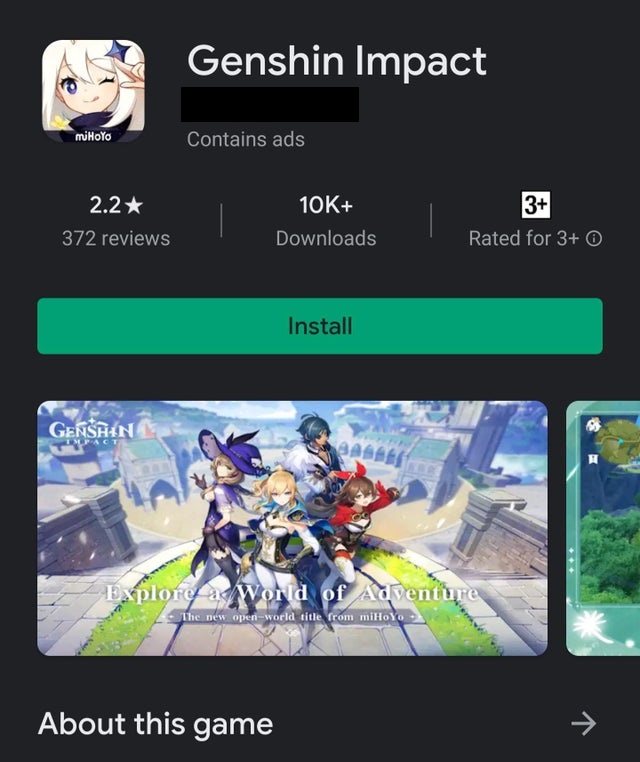
- STEP 4. Now you will see the Genshin impact icon on your main menu, tap on it
- STEP 5. Now the downloading of all the game resources will begin
- STEP 6. Once all the files are downloaded you can run the game
Here one thing to keep in mind is that when you download the game from Playstore it just installed the game client. The actual game will download afterwords. So be sure you have fast internet. Do not interrupt while the game resources are being downloaded.
Genshin impact IOS Installation Guide
If you own an IOS device then make sure that you are using the latest available IOS. Also, we assume that you already know the Genshin Impact System Requirements of the game for IOS devices. With that in mind let’s proceed to the installation of the game.
- STEP 1. Firstly open up the Appstore on your device
- STEP 2. In the search bar type Genshin impact and tap on ‘GET’
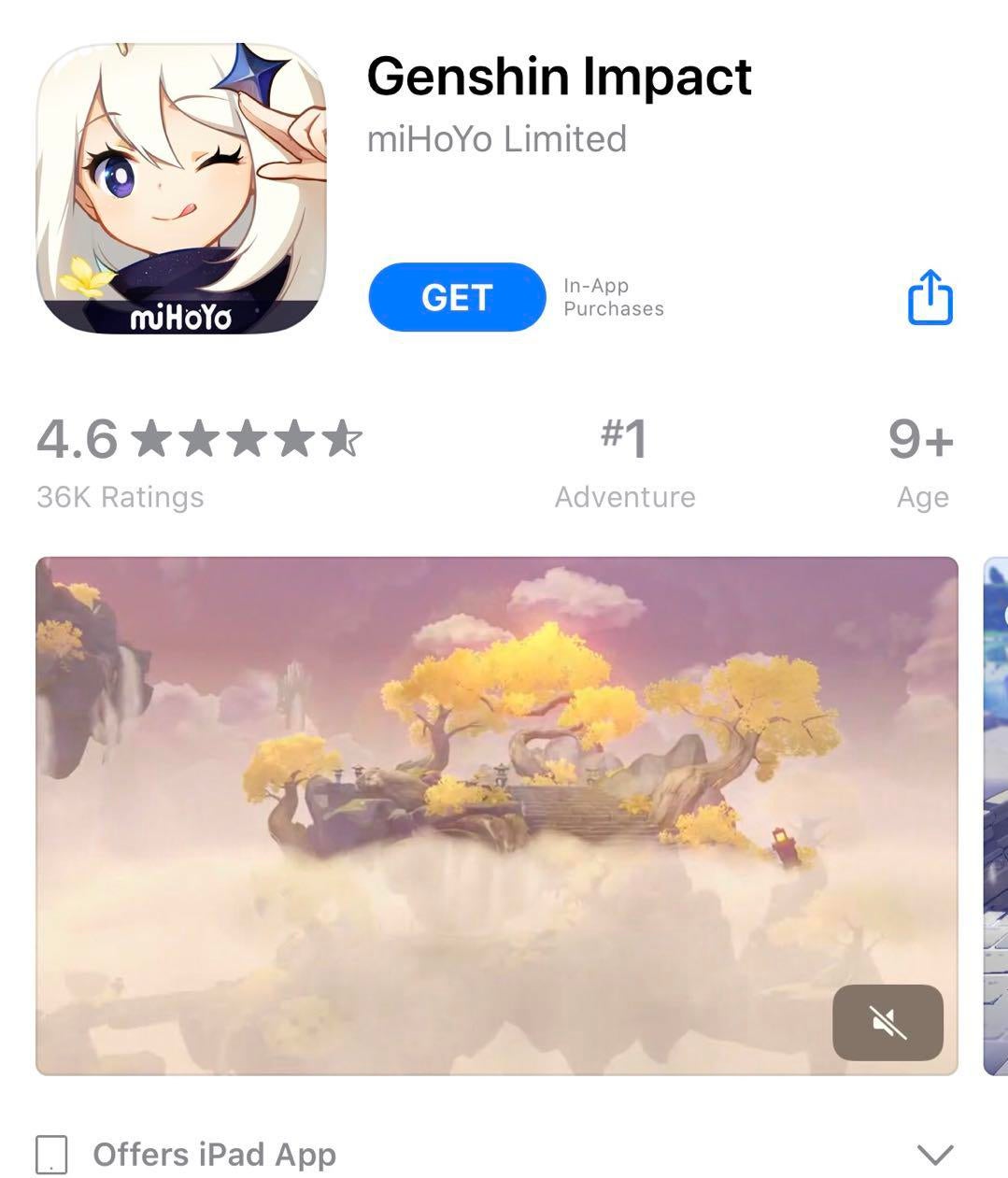
- STEP 3. Now let the game install on your IOS device
- STEP 4. After the game is installed, open it up and the game resources will begin downloading
The game resource may take time so do not interrupt the process. After the resources are downloaded you can now play the game.
Genshin Impact PC Controls
Now that you installed the game successfully it is time to go through all the PC controls and begin your Genshin impact journey.
| Controls | Key |
|---|---|
| Move Forward | W |
| Move Backward | S |
| Move Left | A |
| Move Right | D |
| Normal Attack | Left Mouse Button |
| Elemental Skill | E |
| Sprint | Left Shift / Right Mouse Button |
| Jump | Space |
| Elemental Burst | Q |
| Inventory | B |
| Open Character Screen | C |
| Map | M |
| Open Wish Screen | F3 |
| Open Adventurer Handbook Screen | F1 |
| Paimon Menu | ESC |
| Open Quest Menu | 3 |
| Navigation | V |
| Open Notification Details | Y |
| Co-Op Screen | F2 |
| Chat Screen | Enter |
| Open Domain Screen | U |
| Elemental Sight (Hold) | Mouse Wheel Button |
| Switch to Party Member 1 | 1 |
| Switch to Party Member 2 | 2 |
| Switch to Party Member 3 | 3 |
| Switch to Party Member 4 | 4 |
| Switch to Party Member 5 | 6 |
| Switch to Party Member 1 and Use Elemental Burst Combo | Left Alt + 1 |
| Switch to Party Member 2 and Use Elemental Burst Combo | Left Alt + 2 |
| Switch to Party Member 3 and Use Elemental Burst Combo | Left Alt + 3 |
| Switch to Party Member 4 and Use Elemental Burst Combo | Left Alt + 4 |
| Switch to Party Member 5 and Use Elemental Burst Combo | Left Alt + 5 |
| Switch Aiming Mode | R |
| Pick Up / Interact | F |
| Switch Walk / Run | Left Ctrl |
| Check Tutorial Details | G |
| Open the Events Menu | F5 |
| Open Battle Pass Screen | F4 |
| Challenge Interrupted | P |
Genshin Impact Performance Improvement Tips
According to the Genshin Impact System Requirements, the game does not require a Power gaming PC but if you are not getting satisfactory performance then this Genshin Impact System Requirements section has your solution. So before you jump directly on adjusting the configuration we recommend that while running the game you should close all the other running applications. Apart from that make sure that your Windows OS, as well as graphics driver, is up to date. With all that in mind follow the graphics settings to get an instant boost in FPS and overall performance.
- Set FPS to 60
- Set V-Sync to Close
- Set Render Resolution to 0.8/1.1
- Set Shadow Quality to Low
- Set Visual Effects to Lowest/Low
- Set SFX Quality to Low
- Set the Overall Setting to Low
- Set Anti-Aliasing to SMAA
- Set Motion Blur to Close
After you have configured the above settings the next thing you can do is to set the game to specific graphics.
- STEP 1. Go to the start, in the search bar type Graphics settings, and hit enter
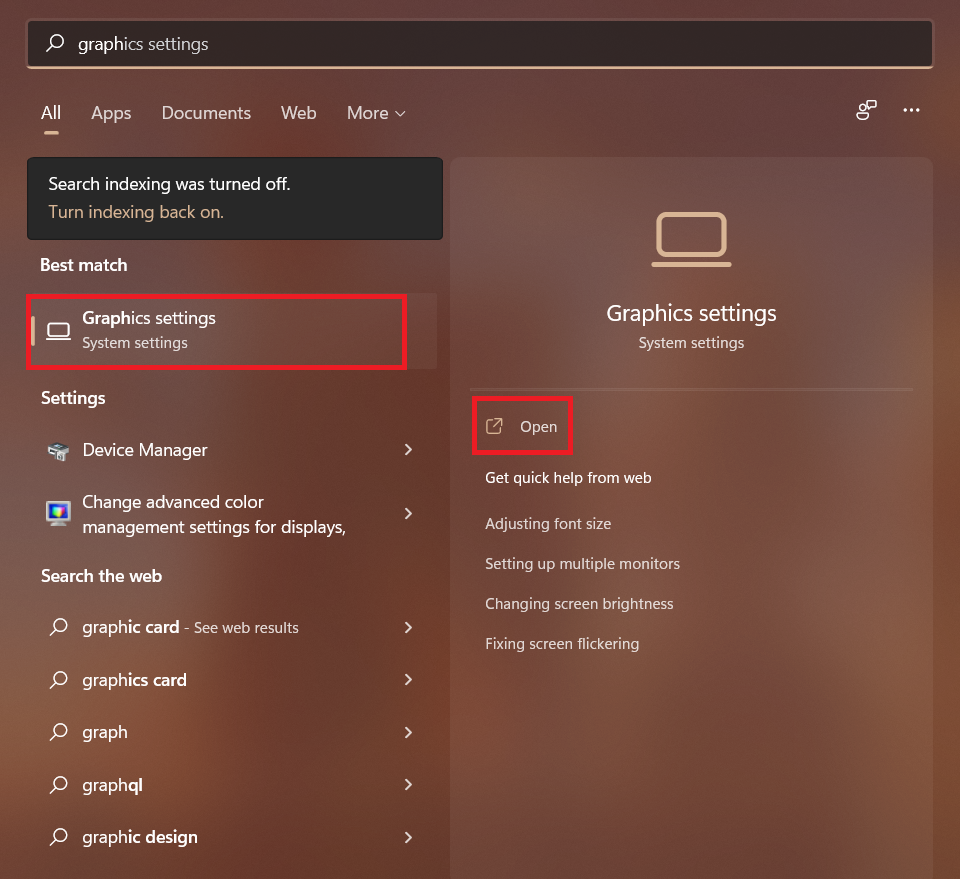
- STEP 2. A window will open up, here click on the browse button
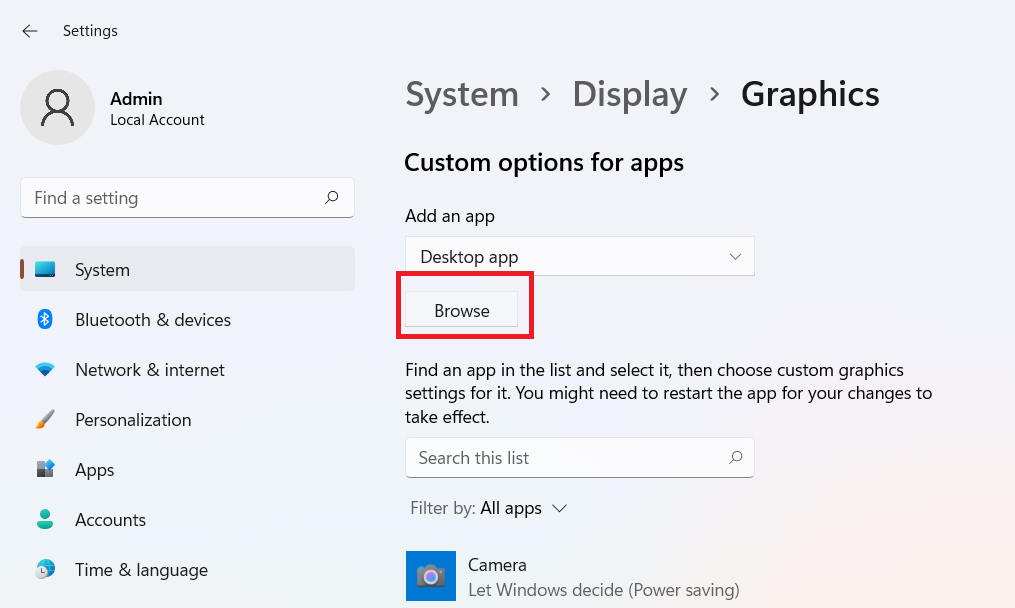
- STEP 3. Now browse the game launcher file in the installation directory
- STEP 4. After that, you can choose to run the game with specific graphics
- Power Saving (Usually Intel HD Graphics)
- High Performance (Usually your graphics card(s)
- Specific GPU (Choose which GPU to use)
- STEP 5. Here we suggest you choose the GPU
- STEP 6. Now you can try running the game
Conclusion:
That’s all for now on Genshin impact system requirements. In this Genshin Impact System Requirements guide, we have covered all the information that will help you get started with the game and solve performance issues with it.
Hopefully, all your doubts have been solved with this Genshin Impact System Requirements guide. Be sure to check back soon for more information on the Genshin Impact! Thank you!