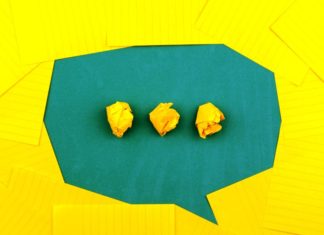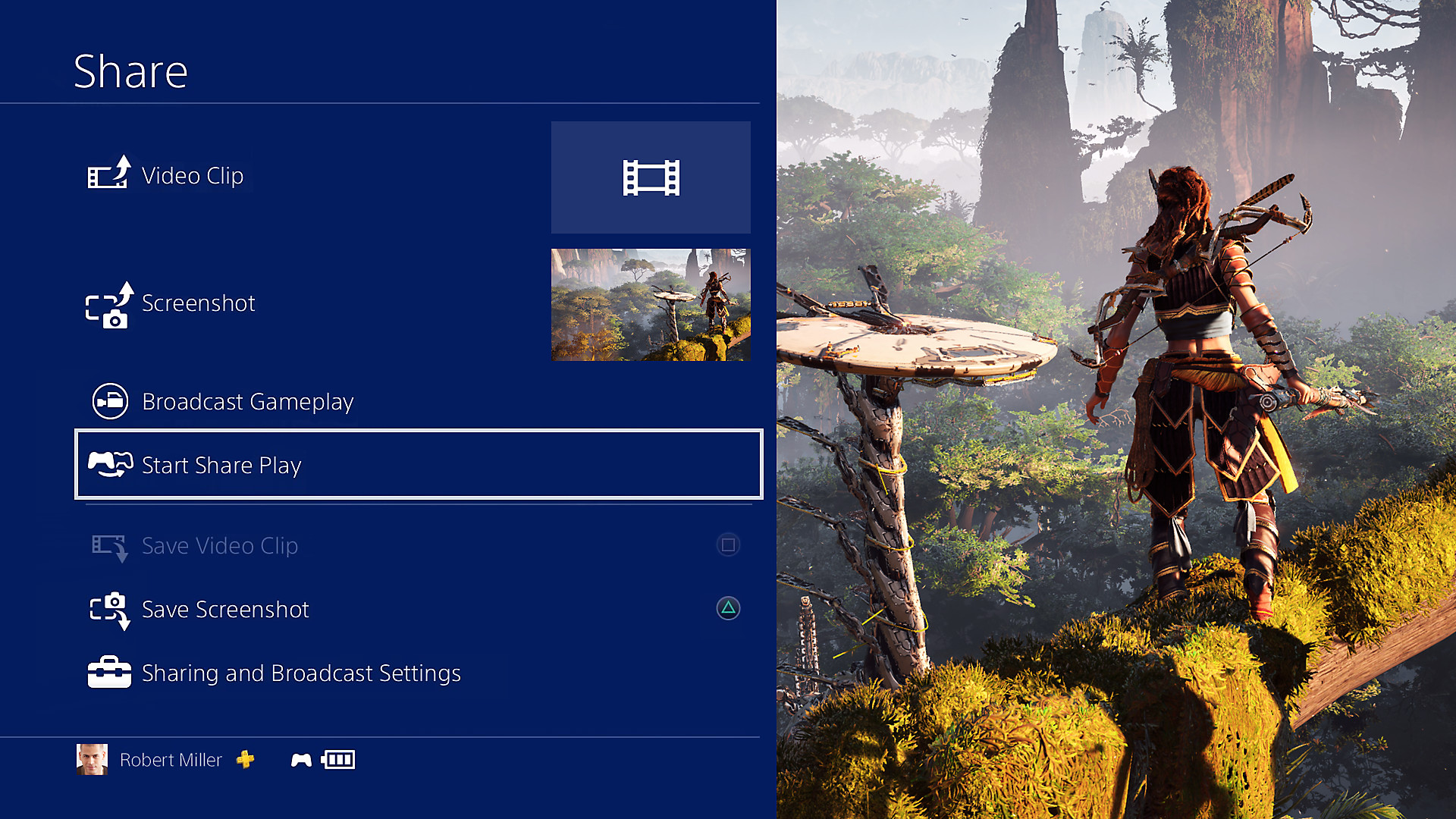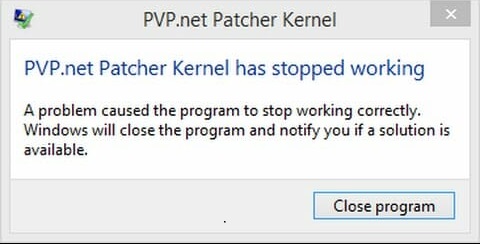Rockstar Games has always been a powerhouse in the video game industry. The Grand Theft Auto series is one of their most popular franchises, and their installment, GTA IV, was is no exception. However, after installing the game people began reporting a fatal error that caused the game to crash. Rockstar initially denied that there was an issue with the game, but they eventually issued a patch to fix the problem. So what caused this fatal error in GTA IV? And can you fix this gta 4 fatal error? Read on to find out.
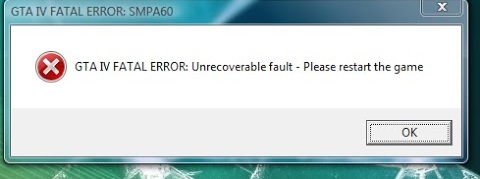
How to Fix GTA 4 Fatal Error Problem Issue Quickly
Below are all the solutions to fix gta 4 fatal error. We have covered all the common errors and along with them their dedicated solution. You can check which error you are getting and follow the respective method.
1. Run the Game in Windowed Mode (Error WTV270 )
Running the game in the windowed mode is a very common solution that is helpful in instant crashes of the games. Some games fail to run in full screen instead you have to run it in the windowed mode so that it does not crash. And if you are getting the gta 4 fatal error WTV270 then chances are it is because of this full-screen mode.
There are multiple ways you can run the game in the windowed mode the first way is through the in-game settings and the second is by applying attributes to the game in Steam. The third is changing the properties of the GTA IV executable file. Below we have demonstrated two ways that users often struggle.
Run the Game in Windowed Mode (Steam)
- STEP 1. Once you are on the main screen of the Steam client
- STEP 2. Head to the Games library and locate GTA IV
- STEP 3. Right-click on the game and head to the Properties
- STEP 4. In the properties, you need to be on the General tab
- STEP 5. Below under the Set launch option, enter the below text
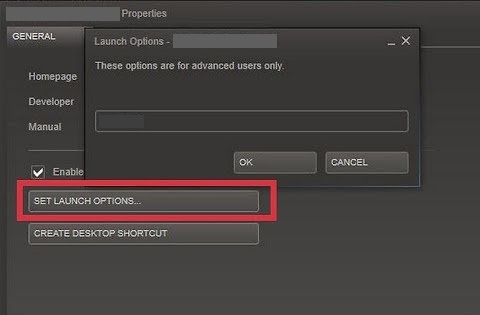
-windowed
- STEP 6. Apply the changes and try running the game
Run the Game in Windowed Mode By Changing Properties of Executables File
- STEP 1. Make sure that the game is closed. Right-click on the shortcut of the game on your desktop
- STEP 2. From the menu choose open file location
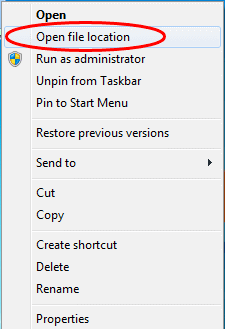
- STEP 3. You are in the installation folder of the game, locate the executable file of the game
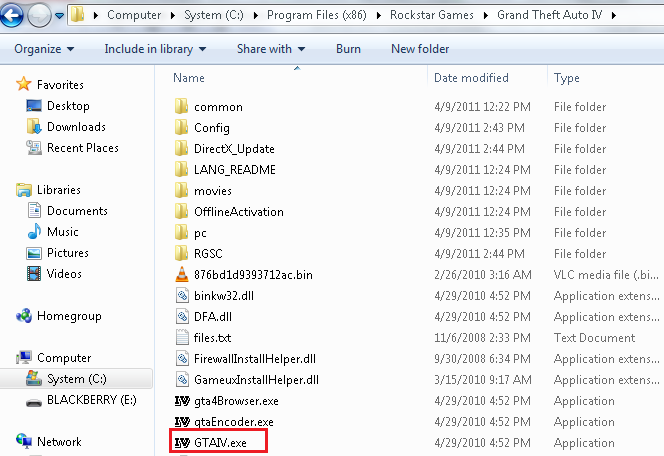
- STEP 4. Now right-click on the executable file and click on Properties
- STEP 5. On the top click on the Shortcut tab, add the below text as mentioned in the image
-window or -w
- STEP 6. Save the changes and try running the game
2. Verify The integrity of game files (Error WTV270) /(RMN20)
There are chances that the above method might have not worked for you when it comes to the (Error WTV270). So the next possible way to resolve this issue is by checking the integrity of the game files. Sometimes the files get corrupted or deleted and you get the fatal error. Follow the below steps to make sure all the game files are intact. This method is also applicable for the gta 4 fatal error RMN20.
- STEP 1. Run the steam client and open up your game library
- STEP 2. Locate GTA IV, right-click on it and click Properties
- STEP 3. You now have to click on the Local file on the top
- STEP 4. You will now see five options click on the option that says Verify integrity of game files
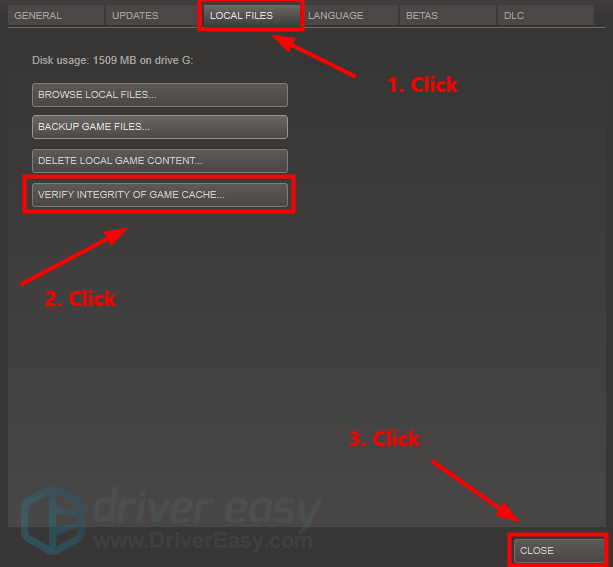
- STEP 5. Let the client check and scan for the files and if there are any corrupted or problematic files it will be fixed
- STEP 6. After the process is over you can try running the game
3. Run the Game in Compatibility Mode (Error WTV270)/ (RMN20)/ (Resc10)
This method is very helpful in eliminating a lot of gta 4 fatal error like WTV270/ RMN20/ Resc10. In this method, you will run the game executable file in compatibility mode for windows 8, 7, Vista or XP. Below are all the steps that you will need to go through.
- STEP 1. Right-click on the GTA IV desktop shortcut file and choose Open file location
- STEP 2. Once you are in the installation folder of the game, simply right click on the .exe file
- STEP 3. Go to the Properties, now on the top click on the Compatibility tab
- STEP 4. Under the compatibility mode, firstly tick on Run this program in compatibility mode for
- STEP 5. Now click on the drop-down menu and you will be presented with multiple options
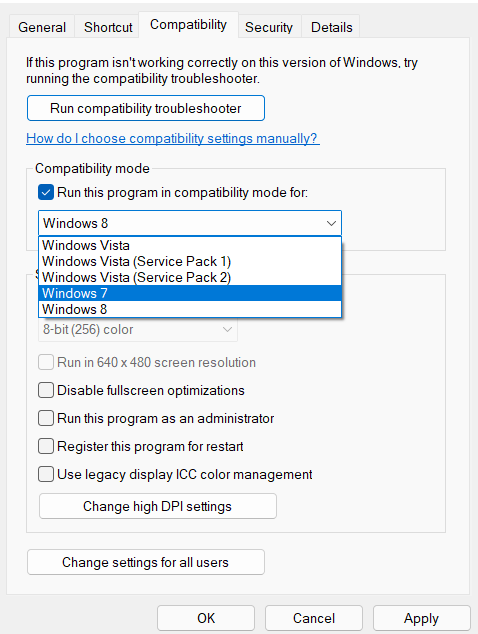
- STEP 6. Try choosing Windows 7, save the changes
- STEP 7. Now try running the game, in case it again crashes or fails to run, change the compatibility mode to Windows Vista
- STEP 8. If that also fails choose compatibility mode as WINDOWS XP
4. Change the Display Resolution (DD3D30 (D3D) Error)
This solution specifically targets the DD3D30 (D3D) Error of GTA IV. Like all the other fatal errors this error also crashes the game right after launching it. Now the reason why this error appears is because of the resolution of your computer screen. You have to bring the resolution down to get rid of this error. Follow the below steps.
Change the Display Resolution Windows 7
- STEP 1. Make sure that the game is completely closed
- STEP 2. Now from the start menu head to the Control Panel
- STEP 3. In the control panel click on Appearance and Personalization
- STEP 4. On the right under the Display click on Adjust screen resolution
- STEP 5. Now use the slider and lower your screen resolution to 800×600
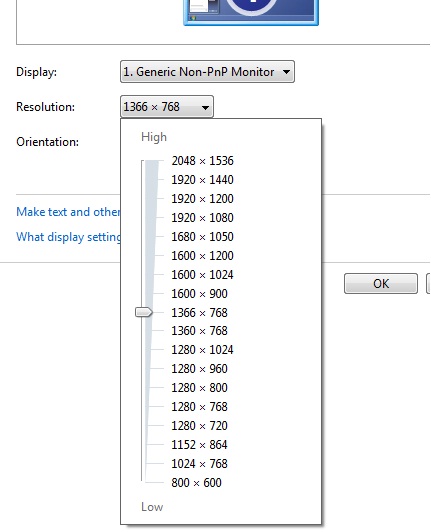
- STEP 6. Apply the changes, now try running the game
Change the Display Resolution Windows 10
- STEP 1. Head to the start menu and open the Settings
- STEP 2. In the setting click on System, make sure that Display is selected on the left
- STEP 3. Now on the right, Under Display Resolution you can bring your resolution down to 800X600
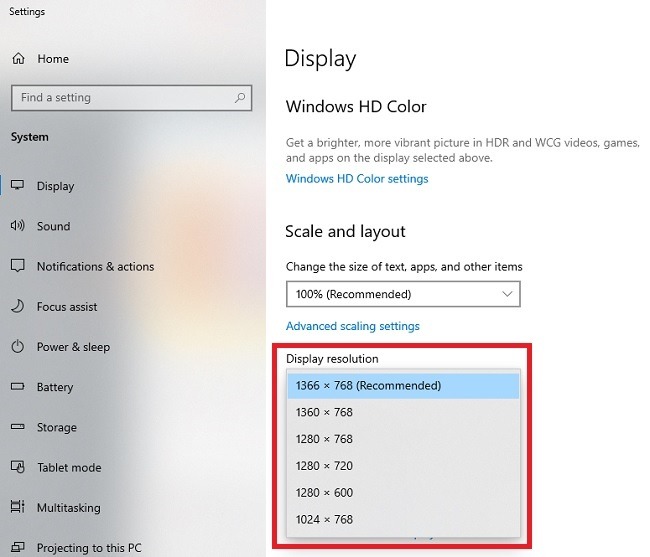
- STEP 4. Save the changes and now try running the game
5. Reinstall Game
A fatal error can be sometimes very annoying because they do not get resolved even after applying a proper solution. If that is the case for you too then you have to completely uninstall the game then reinstall it.
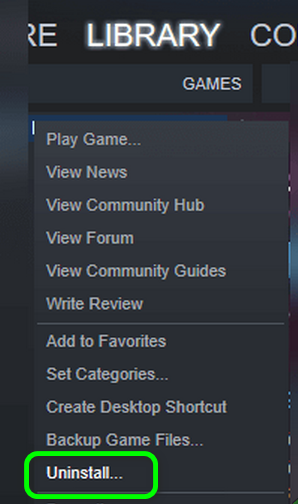
Conclusion:
GTA IV is a great game, but it’s not perfect. When you encounter the fatal error message that says GTA IV has stopped working or gta 4 fatal error or something similar to that you can follow the above solutions.
For more guides like this follow us. Thank you!