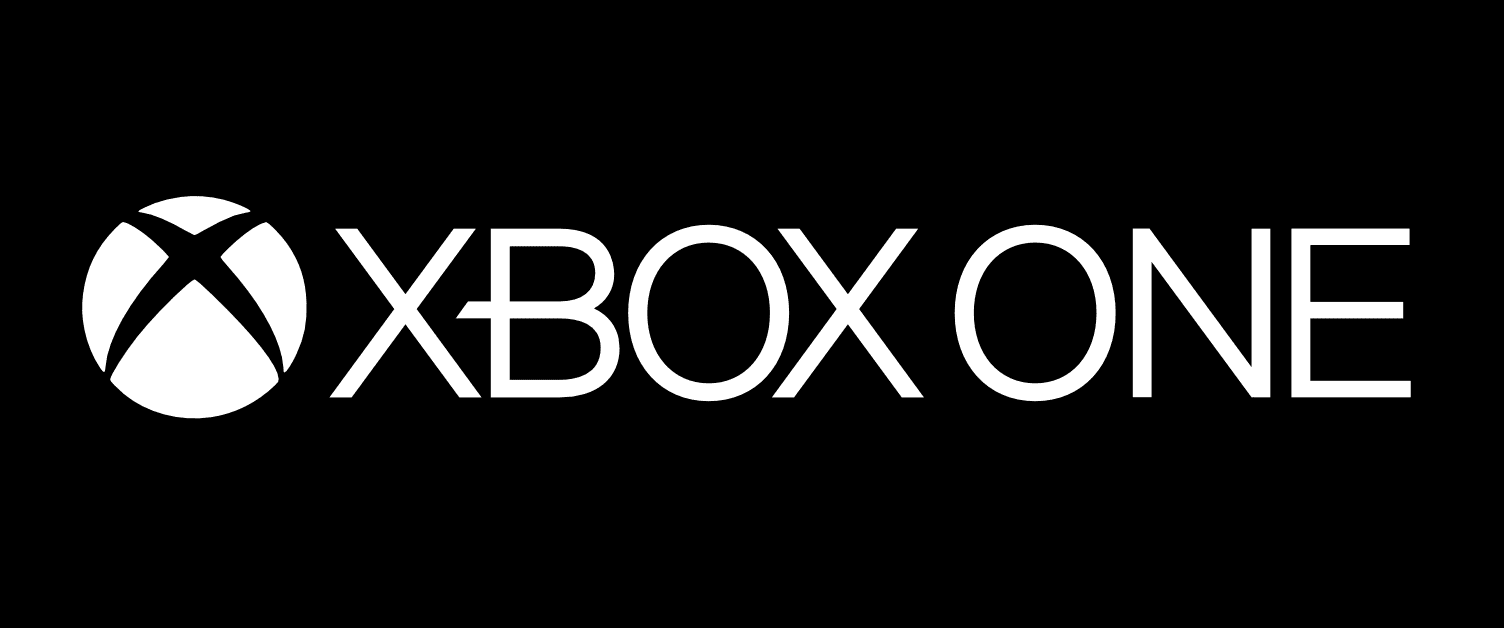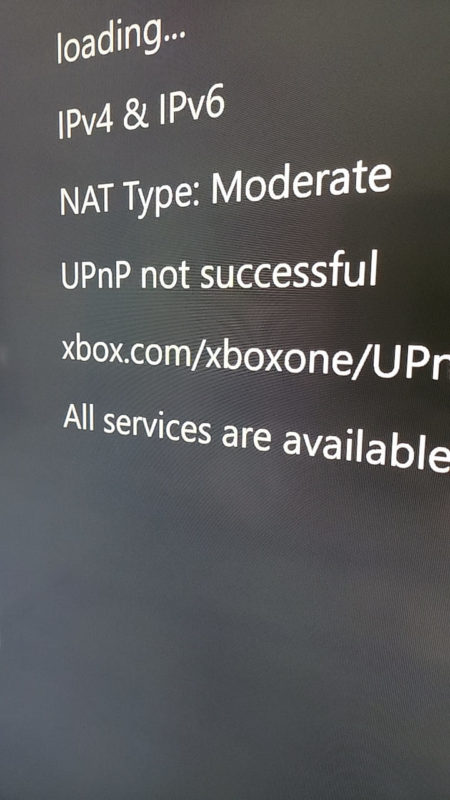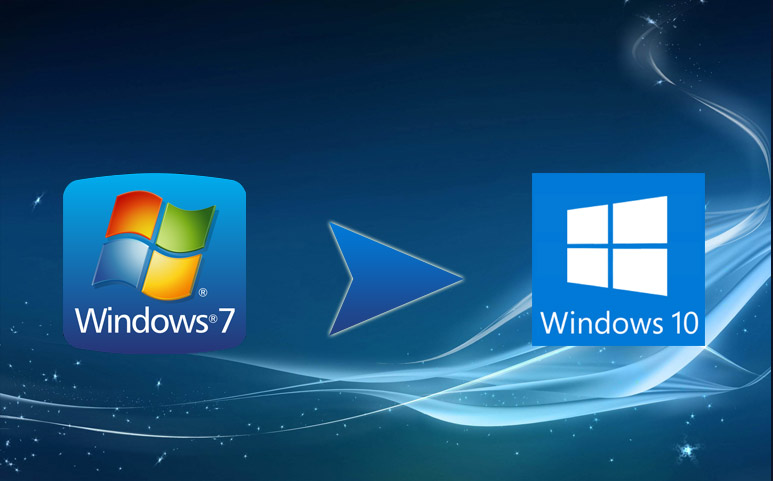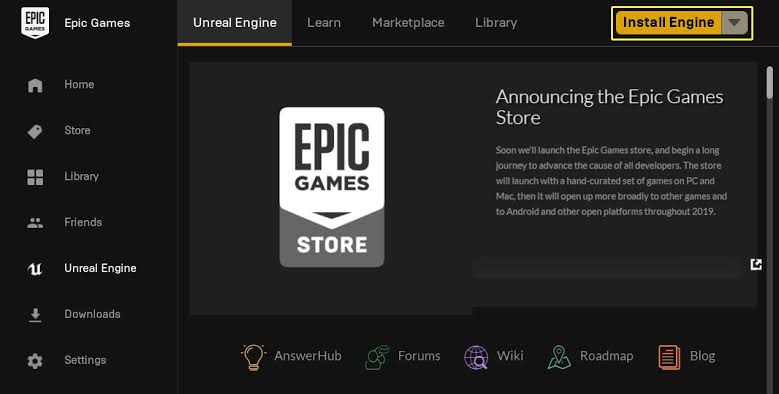Is your UPnP not successful Xbox? This might cause your Xbox to face connectivity issues. Let’s move forward to know why you might be facing this issue: UPnP not successful Xbox.
Xbox One works fine with UPnP. UPnP stands for Universal Plug and Play. The ports that are present on your router may be the reason why you are facing this problem. Ports are the digital channels for your router, that are responsible for sorting incoming and outgoing Internet traffic. UPnP on the other hand, enables the applications to forward ports automatically. This removes the process of forwarding ports manually.
What’s more is that UPnP allows the console so it can request a port, which makes the process easier as the specific port numbers are not required to be entered manually. But, if the UPnP surface faces issues, you might see the “UPnP not successful” error in the Xbox network settings. This means that UPnP was not successful in forwarding the ports automatically. So, how do we fix it?
Let’s see how to fix “UPnP not successful Xbox”.
[SOLUTIONS] UPnP not successful Xbox
If you see an error of “UPnP not successful” on your Xbox, try to follow these steps to resolve the issue:
1. Check if your router needs an update
Generally, this issue might arise just because your router needs an update. So, we would recommend that your first step should be to check if your router needs an update. If it does, go ahead and update it to the latest manufacturer update. However, if your router is up to date, then you might want to follow the other methods listed here.
2. Change the settings on your router
To do this, follow these steps:
- Go to your router login page.
- Log in using your credentials.
- You will see a UPnP menu. Go on the menu.
- Check the status for UPnP, i.e., if it is enabled or not.
- Disable UPnP and save the changes.
- Now, restart your modem, router and Xbox One. This will apply the changes that you made.
- Now, go to the UPnP menu again.
- Enable UPnP when you go to the menu.
- Save these changes.
- Restart your modem, router and Xbox One again.
- See if the issue of UPnP not successful Xbox is resolved.
You can see if your issue has been resolved by going to Network Settings. This is how you can do it:
- Press the Xbox button to open the guide.
- Select Profile & System.
- Now go to Settings.
- Go to General.
- This is where you will find Network Settings.
- Check here if your UPnP not successful. The Xbox error has gone.
3. Port Forwarding
This is something you can do as an addition after you’re done changing the settings on your router.
Here’s how to do that:
- Launch your Xbox.
- Now go to its Dashboard.
- On this page, go to Settings.
- Now go on All Settings.
- Now select Network.
- Go on Network Settings.
- Now select Advanced Settings.
- Beside the Gateway present on the screen, note down the IP address.
- Now go to IP Settings. Select Manual.
- Enter the Subnet mask and IP address you saw on the previous screen.
- Make sure that the IP address is unique, and is not being used by any other network device.
- Now, open the router’s login page.
- Open these network ports:
- Port 88 (UDP)
- Port 3074 (UDP and TCP)
- Port 53 (UDP and TCP)
- Port 80 (TCP)
- Port 500 (UDP)
- Port 3544 (UDP)
- Port 4500 (UDP)
- Save the changes made.
- See if the issue of UPnP not successful Xbox issue still persists.
These are the methods you can try to fix UPnP not successful Xbox error.
Conclusion
UPnP not successful Xbox error can be really troublesome and annoying, as it causes a lot of connectivity issues. UPnP enables the applications to forward ports automatically, thereby removing the manual forwarding of ports. You can see this error on Network Settings on Xbox.
To fix this, you can first check if your router needs an update. If it doesn’t you can move forward to other methods. You can change your router settings and restart your modem, router and Xbox One. Other than this, you can manually do port forwarding by setting up an IP address and opening certain network ports. These are some methods you can try to fix your UPnP not successful Xbox error.
Frequently Asked Questions (FAQ)
1. How do I fix UPnP not successful on Xbox One?
To fix this, you can first check if your router needs an update. You can change your router settings and restart your modem, router and Xbox One. You can also manually do port forwarding by setting up an IP address and opening certain network ports. These are some methods you can try to fix your UPnP not successful Xbox error.
2. Is UPnP needed for gaming?
Some specific games can only be played when you enable UPnP. If you disable UPnP, you won’t be able to join large game servers.
3. How do I get my UPnP to work?
You can first check if your router needs an update. You can change your router settings and restart your modem, router and Xbox One. You can also manually do port forwarding by setting up an IP address and opening certain network ports. These are some methods you can try to fix your UPnP not successful Xbox error.
4. What happens if UPnP is not successful?
This might cause your Xbox to face connectivity issues. UPnP enables the applications to forward ports automatically. It allows the console so it can request a port, which makes the process easier as the specific port numbers are not required to be entered manually. But, if the UPnP surface faces issues, you might see the “UPnP not successful” error in the Xbox network settings.