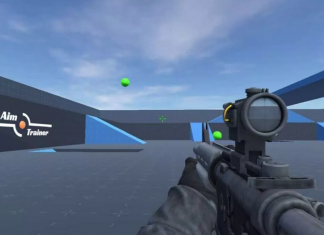Sims 4 is one of the most famous simulator games. The game is updated on a frequent basis. However, a lot of users are facing the Sims 4 Loading Screen. This is the most common issue with this game. One of the major reasons behind this issue is the mods. In the majority of the cases, it has been seen that crashing and the stuck issue occurs due to problematic, outdated, or conflicting mods. There can be other reasons as well for this issue. In this guide, we have covered all the solutions to fix this issue.

Similar Types of Sims 4 Loading Screen Issues
- Sims 4 stuck on loading screen when traveling
- Sims 4 stuck on loading screen 2021
- Sims 4 stuck on loading screen when loading household
- Sims 4 stuck on loading screen mac
- Sims 4 stuck on loading screen when traveling 2021
- Sims 4 stuck on loading screen no mods
- Sims 4 stuck on loading screen ps4
- Sims 4 stuck on loading screen reddit
How to Fix Sims 4 Loading Screen Problem Issue Very Easily
In order to fix the Sims 4 Loading Screen you can try the below-given solutions. All of these solutions are working for a lot of users. Hopefully one of these solutions fixes your game issue as well.
1. Make Sure that C: Drive is Not Full
One of the reasons why you might be facing the Sims 4 Loading Screen issue is because the installation directory of the game which is probably C: drive might be full. So kindly check if the drive is showing a red bar and if it is then make sure that you free the drive, by either moving data to another drive or uninstalling some programs. Once you free up the space try running the game and hopefully it will work fine.
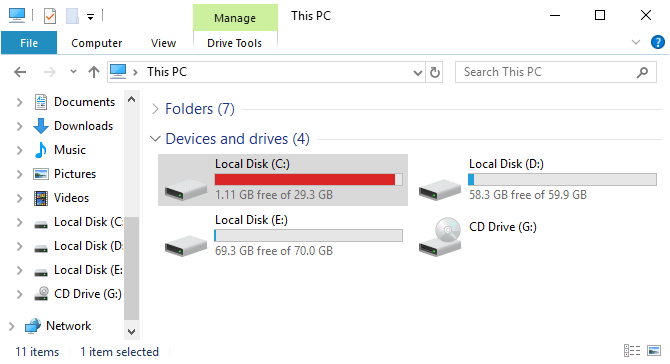
2. Makes sure that you have not installed invalid mods
The second thing that can trigger the stuck issue on sims 4 is invalid mods that you have installed. What we mean by this is that if by mistake you have installed a mod that belongs to Sims 3 and you are running Sims 4 then it can a crash issue. So to resolve this you make sure that incorrect mods are not installed.

3. Perform Repair
So if you are sure that the mods are correct and the drive has enough empty space, then try repairing the game files using the origin repair feature. Below are all the required steps to carry out the process.
- STEP 1. Run the origin launcher and on the left click on the My Games Library
- STEP 2. Now on the right locate Sims 4 and right-click on it
- STEP 3. From the context menu choose Repair
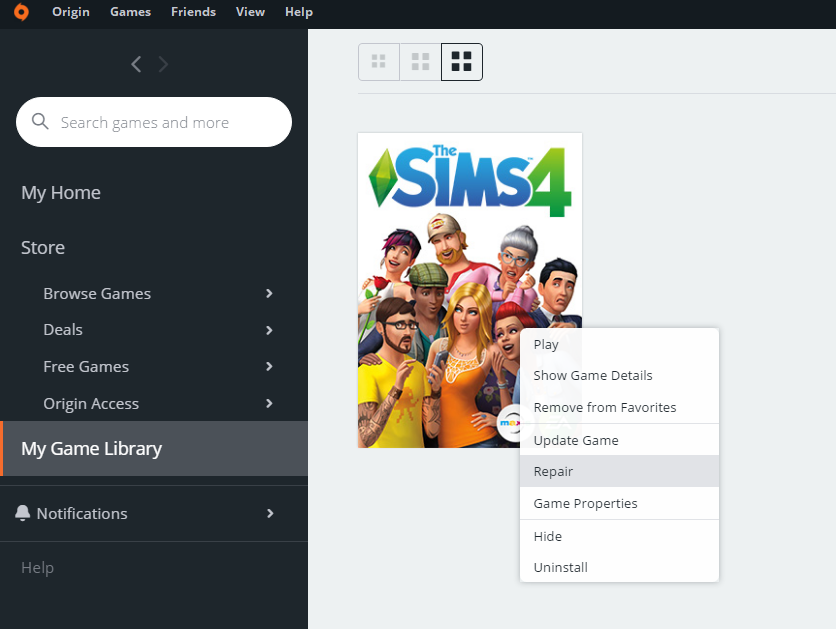
- STEP 4. Now let the process complete and after that, you can run the game
4. Update The Mods
If repairing the game files does not work then chances are that it is due to the Mods that you have installed. If you are sure that there are not any Sims 3 mods conflicting with the game. One of the possible reasons for this issue can be the outdated mods. Follow the below steps to fix this issue.
- STEP 1. Head to the below location This PC>Documents>Electronic Arts>The Sims 4
- STEP 2. Once you reach the location you will find the Mods directory as well
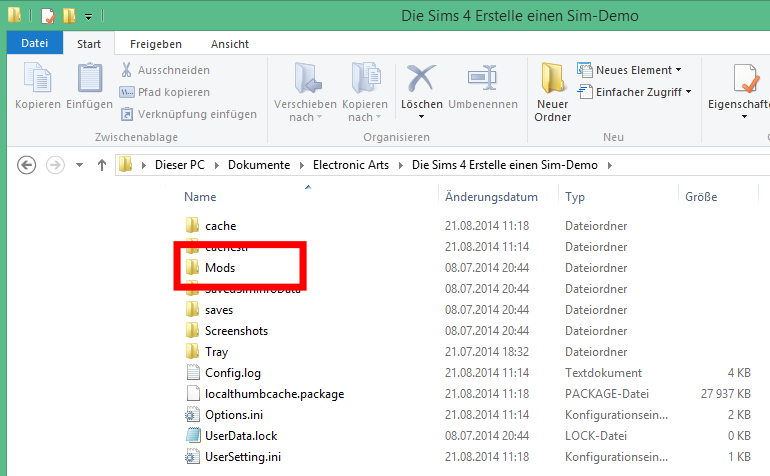
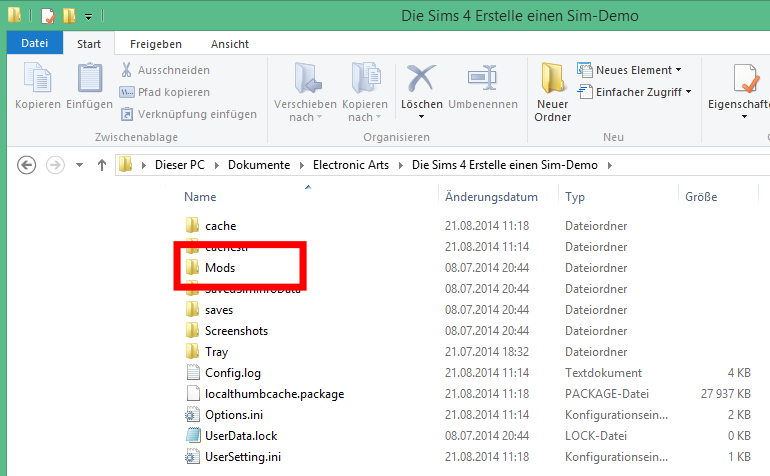
- STEP 3. All you need to do is cut/move this mods directory to another location of your choice
- STEP 4. Make sure to not copy the location you have to move the mods folder
- STEP 5. Now run the Origin client and perform the STEP 1-4 from Method 3 after that run the game for once
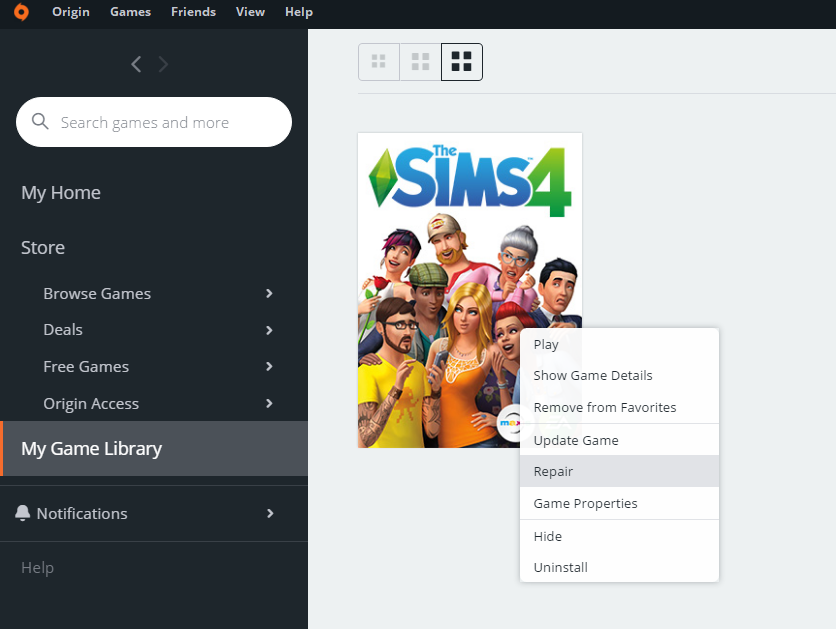
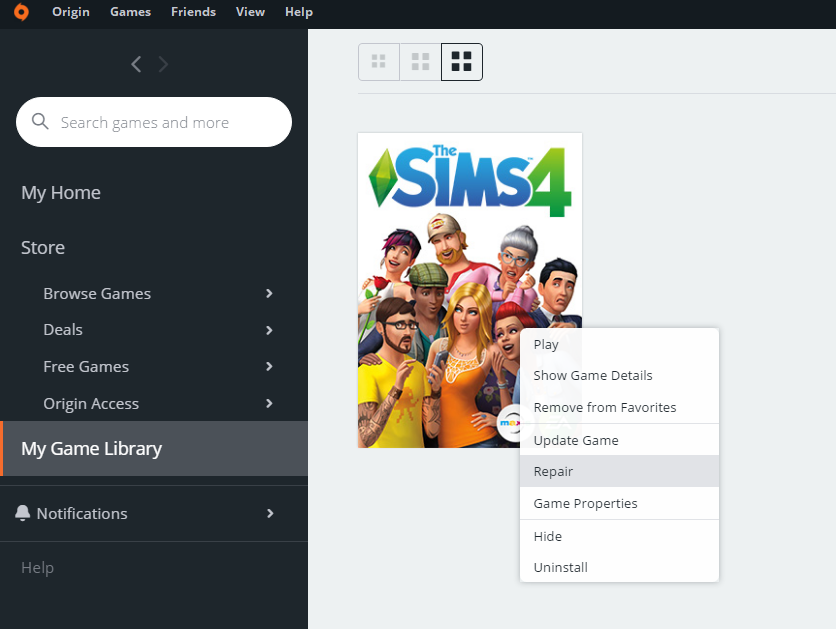
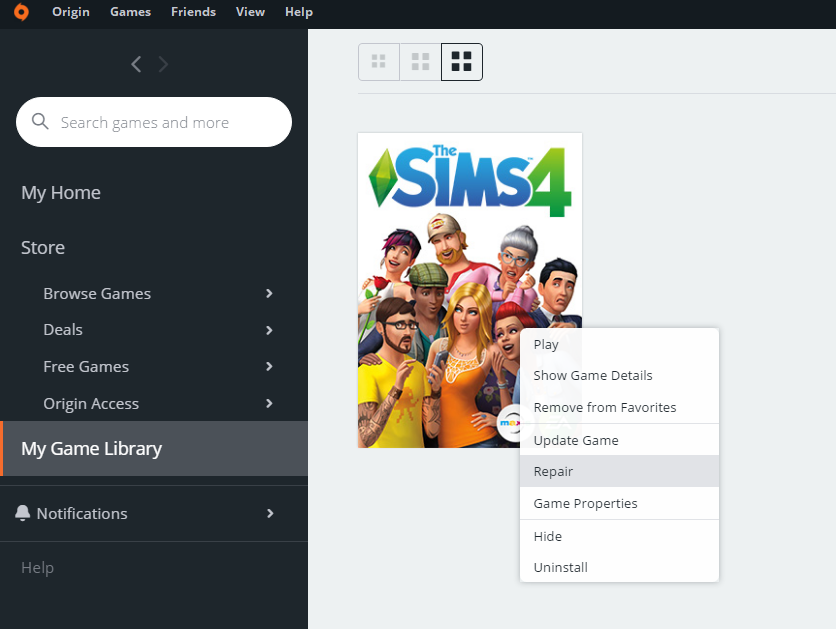
- STEP 6. After that, close the game and now head to the Sims 4 folder
- STEP 7. You will find that the Mods folder is created again
- STEP 8. Now you have to download the latest version of the mods and install them
- STEP 9. After that, you can run the game without issues
5. Check for the Problematic Mods
Even after updating the mods the issue still persists then you have to check for the problematic mods that are causing the issue. There have been a lot of cases where the main reason was some mod that is making the game stuck during startup. Below are all the steps for this method.
So the working of this method goes like this. You will first move the mods folder from the game folder to some other directory. After that repair the game so a new mod folder is created.
Now you will move the mods in batches from the original mods folder to the new one that is created. After moving each batch you will run the game and check if the batch has all mods working. If the batch is fine, move to the next batch. Once you find the problematic batch you will further batch it and find that one problematic mod that is causing the issue.
- STEP 1. First of all Follow STEP 1-3 from the above method
- STEP 2. Now from the mods folder cut all the mods and move them to another directory
- STEP 3. Whether you have a few mods or thousands of mods, place the mods in batches
- STEP 4. Also every time you move the mods check if they are working fine with the game
- STEP 5. If any of the batches have issues you have to delete the batch from the mods folder
- STEP 6. Place the mods from that batch to find out which one is causing the issue
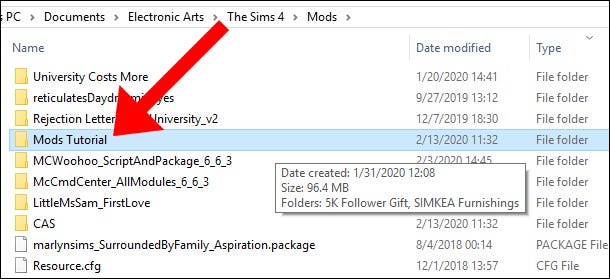
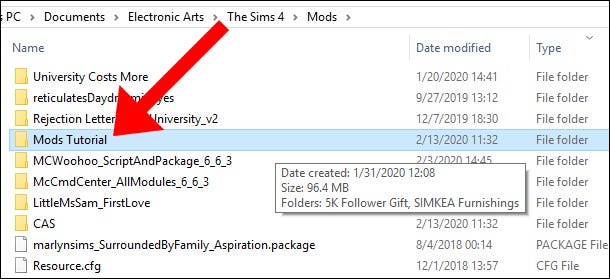
- STEP 7. Hopefully, you will find the problematic mod and now place all the mods and except the problematic one and your game will work fine
6. Try to Run the Game in Legacy Mode
So in this method, we will try to fix the issue by running the game in the legacy 32bit mode.
- STEP 1. Run your Origin client and head to the games library
- STEP 2. Now right click on the Sims 4 game and then click on properties
- STEP 3. Click on the Advance launch options
- STEP 4. Under when launching game choose The Sims 4 32bit legacy edition
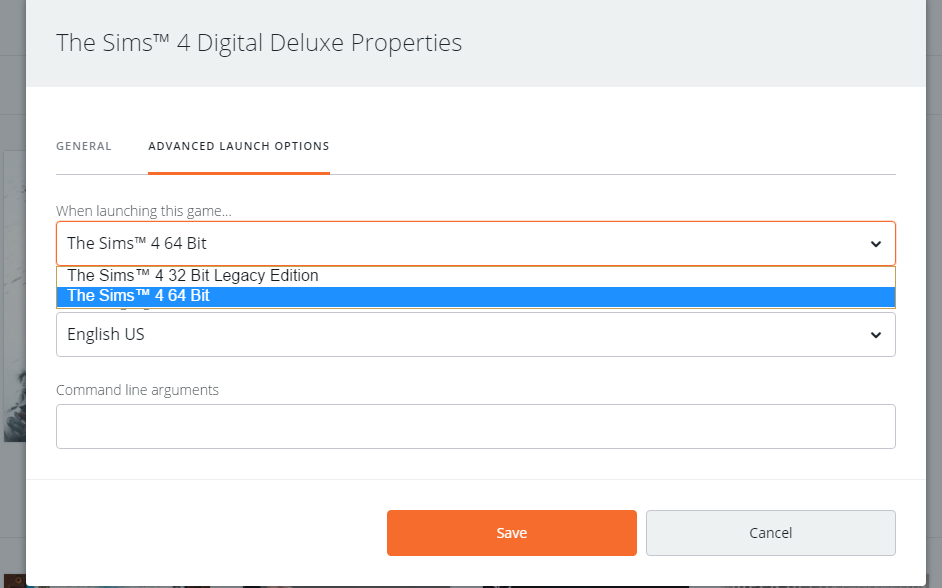
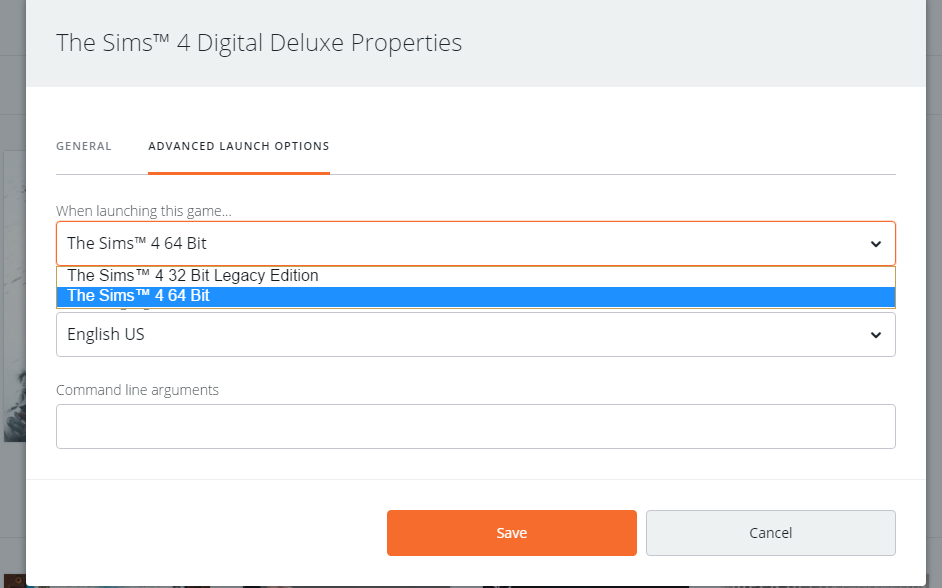
- STEP 5. Then click on the Save button
- STEP 6. Now try running the game
Conclusion:
We sum up this Sims 4 Loading Screen troubleshooting guide by concluding that the issue can be fixed by the above solutions. If all the solutions are not working then you should try to consider reinstalling the game.
For more guides on games and troubleshooting follow us. Thank you!