A username is surely one of those boring detail that you make up when creating an account. Most of the time, the username which we like is already taken by someone. So we just enter any random string of alphabet and character. So let’s get to know everything about this How to Change Steam Username guide from here now. However, a username, in the long run, can become important, it is your identity, and others find you with a username, and knows you with a username. Since we are talking about the username in the context of Steam, surely everyone can see and find you with that particular string that you entered during account creation. And if you are gradually getting famous, then a random string surely do not worth your identity. If you are also planning to change your username and do not know the steps, then this guide can be helpful. In this guide, we will be demonstrating to you 2 simple ways How to Change Steam Username.

Difference Between Steam Account Name & Profile Name/Username
- So a lot of users mostly get confused between the Steam account name and the Profile name/Username. Both are two different things.
- The steam account name is the same one that you enter while logging into Steam. While the Profile or the username is just a display name.
- The steam account name is something that you cannot be changed under any circumstances.
- Even if you talk with Steam support, the chances are that your Steam account name will remain the same.
- On the other hand, a Steam profile name or Username is different. Unlike the account name, you can change it easily.
How to Change Steam Username Very Easily & Quickly
So if you are ready, you can choose any of the given methods that are demonstrated below. Each method has its own step-by-step guide. Both techniques will help you in completing this How to Change Steam Username. With that in mind, let’s proceed.
How to Change Steam Username from the Friends Tab
So the first method how to Change steam username is through the friend’s tab. This is by far the quickest method to change your steam username. Below you will get all the steps that are required to change your username. Let’s go through them.
So before you proceed, make sure that you are logged in to your Steam client and connected to the internet. Assuming that you are on the main dashboard of the Steam client, you can begin following the How to Change Steam Username Steps.
- STEP 1. On the top, you will find the Friends tab. Click on it
- STEP 2. A drop-down menu will appear, and the third option will be Edit Profile Name/ Avatar. Click on it
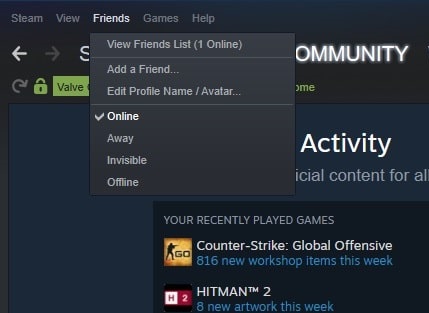
- STEP 3. Once you click on it, you will be entered into the Profile settings
- STEP 4. Now on the right of the Profile Name, you will see your current profile name
- STEP 5. Click on it so that you can edit it; delete the existing name and enter the one you want
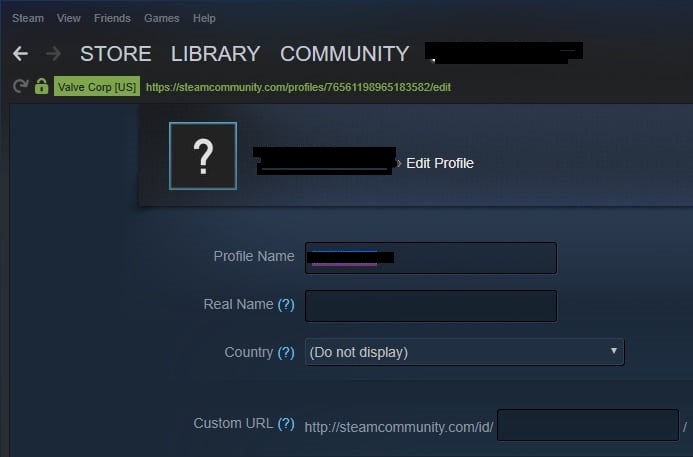
- STEP 6. Once you have entered the new profile name, scroll down, and there you will find the save button; click on it to save the changes
By the end of How to Change Steam Username STEP 6, you will see that your Profile name has been changed.
How to Change Steam Username from the Profile Settings
This is an alternative method to change your Steam profile name. It is a few steps longer but can be done within a minute or two. In this How to Change Steam Username method, instead of directly visiting the profile settings page, you will go through the usual way of changing any settings of the client. Follow the below How to Change Steam Username steps to see how it is done. Make sure that your client is already opened up and that you are on the main dashboard of the client.
- STEP 1. On the top, you can see your current profile name. Click on it
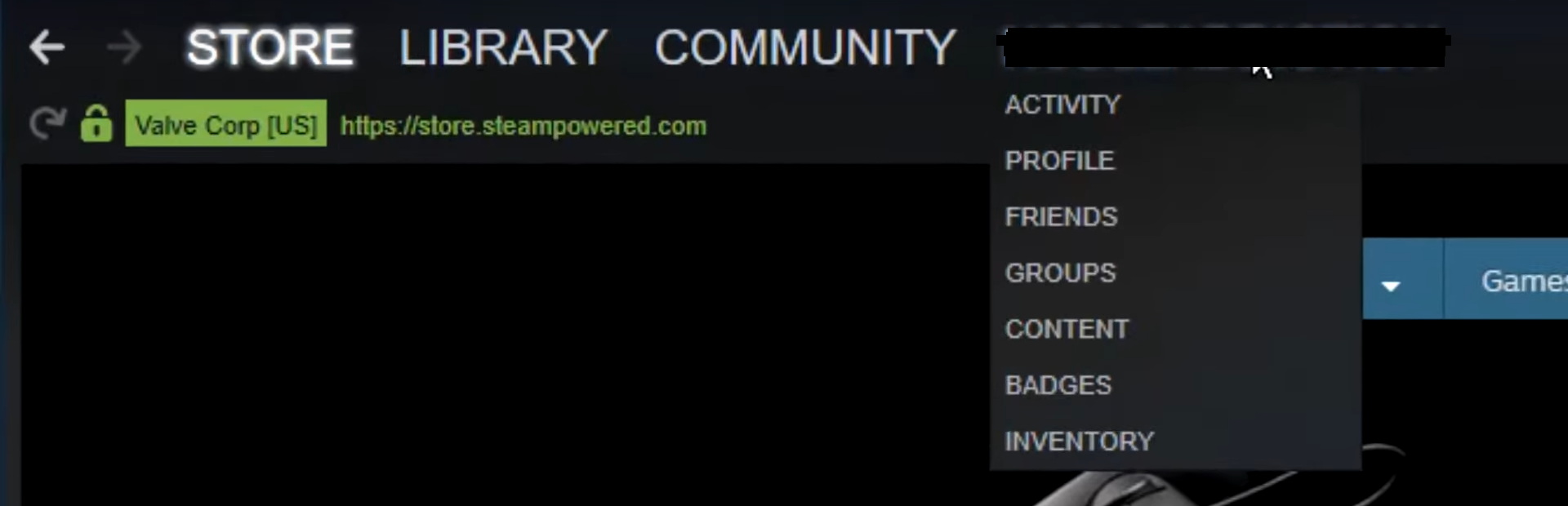
- STEP 2. A pop menu will appear, and there you will see the Profile option click on it
- STEP 3. Once you do that, you will be taken to your profile; on the right, you will find a button that says Edit profile
- STEP 4. Now that you are on the Profile settings page; you can see your current profile name
- STEP 5. Now all you have to do is to click on the existing profile name and edit it
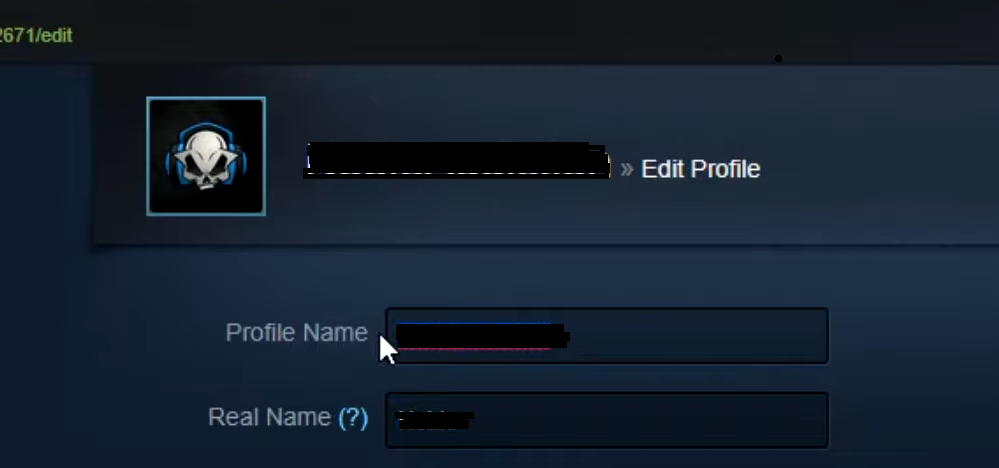
- STEP 6. Here delete the existing Profile name and enter the new profile name
- STEP 7. After entering the new profile name, please scroll down to the save button and click on it
Once you finish the last How to Change Steam Username step, you can now check your newly created username.
Conclusion:
In the above guide, we have tried to cover each piece of information that will help you in this How to Change Steam Username article. Furthermore, we have also given some important points that will help you in understanding the difference between the Account name and the Username.
Hopefully, this How to Change Steam Username guide has helped you in resolving your issue. To read more about games and like these types of How to Change Steam Username guide, follow us.









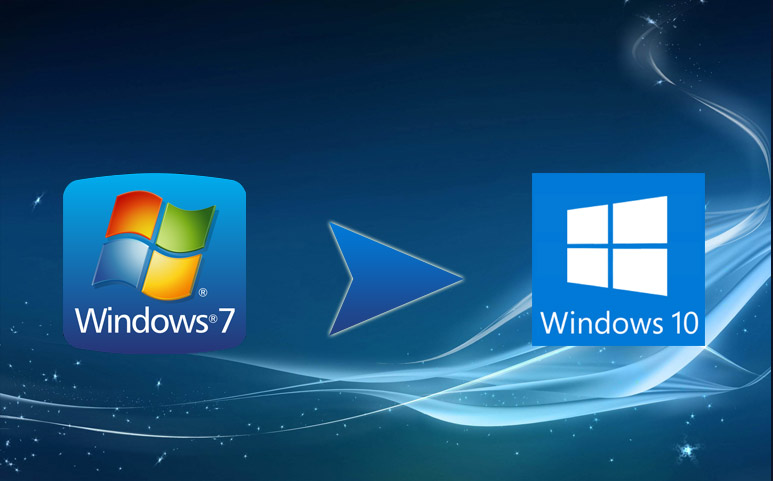
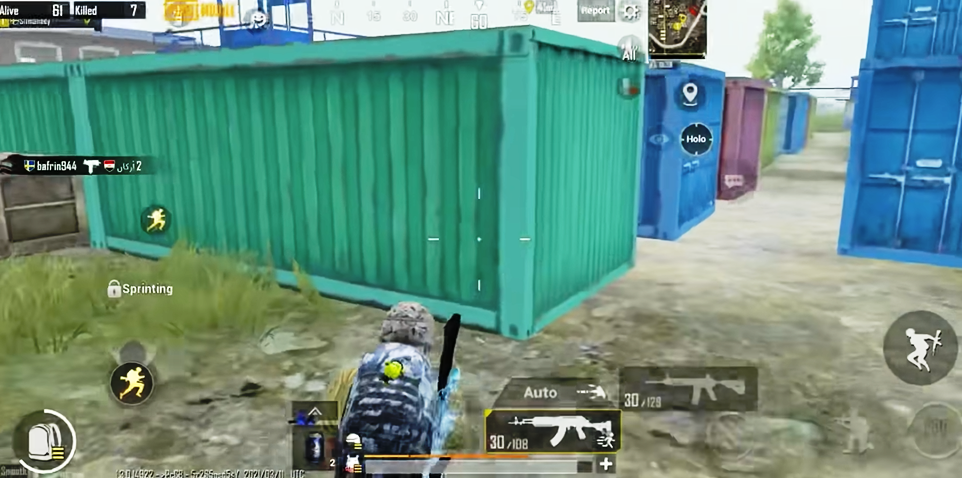




Excellent website. Lots of helpful information here. I¦m sending it to some buddies ans additionally sharing in delicious. And obviously, thanks for your effort!
You made some decent points there. I did a search on the subject matter and found most people will agree with your blog.