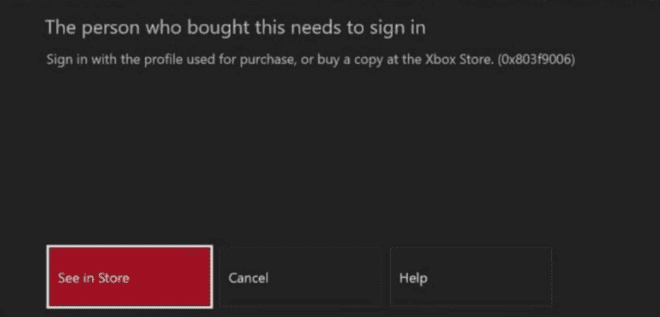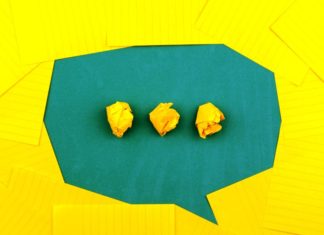Got an error saying “The person who bought this needs to sign in”? This can be really irritating, as this pop-up refuses to go away. So, how do we fix it?
This message indicates that your Xbox console was not able to verify your account that was used to purchase the apps or games you were trying to access. Some of the causes for this issue arising can be:
- The account used to make the purchases is not signed in on the console.
- There are some connectivity issues.
- There is some problem with Xbox Live servers.
- There is an issue with the verification of your account.
- The console hasn’t been set as the “Home Console”.
Let’s look at the ways you can resolve this issue.
[FIXED] Xbox “The person who bought this needs to sign in” Error
1. Check your Internet Connection
Now, Xbox does support offline gaming, but it still needs access to the internet to get player and gaming information. That is why checking your internet connection should be the first thing that you do. You need to make sure you’re connected to the Xbox Live servers.
First, you can check if you’re connected to the internet:
- Go to Settings.
- Now go to Network.
- From these settings, select “Check Internet Connection”.
- Xbox will run a few network tests to see if you’re connected to the internet or not.
- A dialog box will appear to inform you if you’re connected to the internet or not.
You can also restart your router to check if there’s an issue with your IP address.
- Turn off the router.
- Wait for 30 seconds.
- Turn it back on.
- Once the internet is back on, try connecting your Xbox again.
2. Check the Xbox Live server status
To check if the “The person who bought this needs to sign in” problem is arising because of a problem with the Xbox Live server, follow these steps:
- Go to the Xbox website.
- Log in with your Microsoft account credentials.
- From the options above, select “More”.
- Now select “Xbox Status” from the options presented to you.
- See if the Status is “All services up and running”.
- If the status is “Limited” or “Major Outage”, then it means that there is an issue with the Live server.
- You have to wait for it to resolve to continue playing.
3. Restart your Console
Try restarting your console, as it may clear some cached data on your Xbox. This can even fix the “The person who bought this needs to sign in” error you’re facing. To restart your Xbox console:
- Press and hold the Xbox icon button on your console.
- This will generate a prompt on your screen.
- From the options in front of you, select “Restart Console”.
- Now see if the issue is resolved.
4. Set as “Home Console”
By doing this, you will set up your Xbox console as the primary console. You will be able to access more features if you set your Xbox console as the “Home Console”.
To do so, follow these steps:
- Sign in to your account with Xbox.
- Go to Settings.
- Now, go to Personalization.
- Select “My Home Box”.
- Now, on the next screen you will see an option to Make this my Home Box.
You have successfully made your Xbox the “Home Console”.
5. Sign out of your account and Re-Log In
- Press the Xbox button on your controller.
- Now, go to the left of your profile picture.
- Click on “Sign-out” under your name.
- Now sign back in.
- See if this resolves the issue of “The person who bought this needs to sign in”.
6. Keep the account with the content signed in
Make sure that the account you have made the purchase with is signed in. This is a common problem that arises when you’re trying to access content from another account.
To check what account you are signed in with:
- Press the Xbox button on your controller.
- Go to Profile & Systems.
- Select “Choose a Profile”.
- Choose the account you made the purchases with.
7. Remove your Microsoft account from the Xbox Console
Another thing that you can try is removing your account entirely from the Xbox console, and then adding it back again.
To do this:
- Go to Settings.
- Now, go to Accounts.
- Select the “Remove Accounts” option.
- Remove the account that is causing the problem.
- Remove the account.
Now, to log back in:
- Press the Xbox button on your controller.
- Select “Add New”.
- Sign in.
See if the “The person who bought this needs to sign in” error has been resolved.
8. Factory Reset
If none of the above-mentioned ways work for you, you can take the drastic step of attempting to factory reset your Xbox console.
To factory reset your console:
- Press the Xbox button on your controller.
- Go to “My Games and Apps”.
- Select “System Console Info.” from the options before you.
- Scroll down.
- You will find an option to “Reset Console”.
- You will get a pop-up.
- Select “Reset and Remove everything”.
- Your console has been completely reset.
Reminder: This way, you will lose all your data, games and apps (though you can retain them).
Conclusion
Getting a continuous error message “The person who bought this needs to sign in” can be really annoying. There are many reasons as to why you might be getting this error message. This might be due to an actual error, or maybe just popping up without any reason. So, there are some ways you can fix it.
You can implement any one or more of the ways mentioned above to resolve your issue. If you still have any issues, you can always connect with customer service for Microsoft or Xbox.
Frequently Asked Questions (FAQ):
1. How do you fix the person who bought this needs to sign in?
There are many ways you can implement to fix this issue:
- Check your internet connection
- Check the Xbox Live server
- Restart your console
- Set as “Home Console”
- Sign out of your account and re-login
- Keep the account with the content signed in
- Remove your Microsoft account from the Xbox console
- Factory Reset
2. What does it mean when it says the owner needs to sign in?
If you see a pop-up that says “The person who bought this needs to sign in”, this might mean that maybe that Xbox could not verify your account, and that the purchases were made from this account.
3. Will I see the “The person who bought this needs to sign in” error when I am migrating to a newer Xbox?
No, you should not face such a problem. When you shift to a new console, your data is automatically transferred. Your new console will be set as your “Home Console”.
4. Why is Xbox saying I don’t have game pass?
This might be because you have logged in from a different account. When you log in with the account you have made the purchase with, this issue should be resolved.